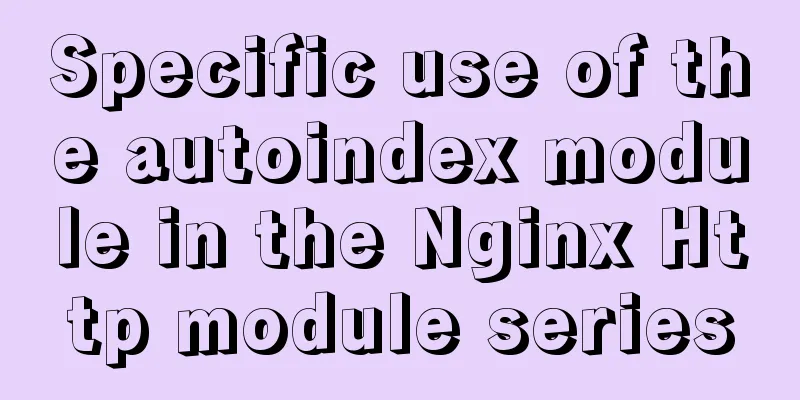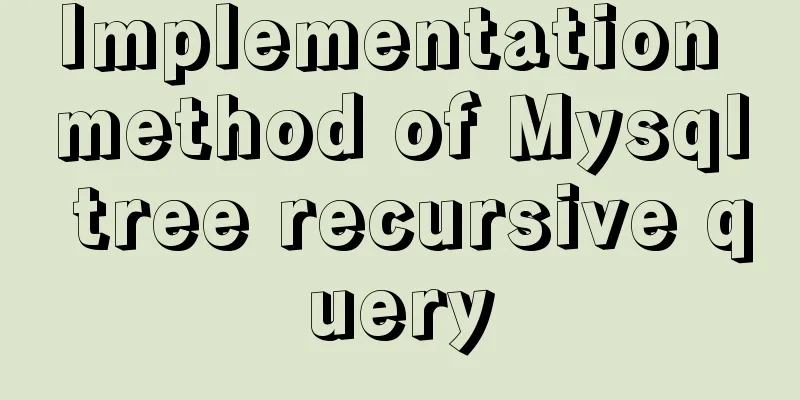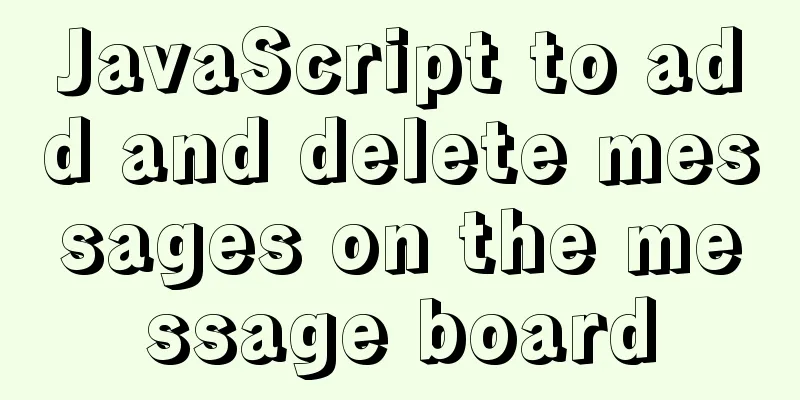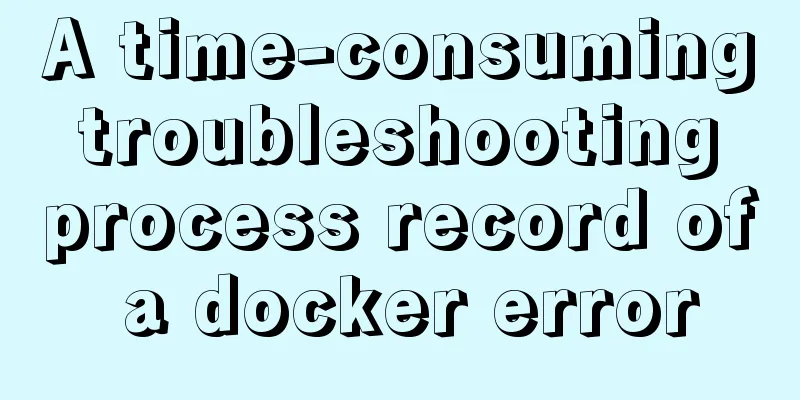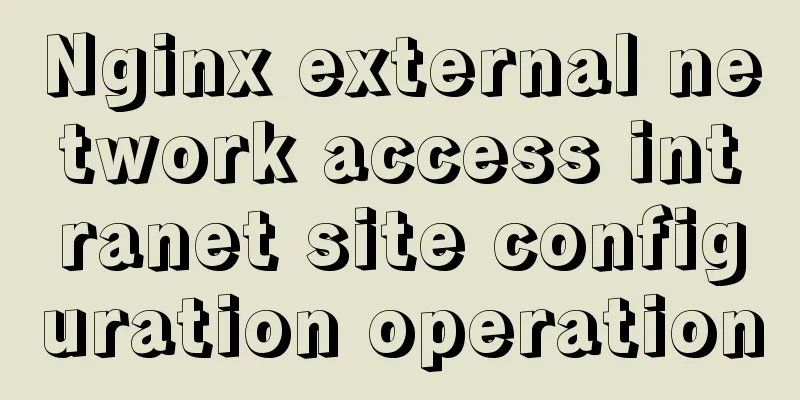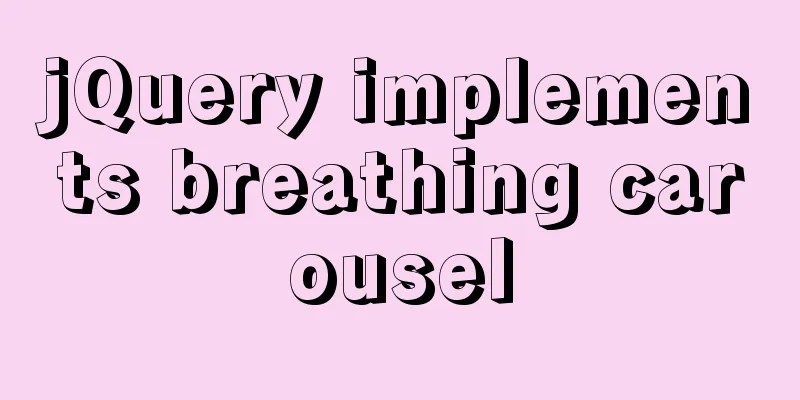Alibaba Cloud ECS Server Getting Started Process (Must-Read Tutorial for Newbies)
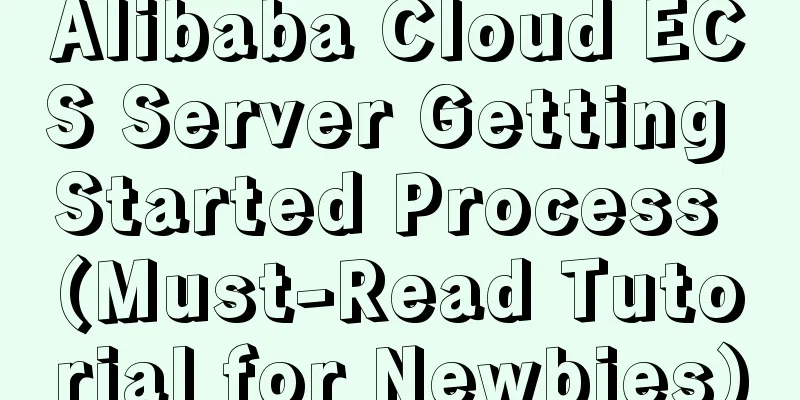
|
1. Alibaba Cloud selects the appropriate cloud server according to personal needs, and chooses the CPU, memory, bandwidth, and region. These four are the main ones. Others can be selected by default. 2. Login console Enter your account and password and you will see the service interface, which may be difficult for novices to understand. Click the menu on the left, click Cloud Server, and the interface will be displayed as shown below:
Click the instance and select the region in the upper left corner (you must select the correct region to see the server). Then you can see the server information, as shown in the figure:
Don’t look at all the information here. There are only a few of them that are useful to us. You don’t need to look at the rest. 3. Connect to the host 1. Connect via console Alibaba Cloud Server requires two passwords, one is the remote login password, and the other is the instance password, which is the root password we usually use to log in to the server (taking Linux server as an example).
Click Remote Connection and enter the remote connection password
Enter the root user and password (the instance password you just changed) to start operating the server.
After successful login, you can enter various commands. Click Disconnect in the button list on the left to disconnect from the server.
2. Connect via tools You can see the public IP on the instance page of the cloud console and connect to the server through the tool software. The function is the same as above, and you can enter various commands. 3. Activate Security Group Also on the far right of the instance, click [More] >> [Network and Security Group] >> [Security Group Configuration]
Click Configure Rules
What you see in the inbound direction is the security group rules of the current server. You can add, modify, and delete rules here.
For example, if you want to open port 80, fill in the form as shown below.
4. Website Construction If you want to build a website, you can use it with the system image. Alibaba Cloud comes with one-click activation. The method is as follows:
Click [OK, change system disk] and remember to save the data in advance.
Search for [Pagoda Panel], select 0/month, pay attention to the number of people using it, and select the one with the most users.
Customize password and enter a password that meets the requirements. Remember your login name and password here, as they will be used to connect to the server in the future.
Next, remember the login address, account and password of the pagoda panel. This concludes this article on the Alibaba Cloud ECS server introductory process (a must-read tutorial for beginners). For more information on Alibaba Cloud ECS server introductory content, please search for previous articles on 123WORDPRESS.COM or continue to browse the following related articles. I hope you will support 123WORDPRESS.COM in the future! You may also be interested in:
|
<<: Vue axios interceptor commonly used repeated request cancellation
>>: The complete implementation process of Sudoku using JavaScript
Recommend
Linux five-step build kernel tree
Table of contents 0. The kernel tree that comes w...
Detailed explanation of the difference between v-model directive and .sync modifier in Vue
Table of contents v-model .sync The difference in...
Detailed explanation of whether the MySQL database should use foreign key constraints
1. Introduction The topic of whether to use forei...
Detailed tutorial on installing Nginx 1.16.0 under Linux
Because I have been tinkering with Linux recently...
Detailed example of MySQL exchange partition
Detailed example of MySQL exchange partition Pref...
Vue's vue.$set() method source code case detailed explanation
In the process of using Vue to develop projects, ...
Mysql implements null value first/last method example
Preface We already know that MySQL uses the SQL S...
How to use a game controller in CocosCreator
Table of contents 1. Scene layout 2. Add a handle...
Summary of Spring Boot Docker packaging tools
Table of contents Spring Boot Docker spring-boot-...
Setting up Docker proxy under CentOS 7 (environment variable configuration of Systemd service under Linux)
The Docker daemon uses HTTP_PROXY , HTTPS_PROXY ,...
How to install centOS8 in VMware12 (tutorial on installing centos8 in vm virtual machine)
CentOS8 was released a few days ago. Although it ...
Teach you step by step to develop a brick-breaking game with vue3
Preface I wrote a few examples using vue3, and I ...
Native js implements a minesweeper game with custom difficulty
This article example shares the specific code of ...
Deep understanding of the use of ::before/:before and ::after/:after
Part 1: Basics 1. Unlike pseudo-classes such as :...