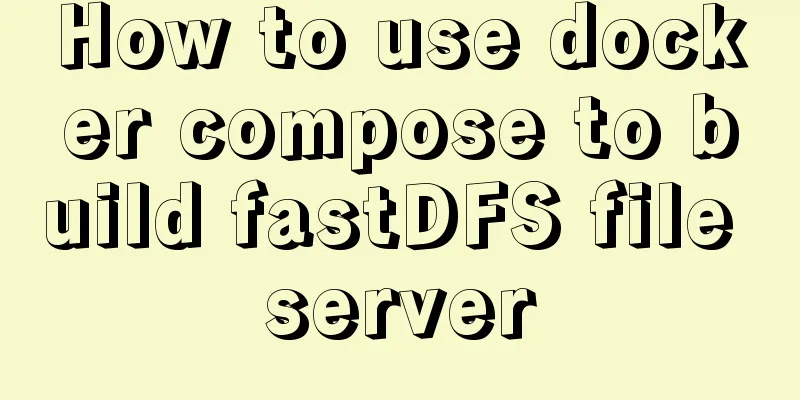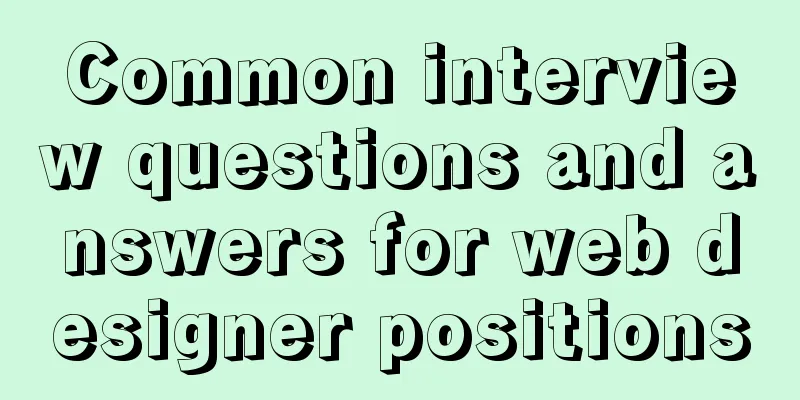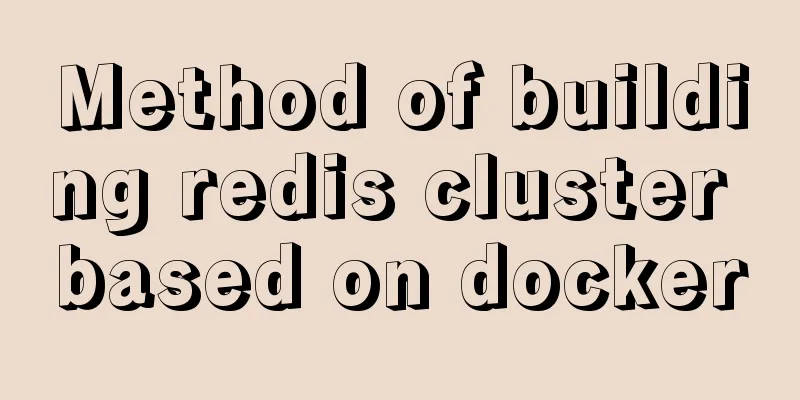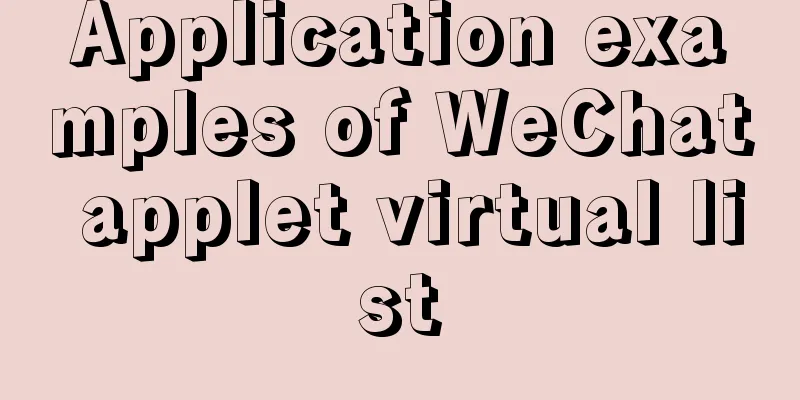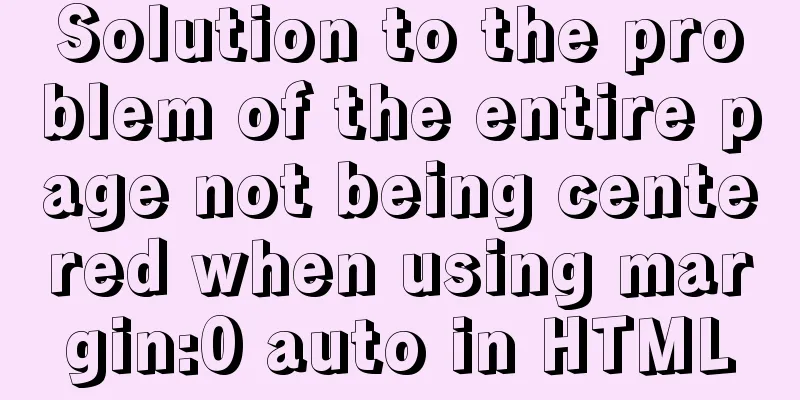Super detailed tutorial to implement Vue bottom navigation bar TabBar
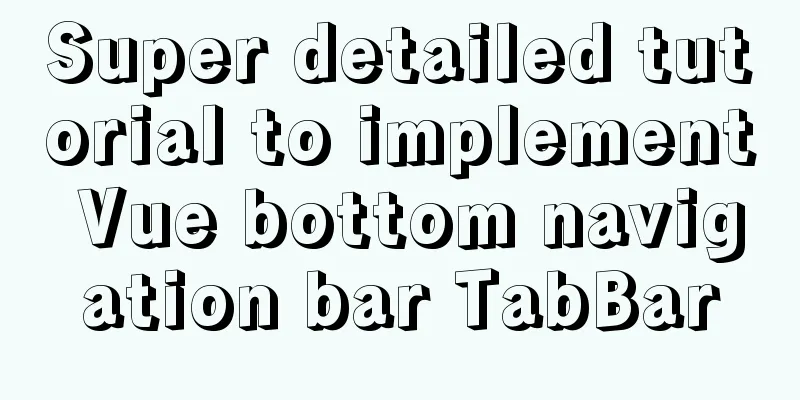
Project Introduction:
Project Directory:
TabBar effect preview:
TabBar Implementation Idea1. If there is a separate TabBar component below, how to encapsulate it
2. The actual content in the TabBar is determined by the outside world.
3. Customize TabBarItem, you can pass in pictures and text
The method is feasible, let's implement it first. Let's introduce the directory Project file directory creation
File Directory IntroductionI created a views folder with five files in it. The five files contain five vue files, corresponding to each button under the navigation bar.
Create css and img folders under assets to place the images and basic classes required for the tabbar buttons.
Create a MainTabBar.vue file and a tabbar folder in the component folder. Place the subcomponents of MainTabBar and various slot-related files in the tabbar folder.
The index file in the router folder configures the routing file
main.js is the entry file of the project. All pages in the project will load main.js, so main.js has three main functions:
Code implementation in each folder The first step is to create a file alias. Find the resolve object and write the aliases of each file in alias:
File alias codeCode:
resolve: {
extensions: ['.js', '.vue', '.json'],
alias: {
'@': resolve('src'),
'assets': resolve('src/assets'),
'components': resolve('src/components'),
'views': resolve('src/views'),
}
},App.vue codeReference the MainTabBar component and the files corresponding to each tabbaritem in App.vue:
<template>
<div id="app">
<router-view></router-view>
<main-tab-bar></main-tab-bar>
</div>
</template>
<script type="module">
import MainTabBar from 'components/MainTabBar'
export default {
name: 'App',
components:{
MainTabBar
}
}
</script>
<style>
@import "assets/css/base";
</style>
MainTabBar.vue codeMainTabBar component code: The component is required to meet the requirements of modifying the number, color, text, etc. of TabBarItem dynamically. Various slots need to be created.
<template>
<div>
<tab-bar>
<tab-bar-item path="/home" activeColor="purple">
<img slot="item-icon" src="~assets/img/tabbar/shouye.png" alt="" >
<img slot="item-icon-active" src="~assets/img/tabbar/shouye.active.png" alt="">
<div slot="item-text">Home</div>
</tab-bar-item>
<tab-bar-item path="/category" activeColor="purple">
<img slot="item-icon" src="~assets/img/tabbar/fenlei.png" alt="">
<img slot="item-icon-active" src="~assets/img/tabbar/fenlei.active.png" alt="">
<div slot="item-text">Category</div>
</tab-bar-item>
<tab-bar-item path="/cart" activeColor="purple">
<img slot="item-icon" src="~assets/img/tabbar/gouwuche.png" alt="">
<img slot="item-icon-active" src="~assets/img/tabbar/gouwuche.active.png" alt="">
<div slot="item-text">Shopping Cart</div>
</tab-bar-item>
<tab-bar-item path="/profile" activeColor="purple">
<img slot="item-icon" src="~assets/img/tabbar/wode.png" alt="">
<img slot="item-icon-active" src="~assets/img/tabbar/wode.active.png" alt="">
<div slot="item-text">My</div>
</tab-bar-item>
</tab-bar>
</div>
</template>
<script>
import TabBar from 'components/tabbar/TabBar'
import TabBarItem from 'components/tabbar/TabBarItem'
export default {
name:"MainTabBar",
components:{
TabBar,
TabBarItem
}
}
</script>
<style>
</style>TabBar.vue codeTabBar.vue file, change the file to the subcomponent in MainTabBar.vue:
<template>
<div id="tab-bar">
<slot></slot>
</div>
</template>
<script>
export default {
name:'TabBar'
}
</script>
<style>
</style>
TabBarItem.vue codeTabBarItem.vue is a subcomponent of MainTabBar.vue
<template>
<div class="tab-bar-item" @click="itemClick">
<div v-if="!isActive">
<slot name="item-icon"></slot>
</div>
<div v-else>
<slot name="item-icon-active"></slot>
</div>
<div :style="activeStyle"><slot name="item-text"></slot></div>
</div>
</template>
<script>
export default {
name:"TabBarItem",
props:{
path:String,
activeColor:{
type:String,
default:'red'
}
},
data(){
return {
// isActive:true
}
},
computed:{
isActive(){
//Judgement//return this.$route.path.indexOf(this.path) !== -1
//return this.$route.path === this.path
return this.$route.path.indexOf(this.path)?false:true
},
activeStyle(){
return this.isActive?{color:this.activeColor}:{}
}
},
methods:{
itemClick(){
this.$router.replace(this.path)
}
}
}
</script>
<style>
#tab-bar{
display: flex;
}
#tab-bar{
background-color: #f6f6f6;
border-top: 2px #ccc;
position: fixed;
left: 0;
right: 0;
bottom: 0;
box-shadow:0px -1px 1px rgba(100,100,100,.2);
}
.tab-bar-item{
flex: 1;
text-align: center;
height: 49px;
font-size: 14px;
}
.tab-bar-item img{
width: 24px;
height: 24px;
margin-top: 3px;
vertical-align: middle;
margin-bottom: 3px;
}
.active{
color: red;
}
</style>index.js routing configuration codeThe index file in the router folder is the routing configuration:
import Vue from 'vue'
import VueRouter from 'vue-router';
const Home = () => import('views/home/home')
const Category = () => import('views/category/category')
const Cart = () => import('views/cart/cart')
const Profile = () => import('../views/profile/profile')
//1. Install the plugin Vue.use(VueRouter)
//2. Create a routing object const routes = [
{
path:'',
redirect:'/home'
},
{
path:'/home',
component:Home
},
{
path:'/category',
component:Category
},
{
path:'/cart',
component:Cart
},
{
path:'/profile',
component:Profile
}
]
const router = new VueRouter({
routes,
mode:'history'
})
//3. Export router
export default routerHome code, cart code, profile code, category code in views: home.vue code
<template>
<h2>Home</h2>
</template>
<script>
export default {
name:"Home"
}
</script>
<style>
</style>category.vue code
<template>
<h2>Categories</h2>
</template>
<script>
export default {
name:"Home"
}
</script>
<style>
</style>profile.vue code
<template>
<h2>Personal</h2>
</template>
<script>
export default {
name:"Home"
}
</script>
<style>
</style>
cart.vue code
<template>
<h2>Shopping Cart</h2>
</template>
<script>
export default {
name:"Home"
}
</script>
<style>
</style>
Base.css codeThe content of base.css under CSS file:
body{
padding: 0px;
margin: 0px;
}
img picture resources
Implementation completed~ Summarize: The project is very comprehensive, including various knowledge about slots, routing, value transfer of sub-components and parent components, and alias settings. Main difficulties:1. When clicking on the corresponding TabBarItem, change the image color and text color. Here, check whether the current active route corresponds to the passed address. If so, it will become true and return false:
computed:{
isActive(){
//Judge return this.$route.path.indexOf(this.path)?false:true
},
activeStyle(){
return this.isActive?{color:this.activeColor}:{}
}
},
methods:{
itemClick(){
this.$router.replace(this.path)
}
}
The above code has other methods:
return this.$route.path.indexOf(this.path) !== -1
return this.$route.path === this.path2. Parent component value transfer problem: The parent component passes the corresponding file path and font color, which the child component accepts and uses:
export default {
name:"TabBarItem",
props:{
path:String,
activeColor:{
type:String,
default:'red'
}
},
data(){
return {}
},Project completed~ This concludes this article about Vue's implementation of the TabBar bottom navigation bar. I hope it will be helpful for everyone’s study, and I also hope that everyone will support 123WORDPRESS.COM. You may also be interested in:
|
<<: Explanation on whether to choose paging or loading in interactive design
>>: Detailed steps to build a file server in Windows Server 2012
Recommend
Implementing Binary Search Tree in JavaScript
The search binary tree implementation in JavaScri...
How to fix the footer at the bottom of the page (multiple methods)
As a front-end Web engineer, you must have encoun...
MySQL database implements OLTP benchmark test based on sysbench
Sysbench is an excellent benchmark tool that can ...
Example analysis of the search function of MySQL regular expressions (regexp and rlike)
This article uses examples to illustrate the sear...
Summary of the characteristics of SQL mode in MySQL
Preface The SQL mode affects the SQL syntax that ...
How to deploy your first application with Docker
In the previous article, you have installed Docke...
Solution to MySQL unable to read table error (MySQL 1018 error)
1. Error reproduction I can access the MySQL data...
In-depth analysis of JDBC and MySQL temporary tablespace
background Temporary tablespaces are used to mana...
In-depth explanation of modes and environment variables in Vue CLI
Preface In the development of actual projects, we...
How to change the color of the entire row (tr) when the mouse stops in HTML
Use pure CSS to change the background color of a ...
Negative margin function introduction and usage summary
As early as in the CSS2 recommendations in 1998, t...
What command is better for fuzzy searching files in Linux?
1. Introduction This article mainly explains how ...
How to use nginx to configure access to wgcloud
The nginx configuration is as follows: Such as ht...
Using JS to implement a simple calculator
Use JS to complete a simple calculator for your r...
How to uninstall MySQL 5.7 on CentOS7
Check what is installed in mysql rpm -qa | grep -...