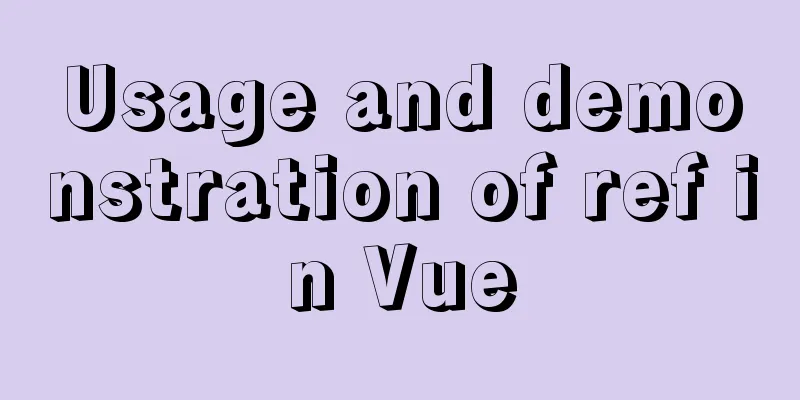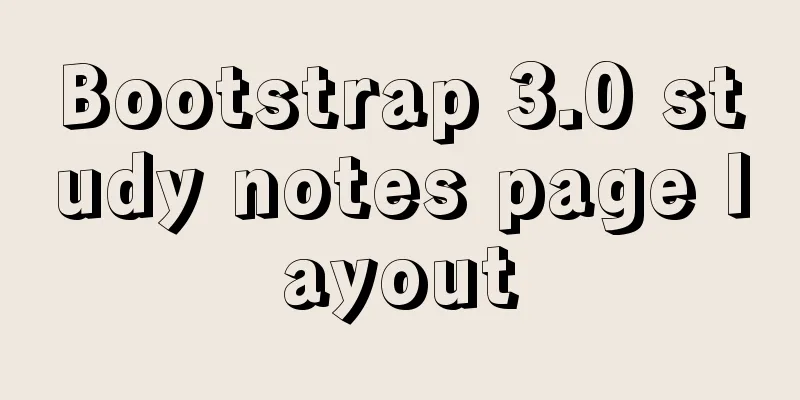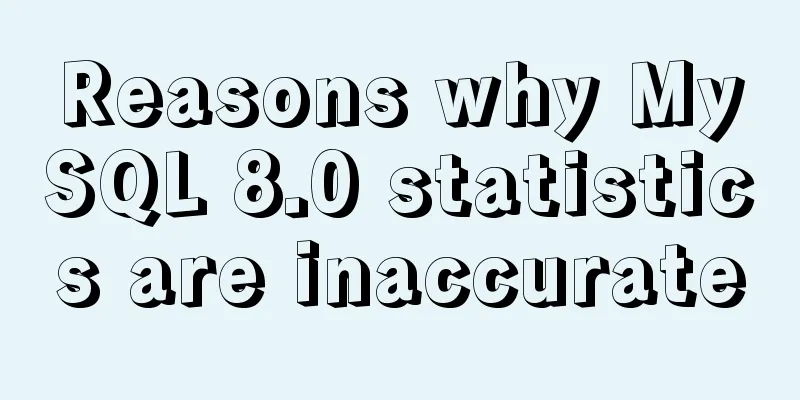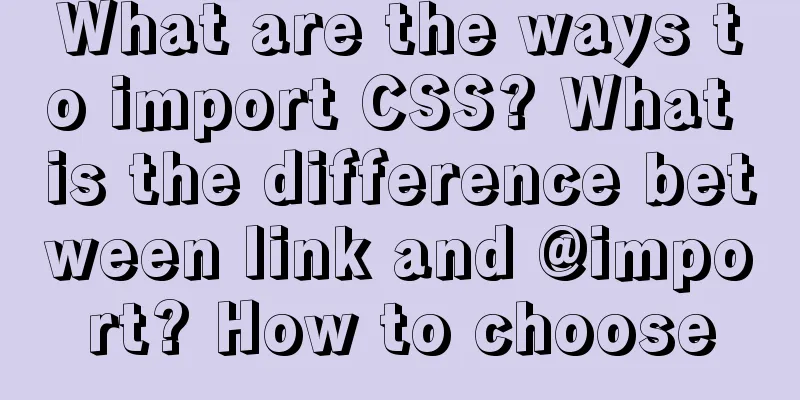Detailed steps to build a file server in Windows Server 2012
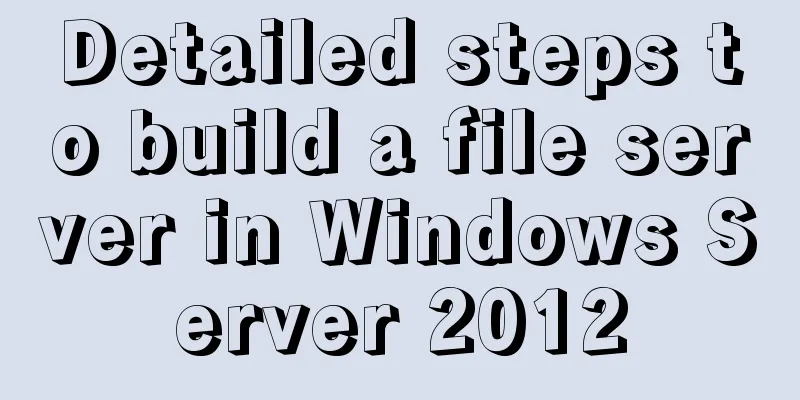
|
The file server is one of the most commonly used servers in an enterprise, and is mainly used to provide file sharing. Let's build it step by step~ 1. Open the Windows Server Management Panel and select Add Roles and Features
When you reach the server role step, select File Server and File Server Resource Manager
Next, go to installation and wait for the installation to complete. You may need to restart after the installation.
After the installation is complete, there will be a file and storage service in the server management interface.
Open File and Storage Services - Shares - Click to create a file share to start the New Share Wizard
Select SMB Share - Advanced
Select the folders to be shared by this server:
Enter a name for the shared folder
Functional description:
Here we check
Permission Settings--Click Custom Permissions
We first disable inheritance, and then add the user permissions we want to set
Add permissions
Select Subject
Select the permissions you want to give. I am giving full control permissions to the IT Support group.
One thing to note here is that when configuring permissions, you must configure a user/group with full control permissions. Otherwise, the subsequent creation of SMB will fail. Don't forget to enable inheritance
Check the following information to continue
Do not apply quota, and apply it later. Next step
If the creation is successful, the following prompt will be displayed:
Returning to the management interface, we can see the basic information of the shared disk:
Set the shared folder's permission properties:
This concludes this article on the detailed steps for setting up a file server in Windows Server 2012. For more information about Windows Server 2012 file server, please search for previous articles on 123WORDPRESS.COM or continue to browse the following related articles. I hope you will support 123WORDPRESS.COM in the future! You may also be interested in:
|
<<: Super detailed tutorial to implement Vue bottom navigation bar TabBar
Recommend
Alibaba Cloud Server Ubuntu Configuration Tutorial
Since Alibaba Cloud's import of custom Ubuntu...
Detailed explanation of MySql slow query analysis and opening slow query log
I have also been researching MySQL performance op...
HTML+CSS+JS realizes the scrolling gradient effect of the navigation bar
Table of contents First look at the effect: accom...
How to support full Unicode in MySQL/MariaDB
Table of contents Introduction to utf8mb4 UTF8 by...
Docker Data Storage Volumes Detailed Explanation
By default, the reading and writing of container ...
Detailed explanation of the steps to create a web server with node.js
Preface It is very simple to create a server in n...
Tomcat components illustrate the architectural evolution of a web server
1. Who is tomcat? 2. What can tomcat do? Tomcat i...
Solve the problem that changes to the Docker MySQL container database do not take effect
Using the official MySQL image requires some modi...
How to set default value for datetime type in MySQL
I encountered a problem when modifying the defaul...
How to set the default value of a MySQL field
Table of contents Preface: 1. Default value relat...
How to use JS code compiler Monaco
Preface My needs are syntax highlighting, functio...
Detailed explanation of several clever applications of position:sticky sticky positioning
Background: position: sticky is also called stick...
Java uses Apache.POI to export HSSFWorkbook to Excel
Use HSSFWorkbook in Apache.POI to export to Excel...
52 SQL statements to teach you performance optimization
1. To optimize the query, try to avoid full table...
A Brief Analysis of MySQL PHP Syntax
Let's first look at the basic syntax of the c...