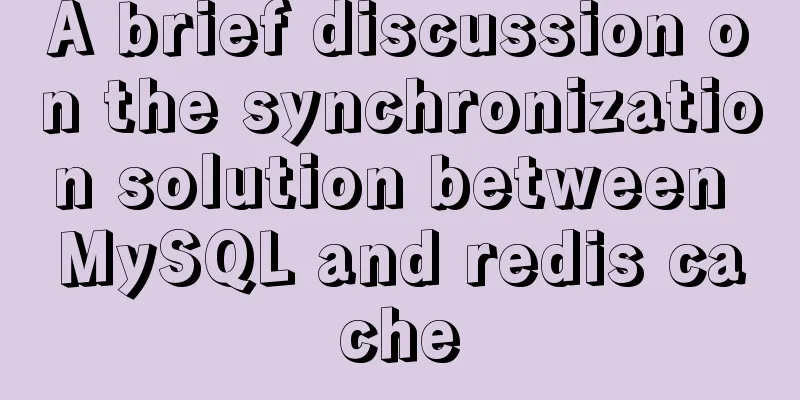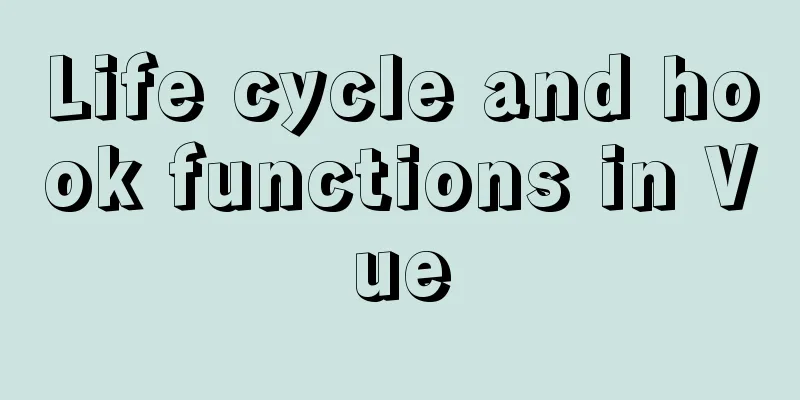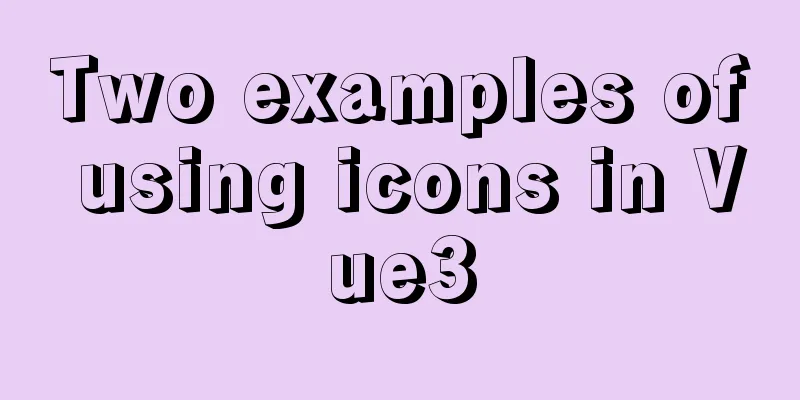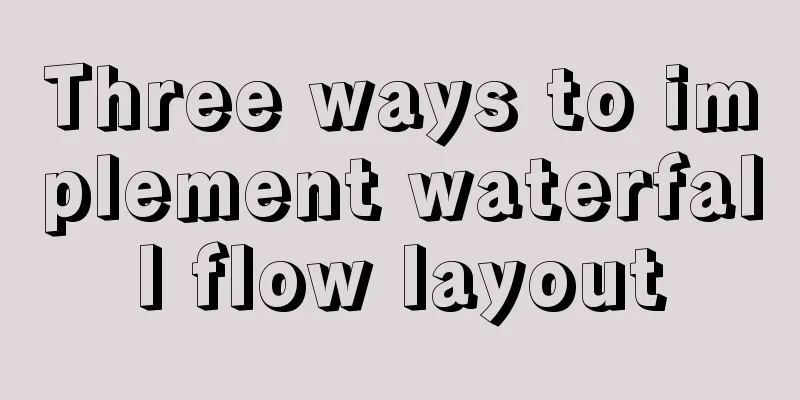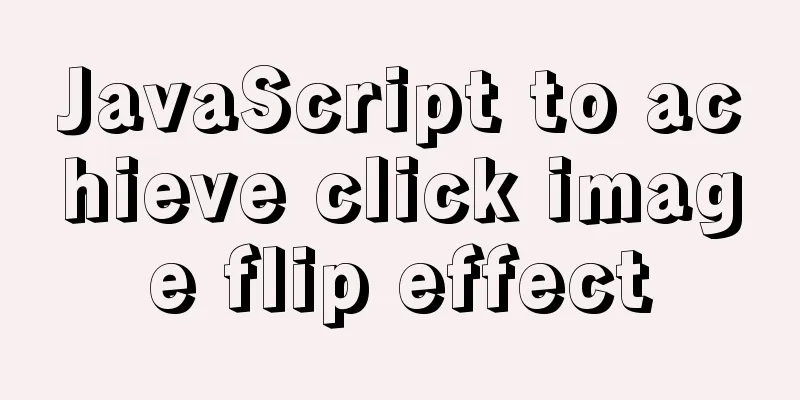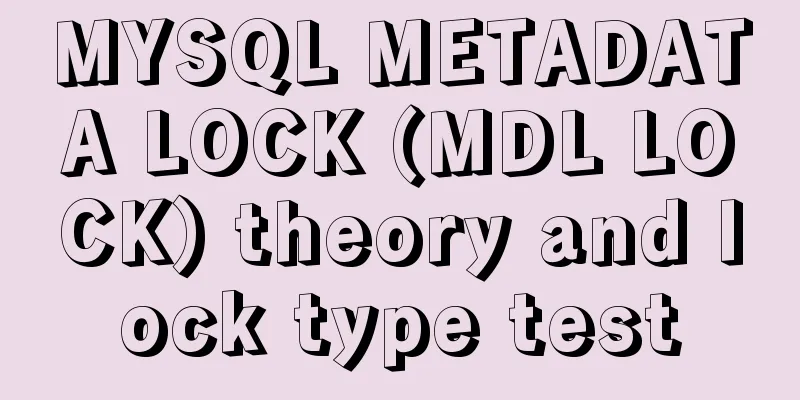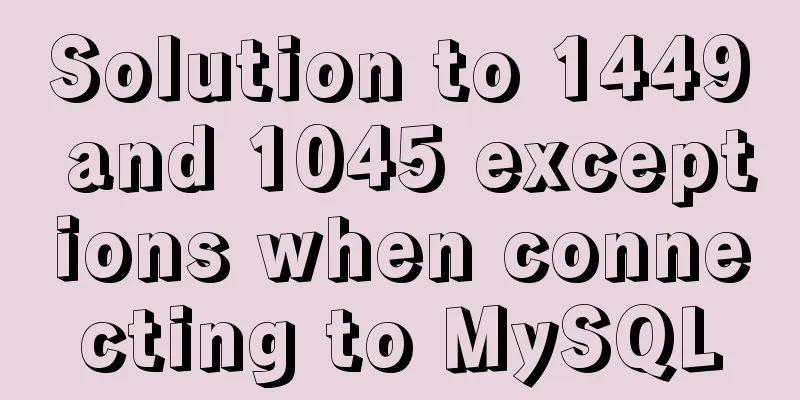How to enable TLS and CA authentication in Docker
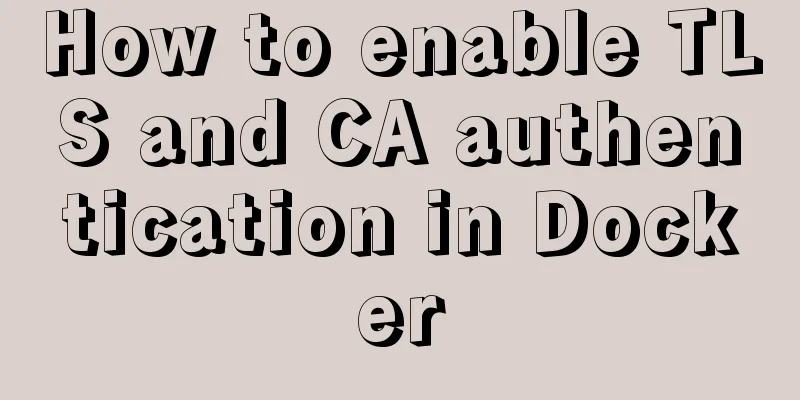
|
Preface: It is unsafe for Docker to directly open port 2375. Others can do anything as long as they connect to it. The following is how to enable TLS and CA authentication for Docker, and connect it using Jenkins and Portainer. 1. Generate a certificateCheck the server host name hostname
auto-generate-docker-tls-ca.sh # !/bin/bash # Generate TLS and CA certificates in one click# Create : 2021-08-25 # Update : 2021-08-25 # @Autor : wuduoqiang # Server host name SERVER="6c377ffb8e86" # Password PASSWORD="2cx&BUjsV4u%3TW9" # Country COUNTRY="CN" # Province STATE="Hainan Province" # City CITY="Haikou" # Organization name ORGANIZATION="Xiao Qiangzi Company" # Organizational unit ORGANIZATIONAL_UNIT="Little Qiangzi Unit" # Email EMAIL="[email protected]" # Generate CA key openssl genrsa -aes256 -passout pass:$PASSWORD -out ca-key.pem 2048 # Generate CA certificate openssl req -new -x509 -passin "pass:$PASSWORD" -days 3650 -key ca-key.pem -sha256 -out ca-cert.pem -subj "/C=$COUNTRY/ST=$STATE/L=$CITY/O=$ORGANIZATION/OU=$ORGANIZATIONAL_UNIT/CN=$SERVER/emailAddress=$EMAIL" # Generate server key openssl genrsa -out server-key.pem 2048 # Generate a request file for signing the server certificate openssl req -subj "/CN=$SERVER" -new -key server-key.pem -out server-req.csr # Generate server certificate openssl x509 -req -days 3650 -in server-req.csr -CA ca-cert.pem -CAkey ca-key.pem -passin "pass:$PASSWORD" -CAcreateserial -out server-cert.pem # Generate client key openssl genrsa -out client-key.pem 2048 # Generate a client certificate signature request file openssl req -subj '/CN=client' -new -key client-key.pem -out client-req.csr # Generate client certificate sh -c 'echo "extendedKeyUsage=clientAuth" >> extfile.cnf' openssl x509 -req -days 3650 -in client-req.csr -CA ca-cert.pem -CAkey ca-key.pem -passin "pass:$PASSWORD" -CAcreateserial -out client-cert.pem -extfile extfile.cnf # Change key permissions chmod 0400 ca-key.pem server-key.pem client-key.pem # Change certificate permissions chmod 0444 ca-cert.pem server-cert.pem client-cert.pem # Delete useless files# rm ca-cert.srl client-req.csr server-req.csr extfile.cnf
File Description ca.srl: CA certificate serial number record fileca-cert.pem: CA certificateca-key.pem: CA keyserver-key.pem: server keyserver-req.csr: server certificate signing request fileserver-cert.pem: server certificateclient-key.pem: client keyextfile.cnf: client certificate extension configuration fileclient-req.csr: client certificate signing request fileclient-cert.pem: client certificate Command analysis # -subj /C=$COUNTRY/ST=$STATE/L=$CITY/O=$ORGANIZATION/OU=$ORGANIZATIONAL_UNIT/CN=$SERVER/emailAddress=$EMAIL -subj is the information of the specified certificate applicant C is the Country Name ST is State or Province Name L stands for Locality Name O is Organization Name OU is Organizational Unit Name CN is Common Name emailAddress is the Email Address
2. Enable remoteEnable Docker's remote access API # Edit the file vim /etc/systemd/system/docker.service # Modify the content, pay attention to the specified location of the certificate ExecStart=/usr/bin/dockerd \ --tlsverify \ --tlscacert=/etc/docker/ca-cert.pem \ --tlscert=/etc/docker/server-cert.pem \ --tlskey=/etc/docker/server-key.pem \ -H unix:///var/run/docker.sock \ -H tcp://0.0.0.0:2375 # Restart the service systemctl daemon-reload && systemctl restart docker
If you don't have the key and certificate, you can't connect docker -H 192.168.8.248:2375 images
You can't connect using the host name without a key and certificate. docker -H 6c377ffb8e86:2375 images
In addition, the key and certificate cannot be connected without using the host name curl https://192.168.8.248:2375/info --cert ./client-cert.pem --key ./client-key.pem --cacert ./ca-cert.pem
Add the key and certificate and access it using the host name curl https://6c377ffb8e86:2375/info --cert ./client-cert.pem --key ./client-key.pem --cacert ./ca-cert.pem
3. Remote Connection3.1 Jenkins connectionAdd Credentials
Fill in the information
Test the connection, note that the host name should be used here
If Jenkins is installed by Docker, you need to map the host name
version: '3'
services:
Jenkins:
restart: always
image: 192.168.8.247/xiaoqiangzai/jenkins:latest
container_name: jenkins
ports:
- '8888:8080'
- '50000:50000'
volumes:
- ./data/jenkins_home:/var/jenkins_home
- ./data/war/jenkins.war:/usr/share/jenkins/jenkins.war
environment:
JENKINS_OPTS: "--prefix=/jenkins"
extra_hosts:
- "6c377ffb8e86:192.168.8.248"3.2 Portainer connectionSelect the client key and certificate and the CA certificate
Connection OK
If Portainer is installed with docker, you need to map the host name
version: '3'
services:
Portainer:
restart: always
image: portainer/portainer-ce:latest
container_name: portainer
privileged: true
ports:
- '9000:9000'
volumes:
- ./data/data:/data
- ./data/public:/public
extra_hosts:
- "6c377ffb8e86:192.168.8.248"This is the end of this article about the steps to enable TLS and CA authentication in Docker. For more information about enabling TLS and CA authentication in Docker, please search for previous articles on 123WORDPRESS.COM or continue to browse the following related articles. I hope you will support 123WORDPRESS.COM in the future! You may also be interested in:
|
<<: HTML meta viewport attribute detailed description
>>: Writing daily automatic backup of MySQL database using mysqldump in Centos7
Recommend
MySQL aggregate function sorting
Table of contents MySQL result sorting - Aggregat...
mysql 5.6.23 winx64.zip installation detailed tutorial
For detailed documentation on installing the comp...
Detailed tutorial on how to create a user in mysql and grant user permissions
Table of contents User Management Create a new us...
Example code for CSS columns to achieve two-end alignment layout
1. Going around in circles After going around in ...
JavaScript to implement the back to top button
This article shares the specific code for JavaScr...
Modify the jvm encoding problem when Tomcat is running
question: Recently, garbled data appeared when de...
Prometheus monitors MySQL using grafana display
Table of contents Prometheus monitors MySQL throu...
How to use the debouce anti-shake function in Vue
Table of contents 1. Anti-shake function 2. Use d...
I have sorted out some domestic design websites that I think are good.
<br />I have compiled some domestic design w...
js to upload pictures to the server
This article example shares the specific code of ...
Detailed explanation of the use of the built-in function locate instr position find_in_set in MySQL efficient fuzzy search
There are 4 commonly used methods, as follows: 1....
Detailed Example of CSS3 box-shadow Property
CSS3 -- Adding shadows (using box shadows) CSS3 -...
JavaScript to achieve progress bar effect
This article example shares the specific code of ...
How to connect to MySQL visualization tool Navicat
After installing Navicat The following error may ...
Do you know how to optimize loading web fonts?
Just as the title! The commonly used font-family l...