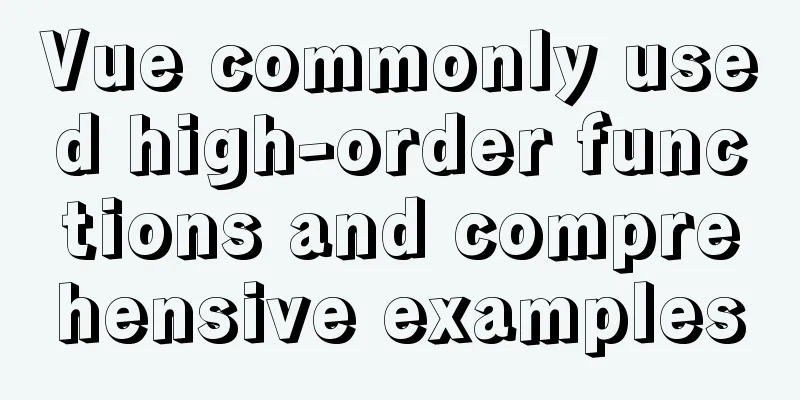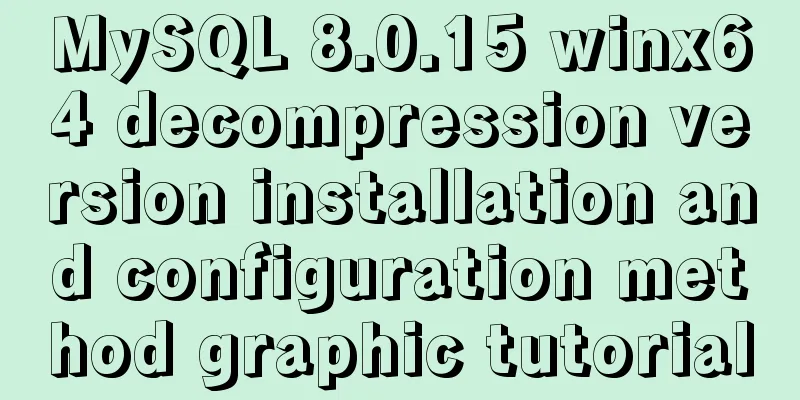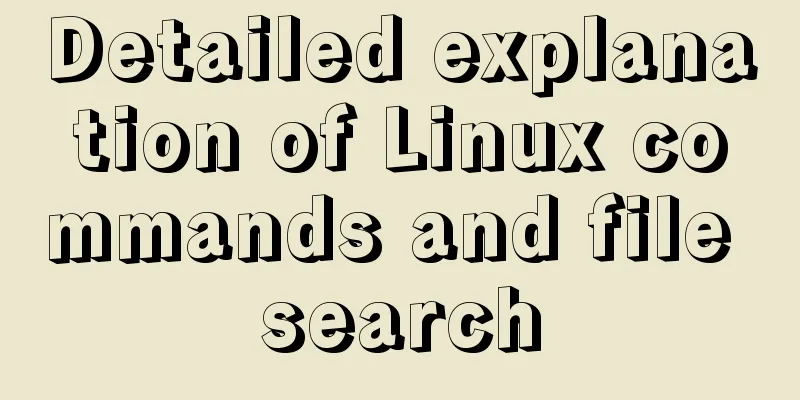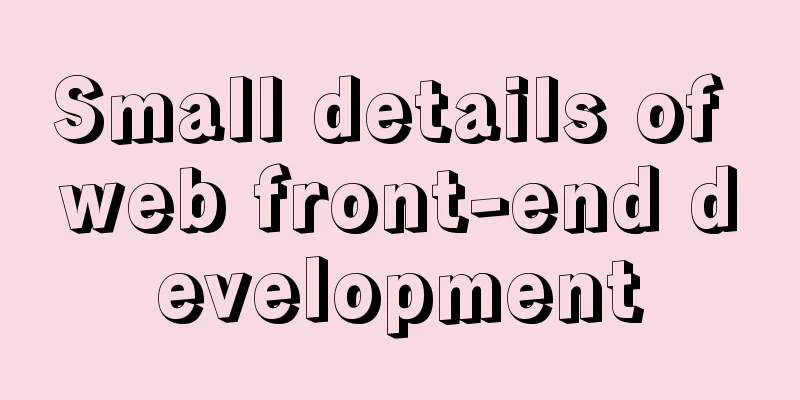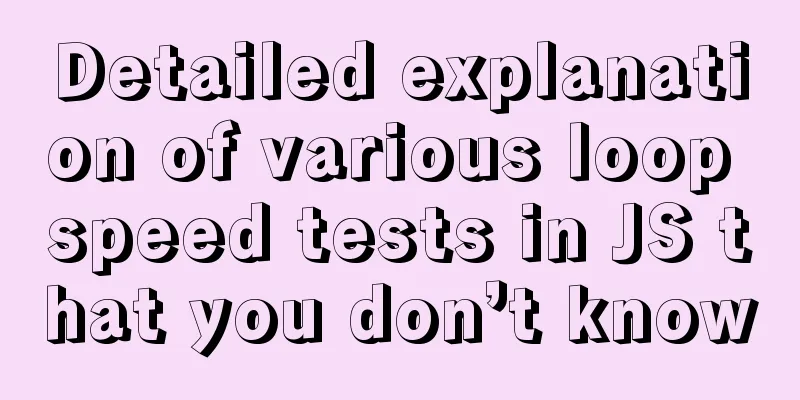mysql 5.6.23 winx64.zip installation detailed tutorial
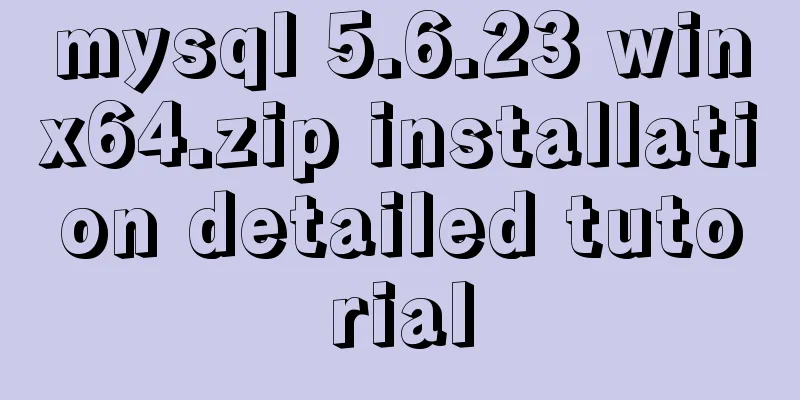
|
For detailed documentation on installing the compressed version of MySQL on Windows, please refer to http://dev.mysql.com/doc/refman/5.6/en/windows-install-archive.html 1. Unzip mysql-5.6.23-winx64.zip to any directory Unzip to the root directory of disk D, D:\mysql-5.6.23-winx64 2. Set the environment variables MYSQL_HOME and PATH SET MYSQL_HOME=D:\mysql-5.6.23-winx64 SET PATH=%PATH%;%MYSQL_HOME%\bin Please go to My Computer->Properties->Advanced to set the system environment variables 3. Create a configuration file my.ini. The file content is as follows. Please adjust it according to the actual situation. [mysqld] loose-default-character-set = utf8 basedir = D:/mysql-5.6.23-winx64 datadir = D:/mysql-5.6.23-winx64/data port = 13306 sql_mode=NO_ENGINE_SUBSTITUTION,STRICT_TRANS_TABLES character_set_server = utf8 [client] loose-default-character-set = utf8 4. Install the Windows service and register the service command as follows C:\> "D:\mysql-5.6.23-winx64\bin\mysqld" --install MySQL --defaults-file=C:\my-opts.cnf If the default configuration file uses my.ini under MYSQL_HOME, you do not need to specify it. Execute the following command in cmd C:\Users\tanw>"D:\mysql-5.6.23-winx64\bin\mysqld" --install MySQL56 Service successfully installed. The service was installed successfully. Afterwards we may use net start MySQL56 to start the service and net stop MySQL56 to stop the service. 5. The default account root has no password, you can set one mysql -u root -P 13306 mysql>UPDATE mysql.user SET Password = password ( 'root' ) WHERE User = 'root' ; mysql> FLUSH PRIVILEGES; mysql>exit Login with password mysql -u root -p -P 13306 Enter Password: **** mysql> The above is the detailed installation tutorial of MySQL 5.6.23 winx64.zip introduced by the editor. I hope it will be helpful to everyone. If you have any questions, please leave me a message and the editor will reply to you in time. I would also like to thank everyone for their support of the 123WORDPRESS.COM website! You may also be interested in:
|
<<: CentOS 7 installation and configuration tutorial under VMware10
>>: Vue.js implements the code of clicking the icon to zoom in and leaving
Recommend
Analysis of the methods of visual structure layout design for children's websites
1. Warm and gentle Related address: http://www.web...
Detailed explanation of commonly used nginx rewrite rules
This article provides some commonly used rewrite ...
Using MySQL in Windows: Implementing Automatic Scheduled Backups
1. Write a backup script rem auther:www.yumi-info...
Tutorial on installing Android Studio on Ubuntu 19 and below
Based on past experience, taking notes after comp...
JS uses map to integrate double arrays
Table of contents Preface Simulating data Merged ...
JavaScript Document Object Model DOM
Table of contents 1. JavaScript can change all HT...
Differences between Windows Server 2008R2, 2012, 2016, and 2019
Table of contents Common version introduction Com...
Detailed explanation of MySQL limit usage and performance analysis of paging query statements
Limit usage When we use query statements, we ofte...
Distributed monitoring system Zabbix uses SNMP and JMX channels to collect data
In the previous article, we learned about the pas...
How to modify the length limit of group_concat in Mysql
In MySQL, there is a function called "group_...
Introduction to Nginx log management
Nginx log description Through access logs, you ca...
Detailed tutorial on installing Docker and nvidia-docker on Ubuntu 16.04
Table of contents Docker Installation Nvidia-dock...
Detailed explanation of Linux copy and paste in VMware virtual machine
1. Linux under VMware Workstation: 1. Update sour...
How to set the number of mysql connections (Too many connections)
During the use of mysql, it was found that the nu...
HTML table cross-row and cross-column operations (rowspan, colspan)
Generally, the colspan attribute of the <td>...