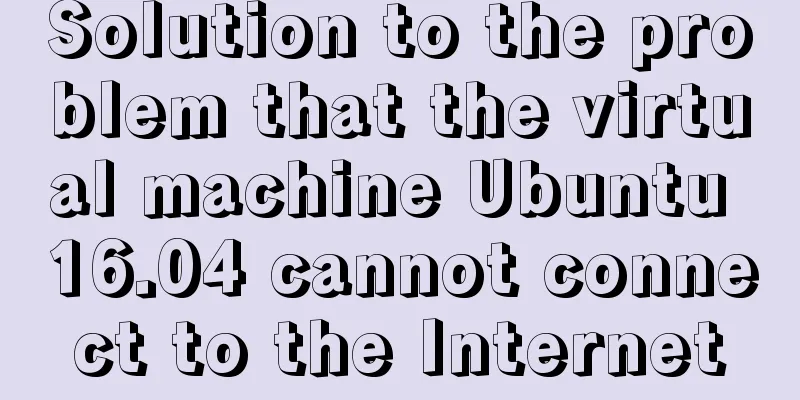Oracle VM VirtualBox installation of CentOS7 operating system tutorial diagram

Installation StepsDownload address : Version 6.0 First install Oracle VM VirtualBox After installation, click New
After the new page pops up: set the name, installation folder, type, and version . It is best to use English as the name, and place the installation path in a disk with larger SSD memory space. The following version is recommended.
After the configuration is complete, select Next; allocate memory size according to the computer's own running memory and do not allocate it to the red line area to prevent the host machine from freezing;
After the configuration is complete, click Next; Configuring a Virtual Hard Disk
After clicking Create, proceed to the next step; configure the virtual hard disk file type
After the configuration is complete, click Next. It is recommended to select Dynamic Allocation to allocate storage space on the physical hard disk to prevent insufficient storage space.
After the configuration is complete, click Next; allocate virtual hard disk space . The size of the space allocation depends on the hard disk memory size of the virtual machine. It is recommended to be around 50g.
Click Create to complete the construction of the Linux virtual machine; Environment ConfigurationClick Settings
General settings Check the version and type. Click Advanced in the upper list and set both shared clipboard and drag and drop to bidirectional.
In the list box on the left of System Settings , click System to uncheck the floppy drive. Use the arrows to adjust the boot order of the optical drive and hard disk to the top, then click Processor in the list above to adjust the number of processors to the green-orange junction.
Display settings can adjust the video memory size independently and adjust the graphics card controller to: VBoxVGA
Storage settings add IDE controller disk recommended: CentOS-7-x86_64-DVD-1511.ios DVD version standard version image, including most common components, generally recommended to use this ISO image; Download Baidu Cloud connection: Baidu Cloud link password: 6dhu
Network card settings : Set up dual network cards. Set network card one to host-only network; set network card two to network address translation.
After the configuration is complete, click OK Run ConfigurationClick Start in the list above to run the virtual machine. Use the up and down keys to select the version. It is recommended to use Install centOS Linux 7. After selecting, press the Enter key.
Language configuration may not avoid errors in the future development process. It is recommended to use the English version. After successful selection, click Continue in the lower right corner of the single machine.
In the system configuration, click on the installation destination in the system and select Local Standard Disks. Double-click done in the upper left corner. Be sure to double-click NETWORK & HOST NAME to enable both network cards.
Password setting stand-alone ROOT PASSWORD Jump to the next interface to set the password. Users can choose to create or not. If you do not create a login, you will be the super user (root user) and wait for installation. Depending on the machine configuration, it will take about 10 to 20 minutes. After the installation is completed, click Reboot to restart localhost. Login: Enter the user name. Password: Enter the password. When entering the password in the Linux operating system, the password is not represented by * like in Windows. It is all input by feel, so keep the password as simple as possible during the learning stage. After the configuration is completed, double-click done to complete the configuration.
Enter the user password and the result [root@xxxx]# appears, indicating that the installation is successful.
Summarize The above is the tutorial illustration of installing CentOS7 operating system on Oracle VM VirtualBox introduced by the editor. I hope it will be helpful to everyone. If you have any questions, please leave me a message and the editor will reply to you in time. I would also like to thank everyone for their support of the 123WORDPRESS.COM website! You may also be interested in:
|
<<: MySQL starts slow SQL and analyzes the causes
>>: Vue implements chat interface
Recommend
MySQL group by method for single word grouping sequence and multi-field grouping
I have created a goods table here. Let's take...
Introduction to Docker Architecture
Docker includes three basic concepts: Image: A Do...
Summary of methods to improve mysql count
I believe many programmers are familiar with MySQ...
Centos 7.4 server time synchronization configuration method [based on NTP service]
This article describes how to configure time sync...
Detailed explanation of how to use binlog2sql to quickly roll back after MySQL misoperation
Preface In daily work or study, it is inevitable ...
How to determine if the Linux system is installed on VMware
How to determine whether the current Linux system...
Summary of Vue component basics
Component Basics 1 Component Reuse Components are...
Operate on two columns of data as new columns in sql
As shown below: select a1,a2,a1+a2 a,a1*a2 b,a1*1...
This article will show you the basics of JavaScript: deep copy and shallow copy
Table of contents Shallow copy Deep Copy Replenis...
Implementation idea of left alignment of the last row of flex box layout
Using flex layout, if it is a nine-square grid, i...
A brief discussion on the VUE uni-app life cycle
Table of contents 1. Application Lifecycle 2. Pag...
Supplementary article on front-end performance optimization
Preface I looked at the previously published arti...
How to decompress multiple files using the unzip command in Linux
Solution to the problem that there is no unzip co...
How to create a swap partition file in Linux
Introduction to Swap Swap (i.e. swap partition) i...
Hbase installation and configuration tutorial under Linux
Table of contents Hbase installation and configur...



























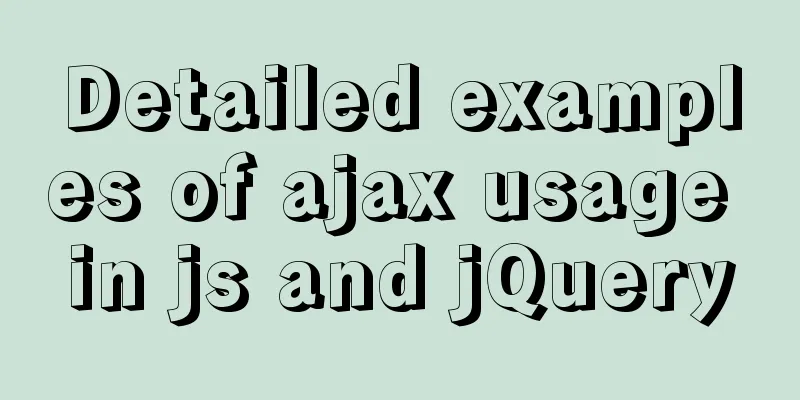
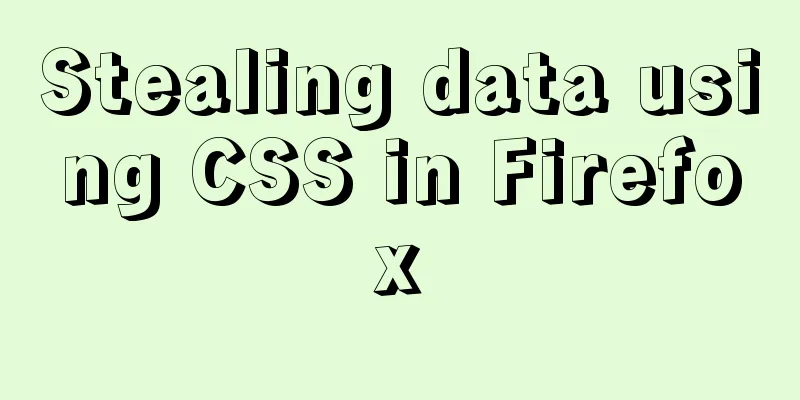



![3 methods to restore table structure from frm file in mysql [recommended]](/upload/images/67cae44a14b64.webp)