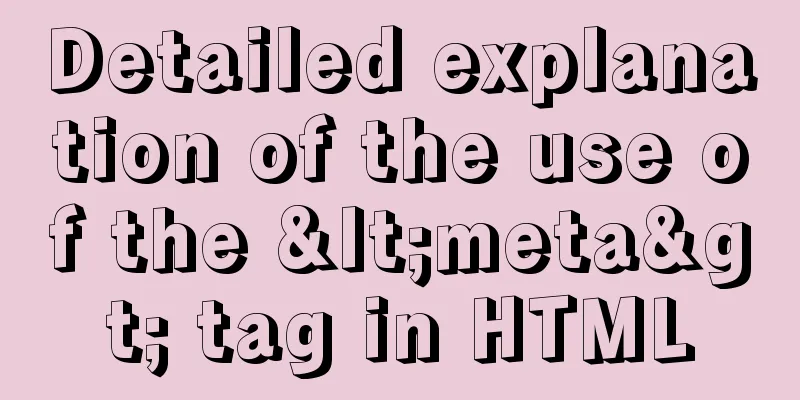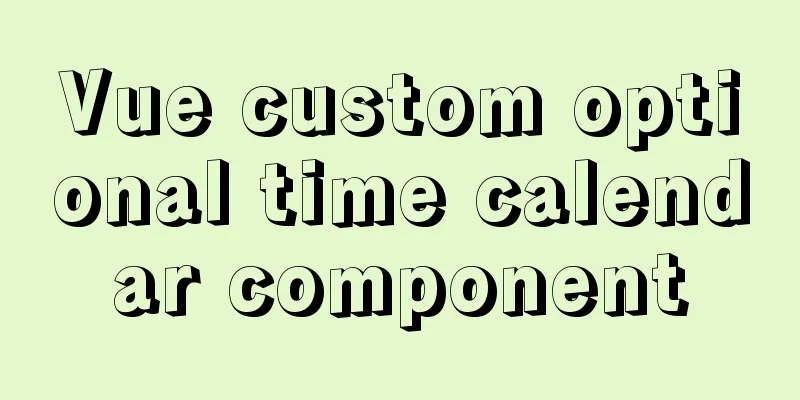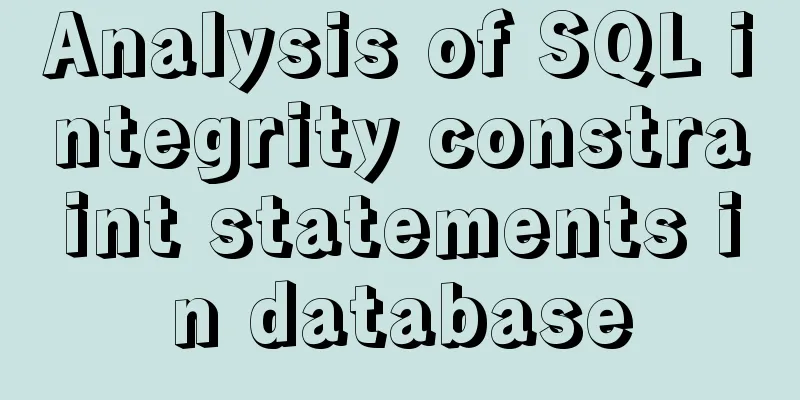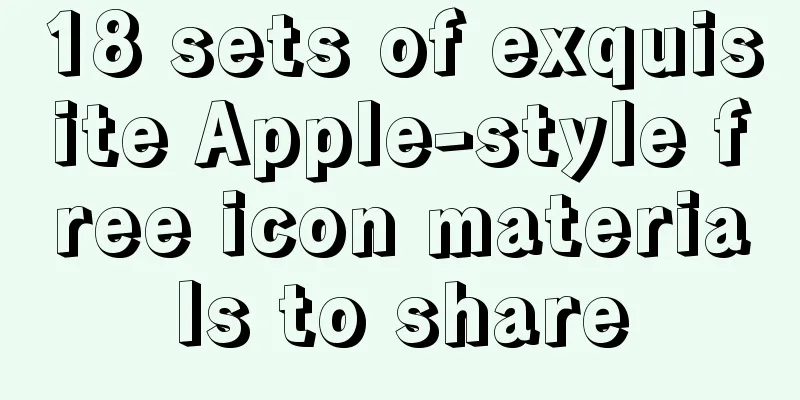Detailed process of installing and deploying onlyoffice in docker
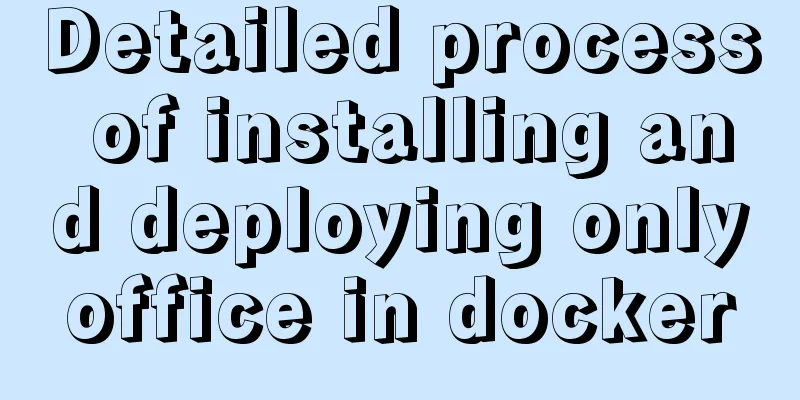
|
0. System requirements CPU I5-10400F or above Memory 16 GB, 32 GB memory is best At least 40 GB of free space on your hard drive 1: Install Docker Desktop 2: Enter BIOS to set CPU virtualization https://jingyan.baidu.com/article/ab0b56305f2882c15afa7dda.html 3: Start Docker desktop
Error solution: https://www.jb51.net/article/214820.htm
3: Enter cmd and use the command to install onlyoffice Install the universal version:
run
Install the community version [free]:
To view the container, enter docker ps , Enter the container, docker exec -i -t e15 /bin/bash [e15 is the container ID]
Install the Chinese package, onlyoffice Chinese font package, unzip and run docker_run.sh
4:123.rar file is the code for editing word, onlyoffceExample is the code for accepting files https://gitee.com/zhuhaos/onlyoffice/repository/archive/master.zip 5: H5 page configuration, [must use IP address instead of localhost]
<!DOCTYPE html>
<html lang="en" xmlns="http://www.w3.org/1999/xhtml">
<head>
<meta charset="utf-8" />
<title></title>
</head>
<body style="height:900px;">
<div id="placeholder" style="height:880px;"></div>
<script type="text/javascript" src="http://192.168.1.140:8703/web-apps/apps/api/documents/api.js"></script>
<script type="text/javascript">
var config = {
"editorConfig": {
"lang": "zh-CN",
"mode": "edit",
},
"document": {
"fileType": "docx",
"key": "Khirzs6zTPdfd27",
"title": "Example Document Title.docx",
"url": "http://192.168.1.140/1234.docx", //Fill in the document URL path here},
"documentType": "text",
"lang": "zh-CN",
};
var docEditor = new DocsAPI.DocEditor("placeholder", config);
</script>
</body>
</html> 6: The existing problem must use the [Community Version], one is [Chinese font]
body:{"key":"12NAFE","status":2,"url":"http://192.168.1.140:8702/cache/files/12NAFE_3573/output.docx/output.docx?md5=Ig6ycB-dGH708fuNDt-Tsg==&expires=1623199603&disposition=attachment&ooname=output.docx","changesurl":"http://192.168.1.140:8702/cache/files/12NAFE_3573/changes.zip/changes.zip?md5=asEzUMiPjS5a-17wxp7oPA==&expires=1623199603&disposition=attachment&ooname=output.zip","history":
{"serverVersion":"5.1.3","changes":
[{"created":"2021-06-09 00:16:31","user":
{"id":"uid-1623197783691","name":"Anonymous"
}},
{"created":"2021-06-09 00:16:43","user":
{"id":"uid-1623197795750","name":"Anonymous"
}},{"created":"2021-06-09 00:24:48","user":
{"id":"uid-1623198283436","name":"Anonymous"
}}]},"users":["uid-1623198283436"],"actions":
[{"type":0,"userid":"uid-1623198542944"
}],"lastsave":"2021-06-09T00:27:54.050Z","notmodified":false
}8: File receiving key code [general processing procedure]
public void ProcessRequest(HttpContext context)
{
string body;
using (var reader = new StreamReader(context.Request.InputStream))
body = reader.ReadToEnd();
var fileData = new JavaScriptSerializer().Deserialize<Dictionary<string, object>>(body);
if (fileData != null && fileData["status"].ToString() == "2")
{
var req = WebRequest.Create((string)fileData["url"]);
string PATH_FOR_SAVE = context.Server.MapPath("~/temp/") + DateTime.Now.ToString("yyyyMMddhhmmss") + ".docx";
using (var stream = req.GetResponse().GetResponseStream())
using (var fs = File.Open(PATH_FOR_SAVE, FileMode.Create))
{
var buffer = new byte[4096];
int readed;
while ((readed = stream.Read(buffer, 0, 4096)) != 0)
fs.Write(buffer, 0, readed);
}
}
context.Response.Write("{\"error\":0}");
}The above is the details of docker deployment of onlyoffice. For more information about docker deployment of onlyoffice, please pay attention to other related articles on 123WORDPRESS.COM! You may also be interested in:
|
<<: The benefits and examples of placing the site map at the bottom of the web page
>>: Pure CSS to add style to select (no script) implementation
Recommend
Should nullable fields in MySQL be set to NULL or NOT NULL?
People who often use MySQL may encounter the foll...
Use tomcat to set shared lib to share the same jar
As more and more projects are deployed, more and ...
How to hide the text in the a tag and display the image? Compatible with 360 mode rendering
Often you will encounter a style of <a> tag ...
Correct modification steps for Docker's default network segment
background A colleague is working on his security...
Two ways to use IIS to call X-Forwarded-For Header (XFF) to record the visitor's real IP
Problem: The website published through IIS is pla...
Cross-host communication between docker containers-overlay-based implementation method
Overlay network analysis Built-in cross-host netw...
Detailed explanation of the role and principle of key in Vue
Table of contents 1. Let’s start with the conclus...
Docker container from entry to obsession (recommended)
1. What is Docker? Everyone knows about virtual m...
How to use Vue to implement CSS transitions and animations
Table of contents 1. The difference between trans...
The difference between MySQL database stored procedures and transactions
Transactions ensure the atomicity of multiple SQL...
Sample code for displaying reminder dots in the upper left or upper right corner using CSS3
Effect picture (if you want a triangle, please cl...
In-depth analysis of Flex layout in CSS3
The Flexbox layout module aims to provide a more ...
Detailed explanation of JavaScript clipboard usage
(1) Introduction: clipboard.js is a lightweight J...
How to use React to implement image recognition app
Let me show you the effect picture first. Persona...
Example of implementing the skeleton screen of WeChat applet
Table of contents What is a skeleton screen How t...