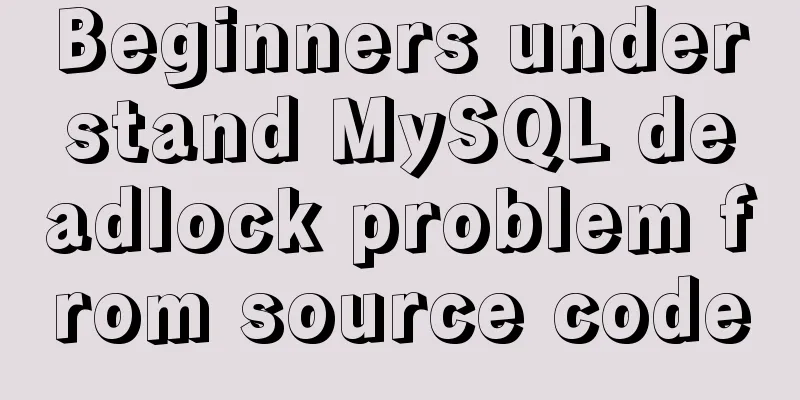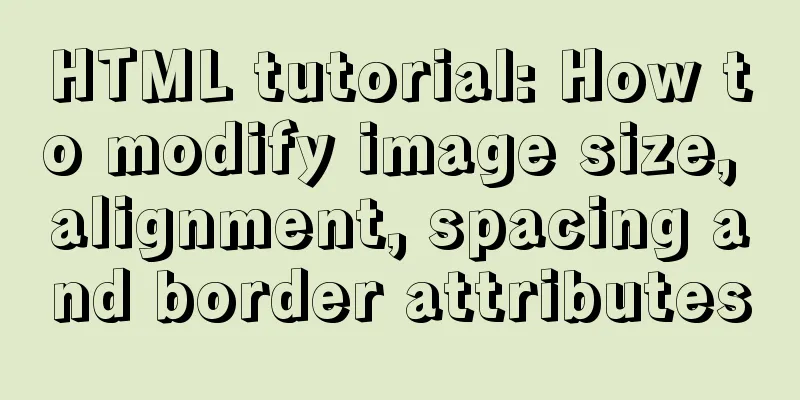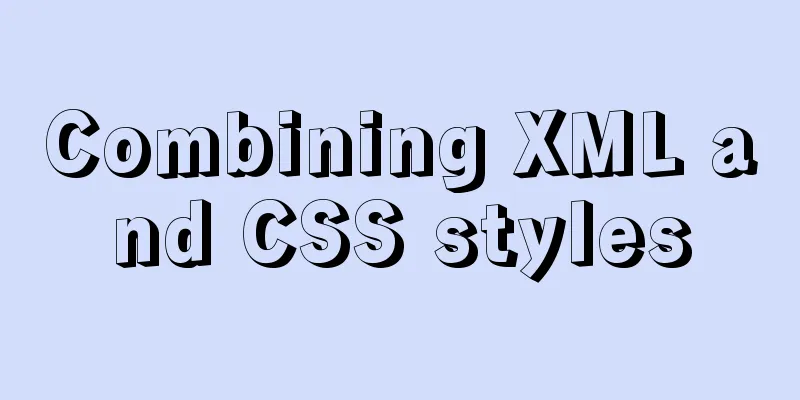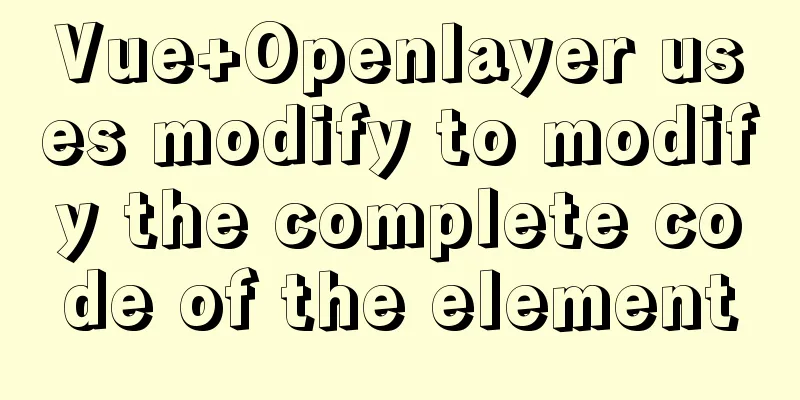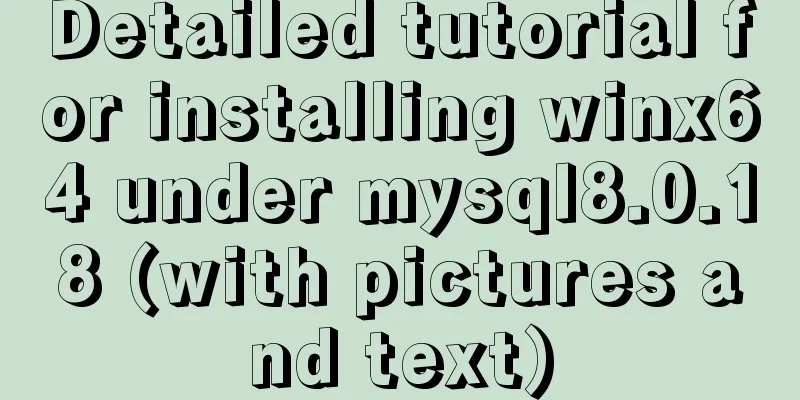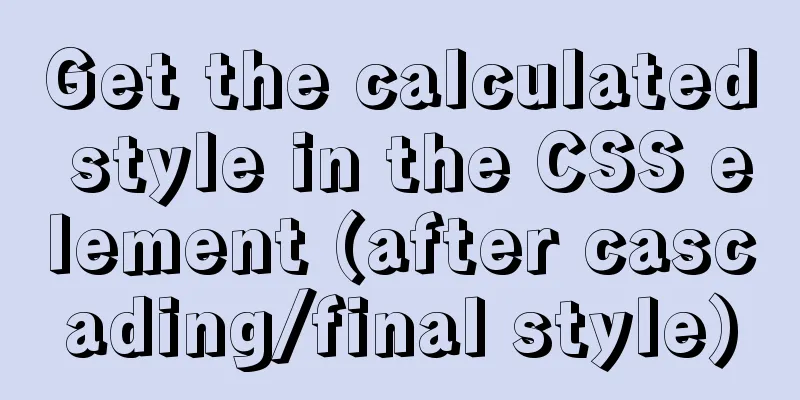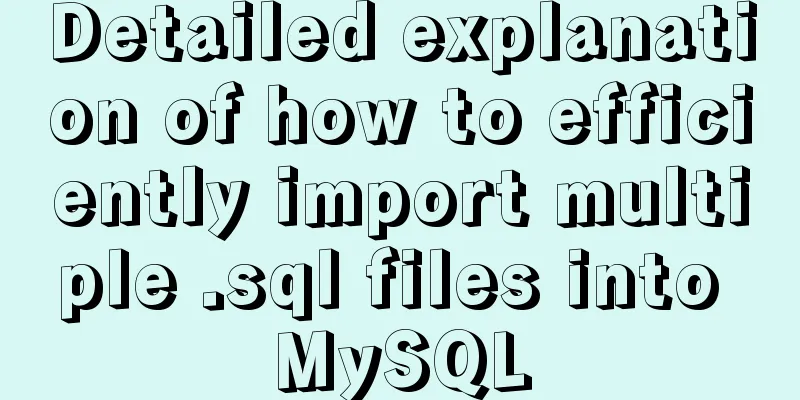VMware + Ubuntu18.04 Graphic Tutorial on Building Hadoop Cluster Environment
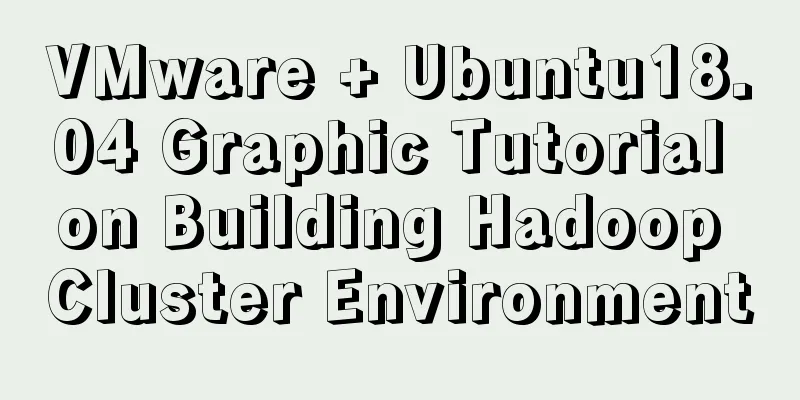
PrefaceThis tutorial is based on the school's big data experiment. While setting up the tutorial, the blogger took screenshots of his command execution results. It took nearly three hours to set up the environment in the library and write the blog. Looking at the computer for a long time can hurt your eyes, so you need to pay attention to protecting your eyes and do eye exercises. I hope those who have learned something can give me a thumbs up!
VMware clone virtual machines (preparation, clone 3 virtual machines, one master and two nodes)
3. Click Next, select Full Clone, and select the path.
1. Create a Hadoop user (executed on master, node1, node2)Execute the following commands in sequence 1. Create a hadoop user sudo useradd -m hadoop -s /bin/bash Set user password (enter twice) sudo passwd hadoop Add permissions sudo adduser hadoop sudo Switch to hadoop user (enter the hadoop password you just set here) su hadoop Run screenshot display (taking the master virtual machine as an example)
2. Update apt download source (executed on master, node1, node2)sudo apt-get update Screenshot display (taking master as an example)
3. Install SSH and configure SSH password-free login (executed on master, node1, and node2)1. Install SSH sudo apt-get install openssh-server 2. Configure SSH password-free login ssh localhost exit cd ~/.ssh/ ssh-keygen -t rsa #Keep pressing Enter cat ./id_rsa.pub >> ./authorized_keys 3. Password-free verification ssh localhost exit cd ~/.ssh/ ssh-keygen -t rsa #Keep pressing Enter cat ./id_rsa.pub >> ./authorized_keys Screenshot display (taking master as an example)
4. Install the Java environment (executed on master, node1, node2)1. Download the JDK environment package sudo apt-get install default-jre default-jdk 2. Configure environment variable files vim ~/.bashrc 3. Add to the first line of the file export JAVA_HOME=/usr/lib/jvm/default-java 4,. Make environment variables effective source ~/.bashrc 5. Verification java -version Screenshot display (taking master as an example)
Modify the host name (executed on master, node1, node2)1. Delete the original host name in the file, write master in master, write node1, node2 in node1... (similarly) sudo vim /etc/hostname Restart the three servers reboot After the restart is successful, connect to the session again and find that the host name has changed Screenshot display (taking node1 as an example)
Modify IP mapping (executed on master, node1, node2)View the IP addresses of each virtual machine ifconfig -a If there is an error, download net-tools and run it again to see sudo apt install net-tools As shown in the figure below, the red box is the IP address of this virtual machine All three virtual machines need to add each other's IP addresses to the hosts file sudo vim /etc/hosts Take master as an example to show the screenshot SSH password-free login to other nodes (executed on the master)Execute on the Master cd ~/.ssh rm ./id_rsa* # Delete the previously generated public key (if any) ssh-keygen -t rsa # Keep pressing Enter cat ./id_rsa.pub >> ./authorized_keys scp ~/.ssh/id_rsa.pub hadoop@node1:/home/hadoop/ scp ~/.ssh/id_rsa.pub hadoop@node2:/home/hadoop/
On both node1 and node2, execute cat ~/id_rsa.pub >> ~/.ssh/authorized_keys rm ~/id_rsa.pub # delete it after use
Verify password-free login ssh node1 exit ssh node2 exit Take master as an example to show the screenshot
Install hadoop3.2.1 (executed in master)The download URLs of some mirrors are invalid, so here are the download addresses of the official website. Download URL: hadoop3.2.1 download URL After downloading, upload it to the master's /home/hadoop through VMware-Tools
cd /home/hadoop sudo tar -zxf hadoop-3.2.1.tar.gz -C /usr/local #Unzip cd /usr/local/ sudo mv ./hadoop-3.2.1/ ./hadoop # Change the folder name to hadoop sudo chown -R hadoop ./hadoop # Modify file permissions verify cd /usr/local/hadoop ./bin/hadoop version
Configure the hadoop environment (this step needs to be very careful)Configuring environment variables vim ~/.bashrc Write in the first line export HADOOP_HOME=/usr/local/hadoop export PATH=$PATH:$HADOOP_HOME/sbin:$HADOOP_HOME/bin Make the configuration effective source ~/.bashrc Create a file directory (to prepare for the following XML) cd /usr/local/hadoop mkdir dfs cd dfs mkdir name data tmp cd /usr/local/hadoop mkdir tmp Configure java environment variables for hadoop vim $HADOOP_HOME/etc/hadoop/hadoop-env.sh vim $HADOOP_HOME/etc/hadoop/yarn-env.sh Write the first line of both export JAVA_HOME=/usr/lib/jvm/default-java (In master) Configure nodes cd /usr/local/hadoop/etc/hadoop Delete the original localhost. Since we have two nodes, write the names of these two nodes into vim workers node1 node2 Configure core-site.xml vim core-site.xml Because we have only one namenode, we use fs.default.name instead of fs.defaultFs Secondly, make sure that the directory /usr/local/hadoop/tmp exists <configuration> <property> <name>fs.default.name</name> <value>hdfs://Master:9000</value> </property> <property> <name>hadoop.tmp.dir</name> <value>/usr/local/hadoop/tmp</value> </property> </configuration> Configure hdfs-site.xml vim hdfs-site.xml dfs.namenode.secondary.http-address Ensure that the port is not the same as the port in core-site.xml, which may cause occupation Make sure /usr/local/hadoop/dfs/name :/usr/local/hadoop/dfs/data exists Since we only have 2 nodes, dfs.replication is set to 2 <configuration> <property> <name>dfs.namenode.secondary.http-address</name> <value>Master:9001</value> </property> <property> <name>dfs.namenode.name.dir</name> <value>file:/usr/local/hadoop/dfs/name</value> </property> <property> <name>dfs.datanode.data.dir</name> <value>file:/usr/local/hadoop/dfs/data</value> </property> <property> <name>dfs.replication</name> <value>2</value> </property> </configuration> Configure mapred-site.xml vim mapred-site.xml <configuration> <property> <name>mapreduce.framework.name</name> <value>yarn</value> </property> </configuration> Configure yarn-site.xml vim yarn-site.xml <configuration> <property> <name>yarn.resourcemanager.hostname</name> <value>Master</value> </property> <property> <name>yarn.nodemanager.aux-services</name> <value>mapreduce_shuffle</value> </property> <property> <name>yarn.nodemanager.vmem-check-enabled</name> <value>false</value> </property> </configuration> Compress hadoop cd /usr/local tar -zcf ~/hadoop.master.tar.gz ./hadoop #Compress cd ~ Copy to node1 scp ./hadoop.master.tar.gz node1:/home/hadoop Copy to node2 scp ./hadoop.master.tar.gz node2:/home/hadoop Decompress on node1 and node2 sudo rm -r /usr/local/hadoop # Delete the old one (if it exists) sudo tar -zxf ~/hadoop.master.tar.gz -C /usr/local #Unzip sudo chown -R hadoop /usr/local/hadoop #Modify permissions The first time you start up, you need to format the NameNode on the Master node. hdfs namenode -format (Note: If you need to reformat the NameNode, you need to delete all the files under the original NameNode and DataNode first! ... #See the text above, do not copy directly rm -rf $HADOOP_HOME/dfs/data/* rm -rf $HADOOP_HOME/dfs/name/* Start (executed on the master)start-all.sh mr-jobhistory-daemon.sh start historyserver In master, Warning does not affect jps Run screenshot display
Shut down the Hadoop cluster (executed on the master)stop-all.sh mr-jobhistory-daemon.sh stop historyserver Run screenshot display
SummarizeSetting up the environment is a relatively time-consuming operation. If you do it yourself, you may encounter many problems, such as unfamiliarity with Linux commands, various errors, inconsistent running results, etc. However, you can usually find corresponding solutions on the Internet. To learn new technologies, you must have the courage to try and make mistakes, and then summarize. This will help you form your own logical framework for problem solving and enhance the formation of your knowledge framework. Come on! This is the end of this graphic tutorial on how to build a Hadoop cluster environment with VMware + Ubuntu 18.04. For more information about building a Hadoop cluster with VMware Ubuntu, please search for previous articles on 123WORDPRESS.COM or continue to browse the following related articles. I hope you will support 123WORDPRESS.COM in the future! You may also be interested in:
|
<<: vue+ts realizes the effect of element mouse drag
>>: Web Design Principles of Hyperlinks
Recommend
Implementation of Nginx configuration https
Table of contents 1: Prepare https certificate 2:...
A brief discussion on the datetime format when exporting table data from MySQL to Excel
Recently I used MySQL to export table data to an ...
Detailed explanation of gantt chart draggable and editable (highcharts can be used for vue and react)
Preface Excel is powerful and widely used. With t...
Detailed explanation of grep and egrep commands in Linux
rep / egrep Syntax: grep [-cinvABC] 'word'...
Let me teach you how to use font icons in CSS
First of all, what is a font icon? On the surface...
Mysql Sql statement exercises (50 questions)
Table name and fields –1. Student List Student (s...
Solution to ERROR 1054 (42S22) when changing password in MySQL 5.7
I have newly installed MySQL 5.7. When I log in, ...
mysql database to retrieve the statements of seconds, minutes, hours and days before and after
Get the current time: select current_timestamp; O...
Detailed explanation of the MySQL MVCC mechanism principle
Table of contents What is MVCC Mysql lock and tra...
17 404 Pages You'll Want to Experience
How can we say that we should avoid 404? The reas...
Detailed tutorial on how to install mysql8.0 using Linux yum command
1. Do a good job of cleaning before installation ...
MySQL optimization connection optimization
In the article MySQL Optimization: Cache Optimiza...
A brief analysis of SQL examples for finding uncommitted transactions in MySQL
A long time ago, I summarized a blog post titled ...
Summary of js execution context and scope
Table of contents Preface text 1. Concepts relate...
A brief discussion on VUE uni-app's commonly used APIs
Table of contents 1. Routing and page jump 2. Int...