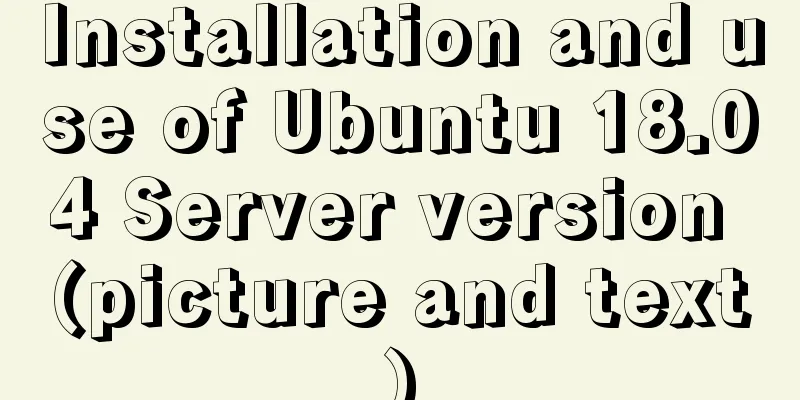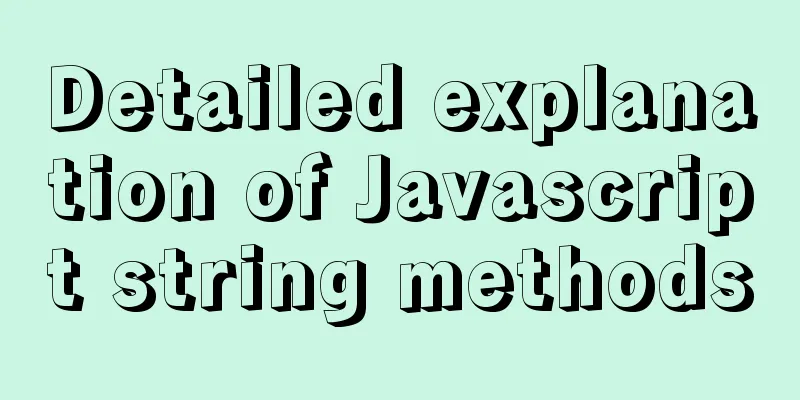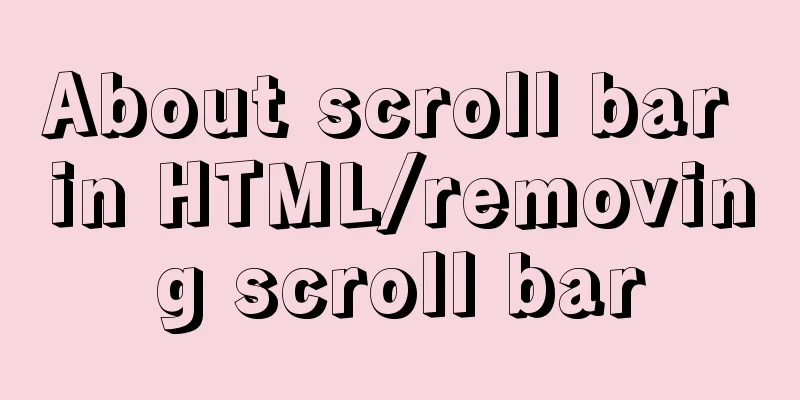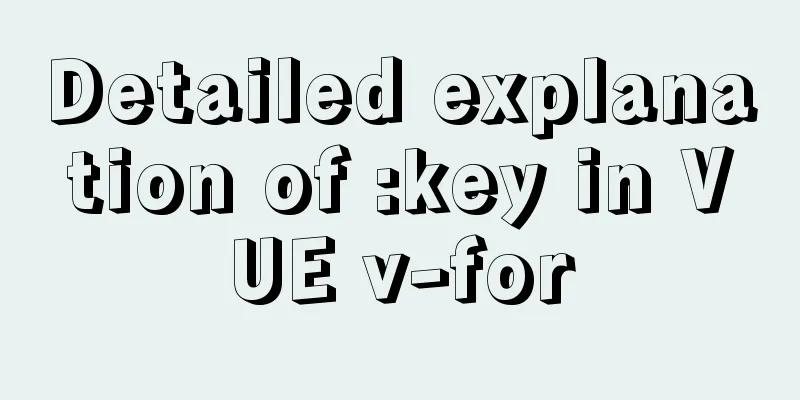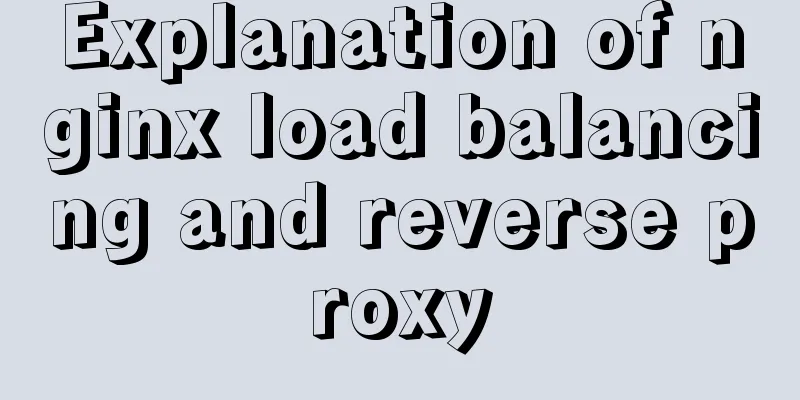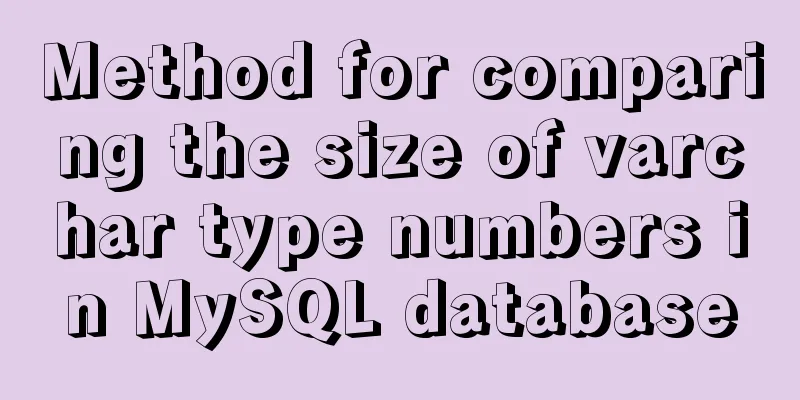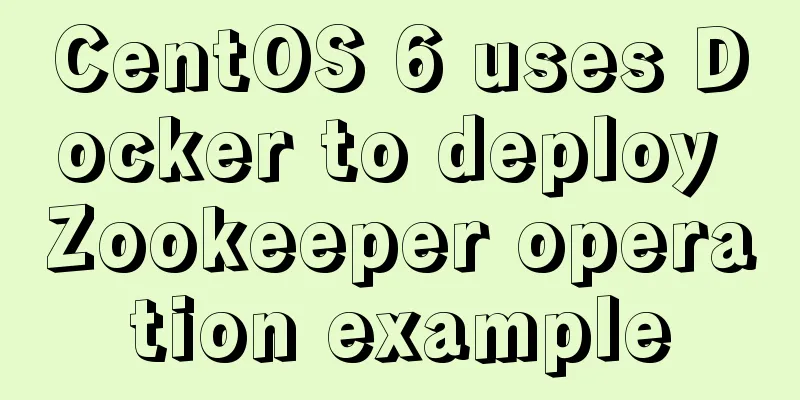Detailed steps to install CentOS7 system on VMWare virtual machine
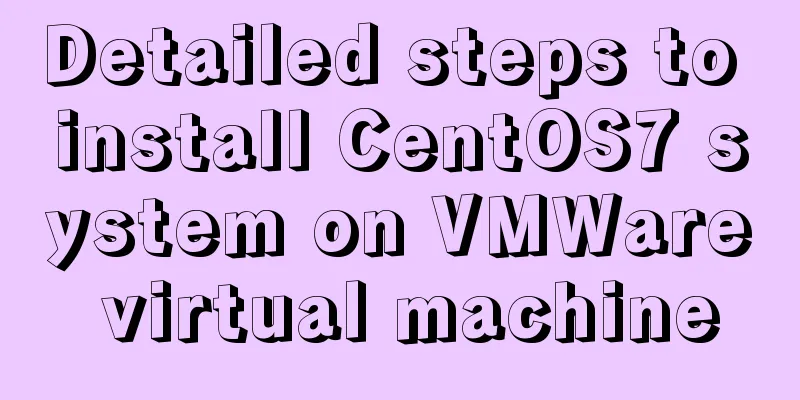
Pre-installation work:Make sure vmware workstation is installed and prepare the centos installation package. The following demonstration installation tools and versions:
Installation steps:1. Select the file in the upper left corner and create a new virtual machine:
2. Select Custom and click Next: [Read from left to right]
3. Keep clicking Next until completed:
4. Edit the virtual machine settings and set the image location: [Read from left to right]
5. Click to start this virtual machine and proceed to the next step of configuration:
6. After entering the page, put the mouse inside the page and click to hide the mouse. You can use the ctrl+alt keys to display the mouse. Use the up and down keys on the keyboard to select install centos7 and press the enter key to enter:
7. Select the operating system language: [You can choose English to set it to English]
8. Select software. The minimum installation is the basic functions of Linux, which is a command line interface and is sufficient for learning: [You can also choose a server with GUI or Gonme desktop, which has an interface similar to the Windows system. I will demonstrate with a minimal installation here]
9. Select the installation location:
10. Perform network and host name configuration:
11. Set the system root user login password: [You can create a common user or enter the system to create one]
12. Wait for the installation to be successful, restart the system and log in by entering the username and password you set. [The highest user name is root] This is the end of this article about the detailed steps to install the Centos7 system on the VMWare virtual machine. For more relevant content about installing Centos7 on the VMWare virtual machine, please search for previous articles on 123WORDPRESS.COM or continue to browse the related articles below. I hope everyone will support 123WORDPRESS.COM in the future! You may also be interested in:
|
<<: A question about border-radius value setting
>>: HTML basics HTML structure
Recommend
Summary of common functions of PostgreSQL regular expressions
Summary of common functions of PostgreSQL regular...
JavaScript exquisite snake implementation process
Table of contents 1. Create HTML structure 2. Cre...
Use a table to adjust the format of the form controls to make them look better
Because I want to write a web page myself, I am al...
Specific use of CSS front-end page rendering optimization attribute will-change
Preface When scroll events such as scroll and res...
Some understanding of absolute and relative positioning of page elements
From today on, I will regularly organize some smal...
How to use localStorage in JavaScript
If you are a developer looking to get into the wo...
Detailed explanation of how to use Docker to deploy Django+MySQL8 development environment
I reinstalled the system some time ago, but I did...
Detailed explanation of slots in Vue
The reuse of code in vue provides us with mixnis....
Detailed steps to install CentOS7 system on VMWare virtual machine
Pre-installation work: Make sure vmware workstati...
Pessimistic locking and optimistic locking in MySQL
In relational databases, pessimistic locking and ...
VirtualBox installs CentOS7 virtual machine and enhancement tools (picture and text)
The computer system is: win7 This article is main...
Tutorial on how to modify the root password in MySQL 5.7
Version update, the password field in the origina...
CSS web page responsive layout to automatically adapt to PC/Pad/Phone devices
Preface There are many devices nowadays, includin...
Detailed explanation of how to use relative paths in HTML to obtain files at all levels of directories
The concept of relative path Use the current file...
js implements the classic minesweeper game
This article example shares the specific code of ...