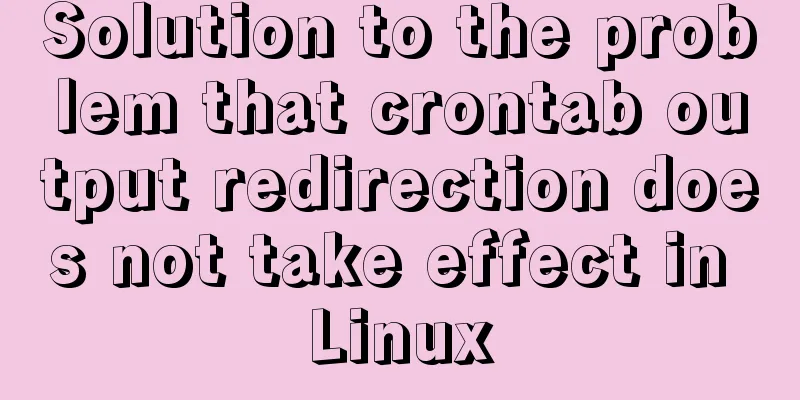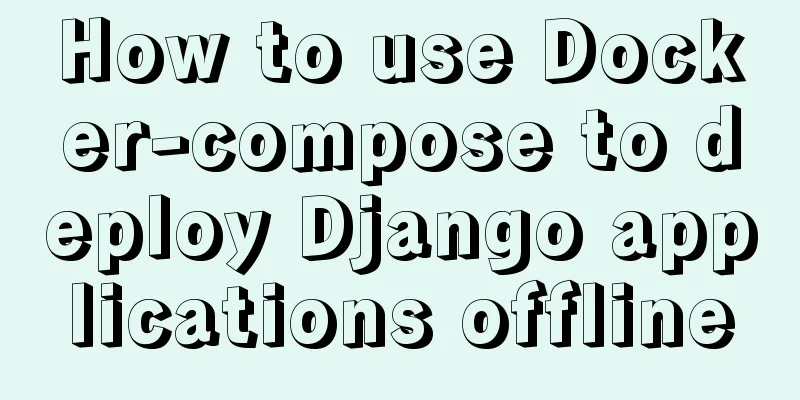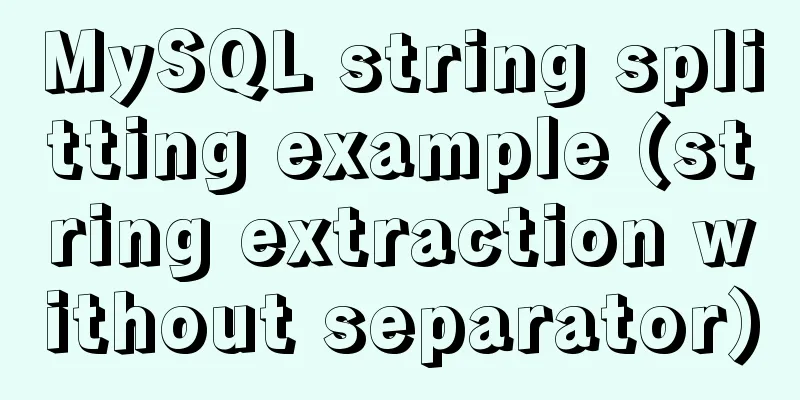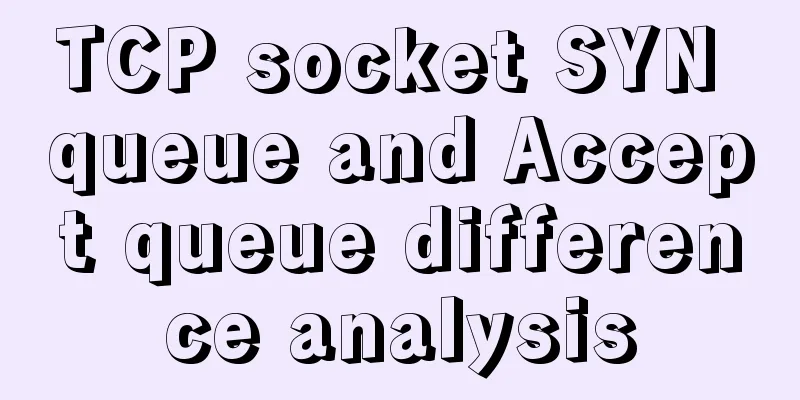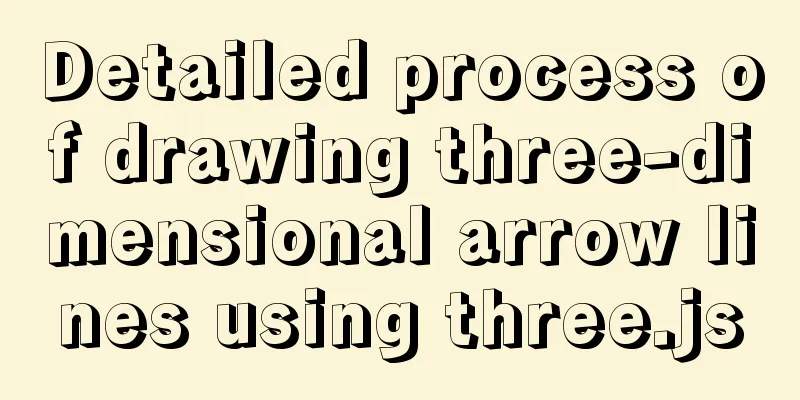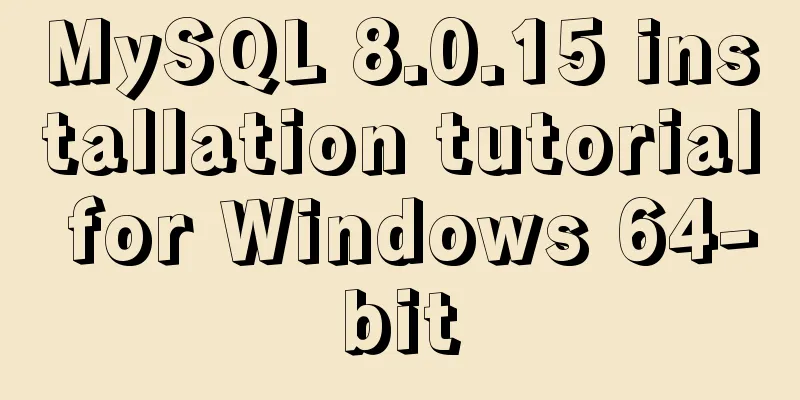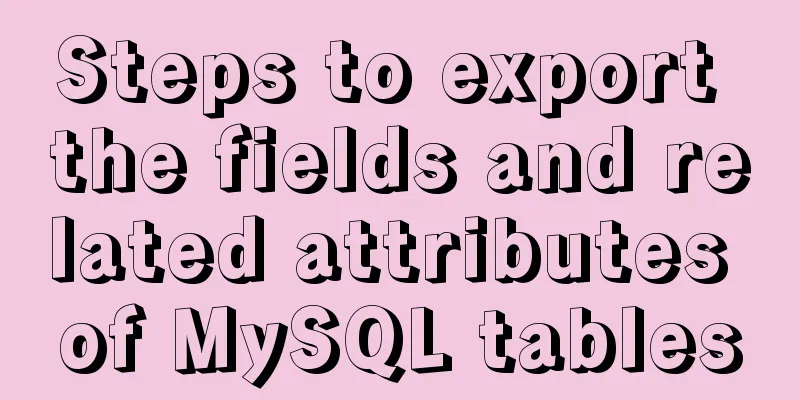VirtualBox installs CentOS7 virtual machine and enhancement tools (picture and text)
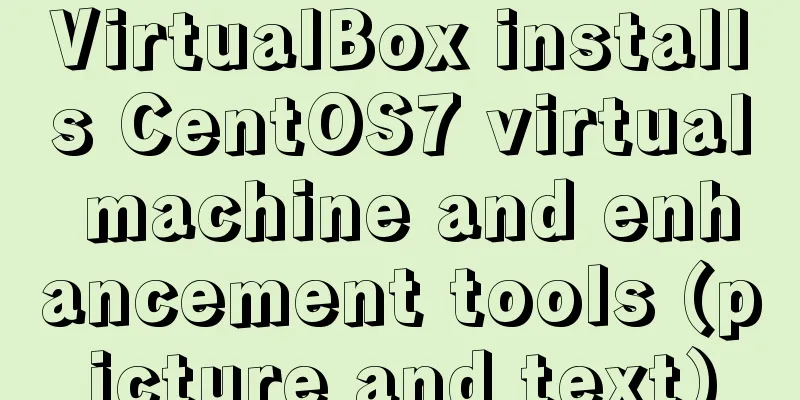
|
The computer system is: win7 Install CentOS7 virtual machine Create a new virtual machine
Keep clicking Next until memory is allocated (I allocated 20G here, depending on your personal situation)
Configure the hardware after successful creation 1. System: Remove the floppy drive
2. Display: Adjust the video memory size
3. Storage: Mount the centOS CD file (the folder name should not contain Chinese!)
4. Network: Select Host-only network
Start (press Enter directly)
CentOS system configuration Cursor capture key: Right Ctrl key (right!) Language settings - I installed the Chinese version at first, but eventually changed back to English, so it is recommended that you install the English version directly. You can also choose Chinese.
Network Settings
Time setting: Change to Shanghai (if you selected Chinese before, skip this step)
Language settings - just in case, set it to Chinese (if you selected Chinese before, skip this step)
Input method settings: Add Chinese Pinyin input method (if you selected Chinese before, skip this step)
Software selection: Server with GUI + development tools
Manual partitioning (you can also directly partition automatically)
My configuration is as follows:
KDUMP: I chose to disable it here, but you can also ignore it to set the ROOT user password and create a normal user
license
Installation successful (as shown in the picture)
After entering the system, close the service
Installing Enhancement Tools
The following dialog box will pop up, click Run (you need to enter the administrator password)
After successful installation, reboot. You can find that the mouse can be switched directly from the virtual machine to the host and the adaptive screen
Last pop-up
This is the end of this article about VirtualBox installation of CentOS7 virtual machine and enhancement tools (pictures and text). For more relevant content about VirtualBox installation of CentOS7, please search for previous articles on 123WORDPRESS.COM or continue to browse the related articles below. I hope everyone will support 123WORDPRESS.COM in the future! You may also be interested in:
|
<<: mysql create database, add users, user authorization practical method
>>: Method of Vue component document generation tool library
Recommend
How to build your own Angular component library with DevUI
Table of contents Preface Creating a component li...
There are text and pictures in the a tag. How to hide the text and only show the picture?
Often you will encounter a style of <a> tag...
View the port number occupied by the process in Linux
For Linux system administrators, it is crucial to...
Ubuntu 20.04 connects to wifi (2 methods)
I recently installed Ubuntu 20.04 and found that ...
Summary of frequently used commands for Linux file operations
0. New operation: mkdir abc #Create a new folder ...
How to quickly repair corrupted MySQL database files using the myisamchk and mysqlcheck tools
Because the server's database hard disk space...
Handtrack.js library for real-time monitoring of hand movements (recommended)
【Introduction】: Handtrack.js is a prototype libra...
Linux installation MongoDB startup and common problem solving
MongoDB installation process and problem records ...
A simple method to merge and remove duplicate MySQL tables
Scenario: The crawled data generates a data table...
Redission-tomcat quickly implements deployment from single machine to multi-machine deployment
Preface In the early stages of some projects, dev...
Detailed explanation of zabbix executing scripts or instructions on remote hosts
Scenario Requirements 1. We can use the script fu...
DHTML objects (common properties of various HTML objects)
!DOCTYPE Specifies the Document Type Definition (...
A brief analysis of JS original value and reference value issues
Primitive values -> primitive types Number S...
Binary Type Operations in MySQL
This article mainly introduces the binary type op...
MySQL database introduction: detailed explanation of multi-instance configuration method
Table of contents 1. What is multi-instance 2. Pr...