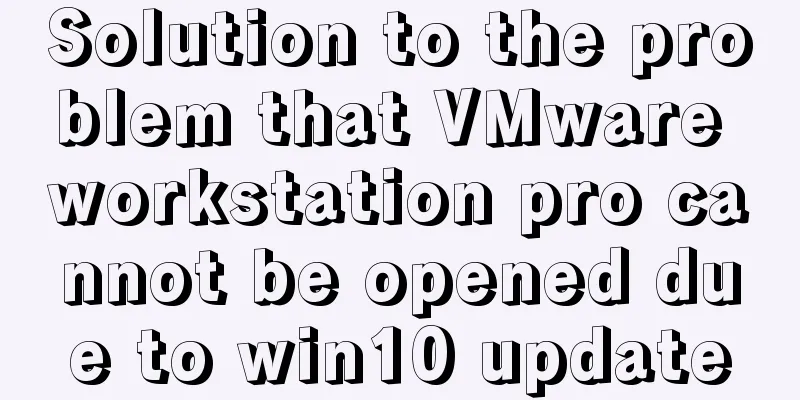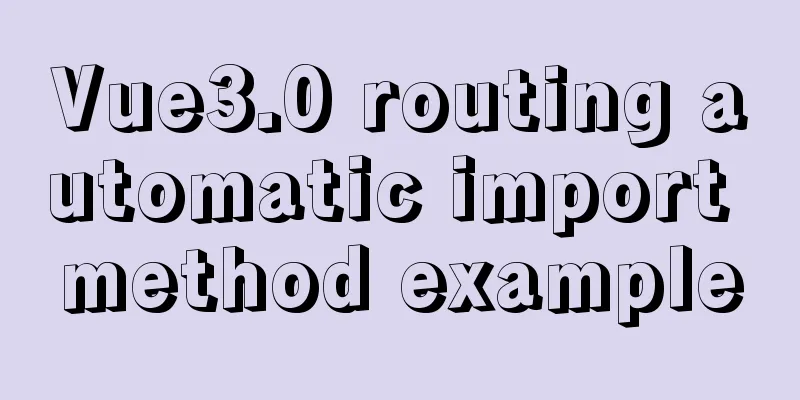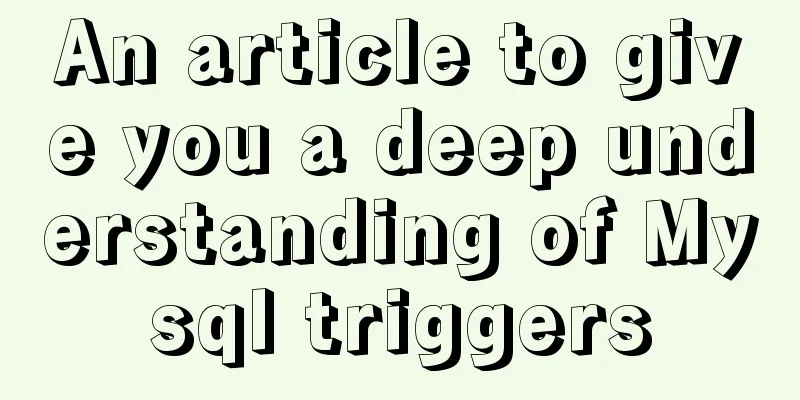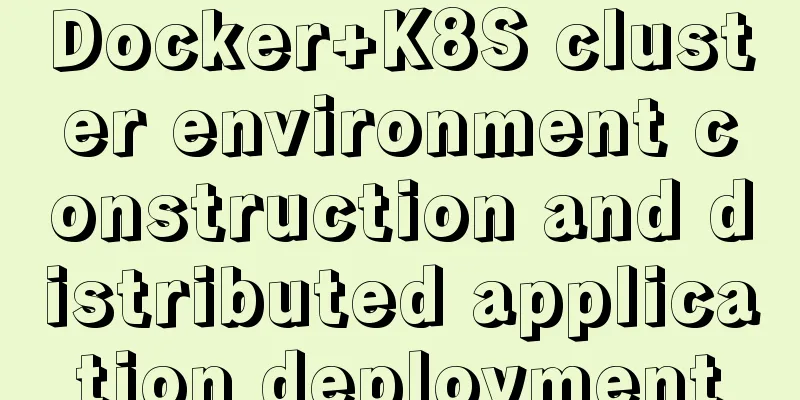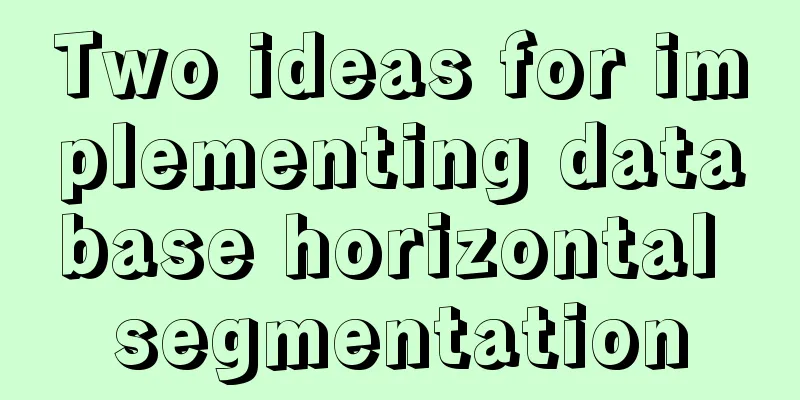MySQL 8.0.15 installation tutorial for Windows 64-bit
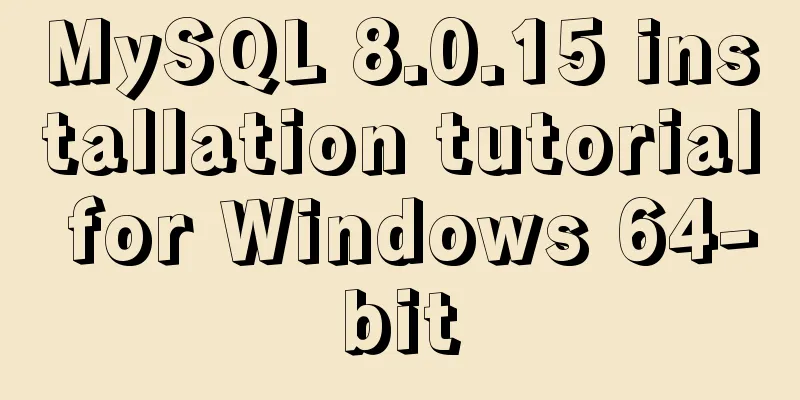
|
First go to the official website to download and click on MySQL download
After downloading, unzip it After decompression, it looks like this
Configure system environment variables
Configure the initialization file my.ini There is no my.ini file in the unzipped directory. You can create it yourself in the my.ini file added to the installation root directory (create a new text file and change the file type to .ini), and write the basic configuration: [mysqld] # Set port 3306 port=3306 # Set the installation directory of MySQL basedir=C:\Program Files\MySQL # Set the storage directory of MySQL database data datadir=C:\Program Files\MySQL\Data # Maximum number of connections allowed max_connections=200 # The number of connection failures allowed. max_connect_errors=10 # The default character set used by the server is UTF8 character-set-server=utf8 # The default storage engine that will be used when creating a new table default-storage-engine=INNODB #Default authentication is done with the "mysql_native_password" plugin #mysql_native_password default_authentication_plugin=mysql_native_password [mysql] # Set the default character set of the mysql client to default-character-set=utf8 [client] # Set the default port used by the mysql client to connect to the server port = 3306 default-character-set=utf8
Install MySQL When installing, try to run CMD as an administrator, otherwise an error will be reported during installation, which will cause the installation to fail.
Enter the mysql directory directly into CMD
Execute the command in the warehouse directory of the MySQL installation directory:
Installation Services Go to the C:\Windows\System32 directory and find cmd.exe, right click and run it as an administrator (this must be done!)
CD into the MySQL warehouse directory
Run the following command: mysqld --install [service name] (the service name can be omitted and the default is mysql)
Success!
After the service is successfully installed, start the MySQL service through the command net start mysql
Okay, you can close the CMD window! It's no longer needed. I believe everyone has Navicat, Little Dolphin and other database graphical tools
Our MySQL service is already started, so just open Navicat to connect
New MySQL connection
Do you remember the initial password after root@localhost: that I just asked you to copy? Now we need it, so copy and paste it! Test it out!
MySQL is successfully installed and you can log in Now is the time to change your password Write SQL to change password? Too much trouble, too low Come on, I have a simple way Use Navicat to click on the connection just now We will be prompted to enter a new password
Summarize The above is the detailed installation tutorial of MySQL 8.0.15 under Windows 64-bit introduced by the editor. I hope it will be helpful to everyone. If you have any questions, please leave me a message and the editor will reply to you in time. You may also be interested in:
|
<<: How to hide the version number in Nginx
>>: A brief discussion on React Component life cycle functions
Recommend
How to use crontab to add scheduled tasks in Linux
Preface The Linux system is controlled by the sys...
Why is it not recommended to use index as key in react?
1. Compare the old virtual DOM with the new virtu...
Vue Basic Tutorial: Conditional Rendering and List Rendering
Table of contents Preface 1.1 Function 1.2 How to...
Docker file storage path, modify port mapping operation mode
How to get the container startup command The cont...
Detailed introduction to deploying k8s cluster on centos7 system
Table of contents 1 Version and planning 1.1 Vers...
Vue routing lazy loading details
Table of contents 1. What is lazy loading of rout...
jQuery plugin to achieve code rain effect
This article shares the specific code of the jQue...
Simple comparison of meta tags in html
The meta tag is used to define file information an...
Designing the experience: What’s on the button
<br />Recently, UCDChina wrote a series of a...
React+TypeScript project construction case explanation
React project building can be very simple, but if...
Tips for implementing multiple borders in CSS
1. Multiple borders[1] Background: box-shadow, ou...
How to set the height of the autosize textarea in Element UI
After setting textarea input in Element UI to aut...
Tutorial on installing MySQL with Docker and implementing remote connection
Pull the image docker pull mysql View the complet...
JS cross-domain solution react configuration reverse proxy
Cross-domain solutions jsonp (simulate get) CORS ...
MySql5.7.21 installation points record notes
The downloaded version is the Zip decompression v...