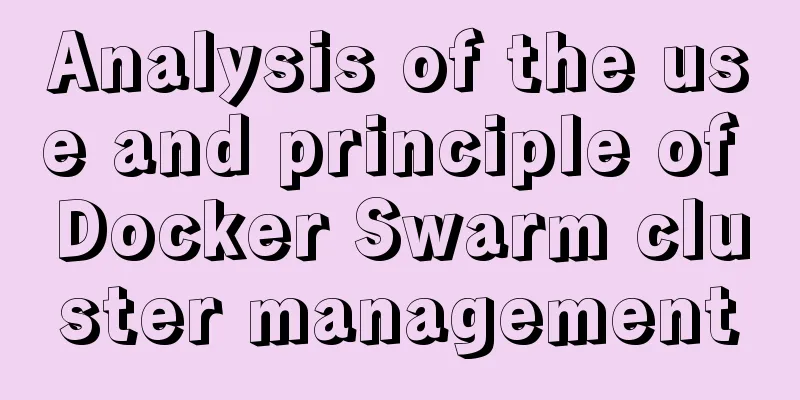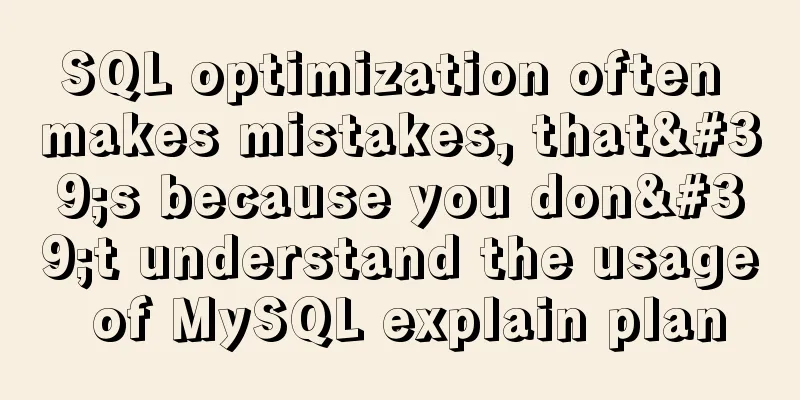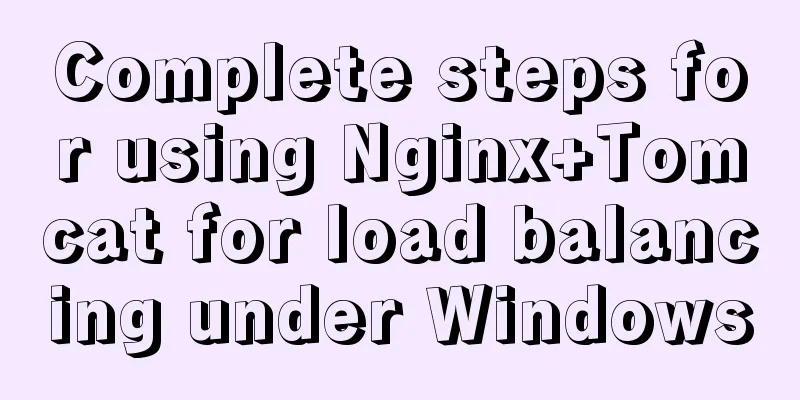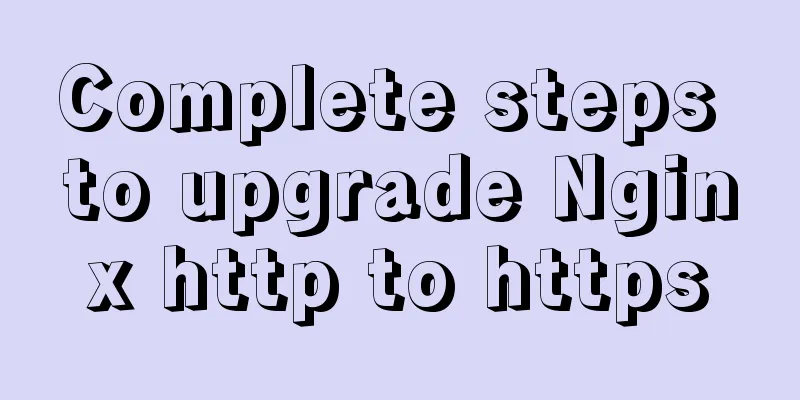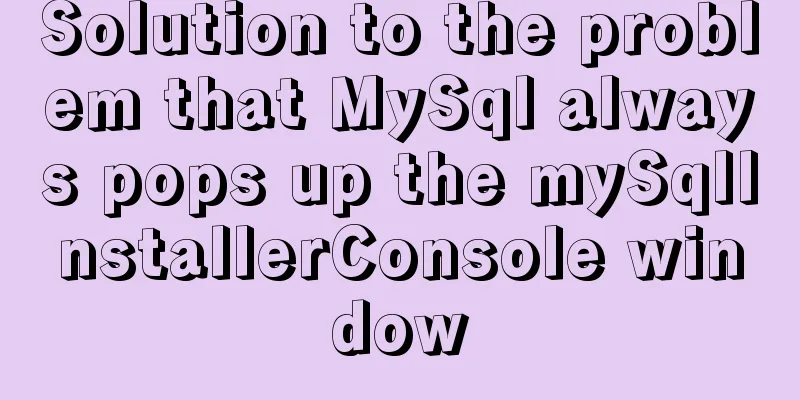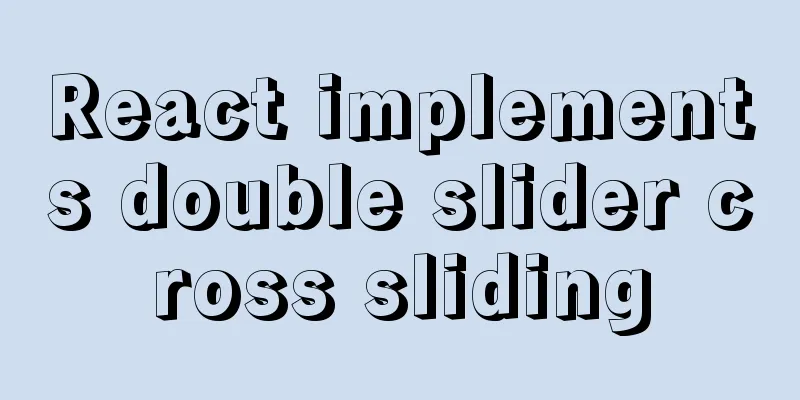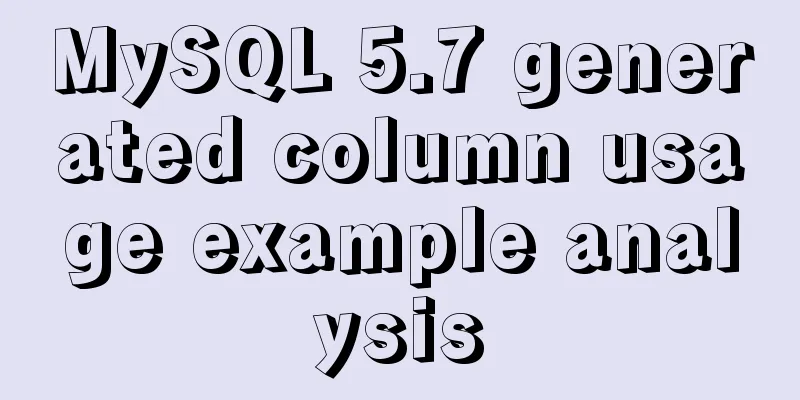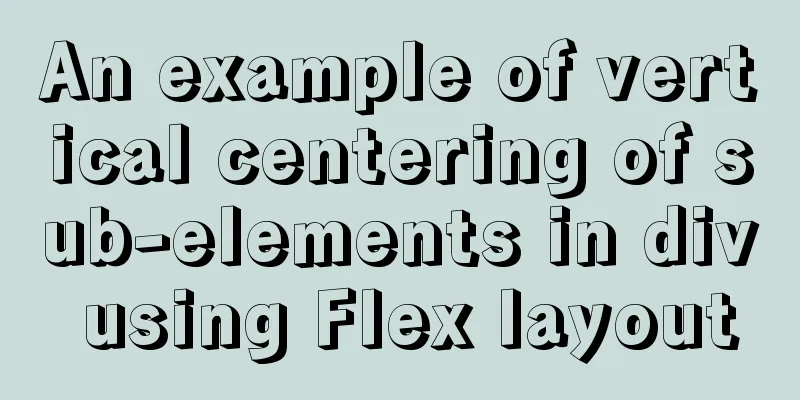How to install OpenSuse on virtualbox
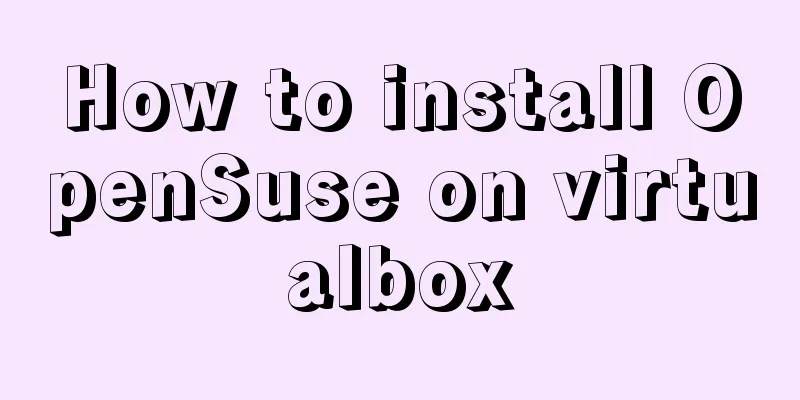
|
The virtual machine is installed on the host machine. Five reasons why you should choose openSUSE To install opensuse15.2 64-bit mirror download address: https://www.uc23.net/xitong/81274.html
Which virtual machine is better, Vmware or VirtualBox? Download VirtualBox from: https://www.virtualbox.org/wiki/Downloads
2. Install the extension pack
VirtualBox Extension Pack is a multi-functional enhancement pack designed for VirtualBox users. This enhancement pack can greatly enhance the functions of the software itself, including compatibility with USB 3.0 devices, improving CPU utilization, supporting hard disk image files and other functions, and is perfectly compatible with Win, Mac, Linux, Solaris and other operating systems. VirtualBox's enhanced feature VBoxGuestAdditions is so cool! VirtualBox is really weak without enhanced features installed! It can only be accessed in a small window, and you always have to switch the mouse through the hostkey, which is very troublesome. At first I just wanted to increase the resolution of the virtual machine, I didn't want it to always be so small and difficult to use, then I found that installing VBoxGuestAdditions can solve many problems~~ 3. (Note that the three version numbers must be consistent, here they are all 6.1.18) Download VirtualBox GuestAddition VirtualBox GuestAddition features (partial description of the features is taken from the Internet): 1. Mouse integration: You don’t need to press the VirtualBox HostKey (right Ctrl by default) key to automatically release the mouse from the GuestOS, so you can move the mouse between the Host/Guest OS seamlessly. GuestAddition provides a GuestOS mouse driver that can communicate with the HostOS mouse driver to achieve this. 2. Shared folders: Files can be exchanged between Host/Guest OS. By setting up a folder on the Host OS and specifying it as a shared folder for VirtualBox, you can access it as a network shared folder in the Guest OS, even if the Guest OS has no network access. 3. Better video support: VirtualBox's virtual graphics card only provides the most basic video features, while the graphics card driver in GuestAddition provides ultra-high resolution and 2D3D video acceleration. You can adjust the size of the virtual machine window and the GuestOS will automatically adapt, just like setting any resolution in the GuestOS. 4. Seamless Window: This feature is very powerful. When GuestAddition is not installed, the virtual machine window can only be an independent window. After installing GuestAddition and enabling seamless window mode, GuestOS can jump out of the virtual machine window and embed into the desktop of Host OS, just like working as a normal application of Host OS. Supported GuestOS include: and <Linux, Solaris running X Window>. Seamless mode on/off shortcut key: HostKey+L Note: The default HostKey for VirtualBox is right ctrl. 5. General Host/Guest communication channel: This function is mainly related to programmers. The "Guest Properties" in GuestAddition provides a common string-based mechanism that can be used to exchange data between Host/Guest to control or monitor GuestOS. For example, directly control the startup, running, and shutdown of GuestOS programs on the Host OS. 6. Time synchronization: For some reasons, the system time of Host OS and Guest OS may not be synchronized. Although VirtualBox itself provides synchronization function, the efficiency and method of GuestAddition time synchronization are much better than VirtualBox itself. 7. Shared clipboard: You can copy and paste between Host/Guest OS. 8. Automatic login: You can enable GuestOS to log in automatically, including when using certificates. Enable Virtualization technology
I have a Dell Inspiron. Press the power button and when the computer boot interface appears, press F2 to enter the BIOS setup interface. ————》When I entered, I found that I had already set it up! ! Start setting up on VirtualBox1. Modify the virtual computer storage location
2. Add extension packs to extensions
Create a new virtual machine
The number of processors depends on the situation, and the option of hardware acceleration should also be checked.
To allocate the CD-ROM drive, select the virtual disk -> downloaded openSUSE 15.2.DVD_iso.
How to install OpenSUSE Leap 15.0 Be careful not to choose Chinese!
Settings after installing opensuse1. Open the Chameleon icon and select Konsole
Select device -> select virtual disk -> select file VBoxGuestAddtions.iso
Then you can open the file manager and find it in Removable
Type in the terminal
To obtain administrator privileges, switch to the folder location in the terminal (right-click the location and select Properties to see the location
Then enter the folder again, you can view all the files in the file through "ls", and then
Installing the extension
Install vscode I couldn't download the rpm package of VScode in opensuse, so I downloaded it in the win10 host machine.
use
Install and use the which command to check whether gcc, make, and gdb are installed. If not, it will not work.
Just install This is the end of this article about installing OpenSuse on VirtualBox. For more information about installing OpenSuse on VirtualBox, please search for previous articles on 123WORDPRESS.COM or continue to browse the following related articles. I hope you will support 123WORDPRESS.COM in the future! You may also be interested in:
|
<<: CSS text alignment implementation code
>>: Vue implements page caching function
Recommend
In-depth explanation of closure in JavaScript
Introduction Closure is a very powerful feature i...
How to compare two database table structures in mysql
During the development and debugging process, it ...
Summary of nginx configuration location method
location matching order 1. "=" prefix i...
Detailed steps to install Mysql5.7.19 using yum on Centos7
There is no mysql by default in the yum source of...
MySQL 5.7.10 installation and configuration tutorial under Windows
MySQL provides two different versions for differe...
Block-level and line-level elements, special characters, and nesting rules in HTML
If we introduce the nesting rules of basic HTML w...
Some indicators of excellent web front-end design
The accessibility of web pages seems to be somethi...
Implementation code for automatically adapting the width of the web page to the width of the mobile phone screen (viewport)
The general way of writing is as follows: XML/HTM...
css3 animation ball rolling js control animation pause
CSS3 can create animations, which can replace man...
Book page turning effects made with CSS3
Result:Implementation code: html <!-- Please h...
More than 100 lines of code to implement react drag hooks
Preface The source code is only more than 100 lin...
Summarize the common properties of BigIn functions in JavaScript
Table of contents 1. Overview 2. Attributes 1. Ma...
How to use crontab to add scheduled tasks in Linux
Preface The Linux system is controlled by the sys...
Linux uses Rsync+Inotify to achieve real-time synchronization of local and remote data
0x0 Test Environment The headquarters production ...
ftp remotely connect to Linux via SSH
First install ssh in Linux, taking centos as an e...