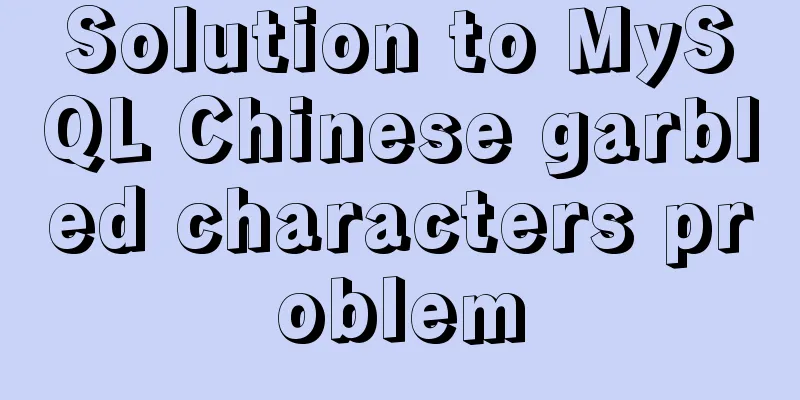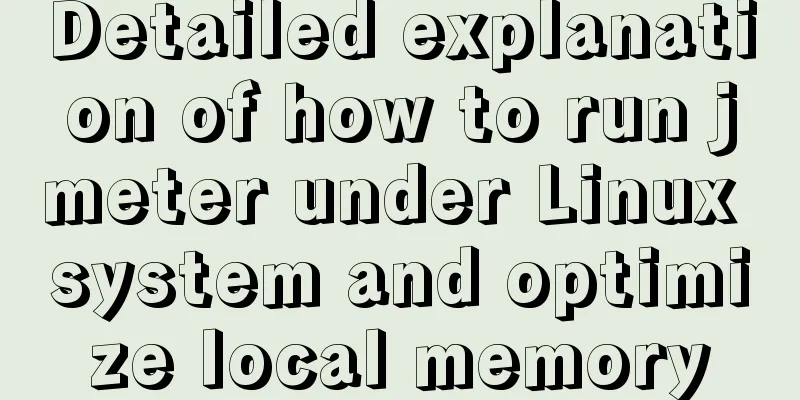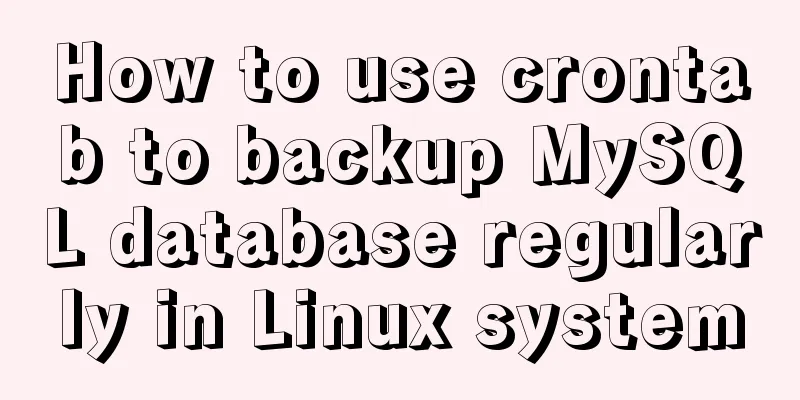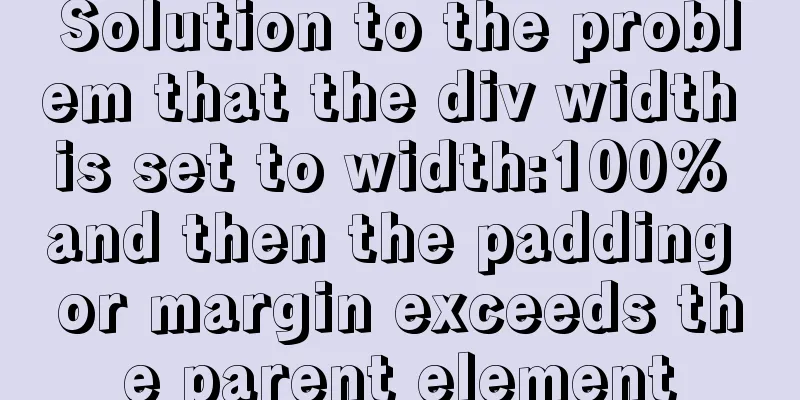Pure CSS to achieve the water drop animation button in Material Design
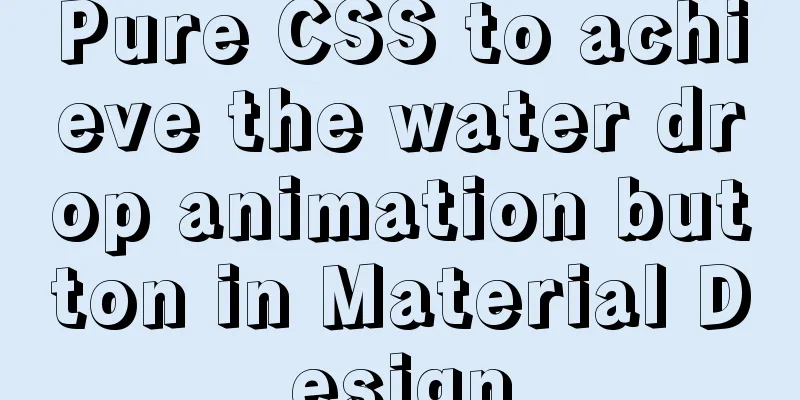
|
Preface You should often see this kind of special effect. It's very cool, isn't it?
This is the most common special effect in Google So, is there any way to achieve this effect using Ideas In fact, it is an animation, a perfect circle grows from small to large, which can be easily achieved using the animation in Sample Code
@keyframes ripple{
from {
transform: scale(0);
opacity: 1;
}
to {
transform: scale(1);
opacity: 0;
}
} The way to implement it with Sample Code
var btn = document.getElementById('btn');
btn.addeventlistener('click',function(){
addClass(btn,'animate')
},false)
btn.addeventlistener('transitionend',function(){//Listen for the end of CSS3 animation removeClass(btn,'animate')
},false)So how to trigger the animation through CSS? CSS Implementation The pseudo-classes that interact with the mouse in
In many cases, the effects on our pages are achieved through Let's try it first. structure This is the page structure and style we wrote
<style>
.btn{
display: block;
width: 300px;
outline: 0;
overflow: hidden;
position: relative;
transition: .3s;
cursor: pointer;
user-select: none;
height: 100px;
text-align: center;
line-height: 100px;
font-size: 50px;
background: tomato;
color: #fff;
border-radius: 10px;
}
</style>
<a class="btn">button</a>Very simple, just an ordinary button style
Next we add the perfect circle we need to the button. We use pseudo elements to achieve this
.btn:after{
content: '';
position: absolute;
width: 100%;
padding-top: 100%;
background: transparent;
border-radius: 50%;
left: 50%;
top: 50%;
transform: translate(-50%,-50%)
} Let's remove
Then, we write a scaling animation
@keyframes ripple{
from {
transform: translate(-50%,-50%) scale(0);
/**Since we wrote the transformation attribute by default, we need to add translate(-50%,-50%) here, otherwise it will be replaced**/
background: rgba(0,0,0,.25);
}
to {
transform: translate(-50%,-50%) scale(1);
background: transparent;
}
}Hover small interactive experience Try passing the mouse over?
.btn:hover:after{
animation: ripple 1s;
}
The effect is good, but if you move the mouse too quickly, the circle that just expanded will shrink back immediately, which is a bit inconsistent. But this is not the effect we want. What we hope is that it will be triggered once per click, rather than just putting it there and it will never be triggered again. active try In daily work,
.btn:active:after{
animation: ripple 1s;
}
The effect is also unsatisfactory, a bit like holding down the mouse, you have to keep holding the mouse to trigger it completely. For example, in the example above, the animation runs for Focus Experience If you need to give focus to any element, you can assign a <a class="btn" tabindex="1">button</a>
.btn:focus:after{
animation: ripple 1s;
}
Is there no solution? Of course there are some, the last one is definitely the solution, hahaha checked <label class="btn"> <input type="checkbox"><span>button</span> </label> We have changed Add some style
.btn>span:after{
/**Change the selector**/
}
.btn>input[type=checkbox]{
display: none
}
.btn>input[type=checkbox]:checked+span:after{
animation: ripple 1s;
}This can also trigger the animation, but the problem is that when you click again, it becomes unselected. How to trigger the animation? In fact, it can be achieved with
.btn>input[type=checkbox]:not(:checked)+span:after{
animation: ripple 1s;
} At first glance, it seems quite clever, but if you think about it carefully, since animation is written on both the front and back sides, doesn’t it have anything to do with
.btn>input[type=checkbox]+span:after{
animation: ripple 1s;
}Infinite cycle... This problem has troubled me for a long time, but God will not let down those who work hard. Later, I tried to trigger different animations in two states and they can be triggered separately, as follows
.btn>input[type=checkbox]:checked+span:after{
animation: ripple1 1s;
}
.btn>input[type=checkbox]:not(:checked)+span:after{
animation: ripple2 1s;
}This should be easy to understand. Now, here comes the point. Now, if we change the animation process in This is very simple. We just need to set a default state, select a state, and then trigger animations with different names.
.btn>input[type=checkbox]+span:after{
animation: ripple-in 1s;
}
.btn>input[type=checkbox]:checked+span:after{
animation: ripple-out 1s;
}
@keyframes ripple-in{
from {
transform: translate(-50%,-50%) scale(0);
background: rgba(0,0,0,.25);
}
to {
transform: translate(-50%,-50%) scale(1);
background: transparent;
}
}
@keyframes ripple-out{/*only the name is different*/
from {
transform: translate(-50%,-50%) scale(0);
background: rgba(0,0,0,.25);
}
to {
transform: translate(-50%,-50%) scale(1);
background: transparent;
}
}The effect is as shown at the beginning of the article, perfect The complete demo is as follows https://codepen.io/xboxyan/pen/Jmvyex/ Some shortcomings Since the above animation style will be triggered by default, you will see the water drop animation on the button move once when the page loads, but it is not particularly obvious and acceptable. Secondly, the actual effect is definitely to spread from the point where the mouse is clicked. Our CSS certainly cannot do this, and can only spread from the center, which is also a compromise. Here is an idea. You can use The above is the full content of this article. I hope it will be helpful for everyone’s study. I also hope that everyone will support 123WORDPRESS.COM. |
<<: Detailed explanation of the solution for real-time synchronization from MySQL to Oracle
>>: How to configure Nginx load balancing
Recommend
Detailed explanation of the use of nohup /dev/null 2>&1
nohup command: If you are running a process and y...
Implementation of HTML command line interface
HTML Part Copy code The code is as follows: <!D...
Detailed analysis of mysql MDL metadata lock
Preface: When you execute a SQL statement in MySQ...
mysql create database, add users, user authorization practical method
1. Create a MySQL database 1. Create database syn...
Analysis of the principle of Vue nextTick
Table of contents Event Loop miscroTask (microtas...
MySQL database index order by sorting detailed explanation
Table of contents The cause of the incident Anato...
Front-end AI cutting tips (experience)
AI image cutting needs to be coordinated with PS....
How to forget the password of Jenkins in Linux
1.Jenkins installation steps: https://www.jb51.ne...
A graphic tutorial on how to install redhat 8.0 system (a must-have for beginners)
Table of contents 1. Introduction 2. Installation...
How React Hooks Work
Table of contents 1. React Hooks vs. Pure Functio...
Solution to forgetting the root password of MySQL 5.7 and 8.0 database
Note: To crack the root password in MySQL5.7, you...
Detailed explanation of the usage of the ESCAPE keyword in MySQL
MySQL escape Escape means the original semantics ...
Adobe Brackets simple use graphic tutorial
Adobe Brackets is an open source, simple and powe...
Solution to the failure of docker windows10 shared directory mounting
cause When executing the docker script, an error ...
Excel export always fails in docker environment
Excel export always fails in the docker environme...