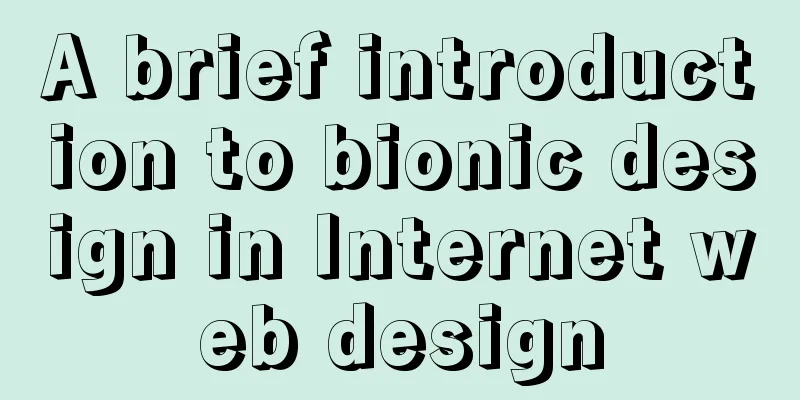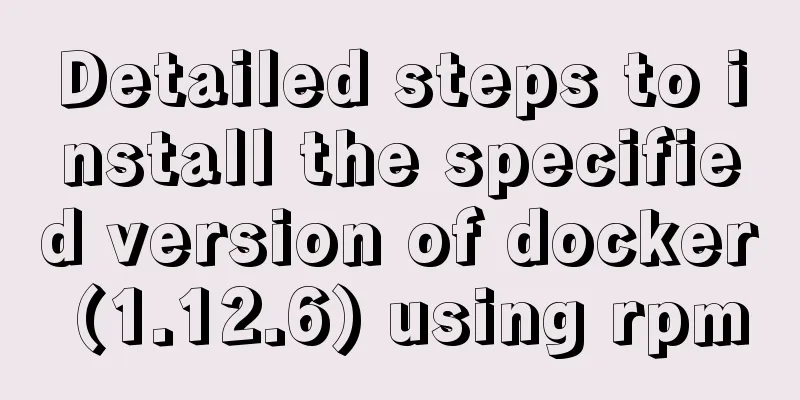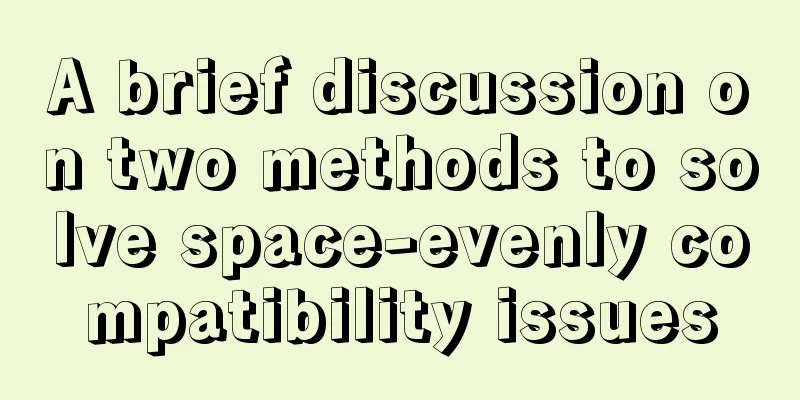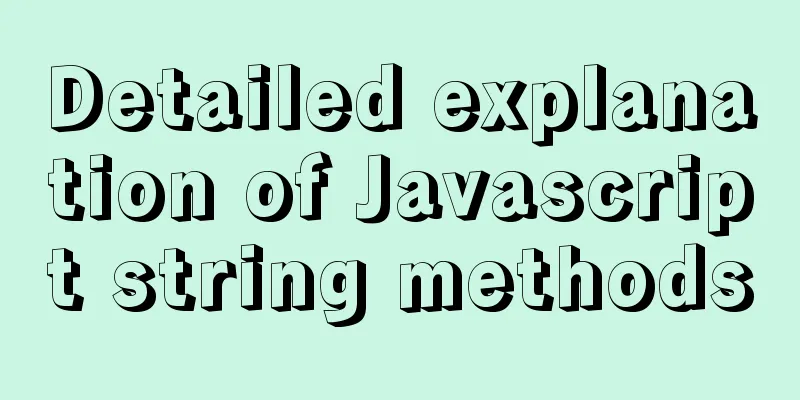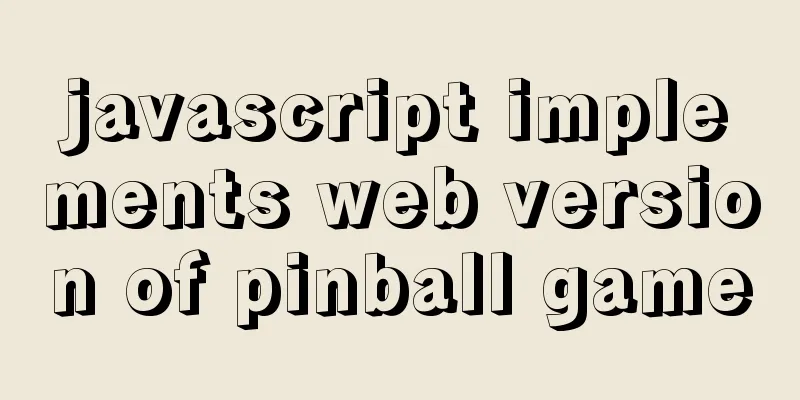Implementation of CSS fixed layout on both sides and adaptive layout in the middle
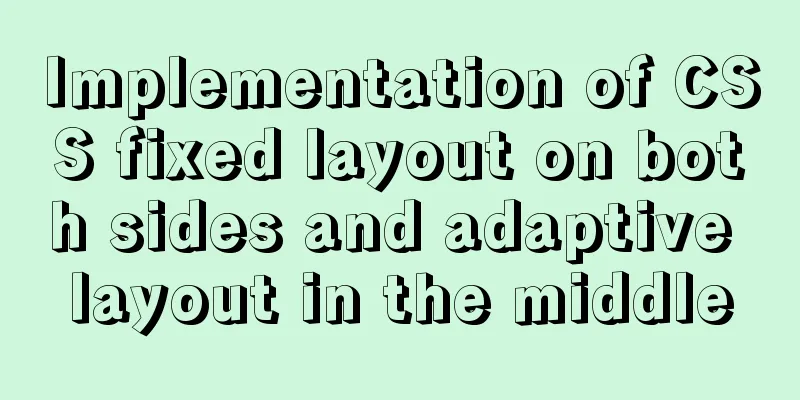
|
Analyze four common methods and principles: floating, floating embedded div, positioning, and flex. float
<style type="text/css">
.wrap {background: #eee; padding: 20px; }
p {margin: 0; }
.left {width: 200px; height: 200px; float: left; background: coral; }
.right {width: 200px; height: 200px; float: right; background: lightblue; }
.middle {margin: 0 200px; background: lightpink; }
</style>
<div class="wrap">
<p class="left">I am on the left</p>
<p class="right">I am on the right</p>
<p class="middle">I was last in line, but I ran to the middle</p>
</div>
principle:
Floating inline div
<style type="text/css">
.wrap {background: #eee; padding: 20px; }
p {margin: 0; }
.left {width: 200px; height: 200px; float: left; background: coral; margin-left: -100%;}
.right {width: 200px; height: 200px; float: left; background: lightblue; margin-left: -200px;}
.middle {width: 100%; height: 200px; float: left; background: lightpink; }
span{
display: inline-block;
margin: 0 200px;
}
</style>
<div class="wrap">
<p class="middle">
<span class="inner">
I'm in the middle
</p>
<p class="left">I am on the left</p>
<p class="right">I am on the right</p>
</div>
principle:
position
<style type="text/css">
.wrap {background: #eee; position: relative;}
p {margin: 0; }
.left {width: 200px; height: 200px; background: coral; position: absolute;left: 0; top: 0;}
.right {width: 200px; height: 200px; background: lightblue; position: absolute; right: 0; top: 0;}
.middle {height: 200px; background: lightpink; margin: 0 200px;}
</style>
<div class="wrap">
<p class="middle">I am in the middle, I use margin to offset the space occupied by the two positioned elements on the left and right</p>
<p class="left">I am on the left, I am a positioned element</p>
<p class="right">I am on the right, I am a positioned element</p>
</div>
principle:
flex
<style type="text/css">
.wrap {background: #eee; display: flex}
p {margin: 0; }
.left {width: 200px; height: 200px; background: coral; }
.right {width: 200px; height: 200px; background: lightblue; }
.middle {height: 200px; background: lightpink; flex: 1;}
</style>
<div class="wrap">
<p class="left">I am on the left</p>
<p class="middle">I am in the middle, flex: 1 automatically occupies the remaining space</p>
<p class="right">I am on the right</p>
</div>principle:
The above is the full content of this article. I hope it will be helpful for everyone’s study. I also hope that everyone will support 123WORDPRESS.COM. |
<<: JavaScript to achieve progress bar effect
>>: 202 Free High Quality XHTML Templates (2)
Recommend
The leftmost matching principle of MySQL database index
Table of contents 1. Joint index description 2. C...
10 Tips to Improve Website Usability
Whether it is a corporate website, a personal blo...
Analysis of the difference between emits and attrs in Vue3
Table of contents in conclusion Practice Analysis...
Implementing carousel with native JavaScript
This article shares the specific code for impleme...
Vue handwriting loading animation project
When the page is not responding, displaying the l...
Introduction to document.activeELement focus element in JavaScript
Table of contents 1. The default focus is on the ...
How to change the root password in a container using Docker
1. Use the following command to set the ssh passw...
How to implement concurrency control in JavaScript
Table of contents 1. Introduction to Concurrency ...
Solve the problem of secure_file_priv null
Add secure_file_priv = ' '; then run cmd ...
How to add shortcut commands in Xshell
As a useful terminal emulator, Xshell is often us...
Beginners learn some HTML tags (2)
Related article: Beginners learn some HTML tags (1...
Docker image loading principle
Table of contents Docker images What is a mirror?...
Detailed explanation of the solution to the problem that the content pointed to by the iframe's src does not refresh
Problem Description html <iframe id="h5Co...
MySQL Optimization: InnoDB Optimization
Study plans are easily interrupted and difficult ...
Windows 10 and MySQL 5.5 installation and use without installation detailed tutorial (picture and text)
This article introduces the installation and use ...