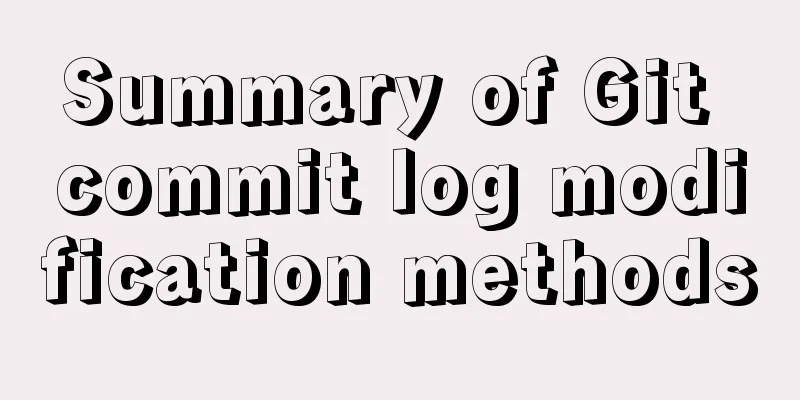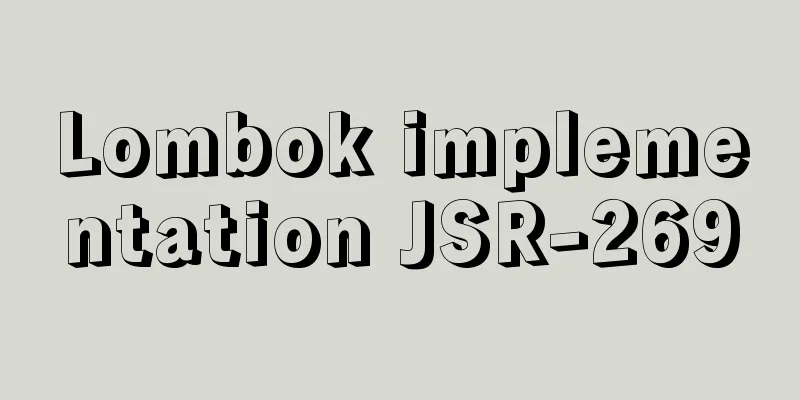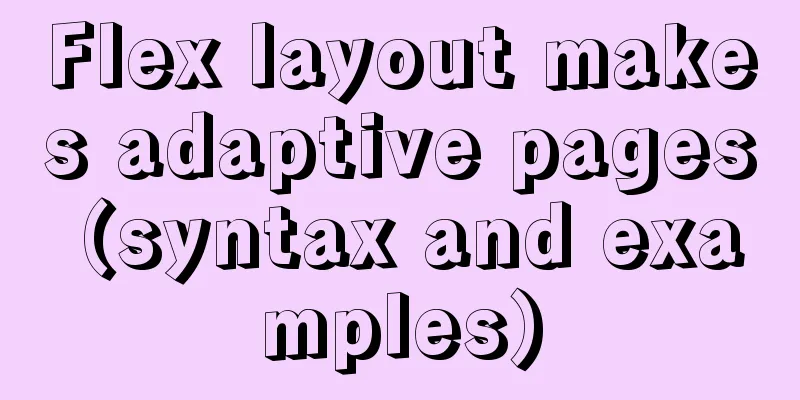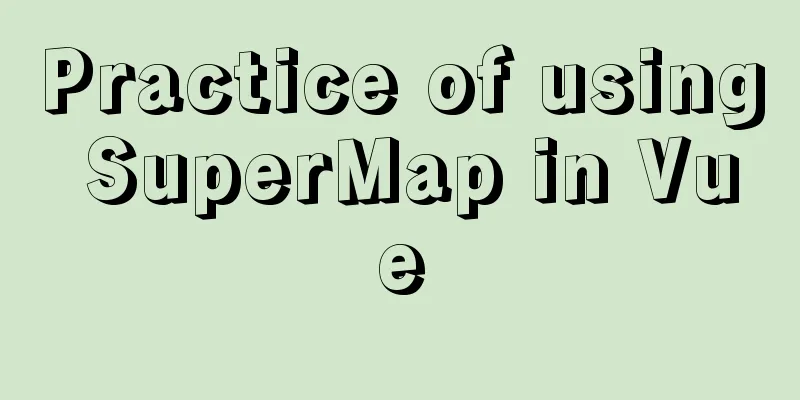Windows Server 2016 Remote Desktop Services Configuration and License Activation (2 Users)

|
The default number of remote desktop connections for Server 2016 is 2 users. If more than two users connect to the remote desktop, the system will prompt that the number of connections has exceeded. This can be solved by adding remote desktop authorization: 1. Add Remote Desktop Licensing Service Step 1: Server Management - Add Roles and Features Open the Add Roles and Features Wizard window and select role-based or feature-based installation:
Step 2: Add Remote Desktop Session Host and Remote Desktop Authorization features:
After the above configuration is completed, more than 2 users can log in at the same time, but the validity period is 120 days. If you log in again, you will be prompted as follows:
2. Add Remote Desktop License Before adding, adjust the time to a future time to increase the validity period Open Remote Desktop Licensing Manager: It is not activated at this time:
Right-click and select Activate Server to open the Server Activation Wizard:
Connection method: Select Web browser:
Open the Remote Desktop Licensing website as prompted and select Enable License Server:
Enter the product ID and fill in the rest of the information as you like:
Obtain and enter your license ID:
To activate the license server:
License Program Select Enterprise Agreement:
Select Per User Access License. The agreement number can be 6565792, 4954438, 6879321 or 5296992. The quantity can be any:
Get the license key pack ID:
Enter the License Key Pack ID in the Activation Wizard:
The activation status is now activated:
At this point, the entire installation process has been completed. 3. If the license provided by the Remote Desktop Authorization Server expires, you will not be able to log in remotely. The solution is as follows: Step 1: Use "mstsc /admin /v:target ip" to force login to the server (note that you can only log in as an administrator)
Step 2: Adjust the date to a future time (to obtain a longer period of time, if not changed, another 120-day authorization can be obtained)
Step Three: Delete the Registry Key Tip: regedit enter
Note: The registry key may not be deleted and the permissions need to be modified as follows: Run gpedit.msc, and in User Configuration - Administrative Templates - System, change the organization access registry editing tool to disabled.
Change GracePeriod item permissions
Delete the GracePeriod item, restart the machine, and change the time back. This is the end of this article about Windows Server 2016 Remote Desktop Service Configuration and License Activation (2 Users). For more related win2016 remote desktop content, please search 123WORDPRESS.COM's previous articles or continue to browse the following related articles. I hope everyone will support 123WORDPRESS.COM in the future! |
<<: Detailed explanation of the usage of MySQL data type DECIMAL
>>: How to implement CSS mask full screen center alignment
Recommend
Vue-cli creates a project and analyzes the project structure
Table of contents 1. Enter a directory and create...
js implements custom drop-down box
This article example shares the specific code of ...
Detailed basic operations on data tables in MySQL database
Table of contents 1. View the tables in the curre...
Detailed explanation of MySQL 5.7.9 shutdown syntax example
mysql-5.7.9 finally provides shutdown syntax: Pre...
MySQL 8.0.19 installation and configuration method graphic tutorial
This article records the installation and configu...
CSS3 realizes the animation effect of lotus blooming
Let’s look at the effect first: This effect looks...
How to use CocosCreator object pool
Table of contents Preface: Specific operations St...
Introduction to Spark and comparison with Hadoop
Table of contents 1. Spark vs. Hadoop 1.1 Disadva...
A complete list of commonly used MySQL functions (classified and summarized)
1. Mathematical Functions ABS(x) returns the abso...
Use of Linux ipcs command
1. Command Introduction The ipcs command is used ...
Docker View the Mount Directory Operation of the Container
Only display Docker container mount directory inf...
Mysql database master-slave separation example code
introduce Setting up read-write separation for th...
How to implement second-level scheduled tasks with Linux Crontab Shell script
1. Write Shell script crontab.sh #!/bin/bash step...
In-depth analysis of why MySQL does not recommend using uuid or snowflake id as primary key
Preface: When designing a table in MySQL, MySQL o...
Vue uses vue-quill-editor rich text editor and uploads pictures to the server
Table of contents 1. Preparation 2. Define the gl...