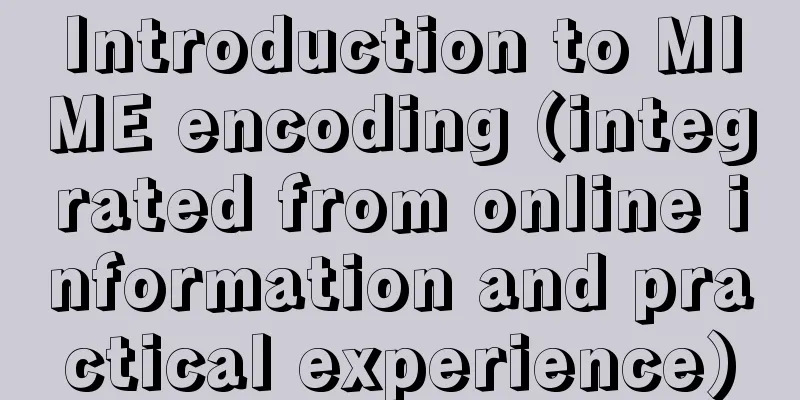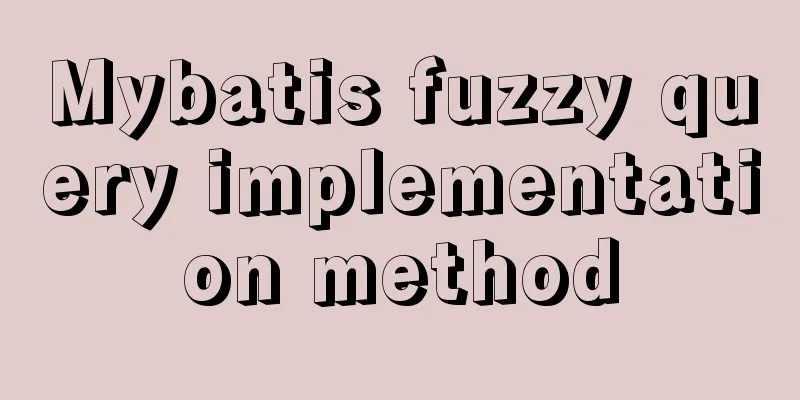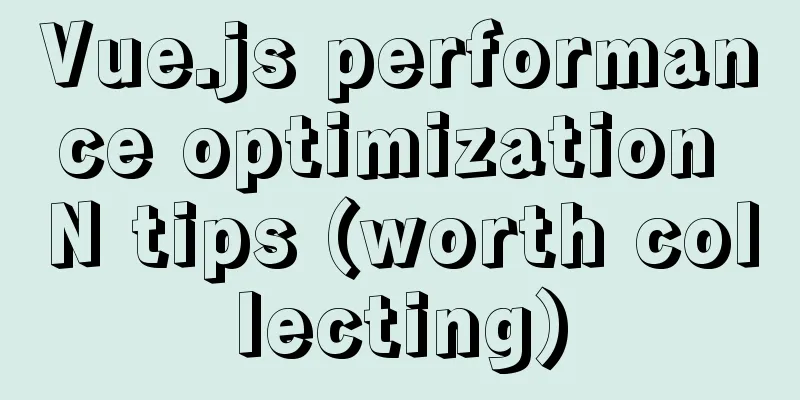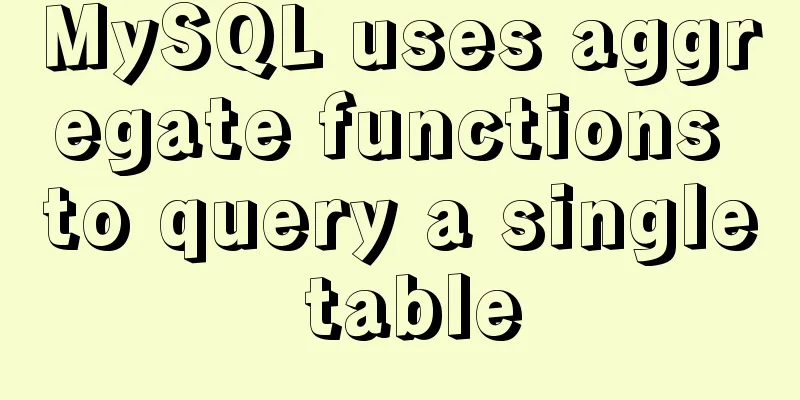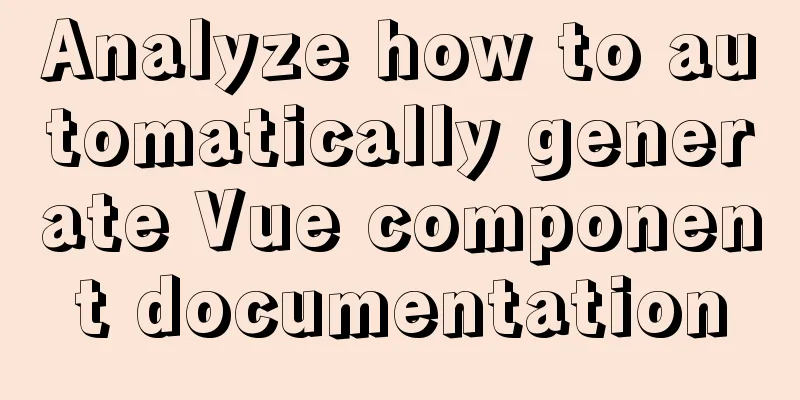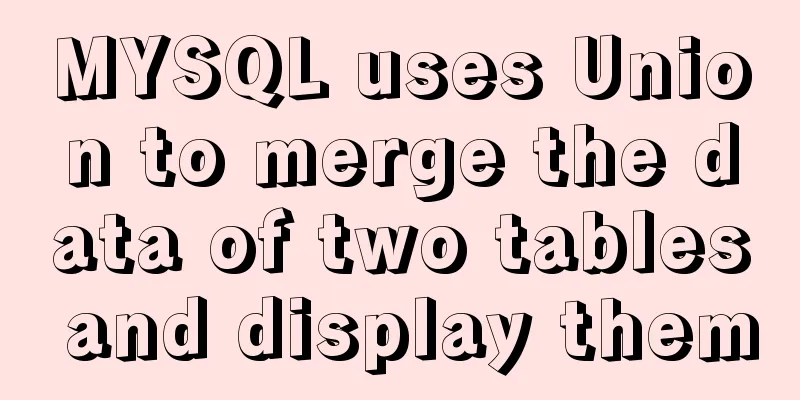Detailed explanation of how to use Teleport, a built-in component of Vue3
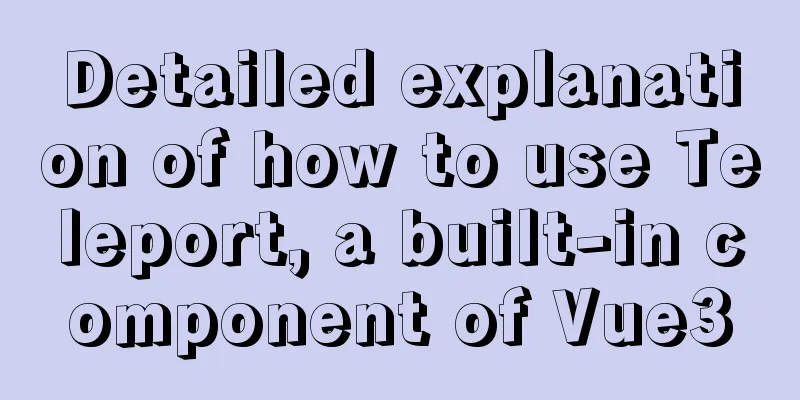
|
Preface: Sometimes part of a component's template logically belongs to that component, but from a technical point of view it would be better to move this part of the template to another place in Scenario example: a The business logic location of this modal dialog box definitely belongs to this This creates a problem: the logical location of the component is not in the same place as According to the previous 1. Teleport usageThe usage is very simple. You only need to use the to attribute to render the component to the desired position.
// Render to the body tag <teleport to="body">
<div class="modal">
I'm a teleported modal!
</div>
</teleport>
You can also use: <teleport to="#some-id" /> <teleport to=".some-class" /> <teleport to="[data-teleport]" /> Must be a valid query selector or further 2. Complete the modal dialog componentNow let's encapsulate a standard modal dialog box
<template>
<teleport to="body">
<transition name="dialog-fade">
<div class="dialog-wrapper" v-show="visible">
<div class="dialog">
<div class="dialog-header">
<slot name="title">
<span class="dialog-title">
{{ title }}
</span>
</slot>
</div>
<div class="dialog-body">
<slot></slot>
</div>
<div class="dialog-footer">
<slot name="footer">
<button @click="onClose">Close</button>
</slot>
</div>
</div>
</div>
</transition>
</teleport>
</template>
<script>
import { defineComponent } from 'vue';
export default defineComponent({
name: 'tdialog'
});
</script>
<script setup>
const props = defineProps({
title: String,
visible: Boolean
});
const emit = defineEmits(['close']);
const onClose = () => {
emit('close');
};
</script>
When using, just
<t-dialog title="LGD is invincible" :visible="visible" @close="onClose"> This is a piece of content, Xiaose Xianbei. </t-dialog>
// ...
const visible = ref(false);
const onDialog = () => {
visible.value = !visible.value;
};
const onClose = () => {
visible.value = false;
};
Going a step further 3. Component rendering We have completed the standard modal dialog component above. There is another similar lightweight prompt component In the above examples, we always write the
// Call out a prompt Message({ message: 'This is a Message' });
If we want to use a function to call it out, we need to prepare this function. The function of this function is to complete the rendering of the component.
const Message = options => {
// Prepare to render the container const container = document.createElement('div');
// Generate vnode
const vnode = createVNode(MessageConstructor, options);
// Renderrender(vnode, container);
};
What is
<template>
<teleport to="#app">
<transition name="message-fade">
<div v-show="visible" ref="ins" class="message" :style="customStyle">{{ message }}</div>
</transition>
</teleport>
</template>
Online Experience View Code Summarize: The above is about the basic usage and extended usage of You may also be interested in:
|
<<: HTML Tutorial: Collection of commonly used HTML tags (6)
>>: CSS example code for implementing sliding doors
Recommend
Detailed explanation of the use of title tags and paragraph tags in XHTML
XHTML Headings Overview When we write Word docume...
N ways to cleverly implement adaptive dividers with CSS
Dividing lines are a common type of design on web...
JavaScript to achieve time range effect
This article shares the specific code for JavaScr...
Analyze how uniapp dynamically obtains the interface domain name
background The interface domain name is not hard-...
CSS to achieve text on the background image
Effect: <div class="imgs"> <!-...
HTML+CSS realizes scrolling to the element position to display the loading animation effect
How to add a loading animation every time I scrol...
Sample code for separating the front-end and back-end using FastApi+Vue+LayUI
Table of contents Preface Project Design rear end...
Detailed comparison of Ember.js and Vue.js
Table of contents Overview Why choose a framework...
HTML tutorial: How to modify image size, alignment, spacing and border attributes
Image tag : <img> To insert an image into a ...
How to install yum source and upload and download commands rz and sz under CentOS7 (with pictures)
** Detailed graphic instructions for installing y...
Detailed explanation of the use of Vue's new built-in components
Table of contents 1. Teleport 1.1 Introduction to...
Solution to inserting a form with a blank line above and below
I don't know if you have noticed when making a...
Discussion on the problem of iframe node initialization
Today I suddenly thought of reviewing the producti...
JavaScript to show and hide the drop-down menu
This article shares the specific code for JavaScr...
Vue+Bootstrap realizes a simple student management system
I used vue and bootstrap to make a relatively sim...