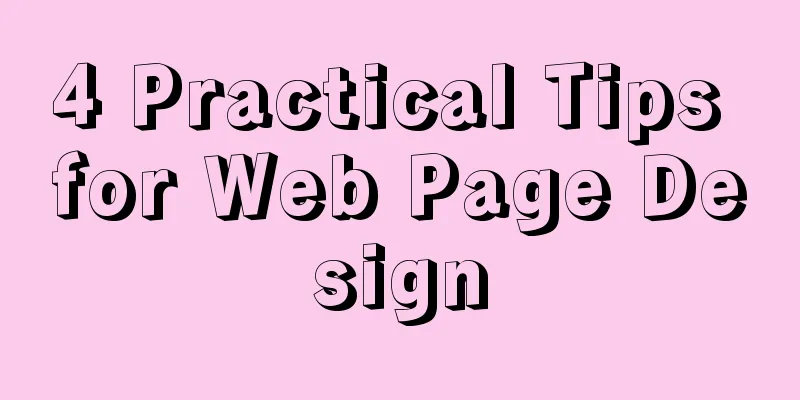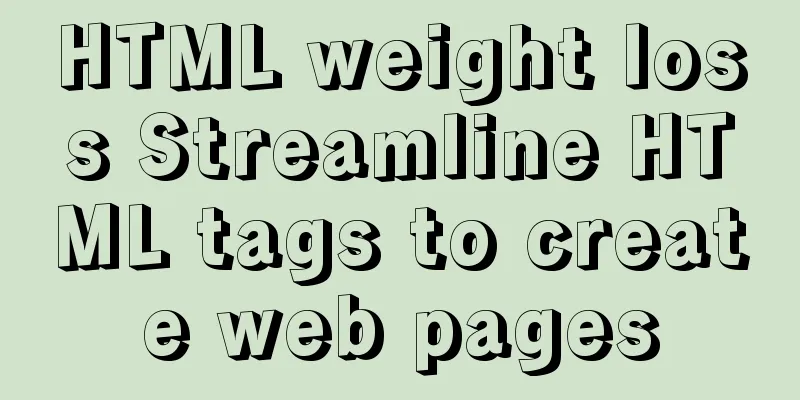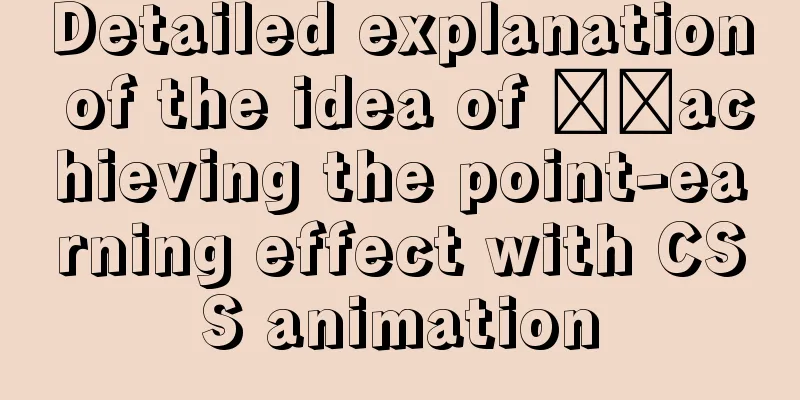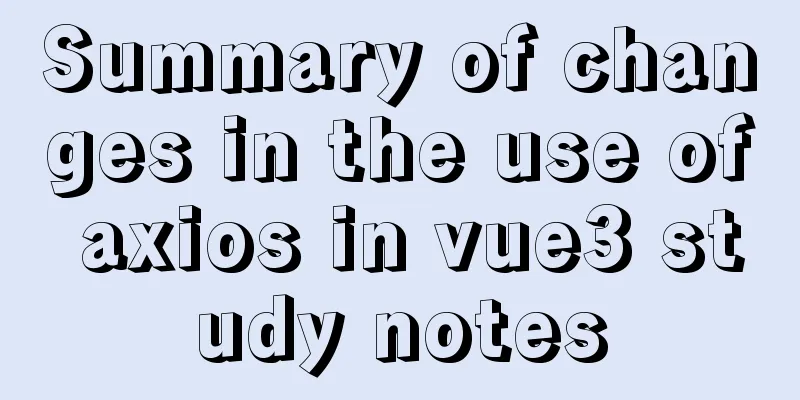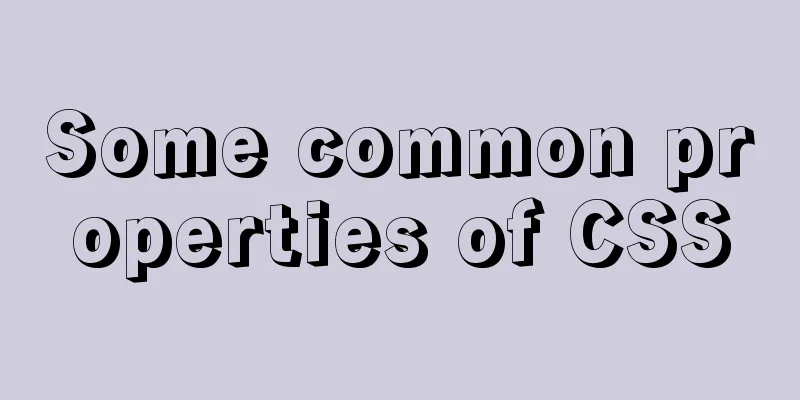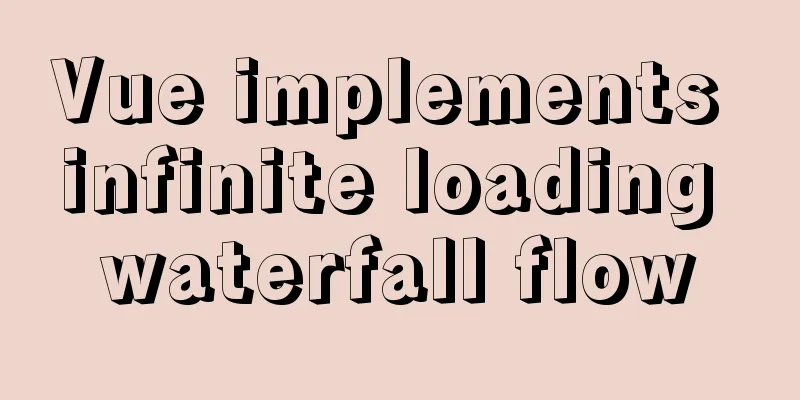Vue3 (III) Website Homepage Layout Development
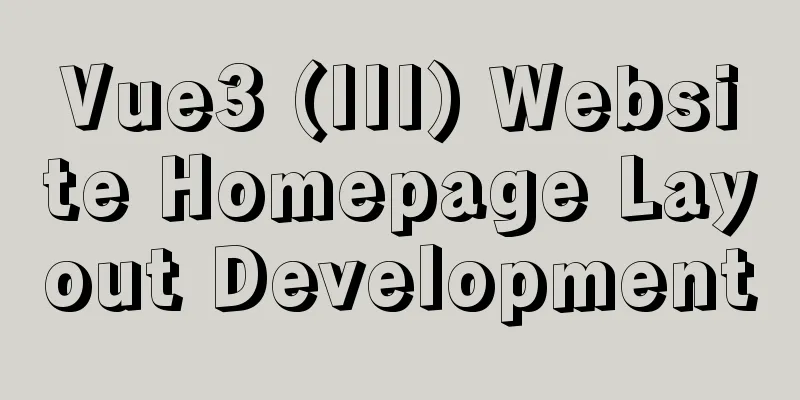
1. IntroductionIn the previous article, Vue3 integrates Ant Design Vue. It has been mentioned that after integrating Ant Design Vue, like Element Ui, components are still used, and then they are copied and pasted. 2. Actual Cases Let's first make a layout, which is what we call
Don’t modify it in 1. Modify App.vue Ignore the routing problem for now and modify it in html:
<template>
<a-layout>
<a-layout-header class="header">
<div class="logo" />
<a-menu
theme="dark"
mode="horizontal"
v-model:selectedKeys="selectedKeys1"
:style="{ lineHeight: '64px' }"
>
<a-menu-item key="1">nav 1</a-menu-item>
<a-menu-item key="2">nav 2</a-menu-item>
<a-menu-item key="3">nav 3</a-menu-item>
</a-menu>
</a-layout-header>
<a-layout>
<a-layout-sider width="200" style="background: #fff">
<a-menu
mode="inline"
v-model:selectedKeys="selectedKeys2"
v-model:openKeys="openKeys"
:style="{ height: '100%', borderRight: 0 }"
>
<a-sub-menu key="sub1">
<template #title>
<span>
<user-outlined />
subnav 1
</span>
</template>
<a-menu-item key="1">option1</a-menu-item>
<a-menu-item key="2">option2</a-menu-item>
<a-menu-item key="3">option3</a-menu-item>
<a-menu-item key="4">option4</a-menu-item>
</a-sub-menu>
<a-sub-menu key="sub2">
<template #title>
<span>
<laptop-outlined />
subnav 2
</span>
</template>
<a-menu-item key="5">option5</a-menu-item>
<a-menu-item key="6">option6</a-menu-item>
<a-menu-item key="7">option7</a-menu-item>
<a-menu-item key="8">option8</a-menu-item>
</a-sub-menu>
<a-sub-menu key="sub3">
<template #title>
<span>
<notification-outlined />
subnav 3
</span>
</template>
<a-menu-item key="9">option9</a-menu-item>
<a-menu-item key="10">option10</a-menu-item>
<a-menu-item key="11">option11</a-menu-item>
<a-menu-item key="12">option12</a-menu-item>
</a-sub-menu>
</a-menu>
</a-layout-sider>
<a-layout style="padding: 0 24px 24px">
<a-breadcrumb style="margin: 16px 0">
<a-breadcrumb-item>Home</a-breadcrumb-item>
<a-breadcrumb-item>List</a-breadcrumb-item>
<a-breadcrumb-item>App</a-breadcrumb-item>
</a-breadcrumb>
<a-layout-content
:style="{ background: '#fff', padding: '24px', margin: 0, minHeight: '280px' }"
>
Content
</a-layout-content>
</a-layout>
</a-layout>
<a-layout-footer style="text-align: center">
Ant Design ©2018 Created by Ant UED
</a-layout-footer>
</a-layout>
</template>
<style>
#components-layout-demo-top-side-2 .logo {
float: left;
width: 120px;
height: 31px;
margin: 16px 24px 16px 0;
background: rgba(255, 255, 255, 0.3);
}
.ant-row-rtl #components-layout-demo-top-side-2 .logo {
float: right;
margin: 16px 0 16px 24px;
}
.site-layout-background {
background: #fff;
}
</style>
The effect is as shown below:
2. Adjust the layoutAt first glance, the style and layout are messy. I adjusted the layout and modified the code as follows: html:
<template>
<a-layout>
<a-layout-header class="header">
<div class="logo" />
<a-menu
theme="dark"
mode="horizontal"
v-model:selectedKeys="selectedKeys1"
:style="{ lineHeight: '64px' }"
>
<a-menu-item key="1">nav 1</a-menu-item>
<a-menu-item key="2">nav 2</a-menu-item>
<a-menu-item key="3">nav 3</a-menu-item>
</a-menu>
</a-layout-header>
<a-layout>
<a-layout-sider width="200" style="background: #fff">
<a-menu
mode="inline"
v-model:selectedKeys="selectedKeys2"
v-model:openKeys="openKeys"
:style="{ height: '100%', borderRight: 0 }"
>
<a-sub-menu key="sub1">
<template #title>
<span>
<user-outlined />
subnav 1
</span>
</template>
<a-menu-item key="1">option1</a-menu-item>
<a-menu-item key="2">option2</a-menu-item>
<a-menu-item key="3">option3</a-menu-item>
<a-menu-item key="4">option4</a-menu-item>
</a-sub-menu>
<a-sub-menu key="sub2">
<template #title>
<span>
<laptop-outlined />
subnav 2
</span>
</template>
<a-menu-item key="5">option5</a-menu-item>
<a-menu-item key="6">option6</a-menu-item>
<a-menu-item key="7">option7</a-menu-item>
<a-menu-item key="8">option8</a-menu-item>
</a-sub-menu>
<a-sub-menu key="sub3">
<template #title>
<span>
<notification-outlined />
subnav 3
</span>
</template>
<a-menu-item key="9">option9</a-menu-item>
<a-menu-item key="10">option10</a-menu-item>
<a-menu-item key="11">option11</a-menu-item>
<a-menu-item key="12">option12</a-menu-item>
</a-sub-menu>
</a-menu>
</a-layout-sider>
<a-layout-content
:style="{ background: '#fff', padding: '24px', margin: 0, minHeight: '280px' }"
>
Content
</a-layout-content>
</a-layout>
<a-layout-footer style="text-align: center">
Software Tester©2021 Created by Liuge</a-layout-footer>
</a-layout>
</template>
<style>
#components-layout-demo-top-side-2 .logo {
float: left;
width: 120px;
height: 31px;
margin: 16px 24px 16px 0;
background: rgba(255, 255, 255, 0.3);
}
.ant-row-rtl #components-layout-demo-top-side-2 .logo {
float: right;
margin: 16px 0 16px 24px;
}
.site-layout-background {
background: #fff;
}
</style>
The modified effect is as follows:
3. Modify the route to achieve jump As mentioned before, you only need to modify the dynamic part to establish the route and realize the jump access to the dynamic part. The header and footer here will not change, as well as the secondary menu. Only Modify Home.vue. The sample code is as follows: js:
<template>
<a-layout>
<a-layout-sider width="200" style="background: #fff">
<a-menu
mode="inline"
v-model:selectedKeys="selectedKeys2"
v-model:openKeys="openKeys"
:style="{ height: '100%', borderRight: 0 }"
>
<a-sub-menu key="sub1">
<template #title>
<span>
<user-outlined />
subnav 1
</span>
</template>
<a-menu-item key="1">option1</a-menu-item>
<a-menu-item key="2">option2</a-menu-item>
<a-menu-item key="3">option3</a-menu-item>
<a-menu-item key="4">option4</a-menu-item>
</a-sub-menu>
<a-sub-menu key="sub2">
<template #title>
<span>
<laptop-outlined />
subnav 2
</span>
</template>
<a-menu-item key="5">option5</a-menu-item>
<a-menu-item key="6">option6</a-menu-item>
<a-menu-item key="7">option7</a-menu-item>
<a-menu-item key="8">option8</a-menu-item>
</a-sub-menu>
<a-sub-menu key="sub3">
<template #title>
<span>
<notification-outlined />
subnav 3
</span>
</template>
<a-menu-item key="9">option9</a-menu-item>
<a-menu-item key="10">option10</a-menu-item>
<a-menu-item key="11">option11</a-menu-item>
<a-menu-item key="12">option12</a-menu-item>
</a-sub-menu>
</a-menu>
</a-layout-sider>
<a-layout-content
:style="{ background: '#fff', padding: '24px', margin: 0, minHeight: '280px' }"
>
Content
</a-layout-content>
</a-layout>
</template>
<script lang="ts">
import { defineComponent } from 'vue';
import HelloWorld from '@/components/HelloWorld.vue'; // @ is an alias to /src
export default defineComponent({
name: 'Home',
components:
HelloWorld,
},
});
</script>
Modify App.vue to implement route jump: The sample code is as follows: html:
<template>
<a-layout>
<a-layout-header class="header">
<div class="logo" />
<a-menu
theme="dark"
mode="horizontal"
v-model:selectedKeys="selectedKeys1"
:style="{ lineHeight: '64px' }"
>
<a-menu-item key="1">nav 1</a-menu-item>
<a-menu-item key="2">nav 2</a-menu-item>
<a-menu-item key="3">nav 3</a-menu-item>
</a-menu>
</a-layout-header>
<router-view/>
<a-layout-footer style="text-align: center">
Software Tester©2021 Created by Liuge</a-layout-footer>
</a-layout>
</template>
<style>
#components-layout-demo-top-side-2 .logo {
float: left;
width: 120px;
height: 31px;
margin: 16px 24px 16px 0;
background: rgba(255, 255, 255, 0.3);
}
.ant-row-rtl #components-layout-demo-top-side-2 .logo {
float: right;
margin: 16px 0 16px 24px;
}
.site-layout-background {
background: #fff;
}
</style>
The error after hot deployment compilation is as follows:
From the error report, we know that the verification rule reports an error. A simple way is to delete the unregistered component js:
rules:
'no-console': process.env.NODE_ENV === 'production' ? 'warn' : 'off',
'no-debugger': process.env.NODE_ENV === 'production' ? 'warn' : 'off',
'vue/no-unused-components':'off'
}
Is this automatic compilation still going to give an error, as shown below:
There is nothing to be afraid of when an error is reported. Don't panic. Restart the service as follows:
This time I accessed the page address directly, and the effect was as follows:
Then visit the about page, as shown below:
3. Finally Usage of router-view Equivalent to an interface placeholder Usage of router-link to For page jump This is the end of this article about the development of Vue3 website homepage layout. For more relevant You may also be interested in:
|
<<: HTML table tag tutorial (35): cross-column attribute COLSPAN
>>: Docker modifies the configuration information of an unstarted container
Recommend
Complete steps to install Anaconda3 in Ubuntu environment
Table of contents Introduction to Anaconda 1. Dow...
What I learned while building my own blog
<br />In one year of blogging, I have person...
How to optimize MySQL query speed
In the previous chapters, we introduced how to ch...
Analysis on the problem of data loss caused by forced refresh of vuex
vuex-persistedstate Core principle: store all vue...
MySQL 5.7.21 decompression version installation and configuration graphic tutorial
This article records the detailed process of down...
Detailed explanation of several API examples commonly used in advanced javascript front-end development
Table of contents MutationObserver API Features I...
CSS to achieve the sticky effect of two balls intersecting sample code
This is an effect created purely using CSS. To pu...
Docker Data Storage Volumes Detailed Explanation
By default, the reading and writing of container ...
How to deploy nodejs service using Dockerfile
Initialize Dockerfile Assuming our project is nam...
Web front-end development course What are the web front-end development tools
With the development of Internet technology, user...
Web interview frequently asked questions: the principles and differences between reflow and repaint
Table of contents The browser's rendering mec...
How to solve the problem of -bash: /usr/bin/yum: No such file or directory after typing yum in linux
After entering yum in linux, the prompt: -bash: /...
MySQL date and time addition and subtraction sample code
Table of contents 1.MySQL adds or subtracts a tim...
How to use CSS to achieve two columns fixed in the middle and adaptive
1. Use absolute positioning and margin The princi...
Example of implementing a virtual list in WeChat Mini Program
Table of contents Preface analyze Initial Renderi...