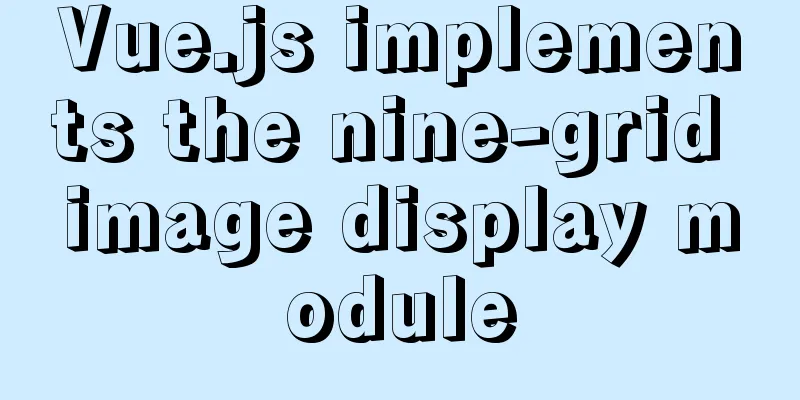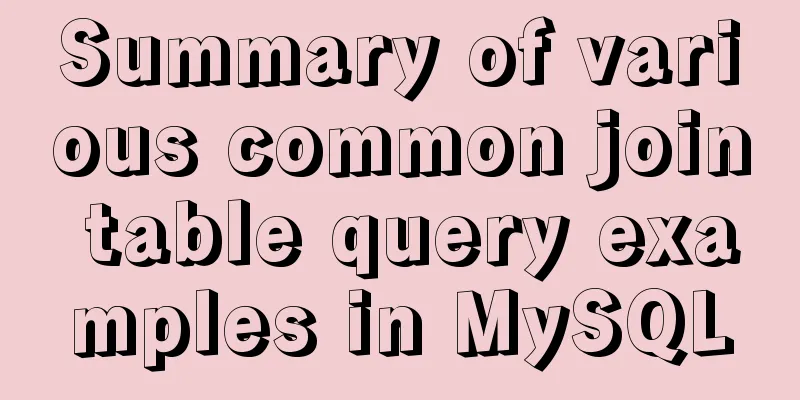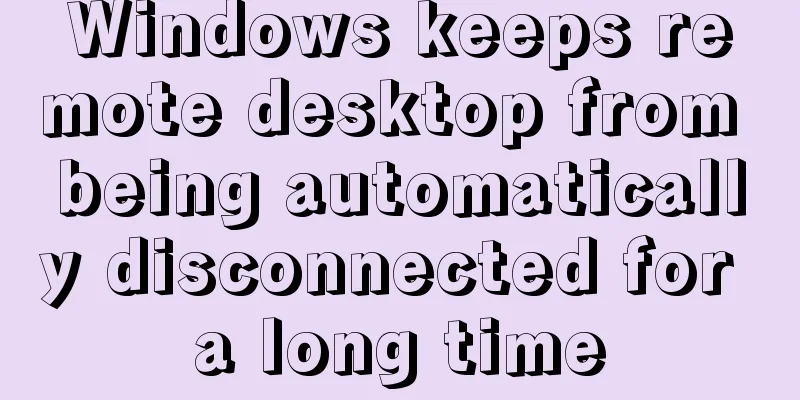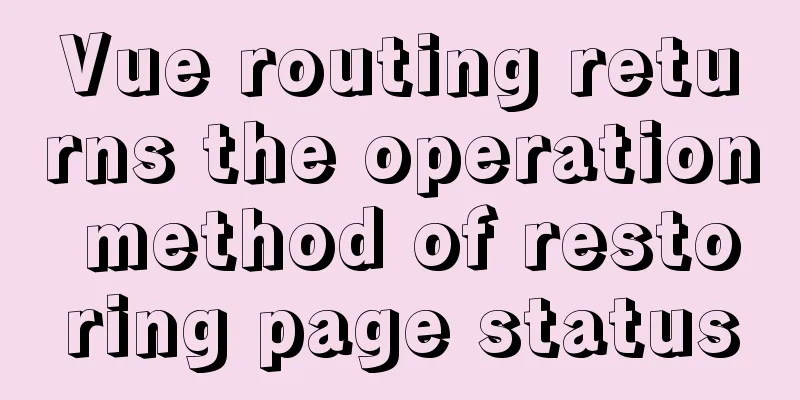How to deploy nodejs service using Dockerfile
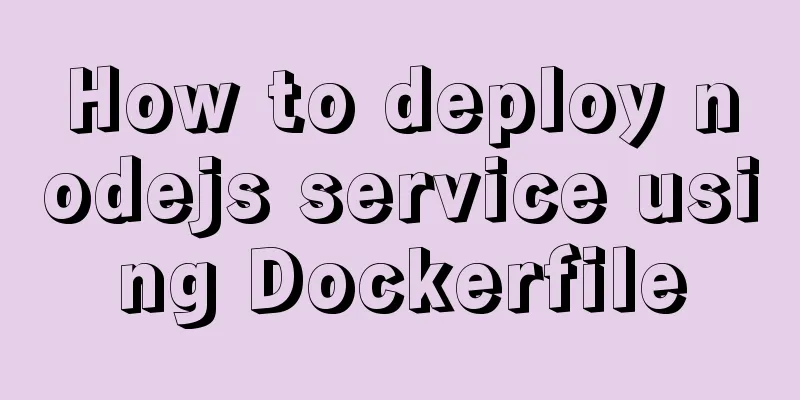
|
Initialize Dockerfile Assuming our project is named express, create and edit the Dockerfile file in the express project: $ vim Dockerfile FROM node:latest RUN mkdir -p /home/www/express WORKDIR /home/www/express COPY . /home/www/express RUN npm install EXPOSE 3000 ENTRYPOINT ["npm", "run"] CMD ["start"] This file contains the following commands:
Build the image After writing the Dockerfile file, you can build the image through the docker build command: $ sudo docker build -t test/express . We use the -t parameter to name the image test/express. The build process is similar to the following: Sending build context to Docker daemon 29.7 kB Step 1/8 : FROM registry.src.followme.com:5000/node:v1 ---> c99c549e8227 Step 2/8 : RUN mkdir -p /home/www/express-app ---> Running in 8be9a90629b0 ---> b9f584851225 Removing intermediate container 8be9a90629b0 Step 3/8 : WORKDIR /home/www/express-app ---> 5072c31f9dd9 Removing intermediate container e9dbf4ce3d8b Step 4/8 : COPY . /home/www/express-app ---> a4d1725f15ed Removing intermediate container 30aa49765015 Step 5/8 : RUN yarn ---> Running in f181c243deaa yarn install v1.3.2 [1/4] Resolving packages... [2/4] Fetching packages... [3/4] Linking dependencies... [4/4] Building fresh packages... Done in 9.46s. ---> d390931d73e6 Removing intermediate container f181c243deaa Step 6/8: EXPOSE 3000 ---> Running in 94101ab38864 ---> 43199a8a5a90 Removing intermediate container 94101ab38864 Step 7/8: ENTRYPOINT npm run ---> Running in 80b1318962cf ---> 6b203c50e855 Removing intermediate container 80b1318962cf Step 8/8 : CMD start ---> Running in a9909e537f59 ---> d56eae48377c Removing intermediate container a9909e537f59 Successfully built d56eae48377c Running the container After the image is built, you can create/run a container through the built image to realize the Docker deployment of the express application. Run a container using the tets/express image: $ sudo docker run -d --name experss-app -p 3000:3000 test/express In the above operation, we ran the container through the test/express image and named the container express-app. When running the container, we also specify the -d parameter, which makes the container run in the background. The -p parameter maps port 3000 of the host to port 3000 of the container. After running the container, you can use the docker ps command to see the running container. The service can now be accessed via localhost:3000. The above is the full content of this article. I hope it will be helpful for everyone’s study. I also hope that everyone will support 123WORDPRESS.COM. You may also be interested in:
|
<<: How to install and configure mysql 5.7.19 under centos6.5
>>: Uniapp's experience in developing small programs
Recommend
Detailed introduction to CSS priority knowledge
Before talking about CSS priority, we need to und...
Detailed explanation of BOM and DOM in JavaScript
Table of contents BOM (Browser Object Model) 1. W...
Modify the default data directory of MySQL 8.0 (quick operation without configuration)
Usage scenario: We use Alibaba Cloud and purchase...
Summary of methods for inserting videos into HTML pages
Now if you want to use the video tag in a page, y...
Two common solutions to html text overflow display ellipsis characters
Method 1: Use CSS overflow omission to solve The ...
React+Antd implements an example of adding, deleting and modifying tables
Table of contents Table/index.js Table/model/inde...
MySQL 5.7.21 decompression version installation and configuration graphic tutorial
This article records the detailed process of down...
Solution to automatically submitting the form and jumping to other pages after pressing Enter on the web page
After pressing Enter on the webpage, the form is a...
How to install docker using YUM
As shown in the following figure: If the version ...
How to develop Java 8 Spring Boot applications in Docker
In this article, I will show you how to develop a...
The solution record of Vue failing to obtain the element for the first time
Preface The solution to the problem of not being ...
Three ways to share component logic in React
Without further ado, these three methods are: ren...
Migrate virtual machines between VMware Workstation and vSphere (picture and text)
1. Change the virtual machine hardware version in...
Use href to simply click on a link to jump to a specified place on the page
After clicking the a tag in the page, you want to ...
Specific usage of CSS compound selectors
Intersection Selector The intersection selector i...