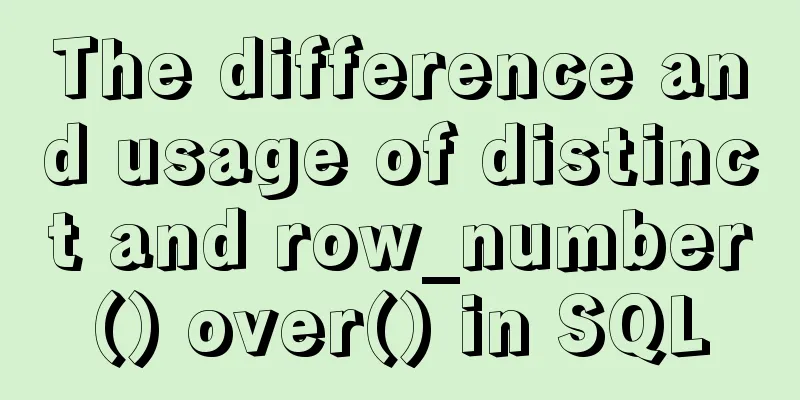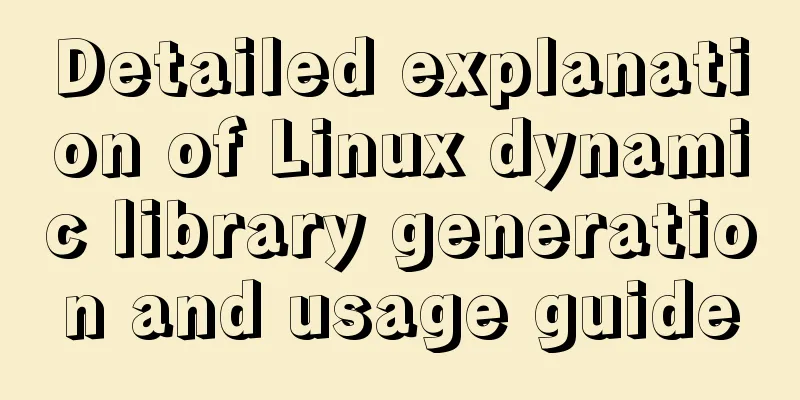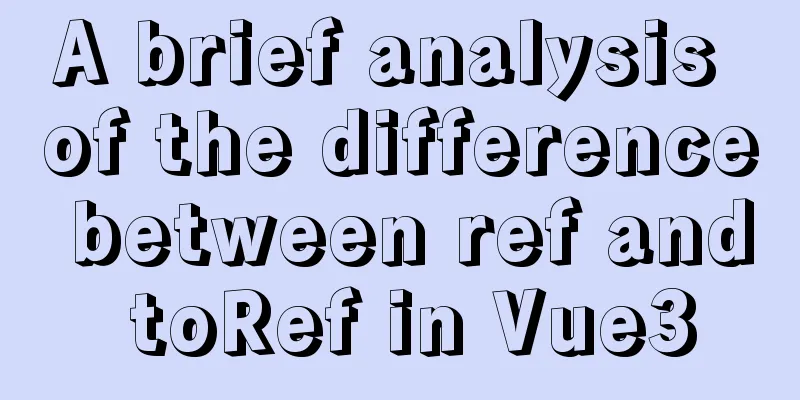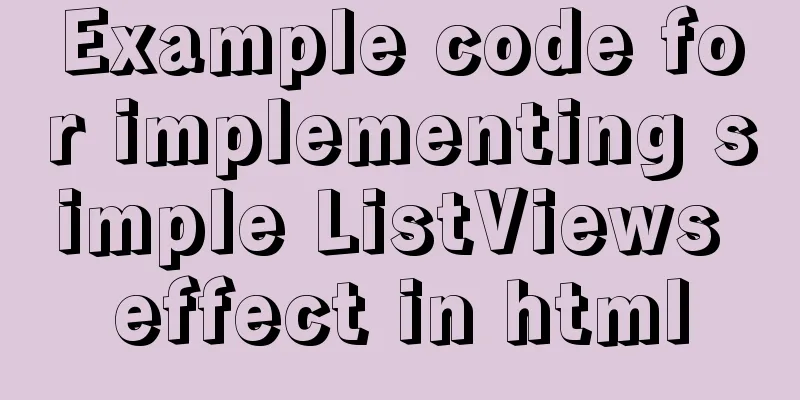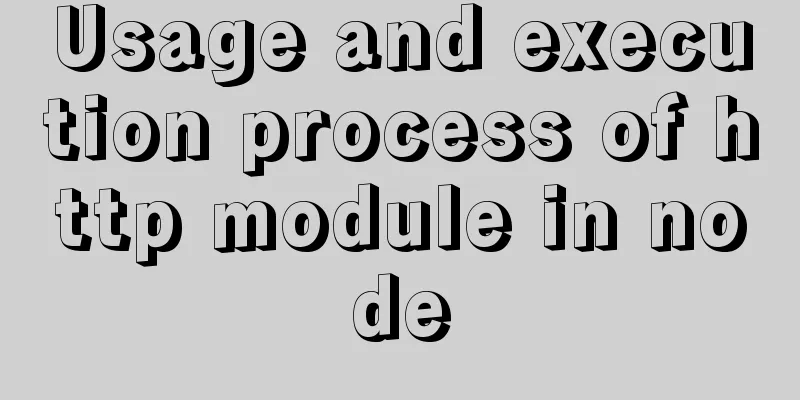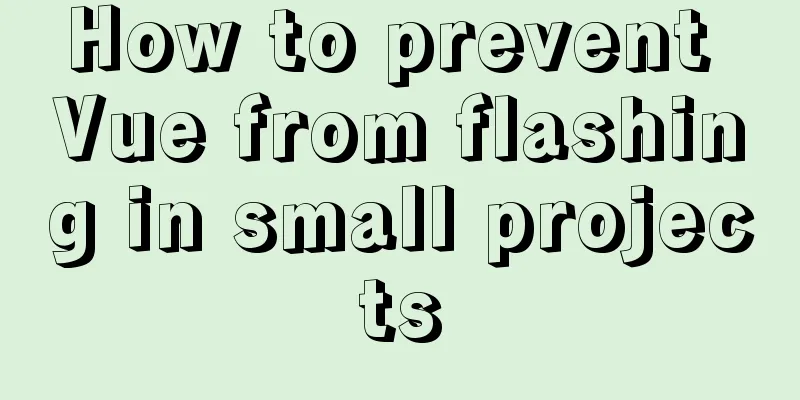Navicat Premium operates MySQL database (executes sql statements)

|
1. Introduction to Navicat 1. What is Navicat? Navicat is a powerful MySQL database management and development tool. Navicat provides a set of tools powerful enough for professional developers, yet it is still easy to learn for new users. Navicat, using an excellent graphical user interface (GUI), allows you to quickly and easily create, organize, access and share information in a safe and easier way. Users can fully control the MySQL database and display different management information, including a multi-functional graphical management tool for managing users and access rights, conveniently moving data from one database to another (Local to Remote, Remote to Remote, Remote to Local), and performing file backup. 2. Navicat Products — Navicat Premium Navicat premium is a database management tool that can connect to multiple databases. It supports connecting to MySQL, SQLite, Oracle and PostgreSQL databases simultaneously with a single program, making it more convenient to manage different types of databases. This article uses Navicat Premium to view the MySQL database. Navicat Premium Download 2. Use Navicat Premium to operate MySQL database 1. Use Navicat to view the MySQL database Open Navicat Premium–>[Connect]–>[MySQL]–>[Connection name: the name of the new database, here is "local"]; [Host: your local IP address or directly enter 'localhost']; [Port: generally the default 3306]; [User name: the default is 'root']; [Password: the password set when entering the mysql command]–>[OK]. Then click the established connection to view the database contents.
2. Execute SQL statements in Navicat Navicat commonly used shortcut keys: ctrl+q Open the query window (1) Enter the query state and execute the SQL statement Enter the connection [Local] -> click the database to be queried [test] -> [Query] -> [New Query].
Execute SQL statement: Enter the SQL statement in the query edit box. After editing, click [Run]. There will be a prompt in the window below to indicate whether the statement is successful.
After the operation is successful, right-click [Local] -> [Refresh Table] -> click 'Table' to display the newly created table and view it (there is no newly created table after clicking 'Table', click anywhere to display it)
(2) Execute SQL statements using the command line interface Right-click [Database (here is test)] -> [Command Line Interface] and the MySQL command execution window will appear.
The statement syntax and execution process are the same as those executed in a DOS window.
3. Directly operate the database In addition to using SQL statements, you can also directly operate the database according to the toolbar in Navicat. Here are a few simple examples.
Related references: MySQL basic statements This is the end of this article about Navicat Premium operating MySQL database (executing SQL statements). For more relevant content about Navicat Premium operating MySQL, please search for previous articles on 123WORDPRESS.COM or continue to browse the following related articles. I hope everyone will support 123WORDPRESS.COM in the future! You may also be interested in:
|
>>: Simple Implementation of HTML to Create Personal Resume
Recommend
Modularity in Node.js, npm package manager explained
Table of contents The basic concept of modularity...
How does Vue solve the cross-domain problem of axios request front end
Table of contents Preface 1. Why do cross-domain ...
How to handle spaces in CSS
1. Space rules Whitespace within HTML code is usu...
Docker dynamically exposes ports to containers
View the IP address of the Container docker inspe...
Detailed tutorial on how to compile and install mysql8.0.29 in CentOS8 deployment LNMP environment
1. Prerequisites Since I have installed it severa...
Detailed explanation of Angular structural directive modules and styles
Table of contents 1. Structural instructions Modu...
Do you know the meaning of special symbols in URL?
1.# # represents a location in a web page. The ch...
Solution to 1290 error when importing file data in mysql
Error scenario Use the mysql command in cmd to ad...
Example of how to use CSS3 to layout elements around a center point
This article introduces an example of how CSS3 ca...
Detailed explanation of SSH password-free login configuration under Linux
Assume there are two Linux servers A and B, and w...
File upload via HTML5 on mobile
Most of the time, plug-ins are used to upload fil...
SVG button example code based on CSS animation
The specific code is as follows: <a href="...
JS implements a simple counter
Use HTML CSS and JavaScript to implement a simple...
How to convert extra text into ellipsis in HTML
If you want to display extra text as ellipsis in ...
Front-end JavaScript thoroughly understands function currying
Table of contents 1. What is currying 2. Uses of ...