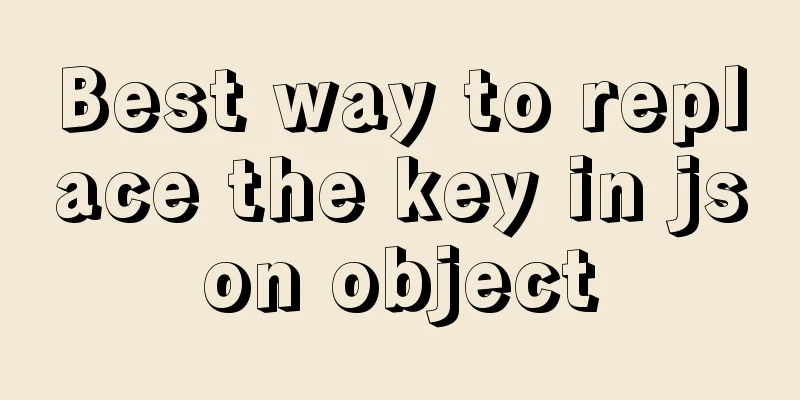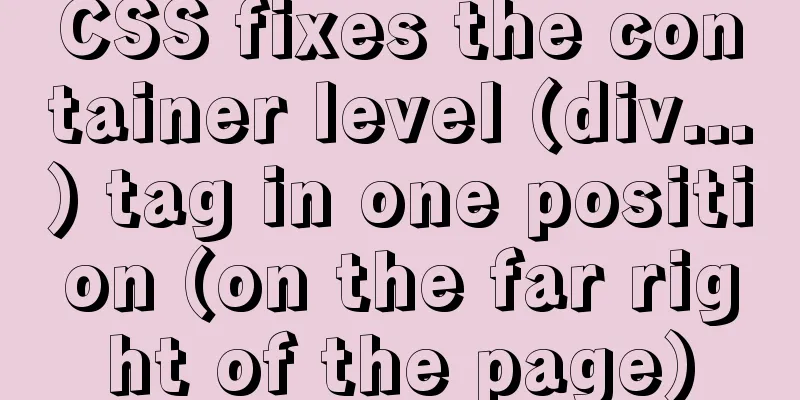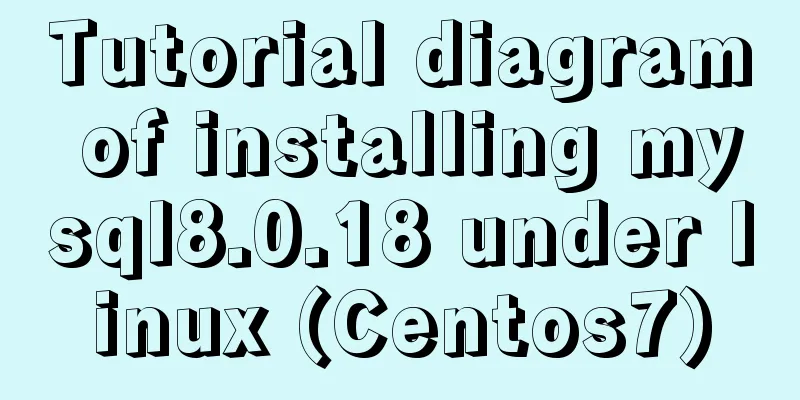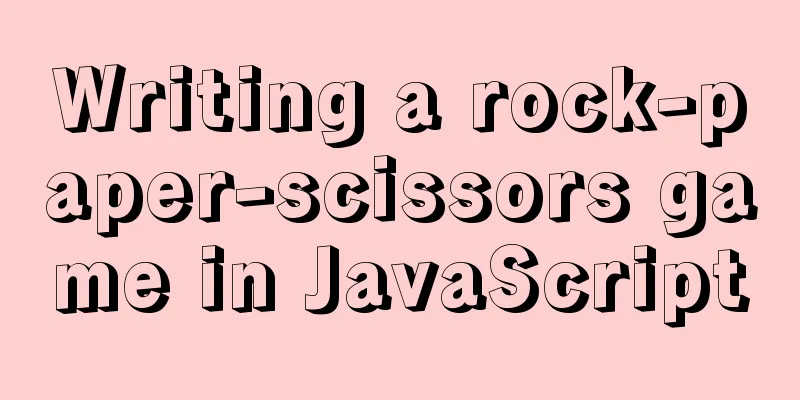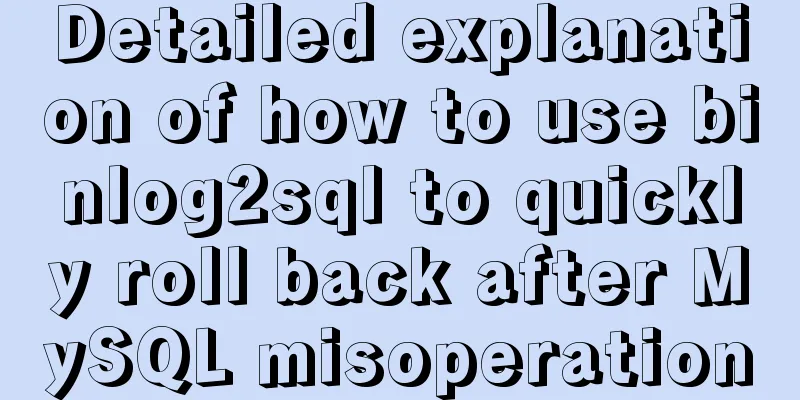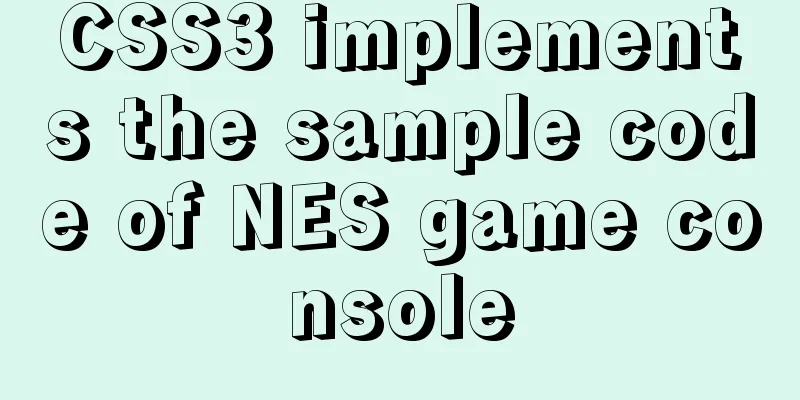Introduction to encryption of grub boot program in Linux

1. What is grub encryption As mentioned in the previous article, when the system is booting, there is a 5-second countdown time to facilitate you to enter the As shown in the following figure:
At this time, we press the Enter key to enter the As shown in the following figure:
Just below the selection box you can see a few lines of prompts: # Use the ↑ and ↓ keys to highlight an option and press Enter to confirm to boot the selected operating system. Use the ↑ and ↓ keys to select which entry is highlighted. Press enter to boot the selected OS, # Press e to edit the command before starting, 'e' to edit the connands before booting, # Press a to modify kernel parameters before booting. 'a' to nodify the kernel argunents before booting, # Press the c key to switch command lines (press the esc key to return). or 'c' for a connand-1 ine. You can see the prompt and press Press the
Tip: Press the As for 2. grub encryption steps 1) Run the Execute the command: 2) Set a password. Enter your password twice: Pas sword: Retype pas sword: Generate MD5 encrypted password string: This will encrypt the password you entered with MD5, and use this encrypted string to encrypt the 3) Modify the grub configuration file. The As shown below: [root@localhost ~]# vim /boot/grub/grub.conf # Content default=0 timeout=5 # The password option is placed in the overall settings. password --md5 $1$Y84LB1 $8tMY2PibScmu0Cc8z8U35/ splashimage=(hd 0,0)/grub/splash.xpm.gz 4) Reboot the system. After restarting the system, we found that when we entered the
There is no response when we press the As shown in the following figure:
After entering, press Enter to enter the editable
Notice: When you are in the first picture in the fourth step, even if you don’t know the password, just press the Enter key and the system can be started directly. So The above encryption steps are to encrypt the entire There is also encryption for a single boot menu, but the 3. Lock attribute of grub encryption If I want to start the CentOS system, I need to encrypt It's very simple. The method is as follows: In the As shown in the following figure:
Notice: Do not add the
It prompts error 32. Press any key to continue and it will come back.
Reasons why you must not add When the system starts, it enters the This is the end of this article about the encryption of the grub boot program in Linux. For more relevant content about grub boot encryption in Linux, please search for previous articles on 123WORDPRESS.COM or continue to browse the related articles below. I hope you will support 123WORDPRESS.COM in the future! You may also be interested in:
|
<<: Detailed explanation of JavaScript Proxy object
>>: How to implement image mapping with CSS
Recommend
javascript Blob object to achieve file download
Table of contents illustrate 1. Blob object 2. Fr...
How to choose the format when using binlog in MySQL
Table of contents 1. Three modes of binlog 1.Stat...
Javascript front-end optimization code
Table of contents Optimization of if judgment 1. ...
Detailed explanation of MySQL slow queries
Query mysql operation information show status -- ...
Detailed explanation of uniapp's global variable implementation
Preface This article summarizes some implementati...
Vue implements carousel animation
This article example shares the specific code of ...
More elegant processing of dates in JavaScript based on Day.js
Table of contents Why use day.js Moment.js Day.js...
Example of usage of keep-alive component in Vue
Problem description (what is keep-alive) keep-ali...
Example code of html formatting json
Without further ado, I will post the code for you...
A Deep Understanding of Angle Brackets in Bash (For Beginners)
Preface Bash has many important built-in commands...
MySQL 8.0.20 installation and configuration method graphic tutorial under Windows 10
Win10 system locally installed MySQL8.0.20, perso...
Linux redis-Sentinel configuration details
download Download address: https://redis.io/downl...
Summary of ten principles for optimizing basic statements in MySQL
Preface In the application of database, programme...
Analysis of the principle of Mybatis mapper dynamic proxy
Preface Before we start explaining the principle ...
How to implement remote connection for Redis under Linux
After installing Redis on Linux, use Java to conn...