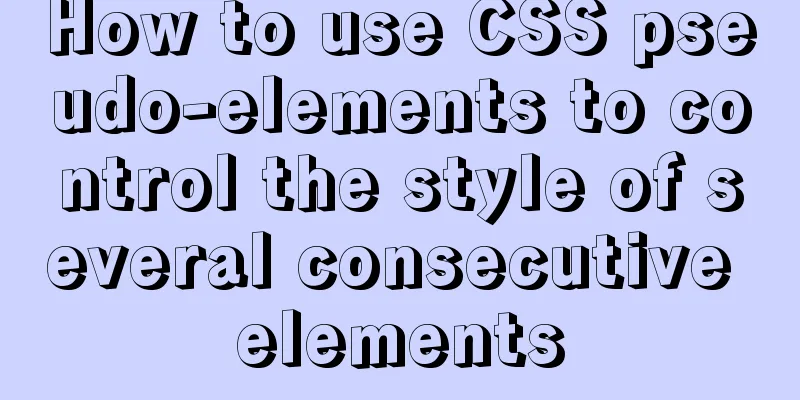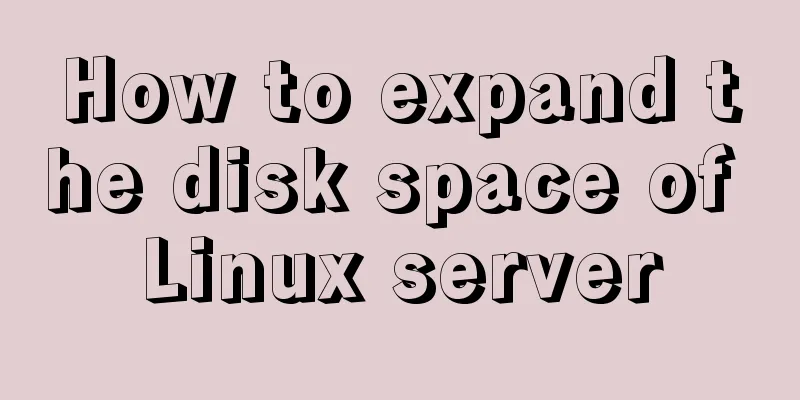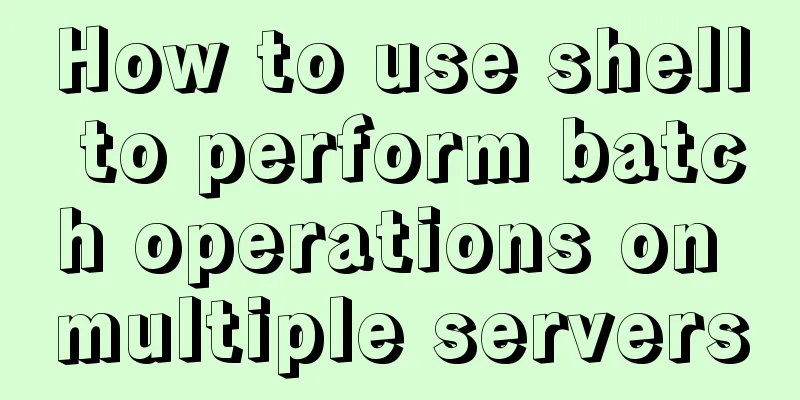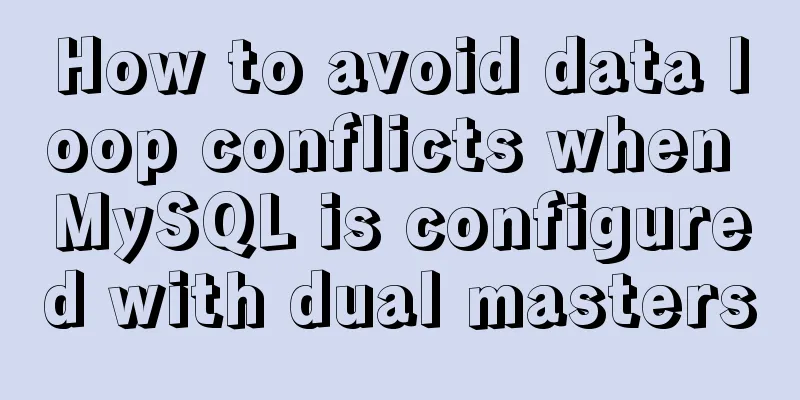How to implement image mapping with CSS
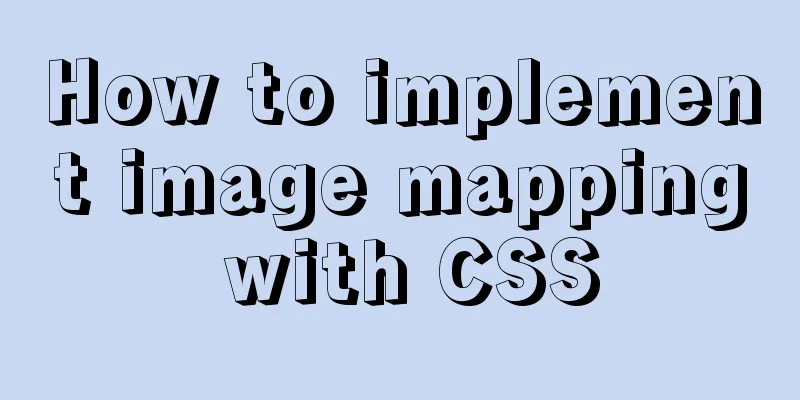
1. IntroductionImage maps allow you to designate areas of an image as hotspots. When you move the mouse over this area, some content information will be displayed. Of course, we can also click on this area to jump and implement a function similar to image navigation.
I found a picture like the one above on the Internet and want to achieve the following function: when the mouse hovers over each person, I hope a rectangular box will appear, and after clicking it, I can jump to the corresponding website. The effect is as follows:
2. Code Implementation1. The first thing you need to do is add the image to the page, placing it in a named div: <div class="imagemap"> <img width="500" height="350" src="test.jpg"> </div> 2. Then, add a list of each person’s website link after the image. Each list item needs to be assigned a class in order to identify the person in the list item . You can also give each link a
<div class="imagemap">
<img width="500" height="350" src="test.jpg">
<ul>
<li class="baidu">
<a href="https://www.baidu.com" target="_blank">
<span class="note">Baidu</span>
</a>
</li>
<li class="tengxun">
<a href="https://www.qq.com" target="_blank">
<span class="note">Tencent</span>
</a>
</li>
<li class="xinlang">
<a href="https://www.sina.com.cn" target="_blank">
<span class="note">Sina</span>
</a>
</li>
<li class="taobao">
<a href="https://www.taobao.com" target="_blank">
<span class="note">Taobao</span>
</a>
</li>
<li class="jd">
<a href="https://www.jd.com" target="_blank">
<span class="note">Jingdong</span>
</a>
</li>
</ul>
</div>
3. Set the width and height of the outer div to keep it consistent with the size of the image . Then, set the div's position property to relative, because this will allow the contained link to be absolutely positioned relative to the edges of the div (that is, the image). I don’t want the black dots of the list to appear on the page, and I also want to remove the inner and outer margins of the list items.
.imagemap {
width: 500px;
height: 350px;
position: relative;
}
.imagemap ul {
margin: 0;
padding: 0;
list-style: none;
}4. The next thing is to apply styles to the links. Absolutely position the links (because we have set the position attribute to relative on the outer div, so the positioning here is relative to the div, and the width and height of the div and the image are the same, which is equivalent to positioning from the upper left corner of the image), and position them to the corresponding people to form hotspots. However, first you need to set their width and height to create the required click area.
.imagemap a {
position: absolute;
/*Convert to a block-level element so that it can form an area*/
display: block;
width: 50px;
height: 60px;
text-decoration: none;
}
.imagemap .baidu a {
top: 70px;
left: 65px;
}
.imagemap .tengxun a {
top: 85px;
left: 150px;
}
.imagemap .xinlang a {
top: 70px;
left: 230px;
}
.imagemap .taobao a {
top: 70px;
left: 305px;
}
.imagemap .jd a {
top: 70px;
left: 365px;
}
/*When the mouse moves over, a box will appear*/
.imagemap a:hover {
border: 1px solid white;
}5. Next, we need to set the style of the text content displayed when the mouse moves over it. We want it to appear above the character, have a background color and padding, and have the text centered:
.imagemap a .note {
position: absolute;
top: -2em;
left: -100em;
background-color: #42b983;
color: white;
width: 2em;
text-align: center;
padding: 0.2em 0.5em;
border-radius: 5px;
}
.imagemap a:hover .note {
left: 0;
}Notice:
In addition, under normal circumstances, it is useless to set the width and height of inline elements. However, in the above code, we can successfully set the width of span because the span is absolutely positioned here. The width and height of inline elements after absolute positioning can be set. Knowledge point: Several methods to set the width and height of inline elements
6. No, you can test it. Now a simple image mapping has been implemented. This is the end of this article about implementing image mapping with CSS. For more information about implementing image mapping with CSS, please search previous articles on 123WORDPRESS.COM or continue to browse the related articles below. I hope you will support 123WORDPRESS.COM in the future! |
<<: Introduction to encryption of grub boot program in Linux
>>: How to increase HTML page loading speed
Recommend
Detailed explanation of achieving high availability of eureka through docker and docker-compose
Recently, new projects have used springcloud and ...
2 reasons why html-css tag style setting does not work
1 CSS style without semicolon ";" 2 Tags...
Detailed explanation of computed properties in Vue
Table of contents Interpolation Expressions metho...
Solution to the problem of not finding Tomcat configuration in Intelli Idea
I joined a new company these two days. The compan...
Json string + Cookie + localstorage in JS
Table of contents 1.Json string 1.1Json Syntax 1....
Detailed explanation of the use of stat function and stat command in Linux
stat function and stat command Explanation of [in...
Detailed tutorial on installing Nginx 1.16.0 under Linux
Because I have been tinkering with Linux recently...
Two types of tab applications in web design
Nowadays, tabs are widely used in web design, but...
Summary of the pitfalls of using primary keys and rowids in MySQL
Preface We may have heard of the concept of rowid...
How to expand the capacity of VirtualBox's virtual disk vdi file (graphic tutorial)
Find the installation directory of VirtualBox. Th...
Example of how to deploy a Django project using Docker
It is also very simple to deploy Django projects ...
Refs and Ref Details in Vue3
The editor also shares with you the corresponding...
The meaning of the 5 types of spaces in HTML
HTML provides five space entities with different ...
How to install mysql5.7.24 binary version on Centos 7 and how to solve it
MySQL binary installation method Download mysql h...
How to control the proportion of Flex child elements on the main axis
background Flex layout achieves alignment and spa...