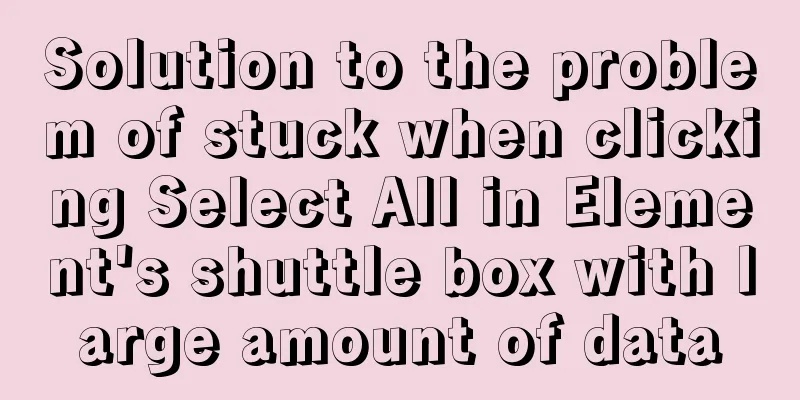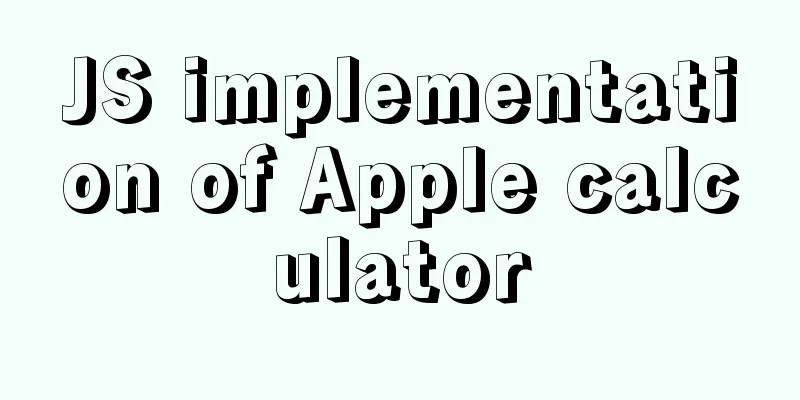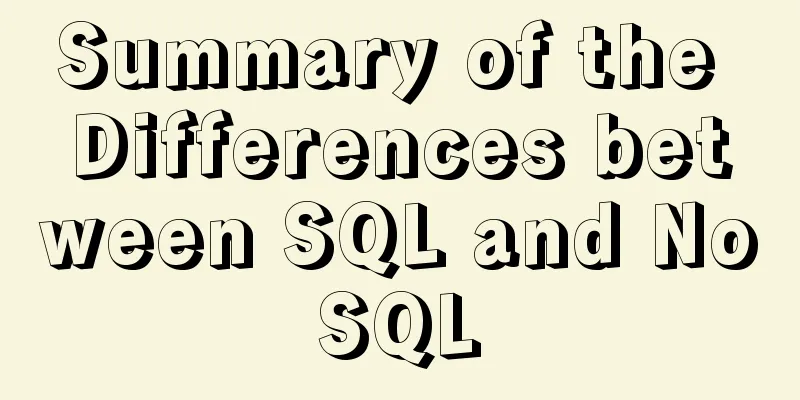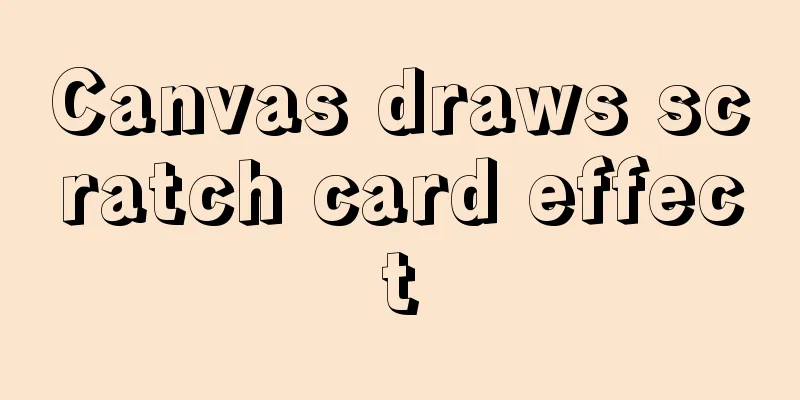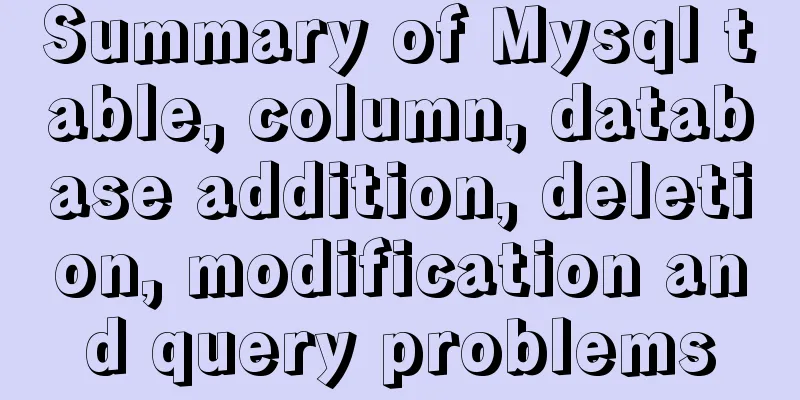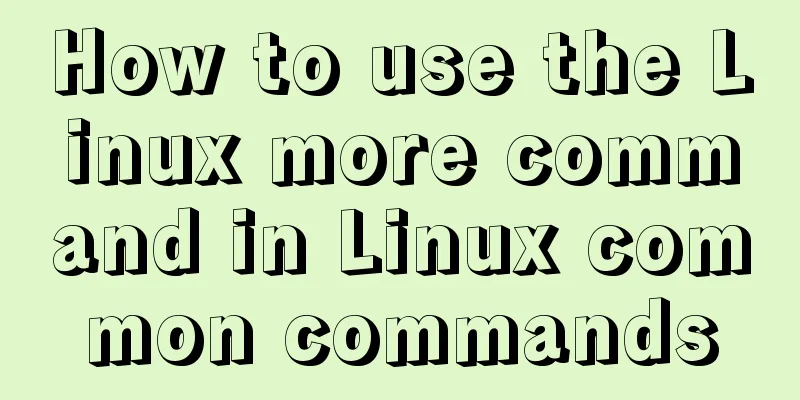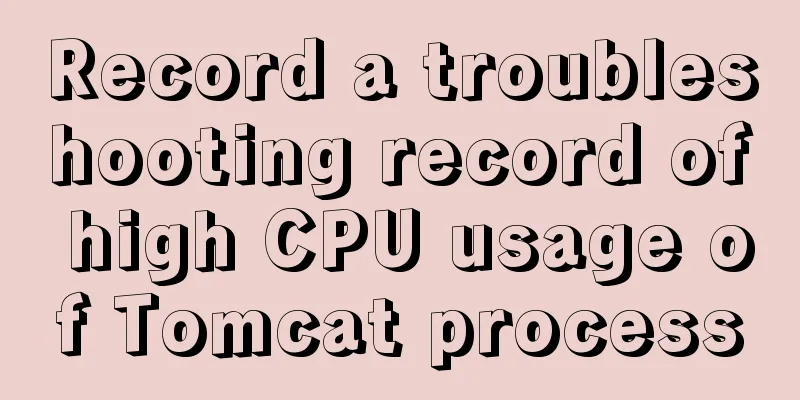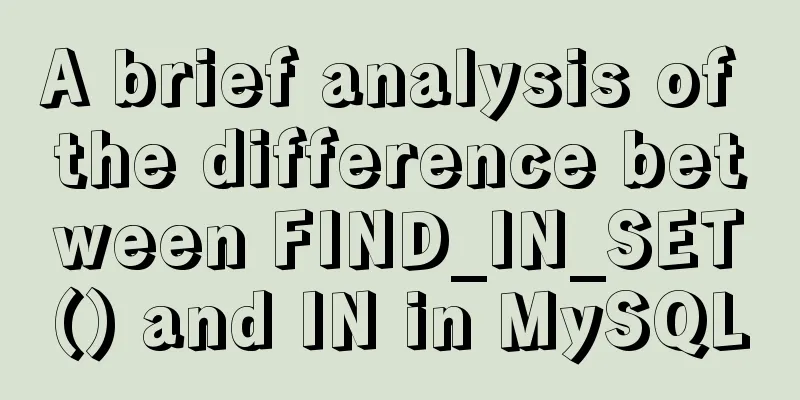Alibaba Cloud Server Linux System Builds Tomcat to Deploy Web Project

|
I divide the whole process into four steps: Download and install JDK Download and install Tomcat Configure Alibaba Cloud server information Deploy web project Tools used: Xshell, WinSCP. If you have not installed JDK, please click the link above to go to the JDK installation blog. Download and install Tomcat Go to this page to view the latest mirror: https://mirrors.tuna.tsinghua.edu.cn/apache/tomcat Use the tool Xshell to operate the Linux system
Move to the home directory and download tomcat
download wget https://mirrors.tuna.tsinghua.edu.cn/apache/tomcat/tomcat-9/v9.0.30/bin/apache-tomcat-9.0.30.tar.gz
It can be seen that there are more related tomcat compressed packages in the folder Unzip tar -zxvf apache-tomcat-9.0.30.tar.gz
After decompression, the apache-tomcat-9.0.30 folder will appear.
If you need to modify the release port, you need to modify server.xml in conf.
Edit server.xml with the vim command to modify the port. Find the following figure and change the port 8080 to 8088 vim command: Click Ins Scrlk to enter edit mode and click again to exit edit mode Modify the port after entering edit mode After editing, press Esc and enter ':wq' to save and exit
Save and exit
Configure Alibaba Cloud server information Log in to the Alibaba Cloud console and configure port 8088
After adding, you can use port 8088! Run tomcat sh startup.sh //Or ./startup.sh Enter ip:8088 and wait for it to build and deploy to achieve the effect
After installing Tomcat, we can simply deploy our web project. Deploy web project Access our Tomcat directory through the WinSCP tool to find the webapps folder
We can achieve this by deleting the files under webapps/ROOT and putting our own web page.
This is my own website
Achieve results
This is the end of this article about setting up Tomcat and deploying Web projects on Alibaba Cloud Server Linux system. For more relevant content about Alibaba Cloud Server Tomcat deploying Web, please search for previous articles on 123WORDPRESS.COM or continue to browse the following related articles. I hope you will support 123WORDPRESS.COM in the future! You may also be interested in:
|
<<: Vue realizes the function of uploading photos on PC
>>: Example explanation of MySQL foreign key constraints
Recommend
Install Kafka in Linux
Table of contents 1.1 Java environment as a prere...
A brief discussion on the solution to the failure of starting the server installation in MySQL
If this is the first time you install MySQL on yo...
This article teaches you how to play with CSS border
Border Style The border-style property specifies ...
Detailed explanation of the use of redux in native WeChat applet development
premise In complex scenarios, a lot of data needs...
Detailed explanation of CocosCreator project structure mechanism
Table of contents 1. Project folder structure 1. ...
Vue implements the sample code of adding, deleting, modifying and checking the tree structure
In fact, many companies have functions similar to...
How to install SVN server under Linux
1. Yum installation yum install subversion 2. Con...
JavaScript quickly implements calendar effects
This article example shares the specific code of ...
CSS3 countdown effect
Achieve results Implementation Code html <div ...
Detailed explanation of the implementation process of building a kernel tree in Ubuntu 12.04
First check the kernel version you are using lin@...
How to implement remote automatic backup of MongoDB in Linux
Preface After reading the previous article about ...
JavaScript to achieve mouse drag effect
This article shares the specific code of JavaScri...
jQuery achieves large-screen scrolling playback effect
This article shares the specific code of jQuery t...
HTML table tag tutorial (36): table header background color attribute BGCOLOR
The <TH> tag is used to set the properties ...
MySQL method of generating random numbers, strings, dates, verification codes and UUIDs
Table of contents Generate random numbers Generat...