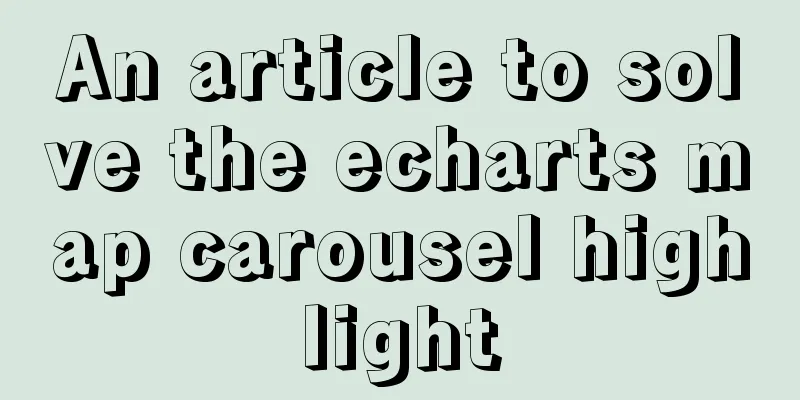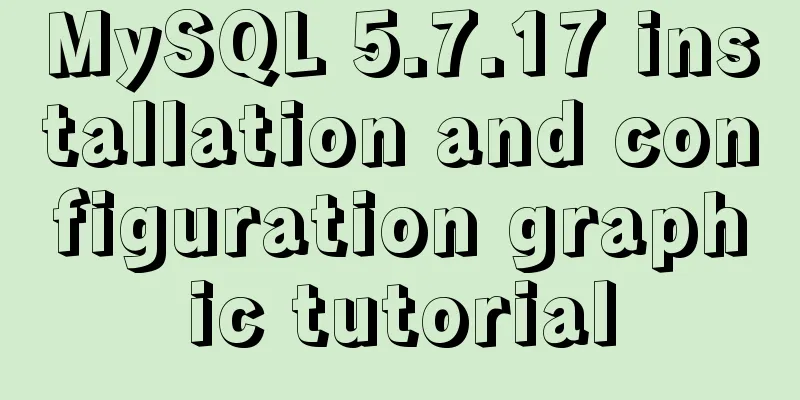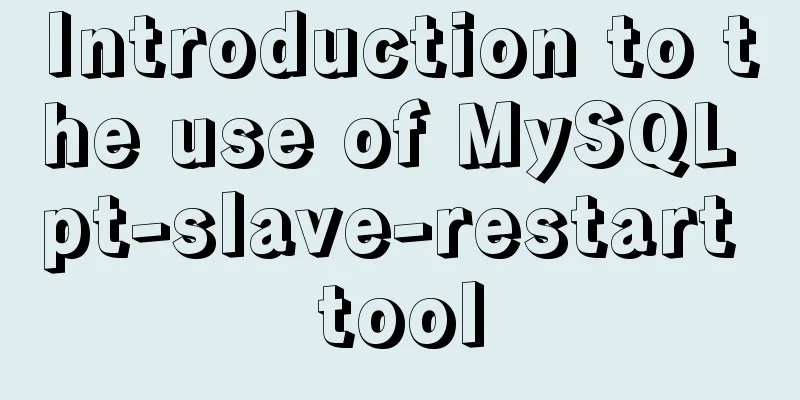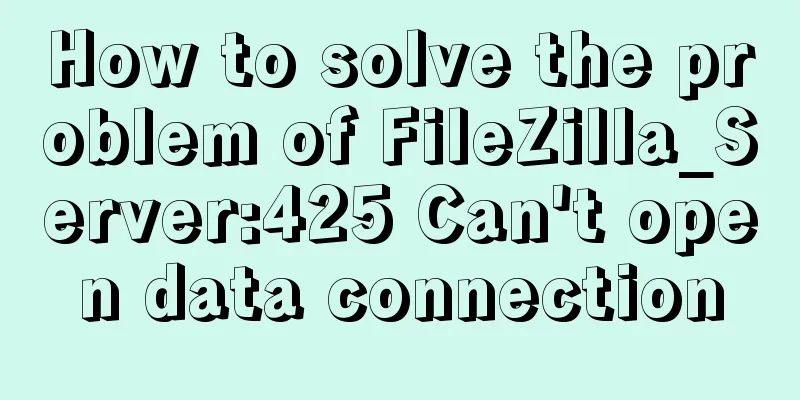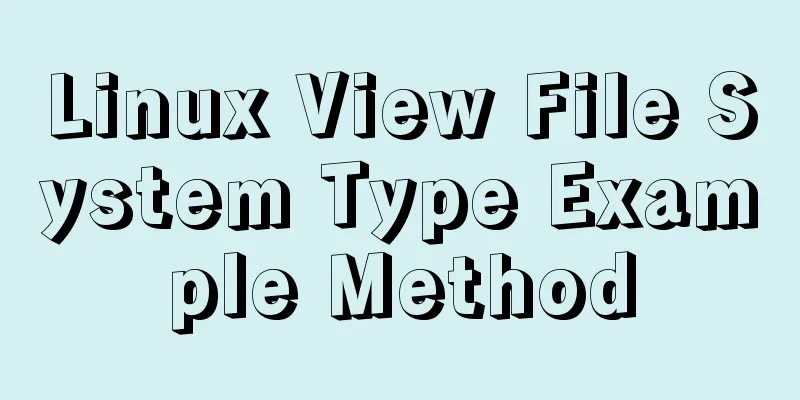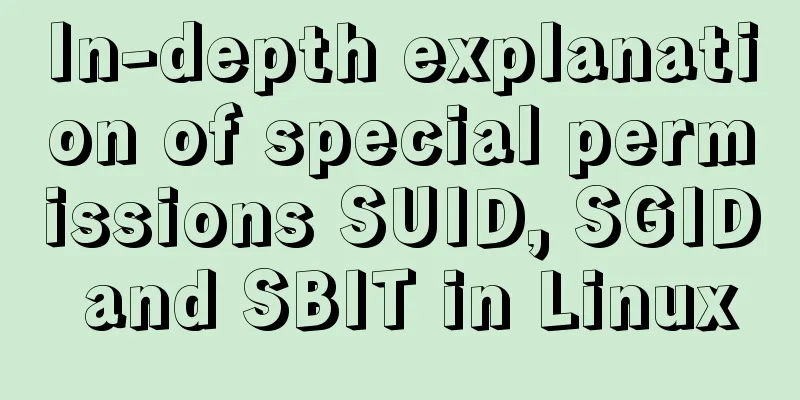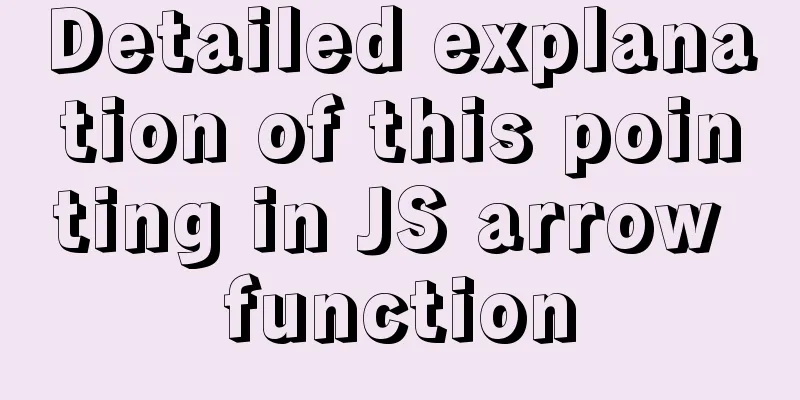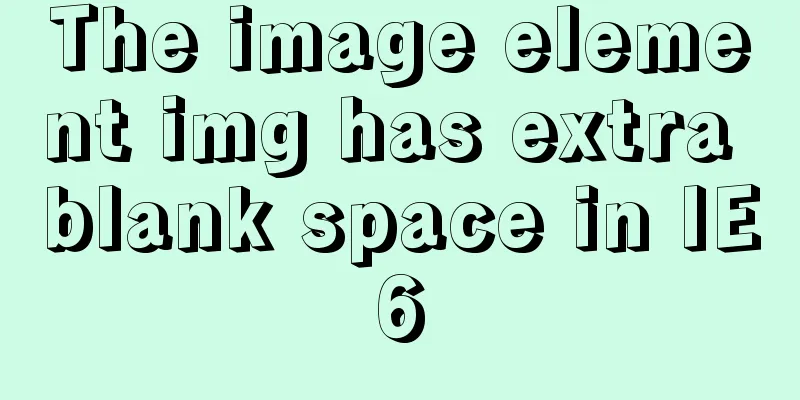The process of installing and configuring nginx in win10

|
1. Introduction Nginx is a free, open source, high-performance HTTP server and reverse proxy server, which also provides IMAP/POP3/SMTP services. Nginx can perform operations such as reverse proxy, load balancing, HTTP server (dynamic and static separation), and forward proxy. Because I have used Nginx in my company recently, here is a brief record of how I configured and used Nginx on a Win10 64-bit system. 2. Installation and Use 1. Download from the official website Attached URL: http://nginx.org/en/download.html
2. Choose a directory to decompress it. After decompression, it will look like this:
3. In the current directory (D:\Path\Nginx-1.16.1\nginx-1.16.1), open the command window and execute start nginx.exe or directly execute nginx.exe to start Nginx
You can see in the task manager that nginx has started
4. Verify that Nginx is started successfully on the browser (enter: localhost:80 on the browser)
When you see this welcome interface, it means that Nginx has been installed successfully and can be used normally (Nginx uses port 80 by default) 5. Some common Nginx commands: (.exe suffix can be removed) Shut down Nginx (quickly stop nginx, may not save relevant information): nginx.exe -s stop Shut down Nginx (stop nginx in a complete and orderly manner and save relevant information): nginx.exe -s quit Reload Nginx: nginx.exe -s reload View the Nginx process: tasklist /fi "imagename eq nginx.exe"
6.Supplement: 6.1 The Nginx configuration file is nginx.conf:
6.2 The default startup webpage of Nginx is index.html (in the html folder, which can be configured and modified through the Nginx configuration file nginx.conf)
The above is the detailed content of the process of installing and configuring nginx in win10. For more information about installing and configuring nginx in win10, please pay attention to other related articles on 123WORDPRESS.COM! You may also be interested in:
|
<<: How to implement form validation in Vue
>>: Detailed explanation of MySQL 8.0 password expiration policy
Recommend
ElementUI implements the el-form form reset function button
Table of contents Business scenario: Effect demon...
Detailed steps to upgrade mysql8.0.11 to mysql8.0.17 under win2008
Upgrade background: In order to solve the vulnera...
MySQL uses variables to implement various sorting
Core code -- Below I will demonstrate the impleme...
Enter the style file for the automatic search suggestion function: suggestion.css
Copy code The code is as follows: .sugLayerDiv{ p...
Sample code for implementing mobile expansion and collapse effects with pure CSS3
This article introduces the sample code for imple...
Perfect solution to Google Chrome autofill problem
In Google Chrome, after successful login, Google ...
How to use cursor triggers in MySQL
cursor The set of rows returned by the select que...
Web Design Tips: Simple Rules for Page Layout
Repetition: Repeat certain page design styles thr...
Define your own ajax function using JavaScript
Since the network requests initiated by native js...
How to set a fixed IP address in CentOS7 virtual machine
Since my development environment is to install Ce...
Why can't I see the access interface for Docker Tomcat?
Question: Is the origin server unable to find a r...
MySQL 8.0.20 installation and configuration detailed tutorial
This article shares with you a detailed tutorial ...
How to enter and exit the Docker container
1 Start the Docker service First you need to know...
How to modify the IP restriction conditions of MySQL account
Preface Recently, I encountered a requirement at ...
html opens a new window with a hyperlink and can control window properties
1. The window size opened by the HTML hyperlink C...