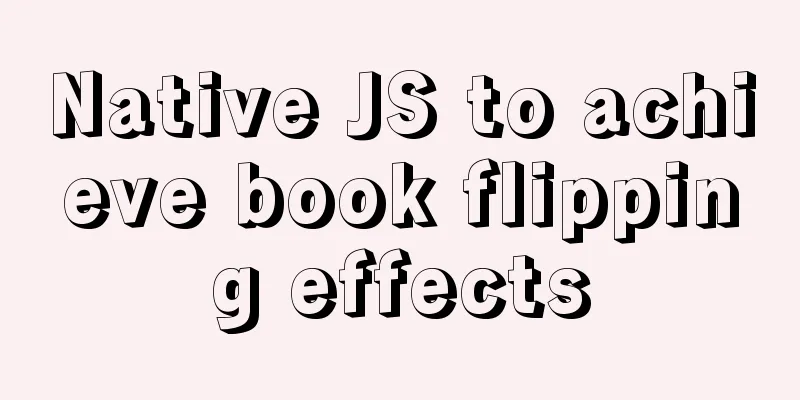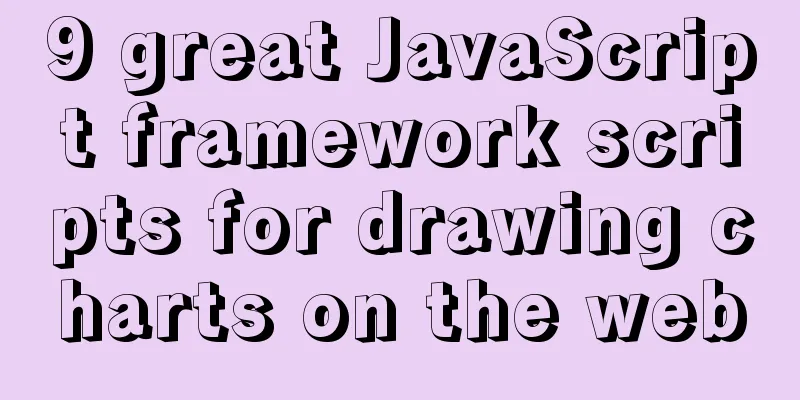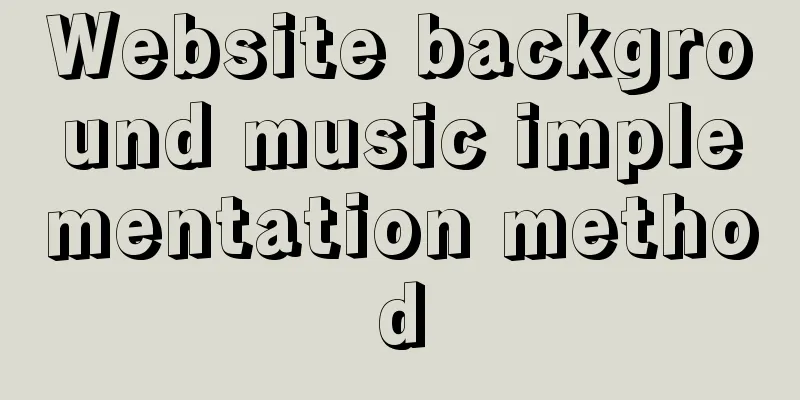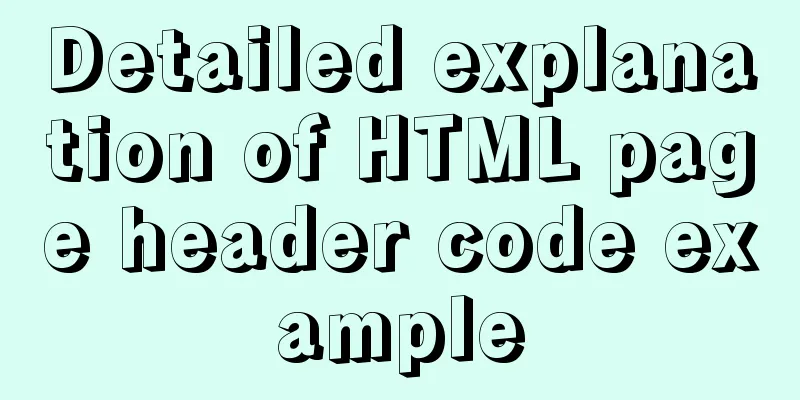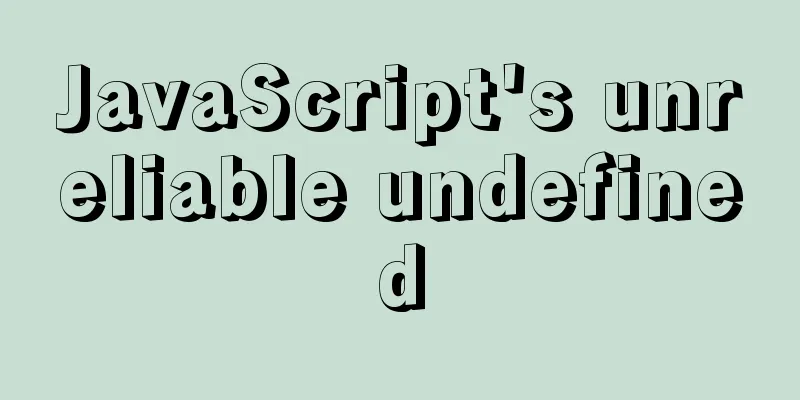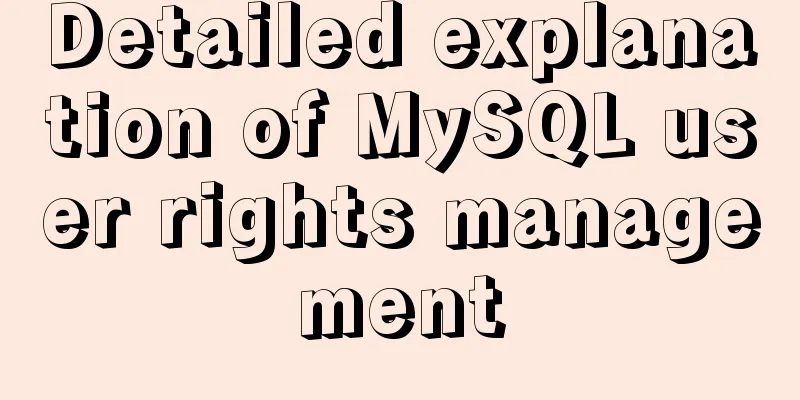How to encapsulate the carousel component in Vue3
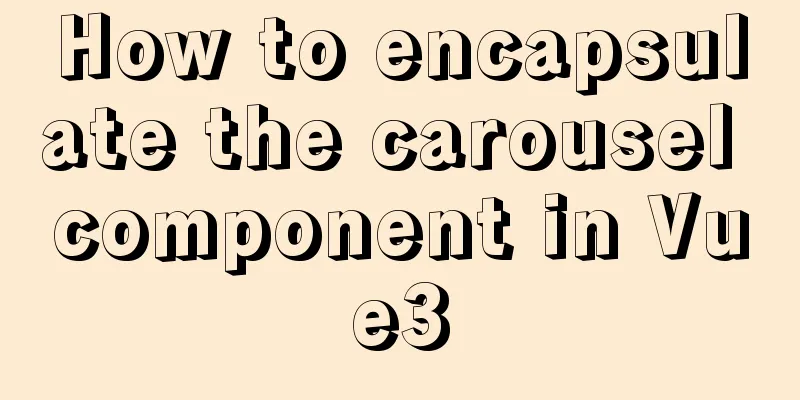
PurposeEncapsulate the carousel component and use it directly. The specific contents are as follows General steps
Landing code1. Packaging components
<template>
<div class="my-carousel" @mouseenter="stop" @mouseleave="start">
<ul class="carousel-body">
<li v-for="(item, i) in findBannerList" :key="item.id" class="carousel-item" :class="{ fade: index === i }">
<RouterLink to="/">
<img :src="item.imgUrl" alt="Picture" />
</RouterLink>
</li>
</ul>
<a @click="clickFn(-1)" href="javascript:;" class="carousel-btn prev"><i class="iconfont icon-angle-left"></i></a>
<a @click="clickFn(1)" href="javascript:;" class="carousel-btn next"><i class="iconfont icon-angle-right"></i></a>
<div class="carousel-indicator">
<span @click="active(i)" v-for="(item, i) in findBannerList" :key="i" :class="{ active: index === i }"></span>
</div>
</div>
</template>
<script>
import { onUnmounted, ref, watch } from 'vue'
export default {
name: 'Carousel',
props: {
findBannerList: {
type: Array,
default: () => []
},
autoplay:
type: Boolean,
default: true
},
duration: {
type: Number,
default: 3
}
},
setup(props) {
const index = ref(0)
// Define a constant storage timer const timer = ref(null)
// Timer method to achieve automatic carousel effect const autoplayFn = () => {
// Anti-shake, to prevent multiple triggering of the timer clearInterval(timer.value)
timer.value = setInterval(() => {
index.value += 1
if (index.value >= props.findBannerList.length) {
index.value = 0
}
}, props.duration * 1000)
}
// Listener, according to the data returned by the interface and the related attribute parameters passed, autoplay starts the carousel // Listen to the length of the returned data, when the length is greater than 1 and autoplay is true, start the carousel watch(
() => props.findBannerList,
() => {
if (props.findBannerList.length > 1 && props.autoplay) {
autoplayFn()
}
}
)
// Move the mouse into the carousel to stop automatic playback const stop = () => {
if (timer.value) clearInterval(timer.value)
}
// Move the mouse out of the carousel and start the timer const start = () => {
if (props.findBannerList.length > 1 && props.autoplay) {
autoplayFn()
}
}
// Click the left and right buttons on the carousel to switch the carousel. The parameters passed in determine whether the carousel moves left or right. const clickFn = e => {
index.value += e
if (index.value >= props.findBannerList.length) {
index.value = 0
}
if (index.value < 0) {
index.value = props.findBannerList.length - 1
}
}
// Click the indicator (the small dot under the carousel) to switch the carousel const active = e => {
index.value = e
}
//Love letter timer when component is destroyed to avoid performance loss onUnmounted(() => {
if (timer.value) clearInterval(timer.value)
})
return { index, stop, start, clickFn, active }
}
}
</script>
<style scoped lang="less">
.my-carousel {
width: 100%;
height: 100%;
min-width: 300px;
min-height: 150px;
position: relative;
.carousel {
&-body {
width: 100%;
height: 100%;
}
&-item {
width: 100%;
height: 100%;
position: absolute;
left: 0;
top: 0;
opacity: 0;
transition: opacity 0.5s linear;
&.fade {
opacity: 1;
z-index: 1;
}
img {
width: 100%;
height: 100%;
}
}
&-indicator {
position: absolute;
left: 0;
bottom: 20px;
z-index: 2;
width: 100%;
text-align: center;
span {
display: inline-block;
width: 12px;
height: 12px;
background: rgba(0, 0, 0, 0.2);
border-radius: 50%;
cursor: pointer;
~ span {
margin-left: 12px;
}
&.active {
background: #fff;
}
}
}
&-btn {
width: 44px;
height: 44px;
background: rgba(0, 0, 0, 0.2);
color: #fff;
border-radius: 50%;
position: absolute;
top: 228px;
z-index: 2;
text-align: center;
line-height: 44px;
opacity: 0;
transition: all 0.5s;
&.prev {
left: 20px;
}
&.next {
right: 20px;
}
}
}
&:hover {
.carousel-btn {
opacity: 1;
}
}
}
</style>2. Packaging into plugins
import MyCarousel from './my-carousel.vue'
export default {
install(app) {
app.component(MyCarousel.name, MyCarousel)
}
}3. Global registration in the entry file main.js
import { createApp } from 'vue'
import App from './App.vue'
import MyUI from './components/library'
// To use the plugin, use app.use(plugin) in main.js
createApp(App).use(MyUI).mount('#app')4. Using components in your project Prepare the home-banner component, use the my-carousel component, and then introduce the home-banner component where the carousel is used in the project. The following parameters can be set in the home-banner component The findBannerList parameter is used as the background request data to be given to the component Whether the autoplay parameter enables the carousel. The default value is true. Enable the carousel. The duration parameter is the time interval of the carousel in seconds.
<template>
<div class="home-banner">
<MyCarousel :findBannerList="findBannerList" :autoplay="true" :duration="3" />
</div>
</template>SummarizeJust follow the ideas and steps and implement it step by step. 1. Basic component splitting and layout The above is the full content of this article. I hope it will be helpful for everyone’s study. I also hope that everyone will support 123WORDPRESS.COM. You may also be interested in:
|
<<: Detailed tutorial for springcloud alibaba nacos linux configuration
>>: Troubleshooting the reasons why MySQL deleted records do not take effect
Recommend
Centos8 (minimum installation) tutorial on how to install Python3.8+pip
After minimizing the installation of Python8, I i...
Example of how to increase swap in CentOS7 system
Preface Swap is a special file (or partition) loc...
MySQL 8.0.20 installation and configuration detailed tutorial
This article shares with you a detailed tutorial ...
Detailed explanation of the use of JavaScript functions
Table of contents 1. Declare a function 2. Callin...
Solve the problem of specifying udp port number in docker
When Docker starts a container, it specifies the ...
MySQL query method with multiple conditions
mysql query with multiple conditions Environment:...
Detailed explanation of MySQL custom functions and stored procedures
Preface This article mainly introduces the releva...
MySQL 8.0 WITH query details
Table of contents Learning about WITH queries in ...
Minimalistic website design examples
Web Application Class 1. DownForEveryoneOrJustMe ...
Detailed explanation of the meaning of N and M in the MySQL data type DECIMAL(N,M)
A colleague asked me what N and M mean in the MyS...
Detailed analysis of the usage and application scenarios of slots in Vue
What are slots? We know that in Vue, nothing can ...
Example of implementing a 16:9 rectangle with adaptive width and height using CSS
Earlier we talked about how to make a square with...
How to reset the root password of Mysql in Windows if you forget it
My machine environment: Windows 2008 R2 MySQL 5.6...
Detailed explanation of using Docker to build a development environment for Laravel and Vue projects
This article introduces the development environme...
Basic concepts and common methods of Map mapping in ECMAScript6
Table of contents What is a Mapping Difference be...