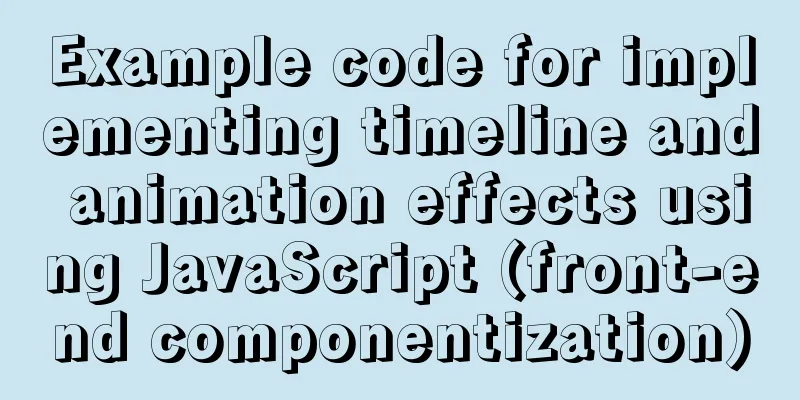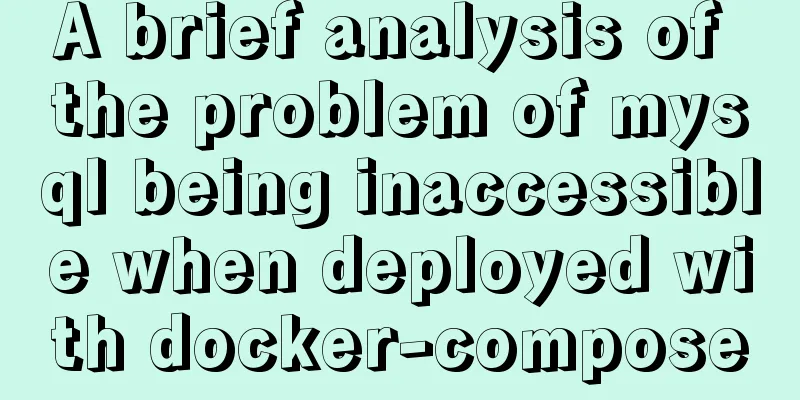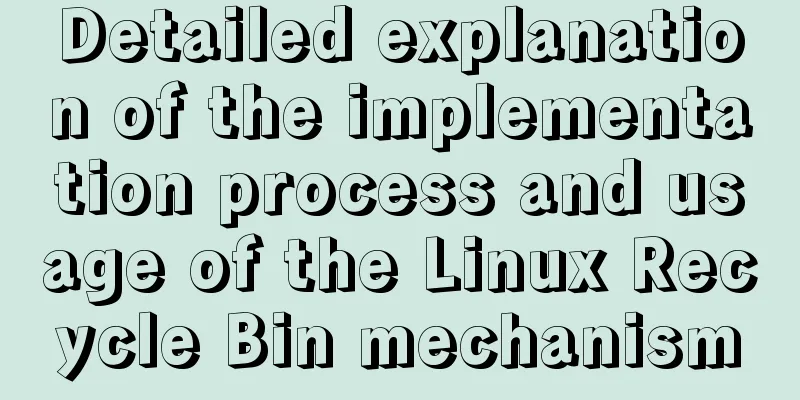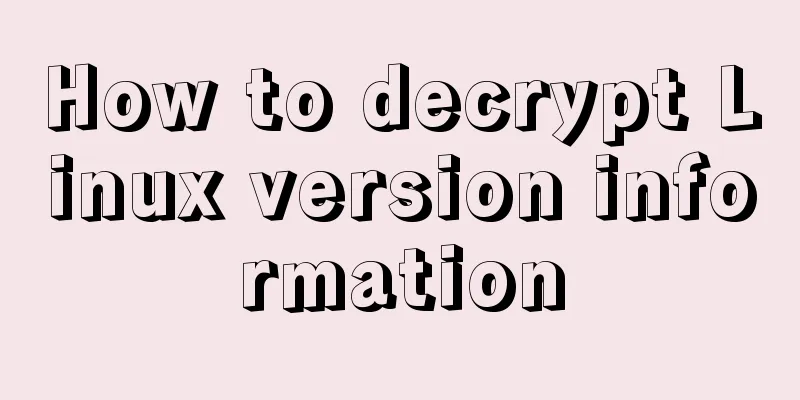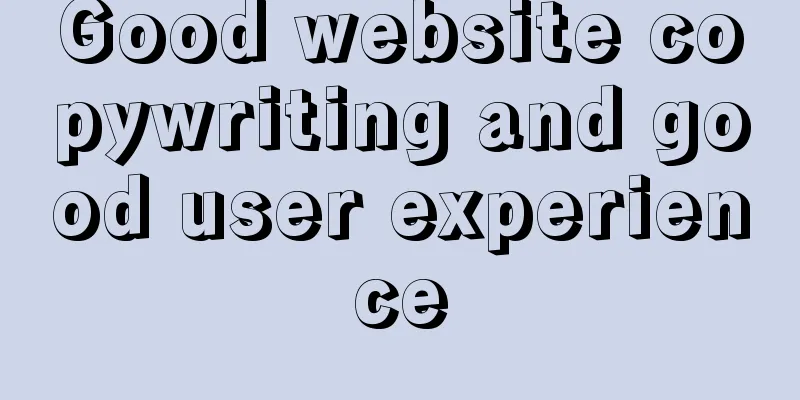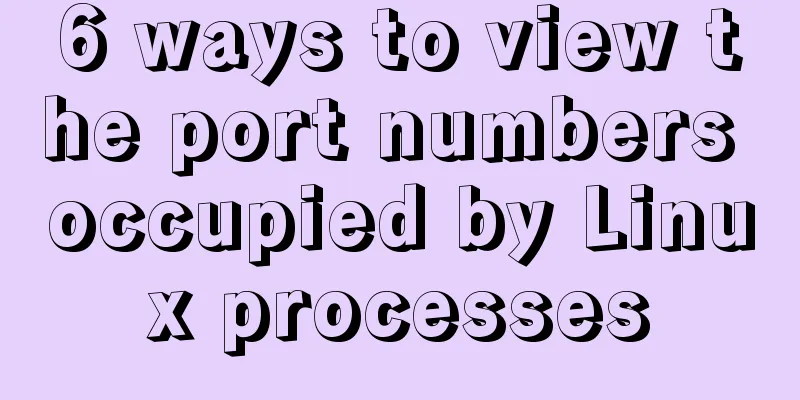Problems and solutions when installing and using VMware

|
The virtual machine is in use or cannot be connected to When an error similar to the following is reported
Solution
Delete the file with the .ick suffix, which should be the running status of the virtual machine when it was last run.
Then press Ctrl+Alt+Delete to open the Task Manager, type v on the keyboard to quickly find processes related to VMware, and then end these processes. Some processes cannot be closed, so you can ignore them.
After closing all Vmware related processes, restart the computer to enter the virtual machine Open shared folder Enter the virtual machine configuration page
Set up a local directory as a shared folder
Enter the virtual machine page and use super user privileges to find the shared directory by typing cd /mnt/hfgs/shared file directory
The local host can drag the files to be shared into the shared folder, and the virtual machine can access and obtain the shared resources in the above way.
The computer network connection icon on the graphical interface disappears
Solution
Ping shows that the network is unreachable The following situation occurs: When pinging other websites fails
The reason is that the gateway settings are wrong and the virtual machine cannot access the Internet
Select the connection settings you just used and click to enter the edit
Click to enter the configuration gateway information, you can view the gateway address through the network adapter, usually the first three numbers are the same as the IP address, the last number is 2, for example 192.168.47.2, finally click Apply
Go back to the command line window, enter service network restart to restart the network, and then you can ping it.
How to View Hadoop Log Files 1. The log files of Hadoop installed by yum are located in /var/log/hadoop-hdfs/, /var/log/hadoop-yarn/, and /var/log/hadoop-mapreduce/ by default. View different logs according to the node type, and pay attention to the log files of the corresponding time. Distributed namenode startup fails, and the log reports the error java.io.IOException: Failed to load FSImage file
Solution rm -rvf /data/dn/* /data/nn/* /data/yarn/local/* /data/yarn/logs/* hadoop namenode -format service hadoop-hdfs-namenode start The second method is to back up the fsimage file stored by namenode, the datanode storage file and the yarn storage file information in advance, then clear the fsimage file stored by namenode and format the namenode, and finally copy the backup information back to the directory of namenode, datanode and yarn files. This method is theoretically feasible but has not been tried yet and is awaiting update. . . This is the end of this article about the problems and solutions when installing and using VMware. For more information about VMware installation and usage issues, please search for previous articles on 123WORDPRESS.COM or continue to browse the related articles below. I hope everyone will support 123WORDPRESS.COM in the future! You may also be interested in:
|
<<: js to achieve simple accordion effect
>>: How to get the height of MySQL innodb B+tree
Recommend
Detailed steps for QT to connect to MYSQL database
The first step is to add the corresponding databa...
Detailed explanation of the flexible use of CSS grid system in projects
Preface CSS grids are usually bundled in various ...
Implementation of Nginx configuration https
Table of contents 1: Prepare https certificate 2:...
Solution to the problem of invalid width setting for label and span
By default, setting width for label and span is in...
A simple way to restart QT application in embedded Linux (based on QT4.8 qws)
Application software generally has such business ...
Detailed explanation of MYSQL large-scale write problem optimization
Abstract: When people talk about MySQL performanc...
CSS injection knowledge summary
Modern browsers no longer allow JavaScript to be ...
The process of deploying and running countly-server in docker in win10
I have just come into contact with and become fam...
Pure JS method to export table to excel
html <div > <button type="button&qu...
Analysis of the principle and creation method of Mysql temporary table
This article mainly introduces the principle and ...
Problems with nodejs + koa + typescript integration and automatic restart
Table of contents Version Notes Create a project ...
How to implement hot deployment and hot start in Eclipse/tomcat
1. Hot deployment: It means redeploying the entir...
Detailed explanation of the basic usage of SSH's ssh-keygen command
SSH public key authentication is one of the SSH a...
Use the vue-element-admin framework to dynamically obtain the menu function from the backend
Table of contents 2. Detailed explanation 2.1. Ad...
MySQL 8.0.15 compressed version installation graphic tutorial
This article shares the installation method of My...