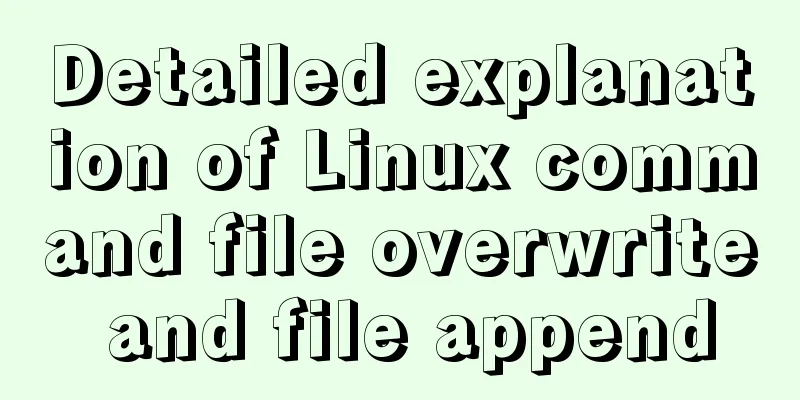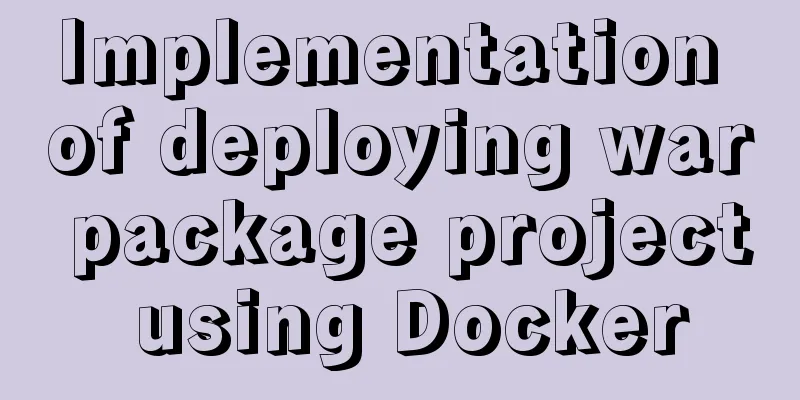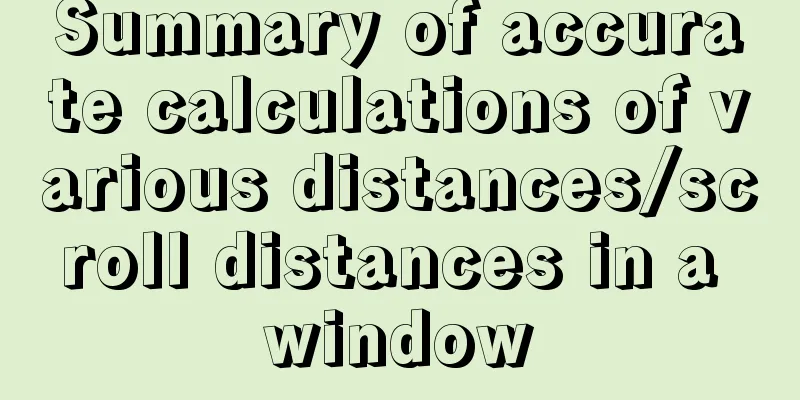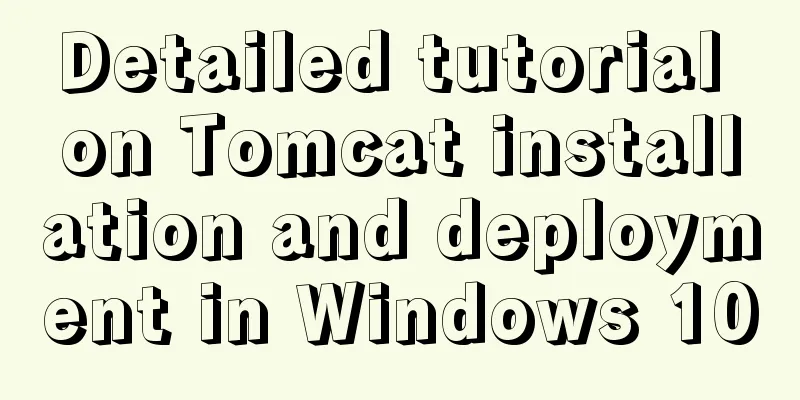6 ways to view the port numbers occupied by Linux processes
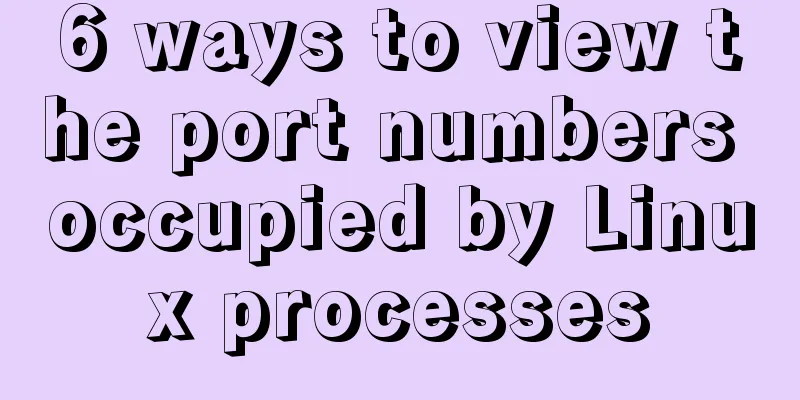
|
For Linux system administrators, it is crucial to know whether a service is correctly bound to or listening to a port. If you need to deal with port related issues, this article may be useful to you. A port is an identifier of a logical connection between specific processes on a Linux system, including physical ports and software ports. Since the Linux operating system is a piece of software, this article discusses only software ports. Software ports are always associated with the host's IP address and the relevant communication protocol, so ports are often used to distinguish between applications. Most services involving the network must open a socket to listen for incoming network requests, and each service uses a separate socket. Sockets are used in combination with IP addresses, software ports, and protocols. Port numbers apply to both the Transmission Control Protocol (TCP) and the User Datagram Protocol (UDP). Both TCP and UDP can use port numbers between 0 and 65535 for communication. The following are the port assignment categories: More information about reserved ports can be found in the /etc/services file on Linux. # less /etc/services # /etc/services: # $Id: services,v 1.55 2013/04/14 ovasik Exp $ # # Network services, Internet style # IANA services version: last updated 2013-04-10 # # Note that it is currently the policy of IANA to assign a single well-known # port number for both TCP and UDP; hence, most entries here have two entries # even if the protocol doesn't support UDP operations. # Updated from RFC 1700, ``Assigned Numbers'' (October 1994). Not all ports # are included, only the more common ones. # # The latest IANA port assignments can be gotten from # http://www.iana.org/assignments/port-numbers # The Well Known Ports are those from 0 through 1023. # The Registered Ports are those from 1024 through 49151 # The Dynamic and/or Private Ports are those from 49152 through 65535 # # Each line describes one service, and is of the form: # # service-name port/protocol [aliases ...] [# comment] tcpmux 1/tcp # TCP port service multiplexer tcpmux 1/udp # TCP port service multiplexer rje 5/tcp # Remote Job Entry rje 5/udp # Remote Job Entry echo 7/tcp echo 7/udp discard 9/tcp sink null discard 9/udp sink null systat 11/tcp users systat 11/udp users daytime 13/tcp daytime 13/udp qotd 17/tcp quote qotd 17/udp quote msp 18/tcp # message send protocol (historic) msp 18/udp # message send protocol (historic) chargen 19/tcp ttytst source chargen 19/udp ttytst source ftp-data 20/tcp ftp-data 20/udp # 21 is registered to ftp, but also used by fsp ftp 21/tcp ftp 21/udp fsp fspd ssh 22/tcp # The Secure Shell (SSH) Protocol ssh 22/udp # The Secure Shell (SSH) Protocol telnet 23/tcp telnet 23/udp # 24 - private mail system lmtp 24/tcp # LMTP Mail Delivery lmtp 24/udp # LMTP Mail Delivery You can use the following six methods to view port information. ss: can be used to dump socket statistics. netstat: can display a list of open sockets. lsof: can list open files. fuser: can list the process IDs of processes that have files open. nmap: is a network detection tool and port scanner. systemctl: is the control manager and service manager of the systemd system. Next we will find out the port number used by the sshd daemon. Method 1: Using the ss command It can also display all types of socket statistics, including PACKET, TCP, UDP, DCCP, RAW, Unix domain, etc.
# ss -tnlp | grep ssh
LISTEN 0 128 *:22 *:* users:(("sshd",pid=997,fd=3))
LISTEN 0 128 :::22 :::* users:(("sshd",pid=997,fd=4))You can also check using the port number.
# ss -tnlp | grep ":22"
LISTEN 0 128 *:22 *:* users:(("sshd",pid=997,fd=3))
LISTEN 0 128 :::22 :::* users:(("sshd",pid=997,fd=4))Method 2: Use the netstat command netstat can display network connections, routing tables, interface statistics, masquerade connections, and multicast memberships. By default, netstat lists open sockets. If you do not specify any address family, active sockets for all configured address families are displayed. But netstat is outdated and ss is generally used instead. # netstat -tnlp | grep ssh tcp 0 0 0.0.0.0:22 0.0.0.0:* LISTEN 997/sshd tcp6 0 0 :::22 :::* LISTEN 997/sshd You can also check using the port number. # netstat -tnlp | grep ":22" tcp 0 0 0.0.0.0:22 0.0.0.0:* LISTEN 1208/sshd tcp6 0 0 :::22 :::* LISTEN 1208/sshd Method 3: Using lsof command lsof can list open files and list information about files opened by processes on the system. # lsof -i -P | grep ssh COMMAND PID USER FD TYPE DEVICE SIZE/OFF NODE NAME sshd 11584 root 3u IPv4 27625 0t0 TCP *:22 (LISTEN) sshd 11584 root 4u IPv6 27627 0t0 TCP *:22 (LISTEN) sshd 11592 root 3u IPv4 27744 0t0 TCP vps.2daygeek.com:ssh->103.5.134.167:49902 (ESTABLISHED) You can also check using the port number. # lsof -i tcp:22 COMMAND PID USER FD TYPE DEVICE SIZE/OFF NODE NAME sshd 1208 root 3u IPv4 20919 0t0 TCP *:ssh (LISTEN) sshd 1208 root 4u IPv6 20921 0t0 TCP *:ssh (LISTEN) sshd 11592 root 3u IPv4 27744 0t0 TCP vps.2daygeek.com:ssh->103.5.134.167:49902 (ESTABLISHED) Method 4: Using fuser command The fuser tool displays to standard output the process IDs of processes on the local system that have files open. # fuser -v 22/tcp USER PID ACCESS COMMAND 22/tcp: root 1208 F....sshd root 12388 F....sshd root 49339 F....sshd Method 5: Using nmap command nmap ("Network Mapper") is an open source tool for network detection and security auditing. It was originally designed for fast scans of large networks, but it also works well for scanning single hosts. nmap uses raw IP packets to determine the hosts available on the network, the services of those hosts (including application name and version), the operating system the host is running (including information such as the OS version), the type of packet filters or firewalls in use, and much other information. # nmap -sV -p 22 localhost Starting Nmap 6.40 ( http://nmap.org ) at 2018-09-23 12:36 IST Nmap scan report for localhost (127.0.0.1) Host is up (0.000089s latency). Other addresses for localhost (not scanned): 127.0.0.1 PORT STATE SERVICE VERSION 22/tcp open ssh OpenSSH 7.4 (protocol 2.0) Service detection performed. Please report any incorrect results at http://nmap.org/submit/ . Nmap done: 1 IP address (1 host up) scanned in 0.44 seconds Method 6: Using systemctl command systemctl is the control manager and service manager for the systemd system. It replaces the old SysV init system management and is currently used by most modern Linux operating systems. # systemctl status sshd ● sshd.service – OpenSSH server daemon Loaded: loaded (/usr/lib/systemd/system/sshd.service; enabled; vendor preset: enabled) Active: active (running) since Sun 2018-09-23 02:08:56 EDT; 6h 11min ago Docs: man:sshd(8) man:sshd_config(5) Main PID: 11584 (sshd) CGroup: /system.slice/sshd.service └─11584 /usr/sbin/sshd -D Sep 23 02:08:56 vps.2daygeek.com systemd[1]: Starting OpenSSH server daemon... Sep 23 02:08:56 vps.2daygeek.com sshd[11584]: Server listening on 0.0.0.0 port 22. Sep 23 02:08:56 vps.2daygeek.com sshd[11584]: Server listening on :: port 22. Sep 23 02:08:56 vps.2daygeek.com systemd[1]: Started OpenSSH server daemon. Sep 23 02:09:15 vps.2daygeek.com sshd[11589]: Connection closed by 103.5.134.167 port 49899 [preauth] Sep 23 02:09:41 vps.2daygeek.com sshd[11592]: Accepted password for root from 103.5.134.167 port 49902 ssh2 The above output shows the listening port of the ssh service when the sshd service was started last time. But it doesn't update the latest log into the output. # systemctl status sshd ● sshd.service – OpenSSH server daemon Loaded: loaded (/usr/lib/systemd/system/sshd.service; enabled; vendor preset: enabled) Active: active (running) since Thu 2018-09-06 07:40:59 IST; 2 weeks 3 days ago Docs: man:sshd(8) man:sshd_config(5) Main PID: 1208 (sshd) CGroup: /system.slice/sshd.service ├─ 1208 /usr/sbin/sshd -D ├─23951 sshd: [accepted] └─23952 sshd: [net] Sep 23 12:50:36 vps.2daygeek.com sshd[23909]: Invalid user pi from 95.210.113.142 port 51666 Sep 23 12:50:36 vps.2daygeek.com sshd[23909]: input_userauth_request: invalid user pi [preauth] Sep 23 12:50:37 vps.2daygeek.com sshd[23911]: pam_unix(sshd:auth): check pass; user unknown Sep 23 12:50:37 vps.2daygeek.com sshd[23911]: pam_unix(sshd:auth): authentication failure; logname= uid=0 euid=0 tty=ssh ruser= rhost=95.210.113.142 Sep 23 12:50:37 vps.2daygeek.com sshd[23909]: pam_unix(sshd:auth): check pass; user unknown Sep 23 12:50:37 vps.2daygeek.com sshd[23909]: pam_unix(sshd:auth): authentication failure; logname= uid=0 euid=0 tty=ssh ruser= rhost=95.210.113.142 Sep 23 12:50:39 vps.2daygeek.com sshd[23911]: Failed password for invalid user pi from 95.210.113.142 port 51670 ssh2 Sep 23 12:50:39 vps.2daygeek.com sshd[23909]: Failed password for invalid user pi from 95.210.113.142 port 51666 ssh2 Sep 23 12:50:40 vps.2daygeek.com sshd[23911]: Connection closed by 95.210.113.142 port 51670 [preauth] Sep 23 12:50:40 vps.2daygeek.com sshd[23909]: Connection closed by 95.210.113.142 port 51666 [preauth] In most cases, the above output will not show the actual port number of the process. At this time, it is recommended to use the following journalctl command to check the detailed information in the log file. # journalctl | grep -i "openssh\|sshd" Sep 23 02:08:56 vps138235.vps.ovh.ca sshd[997]: Received signal 15; terminating. Sep 23 02:08:56 vps138235.vps.ovh.ca systemd[1]: Stopping OpenSSH server daemon... Sep 23 02:08:56 vps138235.vps.ovh.ca systemd[1]: Starting OpenSSH server daemon... Sep 23 02:08:56 vps138235.vps.ovh.ca sshd[11584]: Server listening on 0.0.0.0 port 22. Sep 23 02:08:56 vps138235.vps.ovh.ca sshd[11584]: Server listening on :: port 22. Sep 23 02:08:56 vps138235.vps.ovh.ca systemd[1]: Started OpenSSH server daemon. Checking the server occupied ports is a skill that our system administrators must master. You must know at least one of the above 6 methods to check the Linux process occupied port number. For Linux system administrators, it is crucial to know whether a service is correctly bound to or listening to a port. If you need to deal with port related issues, this article may be useful to you. A port is an identifier of a logical connection between specific processes on a Linux system, including physical ports and software ports. Since the Linux operating system is a piece of software, this article discusses only software ports. Software ports are always associated with the host's IP address and the relevant communication protocol, so ports are often used to distinguish between applications. Most services involving the network must open a socket to listen for incoming network requests, and each service uses a separate socket. Sockets are used in combination with IP addresses, software ports, and protocols. Port numbers apply to both the Transmission Control Protocol (TCP) and the User Datagram Protocol (UDP). Both TCP and UDP can use port numbers between 0 and 65535 for communication. The following are the port assignment categories: 0 - 1023: Common ports and system ports 1024 - 49151: Software registration port 49152 - 65535: Dynamic ports or private ports More information about reserved ports can be found in the /etc/services file on Linux. # less /etc/services # /etc/services: # $Id: services,v 1.55 2013/04/14 ovasik Exp $ # # Network services, Internet style # IANA services version: last updated 2013-04-10 # # Note that it is currently the policy of IANA to assign a single well-known # port number for both TCP and UDP; hence, most entries here have two entries # even if the protocol doesn't support UDP operations. # Updated from RFC 1700, ``Assigned Numbers'' (October 1994). Not all ports # are included, only the more common ones. # # The latest IANA port assignments can be gotten from # http://www.iana.org/assignments/port-numbers # The Well Known Ports are those from 0 through 1023. # The Registered Ports are those from 1024 through 49151 # The Dynamic and/or Private Ports are those from 49152 through 65535 # # Each line describes one service, and is of the form: # # service-name port/protocol [aliases ...] [# comment] tcpmux 1/tcp # TCP port service multiplexer tcpmux 1/udp # TCP port service multiplexer rje 5/tcp # Remote Job Entry rje 5/udp # Remote Job Entry echo 7/tcp echo 7/udp discard 9/tcp sink null discard 9/udp sink null systat 11/tcp users systat 11/udp users daytime 13/tcp daytime 13/udp qotd 17/tcp quote qotd 17/udp quote msp 18/tcp # message send protocol (historic) msp 18/udp # message send protocol (historic) chargen 19/tcp ttytst source chargen 19/udp ttytst source ftp-data 20/tcp ftp-data 20/udp # 21 is registered to ftp, but also used by fsp ftp 21/tcp ftp 21/udp fsp fspd ssh 22/tcp # The Secure Shell (SSH) Protocol ssh 22/udp # The Secure Shell (SSH) Protocol telnet 23/tcp telnet 23/udp # 24 - private mail system lmtp 24/tcp # LMTP Mail Delivery lmtp 24/udp # LMTP Mail Delivery You can use the following six methods to view port information. ss: can be used to dump socket statistics. netstat: can display a list of open sockets. lsof: can list open files. fuser: can list the process IDs of processes that have files open. nmap: is a network detection tool and port scanner. systemctl: is the control manager and service manager of the systemd system. Next we will find out the port number used by the sshd daemon. Method 1: Using the ss command ss is generally used to dump socket statistics. It produces output similar to that of netstat, but it displays more TCP information and status information than other tools. It can also display all types of socket statistics, including PACKET, TCP, UDP, DCCP, RAW, Unix domain, etc.
# ss -tnlp | grep ssh
LISTEN 0 128 *:22 *:* users:(("sshd",pid=997,fd=3))
LISTEN 0 128 :::22 :::* users:(("sshd",pid=997,fd=4))You can also check using the port number.
# ss -tnlp | grep ":22"
LISTEN 0 128 *:22 *:* users:(("sshd",pid=997,fd=3))
LISTEN 0 128 :::22 :::* users:(("sshd",pid=997,fd=4))Method 2: Use the netstat command netstat can display network connections, routing tables, interface statistics, masquerade connections, and multicast memberships. By default, netstat lists open sockets. If you do not specify any address family, active sockets for all configured address families are displayed. But netstat is outdated and ss is generally used instead. # netstat -tnlp | grep ssh tcp 0 0 0.0.0.0:22 0.0.0.0:* LISTEN 997/sshd tcp6 0 0 :::22 :::* LISTEN 997/sshd You can also check using the port number. # netstat -tnlp | grep ":22" tcp 0 0 0.0.0.0:22 0.0.0.0:* LISTEN 1208/sshd tcp6 0 0 :::22 :::* LISTEN 1208/sshd Method 3: Using lsof command lsof can list open files and list information about files opened by processes on the system. # lsof -i -P | grep ssh COMMAND PID USER FD TYPE DEVICE SIZE/OFF NODE NAME sshd 11584 root 3u IPv4 27625 0t0 TCP *:22 (LISTEN) sshd 11584 root 4u IPv6 27627 0t0 TCP *:22 (LISTEN) sshd 11592 root 3u IPv4 27744 0t0 TCP vps.2daygeek.com:ssh->103.5.134.167:49902 (ESTABLISHED) You can also check using the port number. # lsof -i tcp:22 COMMAND PID USER FD TYPE DEVICE SIZE/OFF NODE NAME sshd 1208 root 3u IPv4 20919 0t0 TCP *:ssh (LISTEN) sshd 1208 root 4u IPv6 20921 0t0 TCP *:ssh (LISTEN) sshd 11592 root 3u IPv4 27744 0t0 TCP vps.2daygeek.com:ssh->103.5.134.167:49902 (ESTABLISHED) Method 4: Using fuser command The fuser tool displays to standard output the process IDs of processes on the local system that have files open. # fuser -v 22/tcp USER PID ACCESS COMMAND 22/tcp: root 1208 F....sshd root 12388 F....sshd root 49339 F....sshd Method 5: Using nmap command nmap ("Network Mapper") is an open source tool for network detection and security auditing. It was originally designed for fast scans of large networks, but it also works well for scanning single hosts. nmap uses raw IP packets to determine the hosts available on the network, the services of those hosts (including application name and version), the operating system the host is running (including information such as the OS version), the type of packet filters or firewalls in use, and much other information. # nmap -sV -p 22 localhost Starting Nmap 6.40 ( http://nmap.org ) at 2018-09-23 12:36 IST Nmap scan report for localhost (127.0.0.1) Host is up (0.000089s latency). Other addresses for localhost (not scanned): 127.0.0.1 PORT STATE SERVICE VERSION 22/tcp open ssh OpenSSH 7.4 (protocol 2.0) Service detection performed. Please report any incorrect results at http://nmap.org/submit/ . Nmap done: 1 IP address (1 host up) scanned in 0.44 seconds Method 6: Using systemctl command systemctl is the control manager and service manager for the systemd system. It replaces the old SysV init system management and is currently used by most modern Linux operating systems. # systemctl status sshd ● sshd.service – OpenSSH server daemon Loaded: loaded (/usr/lib/systemd/system/sshd.service; enabled; vendor preset: enabled) Active: active (running) since Sun 2018-09-23 02:08:56 EDT; 6h 11min ago Docs: man:sshd(8) man:sshd_config(5) Main PID: 11584 (sshd) CGroup: /system.slice/sshd.service └─11584 /usr/sbin/sshd -D Sep 23 02:08:56 vps.2daygeek.com systemd[1]: Starting OpenSSH server daemon... Sep 23 02:08:56 vps.2daygeek.com sshd[11584]: Server listening on 0.0.0.0 port 22. Sep 23 02:08:56 vps.2daygeek.com sshd[11584]: Server listening on :: port 22. Sep 23 02:08:56 vps.2daygeek.com systemd[1]: Started OpenSSH server daemon. Sep 23 02:09:15 vps.2daygeek.com sshd[11589]: Connection closed by 103.5.134.167 port 49899 [preauth] Sep 23 02:09:41 vps.2daygeek.com sshd[11592]: Accepted password for root from 103.5.134.167 port 49902 ssh2 The above output shows the listening port of the ssh service when the sshd service was started last time. But it doesn't update the latest log into the output. # systemctl status sshd ● sshd.service – OpenSSH server daemon Loaded: loaded (/usr/lib/systemd/system/sshd.service; enabled; vendor preset: enabled) Active: active (running) since Thu 2018-09-06 07:40:59 IST; 2 weeks 3 days ago Docs: man:sshd(8) man:sshd_config(5) Main PID: 1208 (sshd) CGroup: /system.slice/sshd.service ├─ 1208 /usr/sbin/sshd -D ├─23951 sshd: [accepted] └─23952 sshd: [net] Sep 23 12:50:36 vps.2daygeek.com sshd[23909]: Invalid user pi from 95.210.113.142 port 51666 Sep 23 12:50:36 vps.2daygeek.com sshd[23909]: input_userauth_request: invalid user pi [preauth] Sep 23 12:50:37 vps.2daygeek.com sshd[23911]: pam_unix(sshd:auth): check pass; user unknown Sep 23 12:50:37 vps.2daygeek.com sshd[23911]: pam_unix(sshd:auth): authentication failure; logname= uid=0 euid=0 tty=ssh ruser= rhost=95.210.113.142 Sep 23 12:50:37 vps.2daygeek.com sshd[23909]: pam_unix(sshd:auth): check pass; user unknown Sep 23 12:50:37 vps.2daygeek.com sshd[23909]: pam_unix(sshd:auth): authentication failure; logname= uid=0 euid=0 tty=ssh ruser= rhost=95.210.113.142 Sep 23 12:50:39 vps.2daygeek.com sshd[23911]: Failed password for invalid user pi from 95.210.113.142 port 51670 ssh2 Sep 23 12:50:39 vps.2daygeek.com sshd[23909]: Failed password for invalid user pi from 95.210.113.142 port 51666 ssh2 Sep 23 12:50:40 vps.2daygeek.com sshd[23911]: Connection closed by 95.210.113.142 port 51670 [preauth] Sep 23 12:50:40 vps.2daygeek.com sshd[23909]: Connection closed by 95.210.113.142 port 51666 [preauth] In most cases, the above output will not show the actual port number of the process. At this time, it is recommended to use the following journalctl command to check the detailed information in the log file. # journalctl | grep -i "openssh\|sshd" Sep 23 02:08:56 vps138235.vps.ovh.ca sshd[997]: Received signal 15; terminating. Sep 23 02:08:56 vps138235.vps.ovh.ca systemd[1]: Stopping OpenSSH server daemon... Sep 23 02:08:56 vps138235.vps.ovh.ca systemd[1]: Starting OpenSSH server daemon... Sep 23 02:08:56 vps138235.vps.ovh.ca sshd[11584]: Server listening on 0.0.0.0 port 22. Sep 23 02:08:56 vps138235.vps.ovh.ca sshd[11584]: Server listening on :: port 22. Sep 23 02:08:56 vps138235.vps.ovh.ca systemd[1]: Started OpenSSH server daemon. Checking the port number occupied by the Linux process is a must-have skill for our system administrators. Of the above 6 commands to check the ports occupied by the LINUX system process, you must know at least one of the other For Linux system administrators, it is crucial to know whether a service is correctly bound to or listening to a port. If you need to deal with port related issues, this article may be useful to you. A port is an identifier of a logical connection between specific processes on a Linux system, including physical ports and software ports. Since the Linux operating system is a piece of software, this article discusses only software ports. Software ports are always associated with the host's IP address and the relevant communication protocol, so ports are often used to distinguish between applications. Most services involving the network must open a socket to listen for incoming network requests, and each service uses a separate socket. Sockets are used in combination with IP addresses, software ports, and protocols. Port numbers apply to both the Transmission Control Protocol (TCP) and the User Datagram Protocol (UDP). Both TCP and UDP can use port numbers between 0 and 65535 for communication. The following are the port assignment categories: 0 - 1023: Common ports and system ports 1024 - 49151: Software registration port 49152 - 65535: Dynamic ports or private ports More information about reserved ports can be found in the /etc/services file on Linux. # less /etc/services # /etc/services: # $Id: services,v 1.55 2013/04/14 ovasik Exp $ # # Network services, Internet style # IANA services version: last updated 2013-04-10 # # Note that it is currently the policy of IANA to assign a single well-known # port number for both TCP and UDP; hence, most entries here have two entries # even if the protocol doesn't support UDP operations. # Updated from RFC 1700, ``Assigned Numbers'' (October 1994). Not all ports # are included, only the more common ones. # # The latest IANA port assignments can be gotten from # http://www.iana.org/assignments/port-numbers # The Well Known Ports are those from 0 through 1023. # The Registered Ports are those from 1024 through 49151 # The Dynamic and/or Private Ports are those from 49152 through 65535 # # Each line describes one service, and is of the form: # # service-name port/protocol [aliases ...] [# comment] tcpmux 1/tcp # TCP port service multiplexer tcpmux 1/udp # TCP port service multiplexer rje 5/tcp # Remote Job Entry rje 5/udp # Remote Job Entry echo 7/tcp echo 7/udp discard 9/tcp sink null discard 9/udp sink null systat 11/tcp users systat 11/udp users daytime 13/tcp daytime 13/udp qotd 17/tcp quote qotd 17/udp quote msp 18/tcp # message send protocol (historic) msp 18/udp # message send protocol (historic) chargen 19/tcp ttytst source chargen 19/udp ttytst source ftp-data 20/tcp ftp-data 20/udp # 21 is registered to ftp, but also used by fsp ftp 21/tcp ftp 21/udp fsp fspd ssh 22/tcp # The Secure Shell (SSH) Protocol ssh 22/udp # The Secure Shell (SSH) Protocol telnet 23/tcp telnet 23/udp # 24 - private mail system lmtp 24/tcp # LMTP Mail Delivery lmtp 24/udp # LMTP Mail Delivery You can use the following six methods to view port information. ss: can be used to dump socket statistics. netstat: can display a list of open sockets. lsof: can list open files. fuser: can list the process IDs of processes that have files open. nmap: is a network detection tool and port scanner. systemctl: is the control manager and service manager of the systemd system. Next we will find out the port number used by the sshd daemon. Method 1: Using the ss command ss is generally used to dump socket statistics. It produces output similar to that of netstat, but it displays more TCP information and status information than other tools. It can also display all types of socket statistics, including PACKET, TCP, UDP, DCCP, RAW, Unix domain, etc.
# ss -tnlp | grep ssh
LISTEN 0 128 *:22 *:* users:(("sshd",pid=997,fd=3))
LISTEN 0 128 :::22 :::* users:(("sshd",pid=997,fd=4))You can also check using the port number.
# ss -tnlp | grep ":22"
LISTEN 0 128 *:22 *:* users:(("sshd",pid=997,fd=3))
LISTEN 0 128 :::22 :::* users:(("sshd",pid=997,fd=4))Method 2: Use the netstat command netstat can display network connections, routing tables, interface statistics, masquerade connections, and multicast memberships. By default, netstat lists open sockets. If you do not specify any address family, active sockets for all configured address families are displayed. But netstat is outdated and ss is generally used instead. # netstat -tnlp | grep ssh tcp 0 0 0.0.0.0:22 0.0.0.0:* LISTEN 997/sshd tcp6 0 0 :::22 :::* LISTEN 997/sshd You can also check using the port number. # netstat -tnlp | grep ":22" tcp 0 0 0.0.0.0:22 0.0.0.0:* LISTEN 1208/sshd tcp6 0 0 :::22 :::* LISTEN 1208/sshd Method 3: Using lsof command lsof can list open files and list information about files opened by processes on the system. # lsof -i -P | grep ssh COMMAND PID USER FD TYPE DEVICE SIZE/OFF NODE NAME sshd 11584 root 3u IPv4 27625 0t0 TCP *:22 (LISTEN) sshd 11584 root 4u IPv6 27627 0t0 TCP *:22 (LISTEN) sshd 11592 root 3u IPv4 27744 0t0 TCP vps.2daygeek.com:ssh->103.5.134.167:49902 (ESTABLISHED) You can also check using the port number. # lsof -i tcp:22 COMMAND PID USER FD TYPE DEVICE SIZE/OFF NODE NAME sshd 1208 root 3u IPv4 20919 0t0 TCP *:ssh (LISTEN) sshd 1208 root 4u IPv6 20921 0t0 TCP *:ssh (LISTEN) sshd 11592 root 3u IPv4 27744 0t0 TCP vps.2daygeek.com:ssh->103.5.134.167:49902 (ESTABLISHED) Method 4: Using fuser command The fuser tool displays to standard output the process IDs of processes on the local system that have files open. # fuser -v 22/tcp USER PID ACCESS COMMAND 22/tcp: root 1208 F....sshd root 12388 F....sshd root 49339 F....sshd Method 5: Using nmap command nmap ("Network Mapper") is an open source tool for network detection and security auditing. It was originally designed for fast scans of large networks, but it also works well for scanning single hosts. nmap uses raw IP packets to determine the hosts available on the network, the services of those hosts (including application name and version), the operating system the host is running (including information such as the OS version), the type of packet filters or firewalls in use, and much other information. # nmap -sV -p 22 localhost Starting Nmap 6.40 ( http://nmap.org ) at 2018-09-23 12:36 IST Nmap scan report for localhost (127.0.0.1) Host is up (0.000089s latency). Other addresses for localhost (not scanned): 127.0.0.1 PORT STATE SERVICE VERSION 22/tcp open ssh OpenSSH 7.4 (protocol 2.0) Service detection performed. Please report any incorrect results at http://nmap.org/submit/ . Nmap done: 1 IP address (1 host up) scanned in 0.44 seconds Method 6: Using systemctl command systemctl is the control manager and service manager for the systemd system. It replaces the old SysV init system management and is currently used by most modern Linux operating systems. # systemctl status sshd ● sshd.service – OpenSSH server daemon Loaded: loaded (/usr/lib/systemd/system/sshd.service; enabled; vendor preset: enabled) Active: active (running) since Sun 2018-09-23 02:08:56 EDT; 6h 11min ago Docs: man:sshd(8) man:sshd_config(5) Main PID: 11584 (sshd) CGroup: /system.slice/sshd.service └─11584 /usr/sbin/sshd -D Sep 23 02:08:56 vps.2daygeek.com systemd[1]: Starting OpenSSH server daemon... Sep 23 02:08:56 vps.2daygeek.com sshd[11584]: Server listening on 0.0.0.0 port 22. Sep 23 02:08:56 vps.2daygeek.com sshd[11584]: Server listening on :: port 22. Sep 23 02:08:56 vps.2daygeek.com systemd[1]: Started OpenSSH server daemon. Sep 23 02:09:15 vps.2daygeek.com sshd[11589]: Connection closed by 103.5.134.167 port 49899 [preauth] Sep 23 02:09:41 vps.2daygeek.com sshd[11592]: Accepted password for root from 103.5.134.167 port 49902 ssh2 The above output shows the listening port of the ssh service when the sshd service was started last time. But it doesn't update the latest log into the output. # systemctl status sshd ● sshd.service – OpenSSH server daemon Loaded: loaded (/usr/lib/systemd/system/sshd.service; enabled; vendor preset: enabled) Active: active (running) since Thu 2018-09-06 07:40:59 IST; 2 weeks 3 days ago Docs: man:sshd(8) man:sshd_config(5) Main PID: 1208 (sshd) CGroup: /system.slice/sshd.service ├─ 1208 /usr/sbin/sshd -D ├─23951 sshd: [accepted] └─23952 sshd: [net] Sep 23 12:50:36 vps.2daygeek.com sshd[23909]: Invalid user pi from 95.210.113.142 port 51666 Sep 23 12:50:36 vps.2daygeek.com sshd[23909]: input_userauth_request: invalid user pi [preauth] Sep 23 12:50:37 vps.2daygeek.com sshd[23911]: pam_unix(sshd:auth): check pass; user unknown Sep 23 12:50:37 vps.2daygeek.com sshd[23911]: pam_unix(sshd:auth): authentication failure; logname= uid=0 euid=0 tty=ssh ruser= rhost=95.210.113.142 Sep 23 12:50:37 vps.2daygeek.com sshd[23909]: pam_unix(sshd:auth): check pass; user unknown Sep 23 12:50:37 vps.2daygeek.com sshd[23909]: pam_unix(sshd:auth): authentication failure; logname= uid=0 euid=0 tty=ssh ruser= rhost=95.210.113.142 Sep 23 12:50:39 vps.2daygeek.com sshd[23911]: Failed password for invalid user pi from 95.210.113.142 port 51670 ssh2 Sep 23 12:50:39 vps.2daygeek.com sshd[23909]: Failed password for invalid user pi from 95.210.113.142 port 51666 ssh2 Sep 23 12:50:40 vps.2daygeek.com sshd[23911]: Connection closed by 95.210.113.142 port 51670 [preauth] Sep 23 12:50:40 vps.2daygeek.com sshd[23909]: Connection closed by 95.210.113.142 port 51666 [preauth] In most cases, the above output will not show the actual port number of the process. At this time, it is recommended to use the following journalctl command to check the detailed information in the log file. # journalctl | grep -i "openssh\|sshd" Sep 23 02:08:56 vps138235.vps.ovh.ca sshd[997]: Received signal 15; terminating. Sep 23 02:08:56 vps138235.vps.ovh.ca systemd[1]: Stopping OpenSSH server daemon... Sep 23 02:08:56 vps138235.vps.ovh.ca systemd[1]: Starting OpenSSH server daemon... Sep 23 02:08:56 vps138235.vps.ovh.ca sshd[11584]: Server listening on 0.0.0.0 port 22. Sep 23 02:08:56 vps138235.vps.ovh.ca sshd[11584]: Server listening on :: port 22. Sep 23 02:08:56 vps138235.vps.ovh.ca systemd[1]: Started OpenSSH server daemon. For Linux system administrators, it is crucial to know whether a service is correctly bound to or listening to a port. If you need to deal with port related issues, this article may be useful to you. A port is an identifier of a logical connection between specific processes on a Linux system, including physical ports and software ports. Since the Linux operating system is a piece of software, this article discusses only software ports. Software ports are always associated with the host's IP address and the relevant communication protocol, so ports are often used to distinguish between applications. Most services involving the network must open a socket to listen for incoming network requests, and each service uses a separate socket. Sockets are used in combination with IP addresses, software ports, and protocols. Port numbers apply to both the Transmission Control Protocol (TCP) and the User Datagram Protocol (UDP). Both TCP and UDP can use port numbers between 0 and 65535 for communication. The following are the port assignment categories: 0 - 1023: Common ports and system ports 1024 - 49151: Software registration port 49152 - 65535: Dynamic ports or private ports More information about reserved ports can be found in the /etc/services file on Linux. # less /etc/services # /etc/services: # $Id: services,v 1.55 2013/04/14 ovasik Exp $ # # Network services, Internet style # IANA services version: last updated 2013-04-10 # # Note that it is currently the policy of IANA to assign a single well-known # port number for both TCP and UDP; hence, most entries here have two entries # even if the protocol doesn't support UDP operations. # Updated from RFC 1700, ``Assigned Numbers'' (October 1994). Not all ports # are included, only the more common ones. # # The latest IANA port assignments can be gotten from # http://www.iana.org/assignments/port-numbers # The Well Known Ports are those from 0 through 1023. # The Registered Ports are those from 1024 through 49151 # The Dynamic and/or Private Ports are those from 49152 through 65535 # # Each line describes one service, and is of the form: # # service-name port/protocol [aliases ...] [# comment] tcpmux 1/tcp # TCP port service multiplexer tcpmux 1/udp # TCP port service multiplexer rje 5/tcp # Remote Job Entry rje 5/udp # Remote Job Entry echo 7/tcp echo 7/udp discard 9/tcp sink null discard 9/udp sink null systat 11/tcp users systat 11/udp users daytime 13/tcp daytime 13/udp qotd 17/tcp quote qotd 17/udp quote msp 18/tcp # message send protocol (historic) msp 18/udp # message send protocol (historic) chargen 19/tcp ttytst source chargen 19/udp ttytst source ftp-data 20/tcp ftp-data 20/udp # 21 is registered to ftp, but also used by fsp ftp 21/tcp ftp 21/udp fsp fspd ssh 22/tcp # The Secure Shell (SSH) Protocol ssh 22/udp # The Secure Shell (SSH) Protocol telnet 23/tcp telnet 23/udp # 24 - private mail system lmtp 24/tcp # LMTP Mail Delivery lmtp 24/udp # LMTP Mail Delivery You can use the following six methods to view port information. ss: can be used to dump socket statistics. netstat: can display a list of open sockets. lsof: can list open files. fuser: can list the process IDs of processes that have files open. nmap: is a network detection tool and port scanner. systemctl: is the control manager and service manager of the systemd system. Next we will find out the port number used by the sshd daemon. Method 1: Using the ss command ss is generally used to dump socket statistics. It produces output similar to that of netstat, but it displays more TCP information and status information than other tools. It can also display all types of socket statistics, including PACKET, TCP, UDP, DCCP, RAW, Unix domain, etc.
# ss -tnlp | grep ssh
LISTEN 0 128 *:22 *:* users:(("sshd",pid=997,fd=3))
LISTEN 0 128 :::22 :::* users:(("sshd",pid=997,fd=4))You can also check using the port number.
# ss -tnlp | grep ":22"
LISTEN 0 128 *:22 *:* users:(("sshd",pid=997,fd=3))
LISTEN 0 128 :::22 :::* users:(("sshd",pid=997,fd=4))Method 2: Use the netstat command netstat can display network connections, routing tables, interface statistics, masquerade connections, and multicast memberships. By default, netstat lists open sockets. If you do not specify any address family, active sockets for all configured address families are displayed. But netstat is outdated and ss is generally used instead. # netstat -tnlp | grep ssh tcp 0 0 0.0.0.0:22 0.0.0.0:* LISTEN 997/sshd tcp6 0 0 :::22 :::* LISTEN 997/sshd You can also check using the port number. # netstat -tnlp | grep ":22" tcp 0 0 0.0.0.0:22 0.0.0.0:* LISTEN 1208/sshd tcp6 0 0 :::22 :::* LISTEN 1208/sshd Method 3: Using lsof command lsof can list open files and list information about files opened by processes on the system. # lsof -i -P | grep ssh COMMAND PID USER FD TYPE DEVICE SIZE/OFF NODE NAME sshd 11584 root 3u IPv4 27625 0t0 TCP *:22 (LISTEN) sshd 11584 root 4u IPv6 27627 0t0 TCP *:22 (LISTEN) sshd 11592 root 3u IPv4 27744 0t0 TCP vps.2daygeek.com:ssh->103.5.134.167:49902 (ESTABLISHED) You can also check using the port number. # lsof -i tcp:22 COMMAND PID USER FD TYPE DEVICE SIZE/OFF NODE NAME sshd 1208 root 3u IPv4 20919 0t0 TCP *:ssh (LISTEN) sshd 1208 root 4u IPv6 20921 0t0 TCP *:ssh (LISTEN) sshd 11592 root 3u IPv4 27744 0t0 TCP vps.2daygeek.com:ssh->103.5.134.167:49902 (ESTABLISHED) Method 4: Using fuser command The fuser tool displays to standard output the process IDs of processes on the local system that have files open. # fuser -v 22/tcp USER PID ACCESS COMMAND 22/tcp: root 1208 F....sshd root 12388 F....sshd root 49339 F....sshd Method 5: Using nmap command nmap ("Network Mapper") is an open source tool for network detection and security auditing. It was originally designed for fast scans of large networks, but it also works well for scanning single hosts. nmap uses raw IP packets to determine the hosts available on the network, the services of those hosts (including application name and version), the operating system the host is running (including information such as the OS version), the type of packet filters or firewalls in use, and much other information. # nmap -sV -p 22 localhost Starting Nmap 6.40 ( http://nmap.org ) at 2018-09-23 12:36 IST Nmap scan report for localhost (127.0.0.1) Host is up (0.000089s latency). Other addresses for localhost (not scanned): 127.0.0.1 PORT STATE SERVICE VERSION 22/tcp open ssh OpenSSH 7.4 (protocol 2.0) Service detection performed. Please report any incorrect results at http://nmap.org/submit/ . Nmap done: 1 IP address (1 host up) scanned in 0.44 seconds Method 6: Using systemctl command systemctl is the control manager and service manager for the systemd system. It replaces the old SysV init system management and is currently used by most modern Linux operating systems. # systemctl status sshd ● sshd.service – OpenSSH server daemon Loaded: loaded (/usr/lib/systemd/system/sshd.service; enabled; vendor preset: enabled) Active: active (running) since Sun 2018-09-23 02:08:56 EDT; 6h 11min ago Docs: man:sshd(8) man:sshd_config(5) Main PID: 11584 (sshd) CGroup: /system.slice/sshd.service └─11584 /usr/sbin/sshd -D Sep 23 02:08:56 vps.2daygeek.com systemd[1]: Starting OpenSSH server daemon... Sep 23 02:08:56 vps.2daygeek.com sshd[11584]: Server listening on 0.0.0.0 port 22. Sep 23 02:08:56 vps.2daygeek.com sshd[11584]: Server listening on :: port 22. Sep 23 02:08:56 vps.2daygeek.com systemd[1]: Started OpenSSH server daemon. Sep 23 02:09:15 vps.2daygeek.com sshd[11589]: Connection closed by 103.5.134.167 port 49899 [preauth] Sep 23 02:09:41 vps.2daygeek.com sshd[11592]: Accepted password for root from 103.5.134.167 port 49902 ssh2 The above output shows the listening port of the ssh service when the sshd service was started last time. But it doesn't update the latest log into the output. # systemctl status sshd ● sshd.service – OpenSSH server daemon Loaded: loaded (/usr/lib/systemd/system/sshd.service; enabled; vendor preset: enabled) Active: active (running) since Thu 2018-09-06 07:40:59 IST; 2 weeks 3 days ago Docs: man:sshd(8) man:sshd_config(5) Main PID: 1208 (sshd) CGroup: /system.slice/sshd.service ├─ 1208 /usr/sbin/sshd -D ├─23951 sshd: [accepted] └─23952 sshd: [net] Sep 23 12:50:36 vps.2daygeek.com sshd[23909]: Invalid user pi from 95.210.113.142 port 51666 Sep 23 12:50:36 vps.2daygeek.com sshd[23909]: input_userauth_request: invalid user pi [preauth] Sep 23 12:50:37 vps.2daygeek.com sshd[23911]: pam_unix(sshd:auth): check pass; user unknown Sep 23 12:50:37 vps.2daygeek.com sshd[23911]: pam_unix(sshd:auth): authentication failure; logname= uid=0 euid=0 tty=ssh ruser= rhost=95.210.113.142 Sep 23 12:50:37 vps.2daygeek.com sshd[23909]: pam_unix(sshd:auth): check pass; user unknown Sep 23 12:50:37 vps.2daygeek.com sshd[23909]: pam_unix(sshd:auth): authentication failure; logname= uid=0 euid=0 tty=ssh ruser= rhost=95.210.113.142 Sep 23 12:50:39 vps.2daygeek.com sshd[23911]: Failed password for invalid user pi from 95.210.113.142 port 51670 ssh2 Sep 23 12:50:39 vps.2daygeek.com sshd[23909]: Failed password for invalid user pi from 95.210.113.142 port 51666 ssh2 Sep 23 12:50:40 vps.2daygeek.com sshd[23911]: Connection closed by 95.210.113.142 port 51670 [preauth] Sep 23 12:50:40 vps.2daygeek.com sshd[23909]: Connection closed by 95.210.113.142 port 51666 [preauth] In most cases, the above output will not show the actual port number of the process. At this time, it is recommended to use the following journalctl command to check the detailed information in the log file. # journalctl | grep -i "openssh\|sshd" Sep 23 02:08:56 vps138235.vps.ovh.ca sshd[997]: Received signal 15; terminating. Sep 23 02:08:56 vps138235.vps.ovh.ca systemd[1]: Stopping OpenSSH server daemon... Sep 23 02:08:56 vps138235.vps.ovh.ca systemd[1]: Starting OpenSSH server daemon... Sep 23 02:08:56 vps138235.vps.ovh.ca sshd[11584]: Server listening on 0.0.0.0 port 22. Sep 23 02:08:56 vps138235.vps.ovh.ca sshd[11584]: Server listening on :: port 22. Sep 23 02:08:56 vps138235.vps.ovh.ca systemd[1]: Started OpenSSH server daemon. afd For Linux system administrators, it is crucial to know whether a service is correctly bound to or listening to a port. If you need to deal with port related issues, this article may be useful to you. A port is an identifier of a logical connection between specific processes on a Linux system, including physical ports and software ports. Since the Linux operating system is a piece of software, this article discusses only software ports. Software ports are always associated with the host's IP address and the relevant communication protocol, so ports are often used to distinguish between applications. Most services involving the network must open a socket to listen for incoming network requests, and each service uses a separate socket. Sockets are used in combination with IP addresses, software ports, and protocols. Port numbers apply to both the Transmission Control Protocol (TCP) and the User Datagram Protocol (UDP). Both TCP and UDP can use port numbers between 0 and 65535 for communication. The following are the port assignment categories: 0 - 1023: Common ports and system ports 1024 - 49151: Software registration port 49152 - 65535: Dynamic ports or private ports More information about reserved ports can be found in the /etc/services file on Linux. # less /etc/services # /etc/services: # $Id: services,v 1.55 2013/04/14 ovasik Exp $ # # Network services, Internet style # IANA services version: last updated 2013-04-10 # # Note that it is currently the policy of IANA to assign a single well-known # port number for both TCP and UDP; hence, most entries here have two entries # even if the protocol doesn't support UDP operations. # Updated from RFC 1700, ``Assigned Numbers'' (October 1994). Not all ports # are included, only the more common ones. # # The latest IANA port assignments can be gotten from # http://www.iana.org/assignments/port-numbers # The Well Known Ports are those from 0 through 1023. # The Registered Ports are those from 1024 through 49151 # The Dynamic and/or Private Ports are those from 49152 through 65535 # # Each line describes one service, and is of the form: # # service-name port/protocol [aliases ...] [# comment] tcpmux 1/tcp # TCP port service multiplexer tcpmux 1/udp # TCP port service multiplexer rje 5/tcp # Remote Job Entry rje 5/udp # Remote Job Entry echo 7/tcp echo 7/udp discard 9/tcp sink null discard 9/udp sink null systat 11/tcp users systat 11/udp users daytime 13/tcp daytime 13/udp qotd 17/tcp quote qotd 17/udp quote msp 18/tcp # message send protocol (historic) msp 18/udp # message send protocol (historic) chargen 19/tcp ttytst source chargen 19/udp ttytst source ftp-data 20/tcp ftp-data 20/udp # 21 is registered to ftp, but also used by fsp ftp 21/tcp ftp 21/udp fsp fspd ssh 22/tcp # The Secure Shell (SSH) Protocol ssh 22/udp # The Secure Shell (SSH) Protocol telnet 23/tcp telnet 23/udp # 24 - private mail system lmtp 24/tcp # LMTP Mail Delivery lmtp 24/udp # LMTP Mail Delivery You can use the following six methods to view port information. ss: can be used to dump socket statistics. netstat: can display a list of open sockets. lsof: can list open files. fuser: can list the process IDs of processes that have files open. nmap: is a network detection tool and port scanner. systemctl: is the control manager and service manager of the systemd system. Next we will find out the port number used by the sshd daemon. Method 1: Using the ss command ss is generally used to dump socket statistics. It produces output similar to that of netstat, but it displays more TCP information and status information than other tools. It can also display all types of socket statistics, including PACKET, TCP, UDP, DCCP, RAW, Unix domain, etc.
# ss -tnlp | grep ssh
LISTEN 0 128 *:22 *:* users:(("sshd",pid=997,fd=3))
LISTEN 0 128 :::22 :::* users:(("sshd",pid=997,fd=4))You can also check using the port number.
# ss -tnlp | grep ":22"
LISTEN 0 128 *:22 *:* users:(("sshd",pid=997,fd=3))
LISTEN 0 128 :::22 :::* users:(("sshd",pid=997,fd=4))Method 2: Use the netstat command netstat can display network connections, routing tables, interface statistics, masquerade connections, and multicast memberships. By default, netstat lists open sockets. If you do not specify any address family, active sockets for all configured address families are displayed. But netstat is outdated and ss is generally used instead. # netstat -tnlp | grep ssh tcp 0 0 0.0.0.0:22 0.0.0.0:* LISTEN 997/sshd tcp6 0 0 :::22 :::* LISTEN 997/sshd You can also check using the port number. # netstat -tnlp | grep ":22" tcp 0 0 0.0.0.0:22 0.0.0.0:* LISTEN 1208/sshd tcp6 0 0 :::22 :::* LISTEN 1208/sshd Method 3: Using lsof command lsof can list open files and list information about files opened by processes on the system. # lsof -i -P | grep ssh COMMAND PID USER FD TYPE DEVICE SIZE/OFF NODE NAME sshd 11584 root 3u IPv4 27625 0t0 TCP *:22 (LISTEN) sshd 11584 root 4u IPv6 27627 0t0 TCP *:22 (LISTEN) sshd 11592 root 3u IPv4 27744 0t0 TCP vps.2daygeek.com:ssh->103.5.134.167:49902 (ESTABLISHED) You can also check using the port number. # lsof -i tcp:22 COMMAND PID USER FD TYPE DEVICE SIZE/OFF NODE NAME sshd 1208 root 3u IPv4 20919 0t0 TCP *:ssh (LISTEN) sshd 1208 root 4u IPv6 20921 0t0 TCP *:ssh (LISTEN) sshd 11592 root 3u IPv4 27744 0t0 TCP vps.2daygeek.com:ssh->103.5.134.167:49902 (ESTABLISHED) Method 4: Using fuser command The fuser tool displays to standard output the process IDs of processes on the local system that have files open. # fuser -v 22/tcp USER PID ACCESS COMMAND 22/tcp: root 1208 F....sshd root 12388 F....sshd root 49339 F....sshd Method 5: Using nmap command nmap ("Network Mapper") is an open source tool for network detection and security auditing. It was originally designed for fast scans of large networks, but it also works well for scanning single hosts. nmap uses raw IP packets to determine the hosts available on the network, the services of those hosts (including application name and version), the operating system the host is running (including information such as the OS version), the type of packet filters or firewalls in use, and much other information. # nmap -sV -p 22 localhost Starting Nmap 6.40 ( http://nmap.org ) at 2018-09-23 12:36 IST Nmap scan report for localhost (127.0.0.1) Host is up (0.000089s latency). Other addresses for localhost (not scanned): 127.0.0.1 PORT STATE SERVICE VERSION 22/tcp open ssh OpenSSH 7.4 (protocol 2.0) Service detection performed. Please report any incorrect results at http://nmap.org/submit/ . Nmap done: 1 IP address (1 host up) scanned in 0.44 seconds Method 6: Using systemctl command systemctl is the control manager and service manager for the systemd system. It replaces the old SysV init system management and is currently used by most modern Linux operating systems. # systemctl status sshd ● sshd.service – OpenSSH server daemon Loaded: loaded (/usr/lib/systemd/system/sshd.service; enabled; vendor preset: enabled) Active: active (running) since Sun 2018-09-23 02:08:56 EDT; 6h 11min ago Docs: man:sshd(8) man:sshd_config(5) Main PID: 11584 (sshd) CGroup: /system.slice/sshd.service └─11584 /usr/sbin/sshd -D Sep 23 02:08:56 vps.2daygeek.com systemd[1]: Starting OpenSSH server daemon... Sep 23 02:08:56 vps.2daygeek.com sshd[11584]: Server listening on 0.0.0.0 port 22. Sep 23 02:08:56 vps.2daygeek.com sshd[11584]: Server listening on :: port 22. Sep 23 02:08:56 vps.2daygeek.com systemd[1]: Started OpenSSH server daemon. Sep 23 02:09:15 vps.2daygeek.com sshd[11589]: Connection closed by 103.5.134.167 port 49899 [preauth] Sep 23 02:09:41 vps.2daygeek.com sshd[11592]: Accepted password for root from 103.5.134.167 port 49902 ssh2 The above output shows the listening port of the ssh service when the sshd service was started last time. But it doesn't update the latest log into the output. # systemctl status sshd ● sshd.service – OpenSSH server daemon Loaded: loaded (/usr/lib/systemd/system/sshd.service; enabled; vendor preset: enabled) Active: active (running) since Thu 2018-09-06 07:40:59 IST; 2 weeks 3 days ago Docs: man:sshd(8) man:sshd_config(5) Main PID: 1208 (sshd) CGroup: /system.slice/sshd.service ├─ 1208 /usr/sbin/sshd -D ├─23951 sshd: [accepted] └─23952 sshd: [net] Sep 23 12:50:36 vps.2daygeek.com sshd[23909]: Invalid user pi from 95.210.113.142 port 51666 Sep 23 12:50:36 vps.2daygeek.com sshd[23909]: input_userauth_request: invalid user pi [preauth] Sep 23 12:50:37 vps.2daygeek.com sshd[23911]: pam_unix(sshd:auth): check pass; user unknown Sep 23 12:50:37 vps.2daygeek.com sshd[23911]: pam_unix(sshd:auth): authentication failure; logname= uid=0 euid=0 tty=ssh ruser= rhost=95.210.113.142 Sep 23 12:50:37 vps.2daygeek.com sshd[23909]: pam_unix(sshd:auth): check pass; user unknown Sep 23 12:50:37 vps.2daygeek.com sshd[23909]: pam_unix(sshd:auth): authentication failure; logname= uid=0 euid=0 tty=ssh ruser= rhost=95.210.113.142 Sep 23 12:50:39 vps.2daygeek.com sshd[23911]: Failed password for invalid user pi from 95.210.113.142 port 51670 ssh2 Sep 23 12:50:39 vps.2daygeek.com sshd[23909]: Failed password for invalid user pi from 95.210.113.142 port 51666 ssh2 Sep 23 12:50:40 vps.2daygeek.com sshd[23911]: Connection closed by 95.210.113.142 port 51670 [preauth] Sep 23 12:50:40 vps.2daygeek.com sshd[23909]: Connection closed by 95.210.113.142 port 51666 [preauth] In most cases, the above output will not show the actual port number of the process. At this time, it is recommended to use the following journalctl command to check the detailed information in the log file. # journalctl | grep -i "openssh\|sshd" Sep 23 02:08:56 vps138235.vps.ovh.ca sshd[997]: Received signal 15; terminating. Sep 23 02:08:56 vps138235.vps.ovh.ca systemd[1]: Stopping OpenSSH server daemon... Sep 23 02:08:56 vps138235.vps.ovh.ca systemd[1]: Starting OpenSSH server daemon... Sep 23 02:08:56 vps138235.vps.ovh.ca sshd[11584]: Server listening on 0.0.0.0 port 22. Sep 23 02:08:56 vps138235.vps.ovh.ca sshd[11584]: Server listening on :: port 22. Sep 23 02:08:56 vps138235.vps.ovh.ca systemd[1]: Started OpenSSH server daemon. Checking the port number occupied by the process in the Linux system is a skill that our system administrator must master. We must know at least one of the above 6 methods to check the process port. I hope everyone can master these contents You may also be interested in:
|
<<: Detailed explanation and examples of database account password encryption
>>: The pitfalls encountered when learning Vue.js
Recommend
A Deeper Look at SQL Injection
1. What is SQL injection? Sql injection is an att...
Detailed explanation of MySQL deadlock and database and table sharding issues
Record the problem points of MySQL production. Bu...
Sample code for implementing honeycomb/hexagonal atlas with CSS
I don’t know why, but UI likes to design honeycom...
Kali Linux installation VMware tools installation process and VM installation vmtools button gray
Xiaobai records the installation of vmtools: 1. S...
Vue3 implements Message component example
Table of contents Component Design Defining the f...
Specific method to add foreign key constraints in mysql
The operating environment of this tutorial: Windo...
React implements the sample code of Radio component
This article aims to use the clearest structure t...
Detailed explanation of CSS3 Flex elastic layout example code
1. Basic Concepts //Any container can be specifie...
JavaScript canvas to achieve code rain effect
This article shares the specific code for canvas ...
CSS removes the background color of elements generated when they are clicked on the mobile terminal (recommended)
Add the following code to the CSS style of the el...
Web page production TD can also overflow hidden display
Perhaps when I name this article like this, someon...
MySQL uses the Partition function to implement horizontal partitioning strategy
Table of contents 1 Review 2 Five strategies for ...
In-depth analysis of the diff algorithm in React
Understanding of diff algorithm in React diff alg...
MySQL parameter related concepts and query change methods
Preface: In some previous articles, we often see ...
Analysis and redesign of music player apps (application software) How to design a beautiful music player interface
I have always been interested in wireless interac...