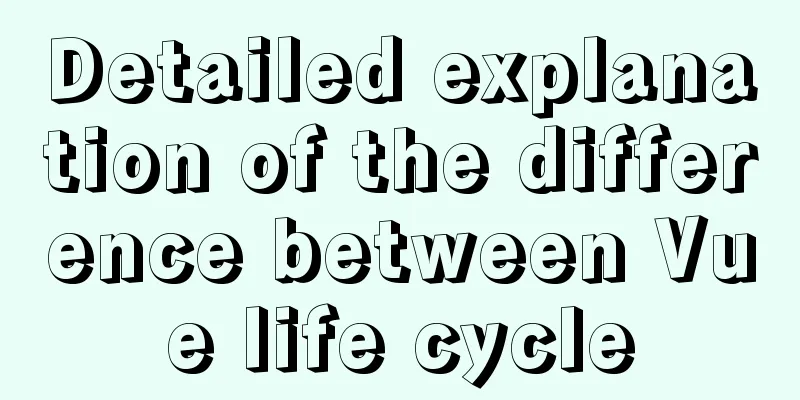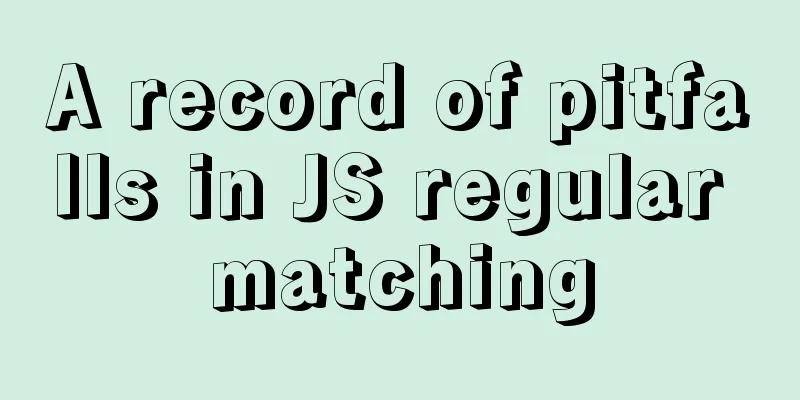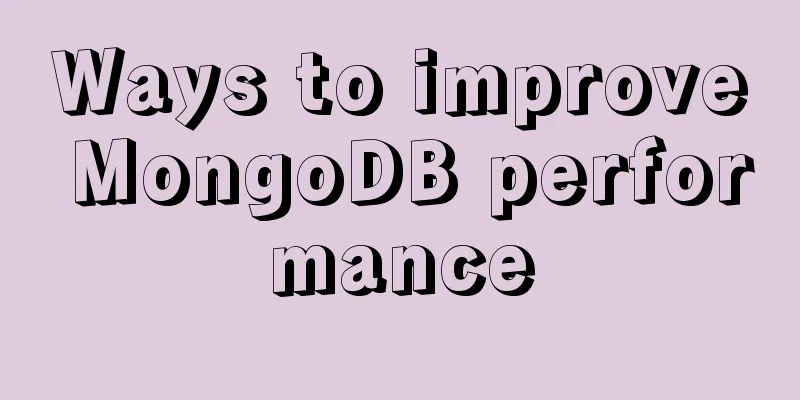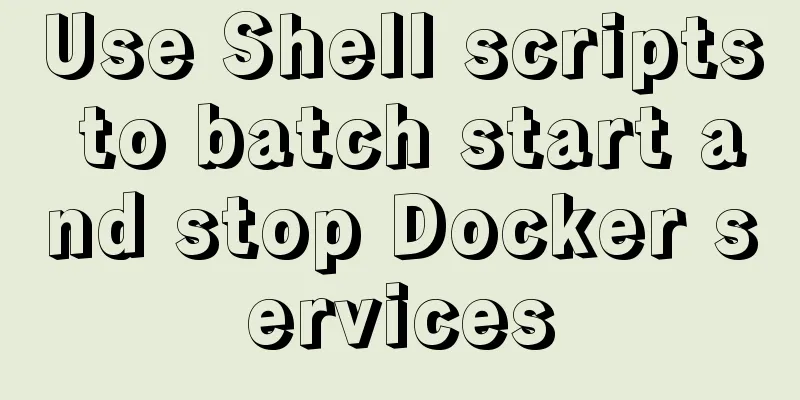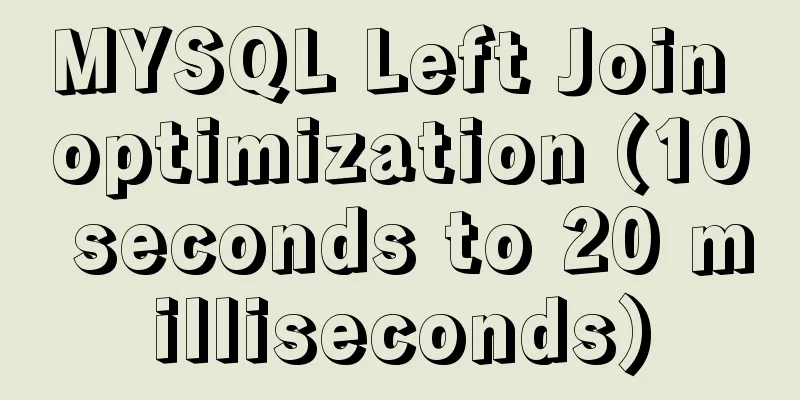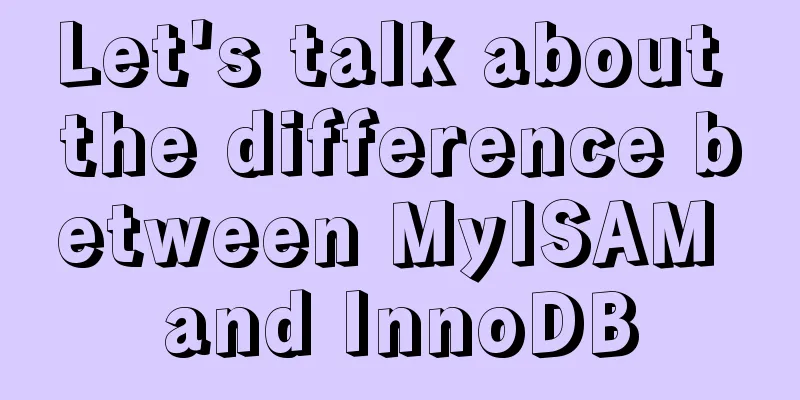How to use echarts to visualize components in Vue

|
echarts component official website address: https://echarts.apache.org/examples/zh/index.html 1. Find the address of the scaffolding project, execute cnpm install echarts, and install the echarts component (the address of the scaffolding is the address of your vue project)
(E:\demo\vuepro) This is my project address, vuepro is the project name 2. Import on demand to speed up opening
//Import echarts componentimport echarts from "echarts"
//Introduce basic template let echart = require('echarts/lib/echarts')
//Introduce the bar chart component require('echarts/lib/chart/bar')
//Introduce tooltip and title components require('echarts/lib/component/tooltip')
require('echarts/lib/component/title')3. Prepare div tags to accommodate report graphics The div id is used to bind the echarts plug-in <div id="chart" style="width: 50%; height: 400px;"> </div> 4. Contents of the script tag
//Import echarts componentimport echarts from "echarts"
//Introduce basic template let echart = require('echarts/lib/echarts')
//Introduce the bar chart component require('echarts/lib/chart/bar')
//Introduce tooltip and title components require('echarts/lib/component/tooltip')
require('echarts/lib/component/title')
export default{
name: 'App',
data(){
return {
chartColumn:null
}
},
methods:{
initData(){
let dt = document.querySelector("#boss")
this.chartColumn=echart.init(dt)
this.chartColumn.setOption(
//Template in Examples)
}
},
mounted(){
this.initData()
}
}For your convenience, I put here a complete template for introducing echarts visualization components in Vue. You can just copy and use it.
<template>
<div id="boss" style="width: 500px;height: 500px;">
</div>
</template>
<script>
//Import echarts componentimport echarts from "echarts"
//Introduce basic template let echart = require('echarts/lib/echarts')
//Introduce the bar chart component require('echarts/lib/chart/bar')
//Introduce tooltip and title components require('echarts/lib/component/tooltip')
require('echarts/lib/component/title')
export default{
name: 'App',
data(){
return {
chartColumn:null
}
},
methods:{
initData(){
let dt = document.querySelector("#boss")
this.chartColumn=echart.init(dt)
this.chartColumn.setOption(
//Template in Examples)
}
},
mounted(){
this.initData()
}
}
</script>
<style>
</style>Examples:
<template>
<div id="boss" style="width: 500px;height: 500px;">
</div>
</template>
<script>
import echarts from "echarts"
//Introduce basic template let echart = require('echarts/lib/echarts')
//Introduce the bar chart component require('echarts/lib/chart/bar')
//Introduce tooltip and title components require('echarts/lib/component/tooltip')
require('echarts/lib/component/title')
export default{
name: 'App',
data(){
return {
chartColumn:null
}
},
methods:{
initData(){
let dt = document.querySelector("#boss")
this.chartColumn=echart.init(dt)
this.chartColumn.setOption(
//The following is the echarts visualization component {
tooltip: {
trigger: 'axis',
axisPointer: { // Use axis to trigger tooltip
type: 'shadow' // 'shadow' as default; can also be 'line' or 'shadow'
}
},
legend: {
data: ['Direct', 'Mail Ad', 'Affiliate Ad', 'Video Ad', 'Search Engine']
},
grid: {
left: '3%',
right: '4%',
bottom: '3%',
containLabel: true
},
xAxis:
type: 'value'
},
yAxis: {
type: 'category',
data: ['Mon', 'Tue', 'Wed', 'Thu', 'Fri', 'Sat', 'Sun']
},
series: [
{
name: 'Direct',
type: 'bar',
stack: 'total',
label: {
show: true
},
emphasis:
focus: 'series'
},
data: [320, 302, 301, 334, 390, 330, 320]
},
{
name: 'Mail Ad',
type: 'bar',
stack: 'total',
label: {
show: true
},
emphasis:
focus: 'series'
},
data: [120, 132, 101, 134, 90, 230, 210]
},
{
name: 'Affiliate Ad',
type: 'bar',
stack: 'total',
label: {
show: true
},
emphasis:
focus: 'series'
},
data: [220, 182, 191, 234, 290, 330, 310]
},
{
name: 'Video Ad',
type: 'bar',
stack: 'total',
label: {
show: true
},
emphasis:
focus: 'series'
},
data: [150, 212, 201, 154, 190, 330, 410]
},
{
name: 'Search Engine',
type: 'bar',
stack: 'total',
label: {
show: true
},
emphasis:
focus: 'series'
},
data: [820, 832, 901, 934, 1290, 1330, 1320]
}
]
}
//The component ends here)
}
},
mounted(){
this.initData()
}
}
</script>
<style>
</style>Display effect:
This is the end of this article about how to use echarts visualization components in Vue. For more relevant Vue echarts visualization component content, please search for previous articles on 123WORDPRESS.COM or continue to browse the following related articles. I hope everyone will support 123WORDPRESS.COM in the future! You may also be interested in:
|
<<: Centos8 (minimum installation) tutorial on how to install Python3.8+pip
>>: MySQL 8.0 error The server requested authentication method unknown to the client solution
Recommend
Detailed tutorial on installing and using Kong API Gateway with Docker
1 Introduction Kong is not a simple product. The ...
The magic of tbody tag speeds up the display of table content
You must have saved other people’s web pages and l...
JavaScript+html implements random QR code verification on front-end pages
Share the cool front-end page random QR code veri...
Implementation of Mysql User Rights Management
1. Introduction to MySQL permissions There are 4 ...
The difference between KEY, PRIMARY KEY, UNIQUE KEY, and INDEX in MySQL
The problem raised in the title can be broken dow...
Analysis of the problem of deploying vue project and configuring proxy in Nginx
1. Install and start nginx # Install nginx sudo a...
Example of how to check the capacity of MySQL database table
This article introduces the command statements fo...
Summary of 16 XHTML1.0 and HTML Compatibility Guidelines
1. Avoid declaring the page as XML type . The pag...
Common DIV tasks (Part 2) — Transform into editors and various DIY applications of DIV
Since the introduction of the contentEditable attr...
Summary of common sql statements in Mysql
1. mysql export file: SELECT `pe2e_user_to_compan...
9 Practical Tips for Creating Web Content Pages
Content 1. Give readers a reason to stay. Make the...
Detailed application of Vue dynamic form
Overview There are many form requirements in the ...
Detailed explanation of MySQL database transaction isolation levels
Database transaction isolation level There are 4 ...
Solution to MySQL root password error number 1045
Stop MySQL Service Windows can right-click My Com...
Tutorial on building an FTP server in Ubuntu 16.04
Ubuntu 16.04 builds FTP server Install ftp Instal...