Detailed tutorial on installing and using Kong API Gateway with Docker
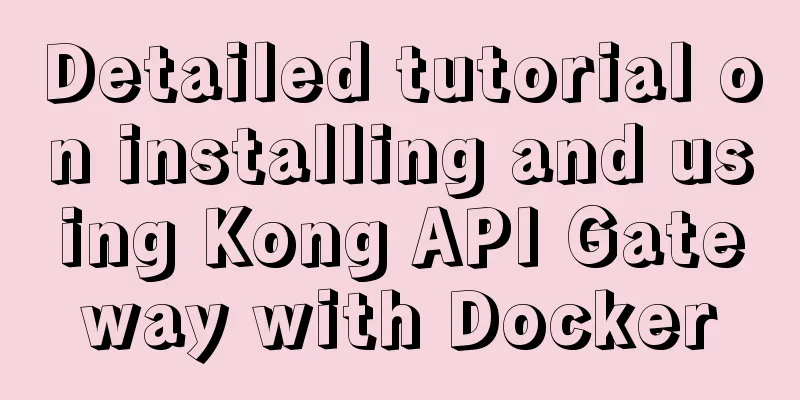
1 IntroductionKong is not a simple product. The Kong mentioned in this article mainly refers to Kong API Gateway, that is, API Gateway. This time we will just have a simple experience, install it through Docker, and then use its Route function.
2 InstallationCreate a Docker Network: # Create$ docker network create kong-net # Check $ docker network list Kong can be used in no-database mode. To take a peek at its configuration, we still use the database and start it as follows:
$ docker run -itd --network=kong-net \
--name kong-database \
-e POSTGRES_DB=kong \
-e POSTGRES_USER=pkslow \
-e POSTGRES_PASSWORD=pkslow-kong \
-p 5432:5432 \
postgres:13Next, perform the migrations operation, which can be understood as preparing the database:
$ docker run --rm \
--network=kong-net \
-e "KONG_DATABASE=postgres" \
-e "KONG_PG_HOST=kong-database" \
-e "KONG_PG_USER=pkslow" \
-e "KONG_PG_PASSWORD=pkslow-kong" \
kong:2.5.0-ubuntu kong migrations bootstrap
Once everything is ready, you can start Kong:
$ docker run -itd --name kong \
--network=kong-net \
-e "KONG_DATABASE=postgres" \
-e "KONG_PG_HOST=kong-database" \
-e "KONG_PG_USER=pkslow" \
-e "KONG_PG_PASSWORD=pkslow-kong" \
-e "KONG_PROXY_ACCESS_LOG=/dev/stdout" \
-e "KONG_ADMIN_ACCESS_LOG=/dev/stdout" \
-e "KONG_PROXY_ERROR_LOG=/dev/stderr" \
-e "KONG_ADMIN_ERROR_LOG=/dev/stderr" \
-e "KONG_ADMIN_LISTEN=0.0.0.0:8001, 0.0.0.0:8444 ssl" \
-p 8000:8000 \
-p 8443:8443 \
-p 127.0.0.1:8001:8001 \
-p 127.0.0.1:8444:8444 \
kong:2.5.0-ubuntuIts Admin port is 8001, which can be verified by the following command: $ curl -i http://localhost:8001/ 3 Test the Route functionFirst create a service, which can be understood as registering a service. The service name is pkslow and the address is (www.pkslow.com): $ curl -X POST --url http://localhost:8001/services/ --data 'name=pkslow' --data 'url=https://www.pkslow.com' Create a routing rule with the path /pkslow and the corresponding service pkslow: $ curl -X POST --url http://localhost:8001/services/pkslow/routes --data 'paths[]=/pkslow' In this way, when we access the path /pkslow, other accesses are the contents of the service pkslow. Access the test, note that the port is 8000: $ curl -i -X GET --url http://localhost:8000/pkslow
At this point, we have successfully installed and used the Route function of Kong Gateway. 4 ConclusionThe power of Kong lies in the fact that it can install many plug-ins to implement various functions, such as verification, current limiting, caching, etc. Its power is waiting for you to explore. This is the end of this article about the detailed tutorial on how to install and use Kong API Gateway with Docker. For more information about installing Kong API Gateway with Docker, please search for previous articles on 123WORDPRESS.COM or continue to browse the following related articles. I hope you will support 123WORDPRESS.COM in the future! You may also be interested in:
|
<<: 50 Super Handy Tools for Web Designers
>>: MySQL data insertion optimization method concurrent_insert
Recommend
12 Useful Array Tricks in JavaScript
Table of contents Array deduplication 1. from() s...
How to create dynamic QML objects in JavaScript
1. Dynamically create objects There are two ways ...
Example to explain the size of MySQL statistics table
Counting the size of each table in each database ...
18 Nginx proxy cache configuration tips that operators must know (which ones do you know?)
We all know that the performance of applications ...
Use pictures to realize personalized underline of hyperlinks
Don't be surprised if you see some kind of und...
Linux installation apache server configuration process
Prepare the bags Install Check if Apache is alrea...
React+Antd implements an example of adding, deleting and modifying tables
Table of contents Table/index.js Table/model/inde...
gbk utf8 How to choose to correctly understand and use GBK and UTF-8 web page encoding
Web page encoding is translated into English as we...
Solve the problem of using linuxdeployqt to package Qt programs in Ubuntu
I wrote some Qt interface programs, but found it ...
Solutions to black screen when installing Ubuntu (3 types)
My computer graphics card is Nvidia graphics card...
The use of vue directive v-bind and points to note
Table of contents 1. v-bind: can bind some data t...
Solve the error during connect exception in Docker
When you first start using Docker, you will inevi...
Ubuntu 19.04 installation tutorial (picture and text steps)
1. Preparation 1.1 Download and install VMware 15...
Detailed explanation of the use of docker tag and docker push
Docker tag detailed explanation The use of the do...
Detailed explanation of how to introduce custom fonts (font-face) in CSS
Why did I use this? It all started with the makin...




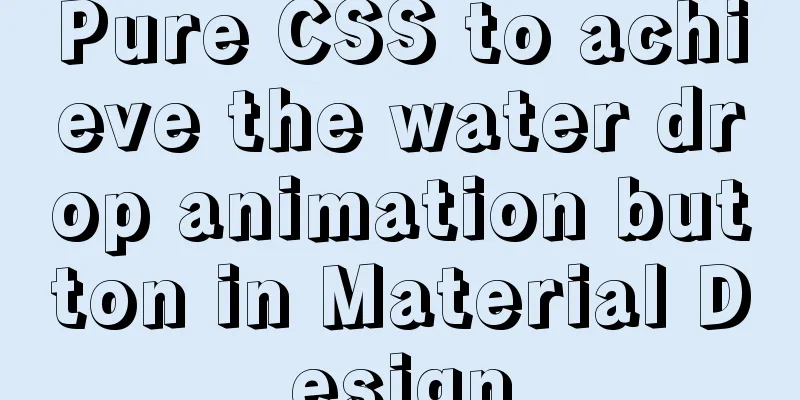
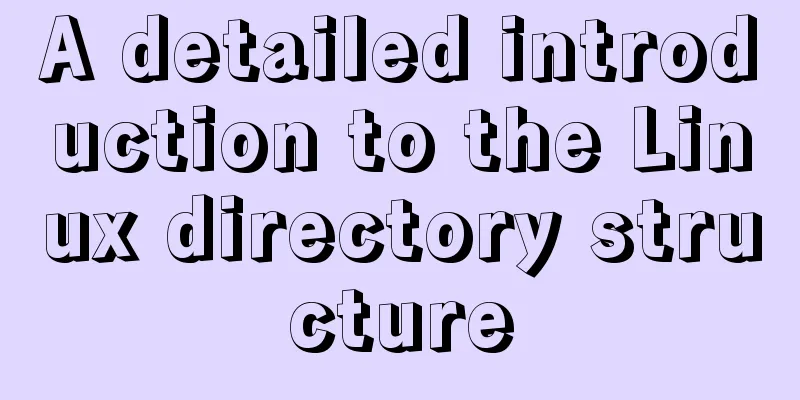
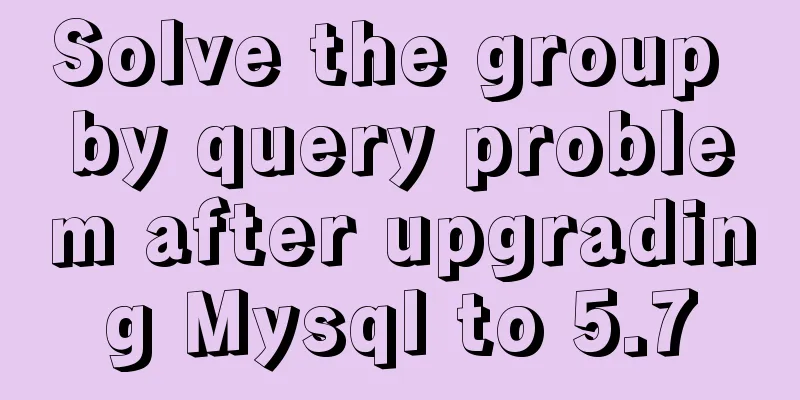
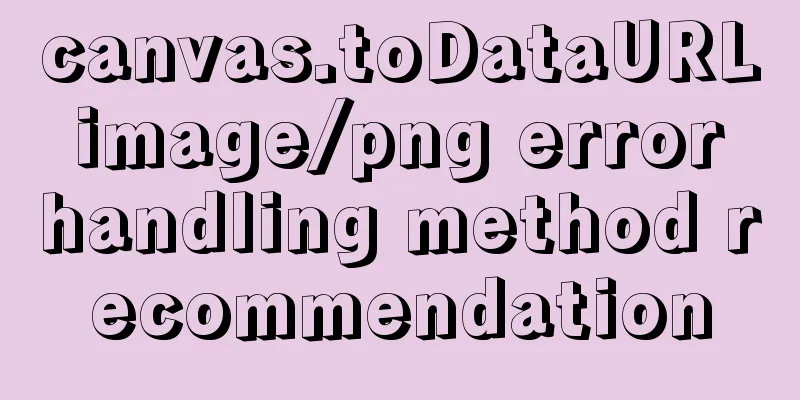


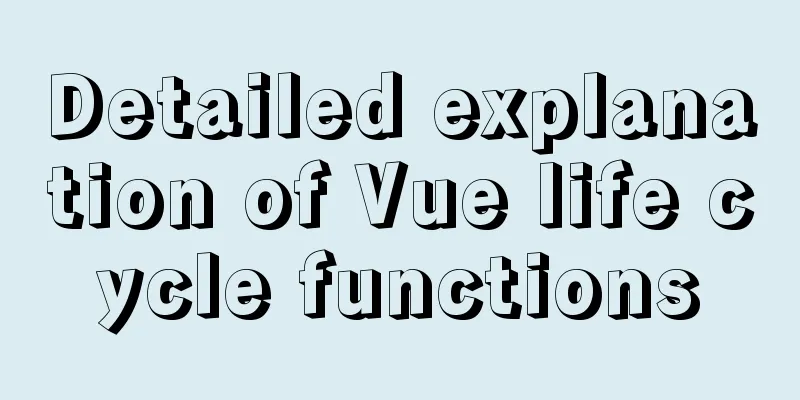
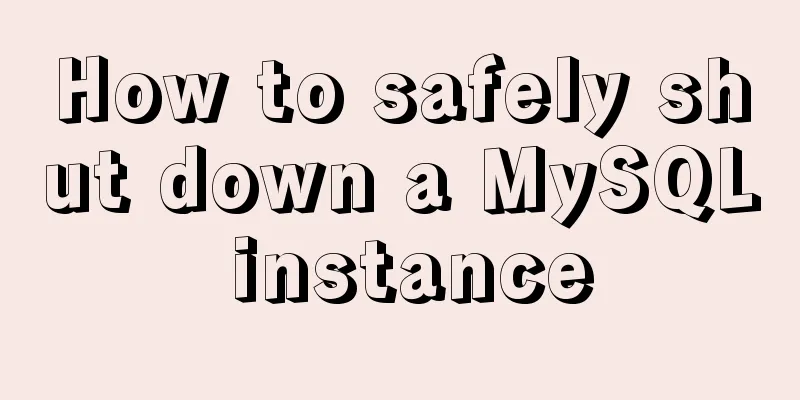
![html page!--[if IE]...![endif]--Detailed introduction to usage](/upload/images/67cac79a26784.webp)