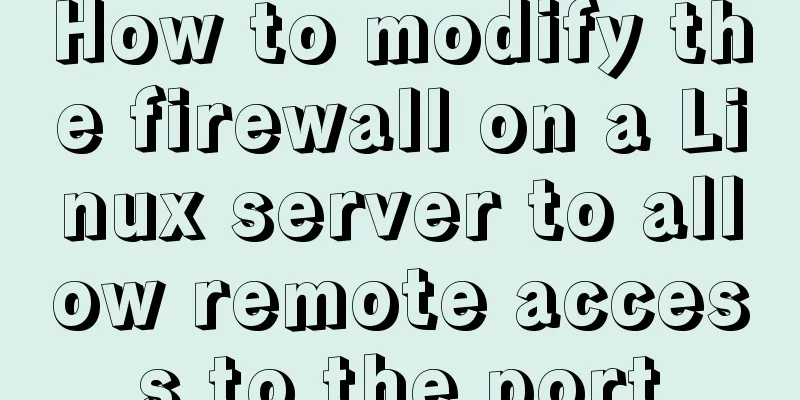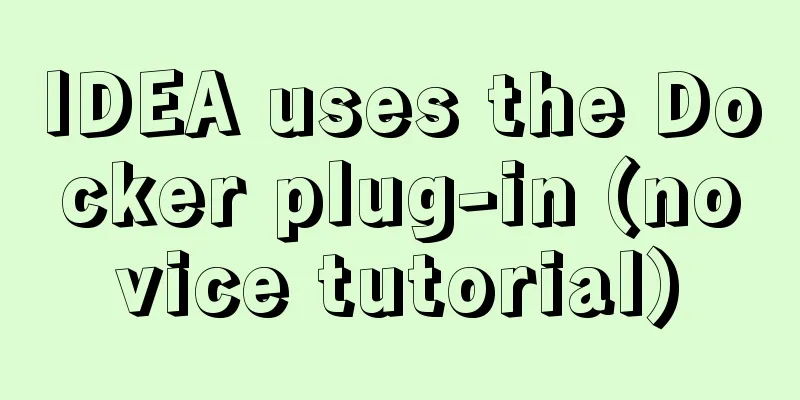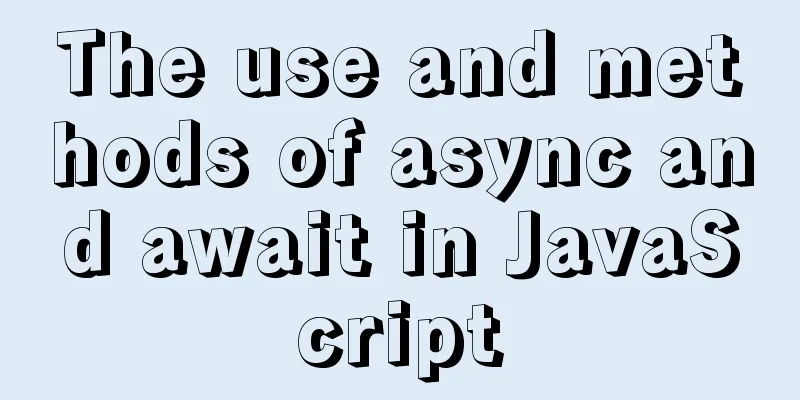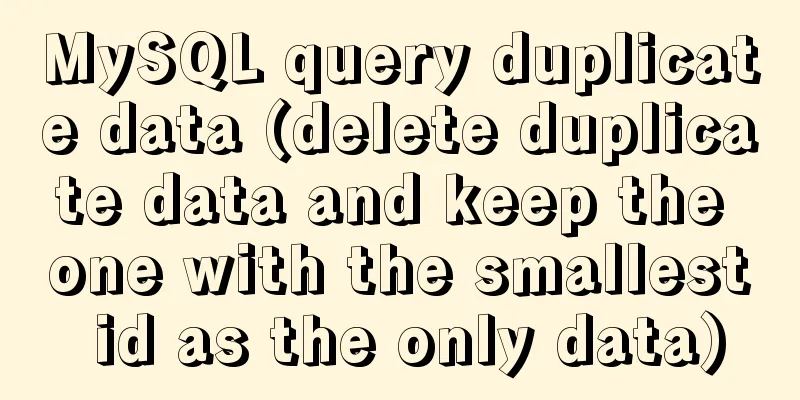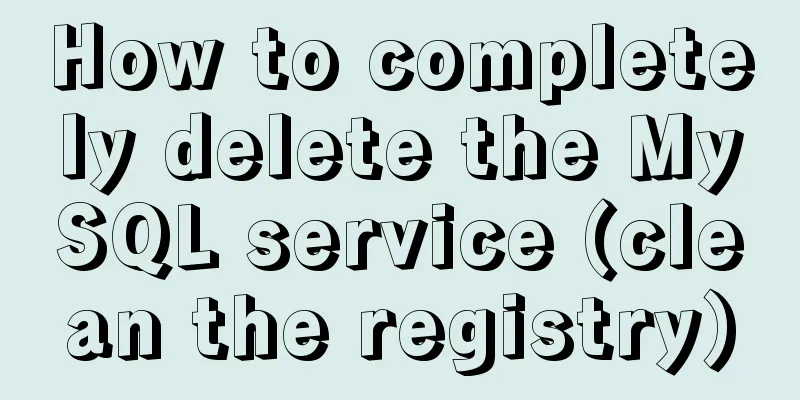Several ways to shut down Hyper-V service under Windows 10
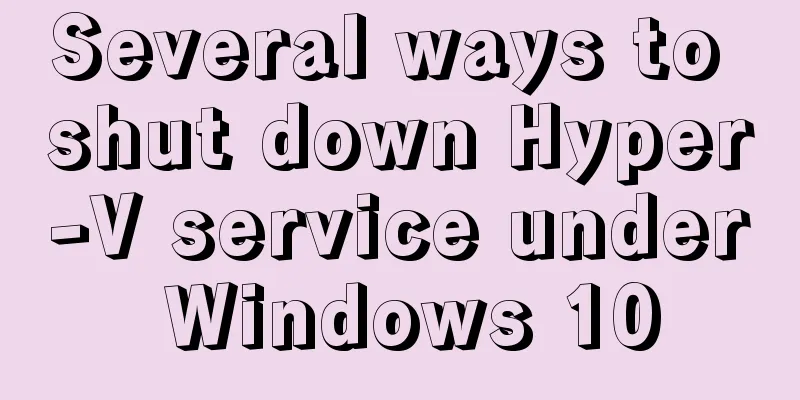
|
When using VMware Workstation to open a virtual machine in Windows 10, it shows that VMware Workstation is incompatible with Hyper-V. Please remove the Hyper-V role from the system before running VMware Workstation. As shown in the figure below, this article introduces several methods to turn off Hyper-V under Windows 10
Tools/Raw Materials
Methods/Steps The first method: Open the desktop control panel icon, select large icons or small icons for viewing, and select Programs and Features.
Then select Turn Windows features on or off. If Hyper-V is in the list of functions that open, uncheck it and click OK.
The second method: right-click This PC and select Manage. Enter the Computer Management interface and click Services and Applications.
In the service list, find Hyper-V Virtual Machine Management, double-click it, and change the startup type to Manual. Click OK.
The third method: Run the command prompt as an administrator, that is, find cmd.exe in C:\Windows\System32, right-click and run as administrator. Execute the command bcdedit /set hypervisorlaunchtype off
This concludes this article about several methods to shut down Hyper-V service in Windows 10. For more relevant content about shutting down Hyper-V, please search for previous articles on 123WORDPRESS.COM or continue to browse the related articles below. I hope everyone will support 123WORDPRESS.COM in the future! You may also be interested in:
|
<<: Operate on two columns of data as new columns in sql
>>: Perform data statistics on different values of the same field in SQL
Recommend
Solution to the problem that the image name is none after Docker load
Recently, I found that after using the docker loa...
A brief discussion on VUE uni-app's commonly used APIs
Table of contents 1. Routing and page jump 2. Int...
Detailed tutorial on installing ElasticSearch 6.4.1 on CentOS7
1. Download the ElasticSearch 6.4.1 installation ...
The difference and execution method of select count() and select count(1)
Count(*) or Count(1) or Count([column]) are perha...
js converts a multidimensional array into a one-dimensional array and then reorders it
Table of contents Let's talk about flattening...
Tips for adding favicon to a website: a small icon in front of the URL
The so-called favicon, which is the abbreviation o...
Mysql5.7 my.ini file loading path and data location modification method under windows7
Update: Now you can go to the MySQL official webs...
Vue uses mockjs to generate simulated data case details
Table of contents Install mockjs in your project ...
Detailed usage of React.Children
Table of contents 1. React.Children.map 2. React....
Solution to the IP address not being displayed under Linux
Table of contents Preface Solution: Step 1 Step 2...
How to use crontab to backup MySQL database regularly in Linux system
Use the system crontab to execute backup files re...
JavaScript array reduce() method syntax and example analysis
Preface The reduce() method receives a function a...
JDBC Exploration SQLException Analysis
1. Overview of SQLException When an error occurs ...
MySQL 8.0.18 installation and configuration method graphic tutorial under win10 (windows version)
This article records the installation and configu...
Detailed explanation of Nest.js parameter validation and custom return data format
0x0 Parameter verification Most of the parameter ...