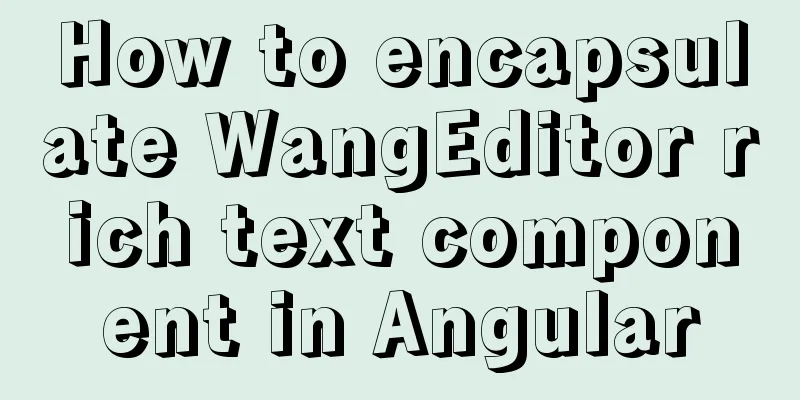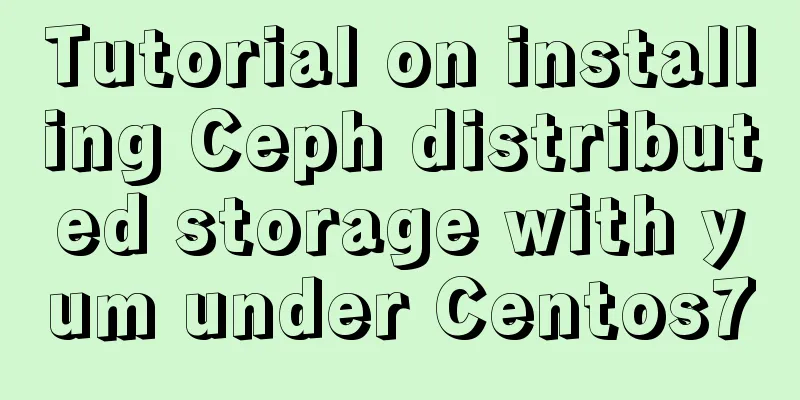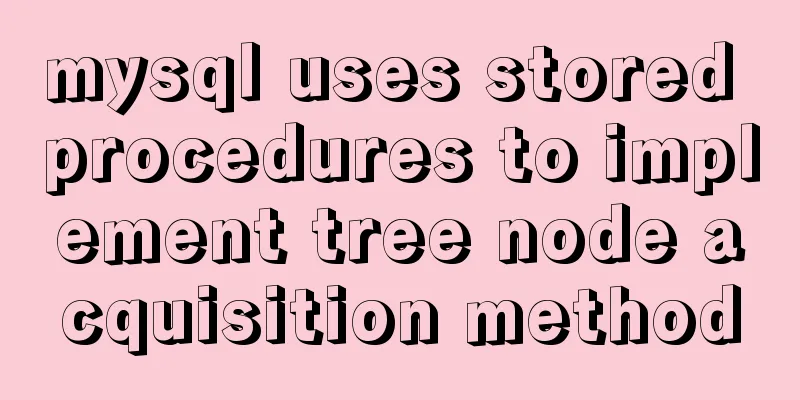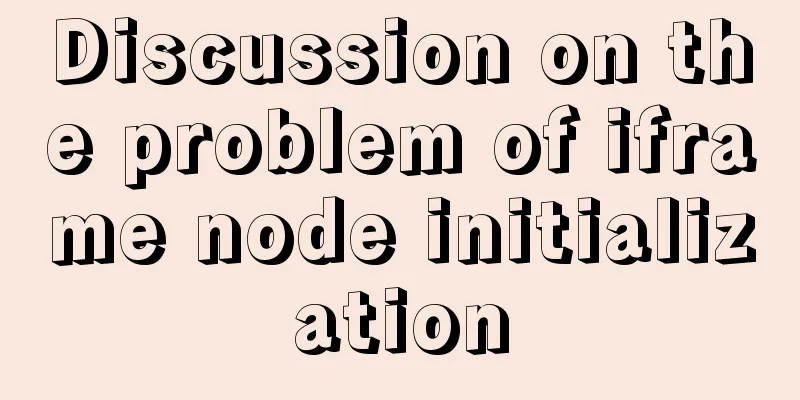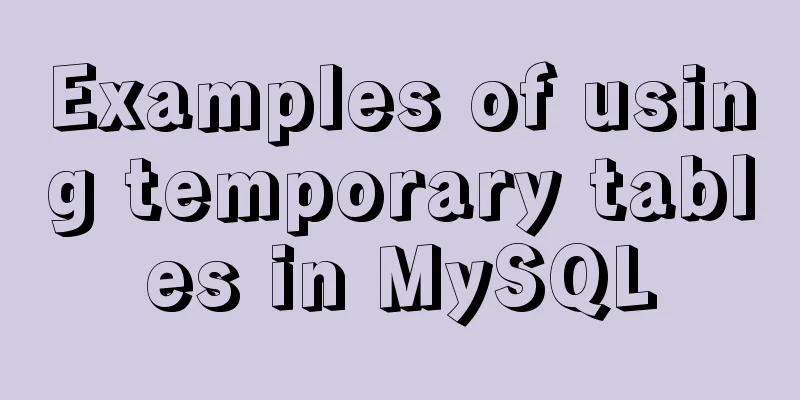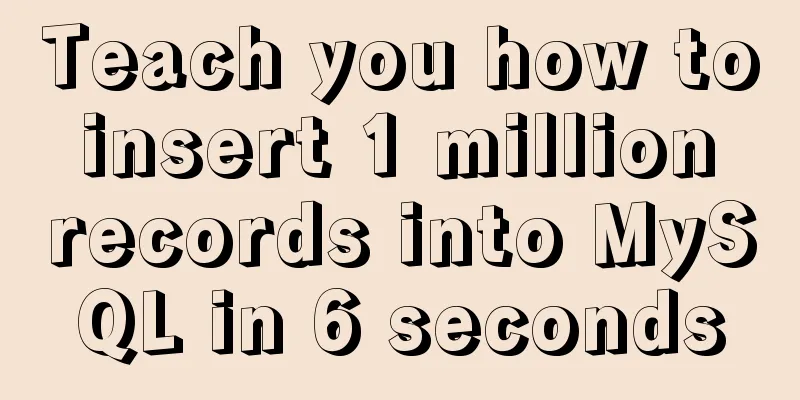MySQL 8.0.21 installation tutorial with pictures and text
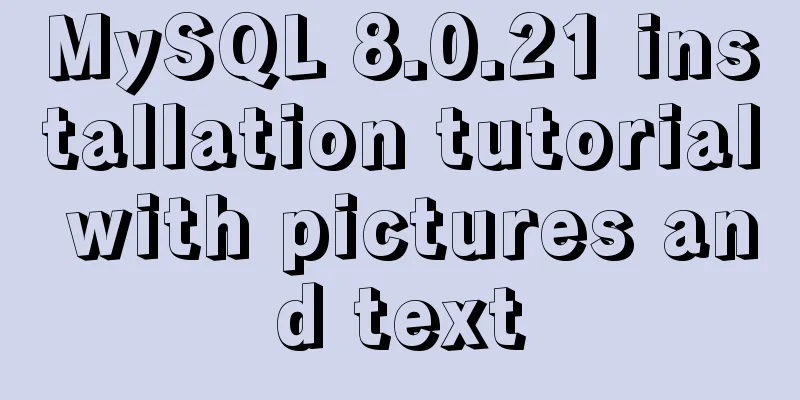
|
1. Download the download link
Click download. You may need to log in to your Oracle account. Just log in. 2. Unzip and download to get an installation package
Just unzip it to a directory where you can find it. Mine is like this (you probably don't have the my.ini file)
3. Create my.ini
As shown in the figure, create a new file and change the suffix to ini. It is best not to change the file name. Open the file and copy and paste the following code into it [mysqld] # Set port 3306 port=3306 # Set the installation directory of mysql basedir=D:\\mysql-8.0.21-winx64 # Set the storage directory of mysql database data datadir=D:\\mysql-8.0.21-winx64\\data # Maximum number of connections allowed max_connections=200 # The number of connection failures allowed. This is to prevent someone from trying to attack the database system from this host max_connect_errors = 10 # The default character set used by the server is UTF8 character-set-server=utf8 # The default storage engine that will be used when creating a new table default-storage-engine=INNODB # By default, the "mysql_native_password" plug-in is used for authentication. default_authentication_plugin=mysql_native_password [mysql] # Set the default character set of the mysql client to default-character-set=utf8 [client] # Set the default port used by the mysql client to connect to the server port = 3306 default-character-set=utf8 These two locations need to be modified according to your own installation path **(data remains unchanged)**
4. Environment Configuration Right-click My Computer and find Properties
Click this
continue
The variable value uses the address of your own bin directory
Then determine 5. Installation Run cmd as administrator
Enter
Enter
Then enter
If the installation is successful, then the installation is successful. Replenish:
Download the one that suits your computer. This is the end of this article about the detailed graphic and text tutorial of mysql8.0.21 installation. For more relevant mysql8.0.21 installation content, please search for previous articles on 123WORDPRESS.COM or continue to browse the related articles below. I hope everyone will support 123WORDPRESS.COM in the future! You may also be interested in:
|
<<: 8 essential JavaScript code snippets for your project
Recommend
Detailed steps to build the TypeScript environment and deploy it to VSCode
Table of contents TypeScript environment construc...
JavaScript parseInt() and Number() difference case study
Learning objectives: The two functions parseInt()...
jQuery implements form validation function
jQuery form validation example / including userna...
Tutorial on how to deploy LNMP and enable HTTPS service
What is LNMP: Linux+Nginx+Mysql+(php-fpm,php-mysq...
Solution to MySql service disappearance for unknown reasons
Solution to MySql service disappearance for unkno...
Win10 + Ubuntu 16.04 dual system perfect installation tutorial [detailed]
Be sure to remember to back up your data, it is p...
How to view and clean up Docker container logs (tested and effective)
1. Problem The docker container logs caused the h...
Solution to the network failure when installing workstation in a virtual machine in ESXI
Problem Description After installing workstations...
Detailed explanation of the installation and use of Vue-Router
Table of contents Install Basic configuration of ...
How to clear floating example code in css
Overview The framework diagram of this article is...
MySQL 8.0.19 Installation Tutorial
Download the installation package from the offici...
MySQL index usage instructions (single-column index and multi-column index)
1. Single column index Choosing which columns to ...
Detailed explanation of anonymous slots and named slots in Vue
Table of contents 1. Anonymous slots 2. Named slo...
The difference and execution method of select count() and select count(1)
Count(*) or Count(1) or Count([column]) are perha...
Docker Nginx container and Tomcat container to achieve load balancing and dynamic and static separation operations
Download Tomcat8 image [root@localhost ~]# docker...