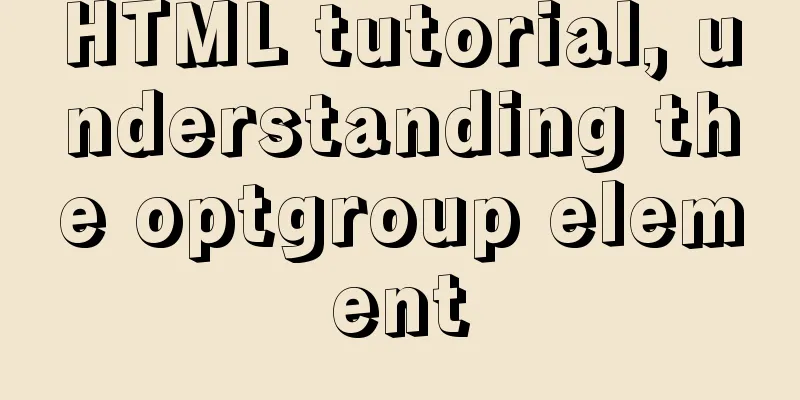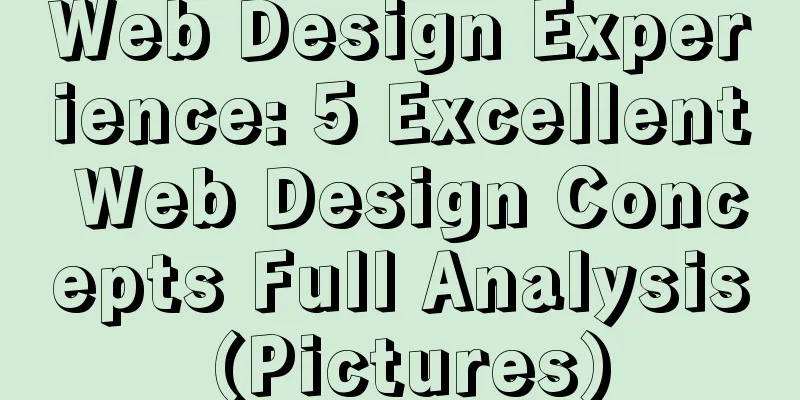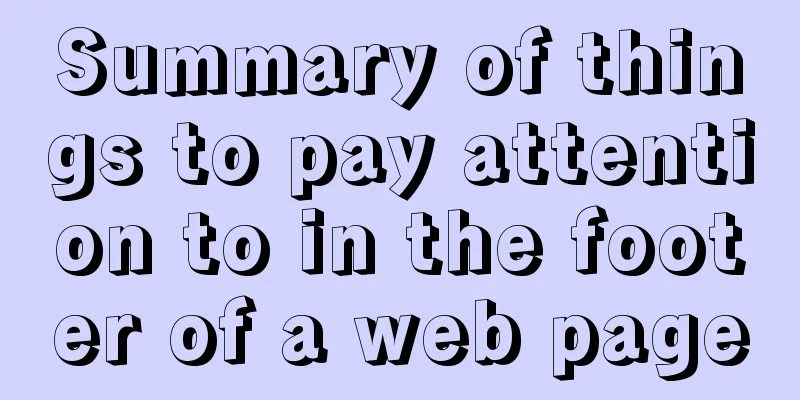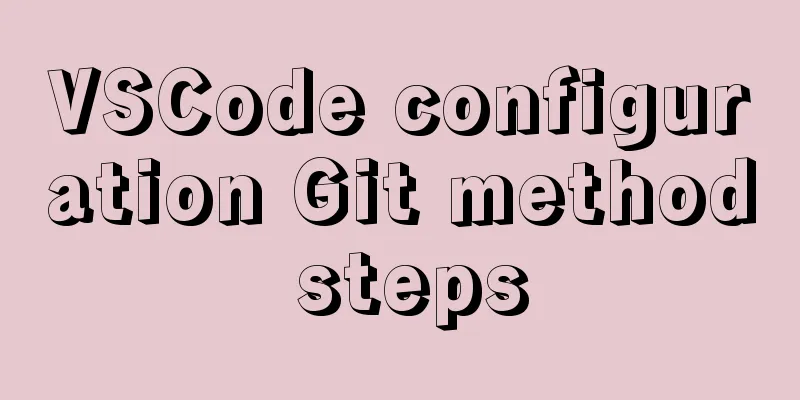MySQL 8.0.20 Window10 free installation version configuration and Navicat management tutorial graphic detailed explanation
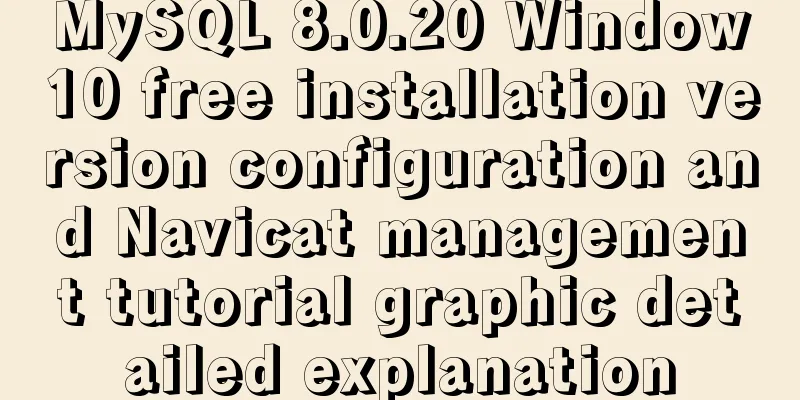
|
1. Download and decompress MySQL 8.0.20 Download link: https://dev.mysql.com/downloads/mysql/
2. Create a new configuration file my.ini and place it in the D:\mysql-8.0.20-winx64 directory [client] # Set the default character set of the mysql client to default-character-set=utf8 [mysqld] # Set port 3306 port = 3306 # Set the installation directory of mysql basedir=D:\\mysql-8.0.20-winx64 # Set the storage directory for the MySQL database data. MySQL 8+ does not require the following configuration, the system can generate it by itself, otherwise an error may be reported # datadir=D:\\mysql-8.0.20-winx64 # Maximum number of connections allowed max_connections=20 # The default character set used by the server is the 8-bit latin1 character set character-set-server=utf8 # The default storage engine that will be used when creating a new table default-storage-engine=INNODB 3. Initialize MYSQL configuration Open cmd as an administrator and enter the D:\mysql-8.0.20-winx64\bin directory. Execute the following command: mysqld --initialize --console. After successful execution, the following figure is shown: Among them, [Note] [MY-010454] [Server] A temporary password is generated for root@localhost: is followed by the initialization password, that is, diK3i1dH=k8b ( be sure to save it ). After initializing the Mysql configuration, related files will be generated in the data directory. 4. Install the MySQL service and start the service The command to install the service is: mysqld --install service name (the service name can be named at will). Since my computer has already configured and installed the mysql service, I use mysql8 as the service name here, as shown below: mysqld --install mysql8 5. Log in to MySQL and change the root password Log in using the default assigned password (i.e. diK3i1dH=k8b) Enter mysql -u root -p, and then enter the password ( the initial password in step 2 ) to log in. alter user 'root'@'localhost' IDENTIFIED BY 'password'; flush privileges; 6. Log in again After logging out, you can log in successfully with the new password! Configuration database supports Navicat software management 1.2059 Authentication plugin
Change the root account password verification plug-in type to mysql_native_password. This is a problem after mysql8: ALTER USER 'root'@'localhost' IDENTIFIED BY 'password' PASSWORD EXPIRE NEVER; #Modify the encryption rule password is your own password ALTER USER 'root'@'localhost' IDENTIFIED WITH mysql_native_password BY 'password'; #Update the user's password FLUSH PRIVILEGES; #Refresh permissions Re-check the authentication information at this time SELECT `user`, `host`, `authentication_string`, `plugin` FROM mysql.user;
At this time, you can successfully connect using Navicat, as follows
refer to: 1. https://www.jb51.net/article/163319.htm Summarize This is the end of this article about MySQL 8.0.20 Window10 free installation version configuration and Navicat management tutorial with pictures and text. For more relevant MySQL 8.0.20 Window10 free installation version configuration content, please search 123WORDPRESS.COM's previous articles or continue to browse the following related articles. I hope everyone will support 123WORDPRESS.COM in the future! You may also be interested in:
|
<<: Vue echarts realizes horizontal bar chart
>>: Vue axios interceptor commonly used repeated request cancellation
Recommend
Sorting out some common problems encountered in CSS (Hack logo/fixed container/vertical centering of images)
1. IE browser mode Hack logo 1. CSS hack logo Copy...
MySQL full-text search Chinese solution and example code
MySQL full text search Chinese solution Recently,...
HTML 5 Preview
<br />Original: http://www.alistapart.com/ar...
How to use CSS attribute value regular matching selector (tips)
There are three types of attribute value regular ...
CentOS 7 method to modify the gateway and configure the IP example
When installing the centos7 version, choose to co...
Difference between var and let in JavaScript
Table of contents 1. Scopes are expressed in diff...
Usage of if judgment in HTML
In the process of Django web development, when wr...
Introduction to the process of building your own FTP and SFTP servers
FTP and SFTP are widely used as file transfer pro...
Ajax solves cross-domain problem by setting CORS response header to achieve cross-domain case study
1. Set CORS response header to achieve cross-doma...
How to insert weather forecast into your website
We hope to insert the weather forecast into the w...
Detailed steps to build an independent mail server on Centos7.9
Table of contents Preface 1. Configure intranet D...
MySQL 5.7 installation and configuration tutorial under CentOS7 (YUM)
Installation environment: CentOS7 64-bit, MySQL5....
Summary of some points to note when registering Tomcat as a service
Here are some points to note when registering Tom...
Docker deployment of Kafka and Spring Kafka implementation
This article mainly introduces the deployment of ...
Highly recommended! Setup syntax sugar in Vue 3.2
Table of contents Previous 1. What is setup synta...





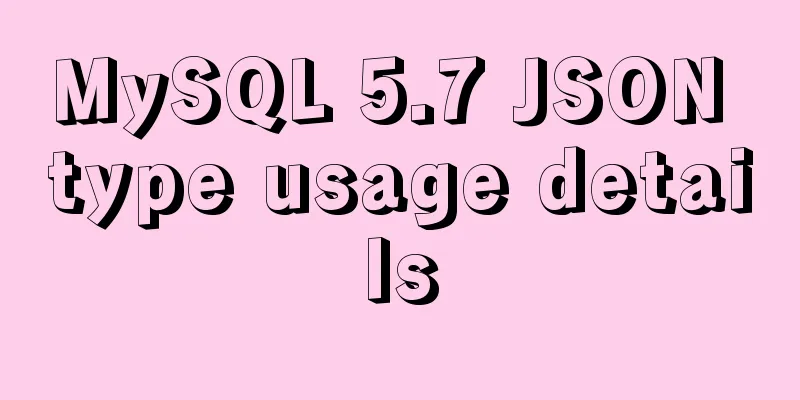
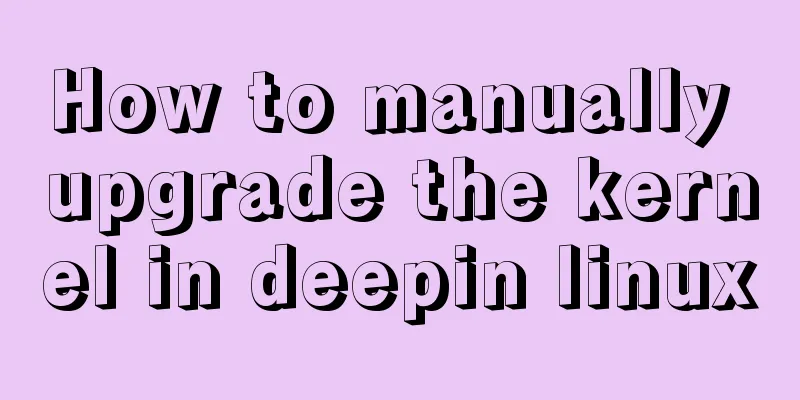
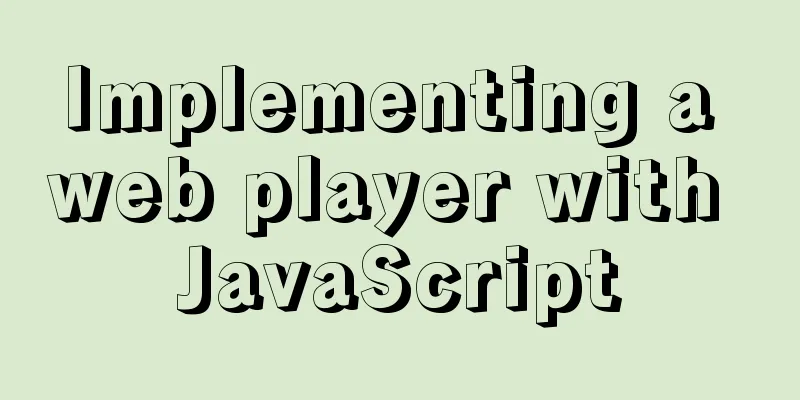
![MySQL code execution structure example analysis [sequence, branch, loop structure]](/upload/images/67cad610123a3.webp)