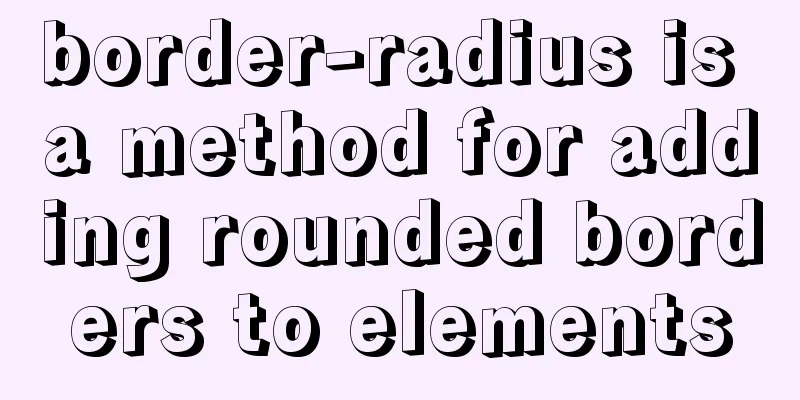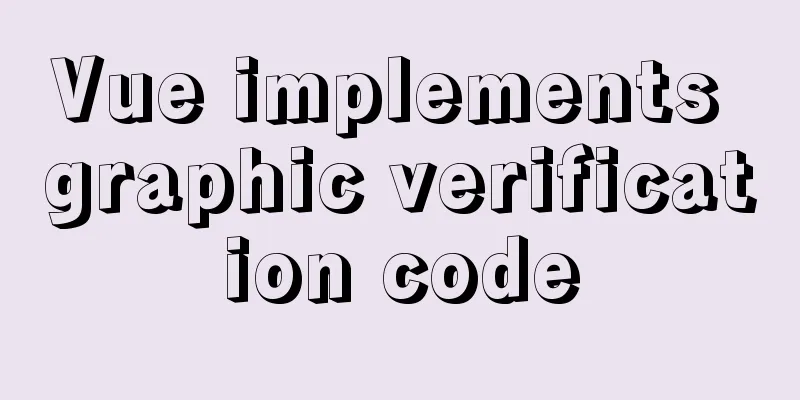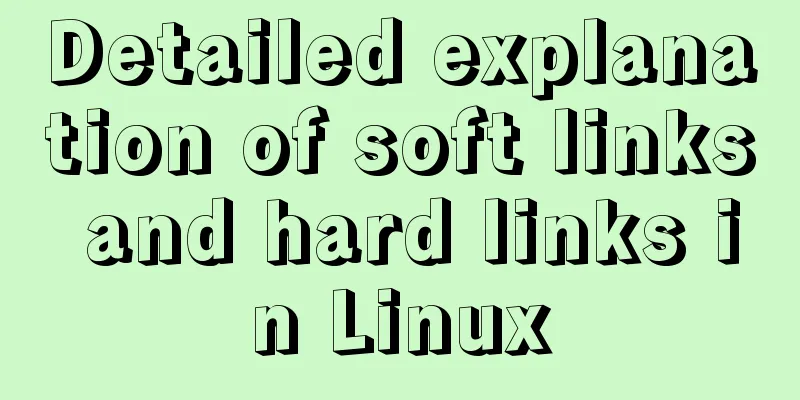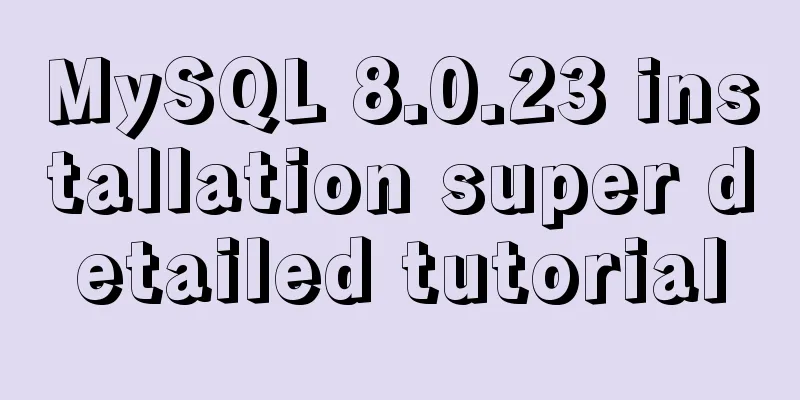MySQL 8.0.20 winx64 installation and configuration method graphic tutorial

|
This article shares with you the installation and configuration method of MySQL 8.0.20 winx64, which is recorded as follows. MySQL official website: link You can also download it by clicking the link directly: mysql 8.0.20 Unzip to the specified directory
Configuring environment variables System variables: MYSQL_HOME D:\Develop\mysql-8.0.20-winx64
System variables: Path %MYSQL_HOME%\bin
Create a new my.ini file and open it with Notepad. Copy the following code. Without my.ini, the database cannot be initialized when it starts.
[mysql] ; Set the mysql client default character set default-character-set=utf8 [mysqld] ; Set port 3306 port = 3306 ; Set the installation directory of mysql basedir=D:\Software\Programming Software\Database\MySQL\mysql-8.0.15-winx64 ; Set the storage directory of mysql database data datadir=D:\Software\Programming Software\Database\MySQL\mysql-8.0.15-winx64\data ; Maximum number of connections allowed max_connections=200 ; The default character set used by the server is the 8-bit latin1 character set character-set-server=utf8 ; The default storage engine that will be used when creating a new table default-storage-engine=INNODB Administrator command to enter CMD
Enter in the command line window and press Enter. The prompt: Service successfully installed is displayed, indicating that the service registration is successful. mysqld --install
Open the cmd command window as an administrator (get the initial password, choose one) 1. Enter the command to initialize the mysql data directory. After initialization, a data folder will be generated in the decompressed directory. There is a file ending with .err in this folder. When it is opened, there will be a randomly generated password. mysqld --initialize 2. Use the command to generate a random password mysqld --initialize --console
Administrator command to run: net start mysql
Log in with a random password and change the password: mysql -u root -p Change the login password 'new password' and replace the new password you need: ALTER USER 'root'@'localhost' IDENTIFIED BY 'new password';
Installed, enjoy! Wonderful topic sharing: MySQL different versions installation tutorial MySQL 5.7 installation tutorials for various versions MySQL 5.6 installation tutorials for various versions mysql8.0 installation tutorials for various versions The above is the full content of this article. I hope it will be helpful for everyone’s study. I also hope that everyone will support 123WORDPRESS.COM. You may also be interested in:
|
<<: Vue uses Echarts to implement a three-dimensional bar chart
>>: Maven project remote deployment && How to configure database connection using tomcat
Recommend
SQL ROW_NUMBER() and OVER() method case study
Syntax format: row_number() over(partition by gro...
Vue.js implements timeline function
This article shares the specific code of Vue.js t...
Example code for implementing WeChat account splitting with Nodejs
The company's business scenario requires the ...
Download MySQL 5.7 and detailed installation diagram for MySql on Mac
1. Enter the following address in the browser htt...
Specific use of pthread_create in linux to create threads
pthread_create function Function Introduction pth...
A Deeper Look at SQL Injection
1. What is SQL injection? Sql injection is an att...
How to optimize MySQL group by statement
In MySQL, create a new table with three fields, i...
Detailed explanation of the principles and implementation methods of Mysql account management
This article uses examples to illustrate the prin...
Call and execute host docker operations in docker container
First of all, this post is dedicated to Docker no...
Example of how to implement master-slave hot standby using Docker+keepalived+nginx
Preface To solve the single point of failure, we ...
What are the benefits of using B+ tree as index structure in MySQL?
Preface In MySQL, both Innodb and MyIsam use B+ t...
Vue Element front-end application development: Use of API Store View in Vuex
Table of contents Overview 1. Separation of front...
Detailed explanation of the use and underlying principles of MySQL table partitions
Table of contents What is a partition table Parti...
CSS3 realizes the mask barrage function
Recently I saw a barrage effect on B station call...
In-depth explanation of InnoDB locks in MySQL technology
Table of contents Preface 1. What is a lock? 2. L...