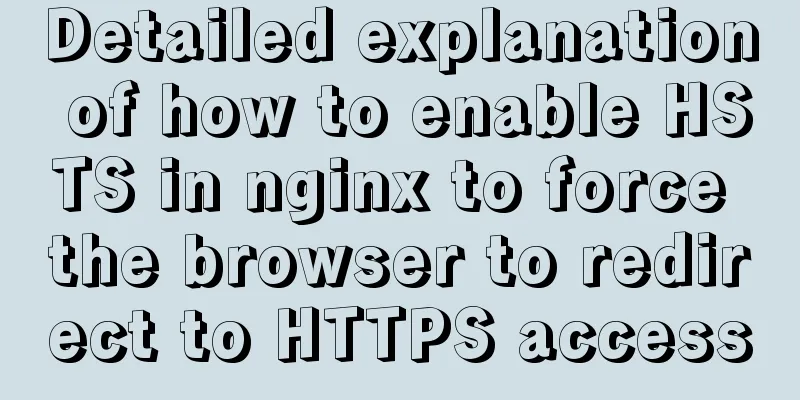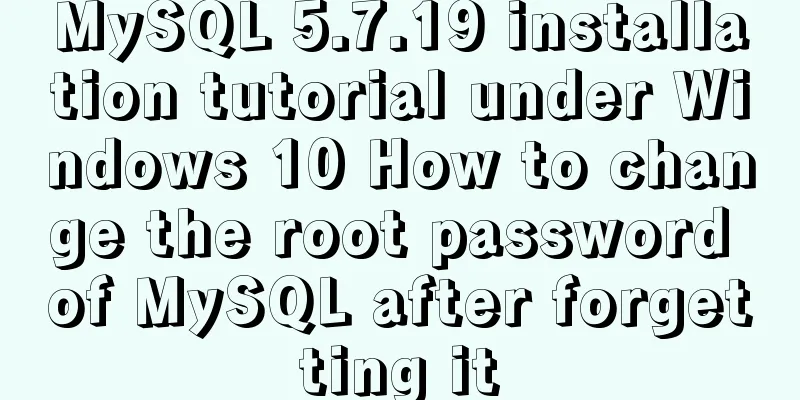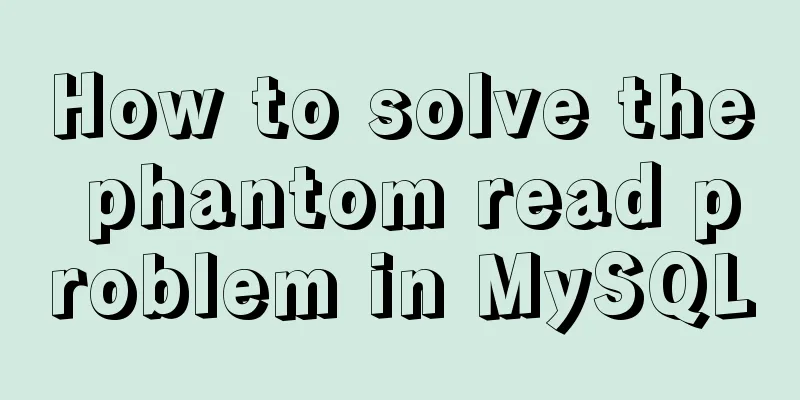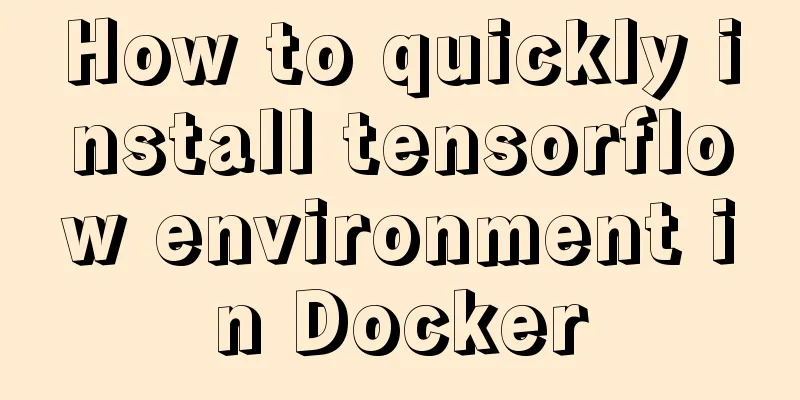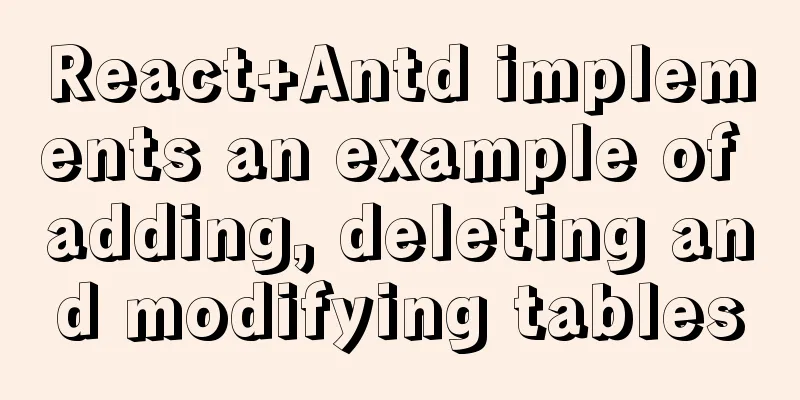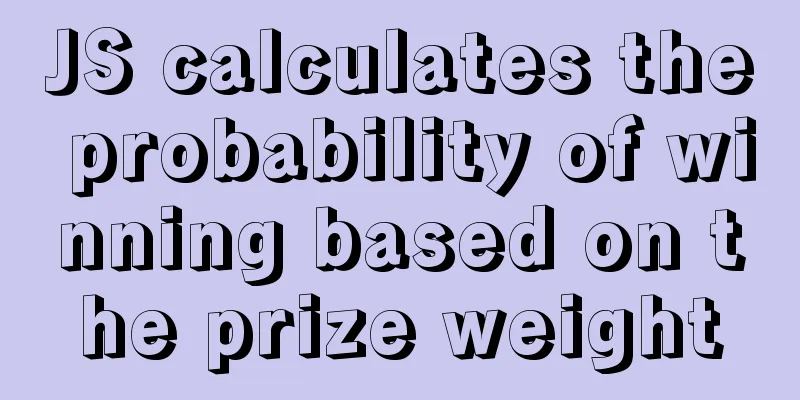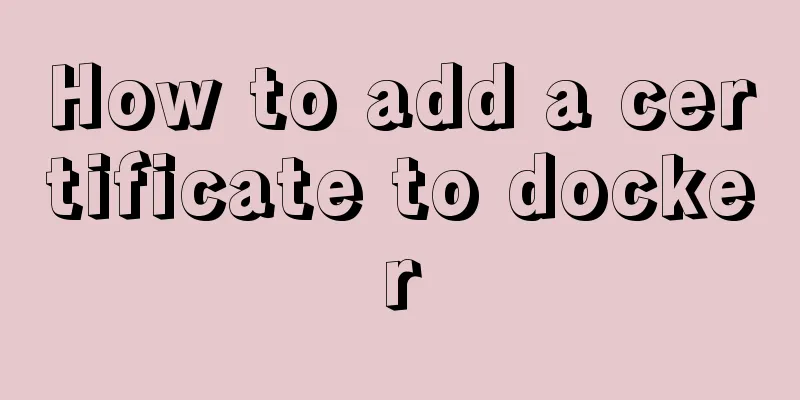MySQL 8.0.20 Installation Tutorial with Pictures and Text (Windows 64-bit)
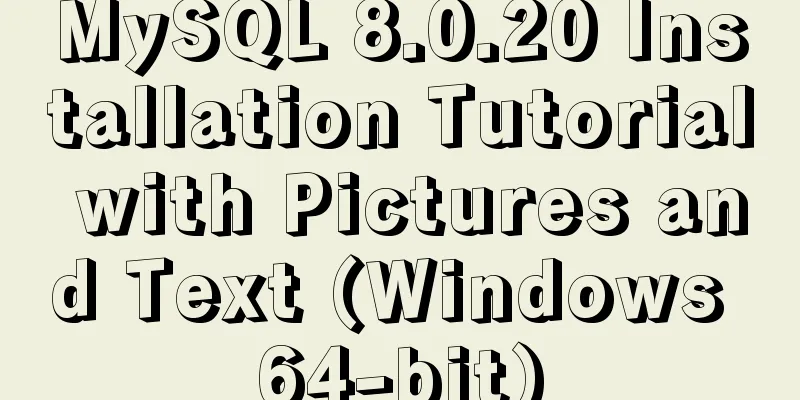
|
1: Download from mysql official website https://dev.mysql.com/downloads/file/?id=494993
No registration required, just download 2. Decompression
Forgive my poor technical skills. I have searched all the folders, but I really can't find which folder mysql-installer is in. I really don't know which file to run (if anyone knows, please guide me) Ok, there is no my.ini file in the unzipped directory, so configure it yourself. Create my.ini in the installation root directory and write the basic configuration: [mysqld] # Set port 3306 port=3306 # Set the installation directory of MySQL basedir=C:\Program Files\MySQL # Set the storage directory of MySQL database data datadir=C:\Program Files\MySQL\Data # Maximum number of connections allowed max_connections=200 # The number of connection failures allowed. max_connect_errors=10 # The default character set used by the server is utf8mb4 character-set-server=utf8mb4 # The default storage engine that will be used when creating a new table default-storage-engine=INNODB #Default authentication is done with the "mysql_native_password" plugin #mysql_native_password default_authentication_plugin=mysql_native_password [mysql] # Set the default character set of the mysql client to default-character-set=utf8mb4 [client] # Set the default port used by the mysql client to connect to the server port = 3306 default-character-set=utf8mb4 Please note that the paths are consistent. If you don't change them, just follow mine. Three: Initialize mysql and run cmd as an administrator
Enter the bin directory of the mysql folder
And run the command
This is the initial password, be sure to write it down, it will be used later! ! ! ! If this step reports an error, it means that some libraries required for Microsoft to run are missing. Add them by Baidu Four: Install and start the mysql service Install mysql service execution mysqld --install [service name] The service name is optional, the default is mysql
Very good, success, after the service is successfully installed, run the command net start mysql Start mysql service
mysql has been installed. Five: Off Topic
The password I just asked everyone to remember, um, that’s right! If you forget your password, it may be a little troublesome. There are many such information on the Internet. You can search for "mysql forgotten password" on Baidu. Password modification is done in the mysql bin directory. Connect to the database using
The display is normal, then enter the command ALTER USER 'root'@'localhost' IDENTIFIED BY 'new password'; Summarize This is the end of this article about the detailed graphic and text tutorial of MySQL 8.0.20 Windows 64-bit installation. For more relevant MySQL 8.0.20 Windows 64 installation content, please search 123WORDPRESS.COM's previous articles or continue to browse the following related articles. I hope everyone will support 123WORDPRESS.COM in the future! You may also be interested in:
|
<<: How to Change Colors and Themes in Vim on Linux
>>: Several ways to use require/import keywords to import local images in v-for loop
Recommend
How to use JS to parse the excel content in the clipboard
Table of contents Preface 1. Paste Events and Cli...
A brief discussion on three methods of asynchronous replication in MySQL 8.0
In this experiment, we configure MySQL standard a...
MySQL 8.0.13 manual installation tutorial
This article shares the manual installation tutor...
HTML weight loss Streamline HTML tags to create web pages
HTML 4 HTML (not XHTML), MIME type is text/html, ...
Methods and steps to upgrade MySql5.x to MySql8.x
Several Differences Between MySQL 5.x and MySQL 8...
Vue3 based on script setup syntax $refs usage
Table of contents 1. Vue2 syntax 2. Use of Vue3 1...
MySQL 5.7.20 installation and configuration method graphic tutorial (win10)
This article shares the installation and configur...
Linux sudo vulnerability could lead to unauthorized privileged access
Exploiting a newly discovered sudo vulnerability ...
WeChat applet to determine whether the mobile phone number is legal example code
Table of contents Scenario Effect Code Summarize ...
CSS3 timeline animation
Achieve results html <h2>CSS3 Timeline</...
MySQL data archiving tool mysql_archiver detailed explanation
Table of contents I. Overview 2. pt-archiver main...
Detailed process of deploying Docker to WSL2 in IDEA
The local environment is Windows 10 + WSL2 (Ubunt...
Detailed explanation of the role and principle of key in Vue
Table of contents 1. Let’s start with the conclus...
Sample code for implementing 3D rotation effect using pure CSS
Mainly use the preserve-3d and perspective proper...
Vue implements Dialog encapsulation
Table of contents Vue2 Writing Vue3 plugin versio...