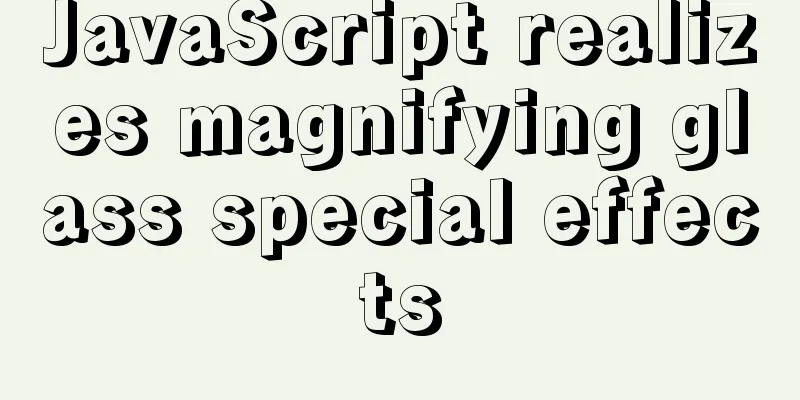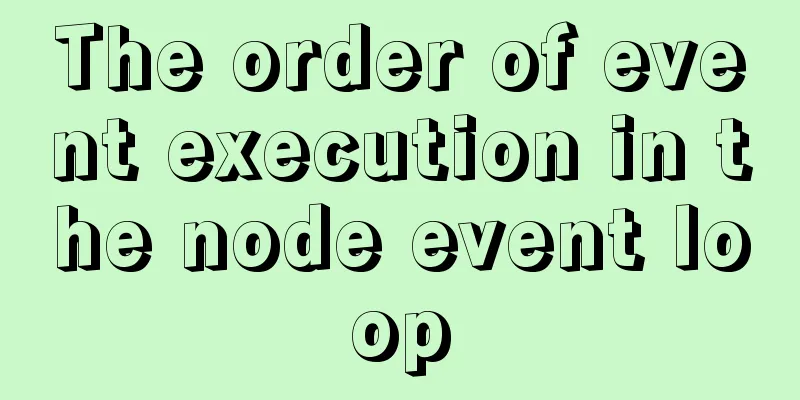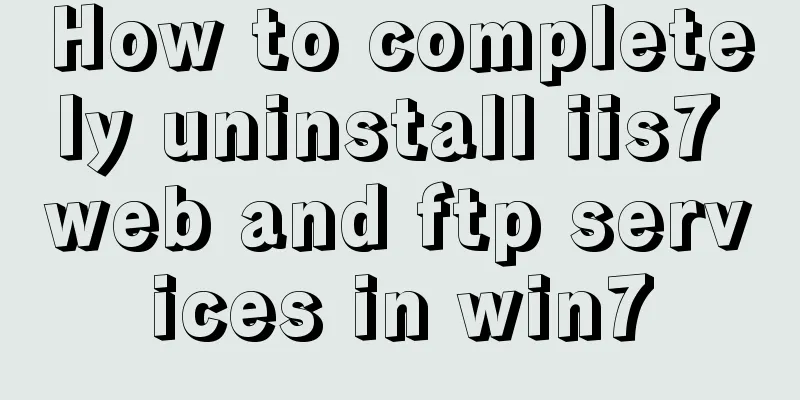Ubuntu 20.04 how to modify the IP address example

|
illustrate: Today, when continuing the last office collaboration platform experiment, I found that the virtual machine had obtained an IP address through DHCP before, and the address obtained by DHCP changed after the virtual machine was turned on. Because the website has been configured with a fixed IP address access, it cannot access the webpage, so it is necessary to change the IP address to the IP address obtained last time to access it. I checked how to change the IP address in Ubuntu and found that "Starting from 17.10, Ubuntu has abandoned the configuration of fixed IP in /etc/network/interfaces. Even if it is configured, it will not take effect. Instead, it has been changed to netplan mode, and the configuration is written in /etc/netplan/01-netcfg.yaml or a yaml file with a similar name." 0x00
Use the ifconfig command to view the network card ifconfig 0x01 Modify the YAML configuration file
sudo vi /etc/netplan/00-installer-config.yaml
network:
ethernets:
ens33: #Name of the configured network card addresses: [192.168.31.215/24] #Static IP address and mask dhcp4: no #Turn off DHCP. If you need to turn on DHCP, write yes
optional: true
gateway4: 192.168.31.1 #Gateway address nameservers:
addresses: [192.168.31.1,114.114.114.114] #DNS server address. Multiple DNS server addresses need to be separated by commas. version: 2
renderer: networkd #Specify the backend to use systemd-networkd or Network Manager. If left blank, systemd-workd will be used by default.After configuring according to your needs, save the file 0x02 Make the configured IP address effective sudo netplan apply OK, use the ifconfig command to check whether the configured new IP address is effective. 0x03 Notes: 1. The IP address and DNS server address need to be enclosed in [], but the gateway address does not need to be enclosed in []. This is the end of this article about the example of how to change the IP address of Ubuntu 20.04. For more information about how to change the IP address of Ubuntu 20.04, please search for previous articles on 123WORDPRESS.COM or continue to browse the related articles below. I hope you will support 123WORDPRESS.COM in the future! You may also be interested in:
|
>>: Detailed explanation of BOM and DOM in JavaScript
Recommend
Comprehensive analysis of prototypes, prototype objects, and prototype chains in js
Table of contents Understanding Prototypes Unders...
Implementation of navigation bar and drop-down menu in CSS
1. CSS Navigation Bar (1) Function of the navigat...
MySQL master-slave replication delay causes and solutions
Table of contents A brief overview of the replica...
Sample code for implementing multi-application deployment using tomcat+nginx
Table of contents Multi-application deployment 1-...
Use .Htaccess to prevent malicious IP attacks on websites, prohibit access to specified domain names, prohibit machine crawlers, and prohibit hotlinking
A few days ago, I discovered that my website was ...
Introduction to encryption of grub boot program in Linux
Table of contents 1. What is grub encryption 2. g...
MySQL advanced features - detailed explanation of the concept and mechanism of data table partitioning
Table of contents Partitioning mechanism SELECT q...
URL representation in HTML web pages
In HTML, common URLs are represented in a variety ...
js realizes the dynamic loading of data by waterfall flow bottoming out
This article shares with you the specific code of...
How to change the password of mysql5.7.20 under linux CentOS 7.4
After MySQL was upgraded to version 5.7, its secu...
Analysis of MySQL duplicate index and redundant index examples
This article uses examples to describe MySQL dupl...
Analysis of the difference between bold <b> and <strong>
All of us webmasters know that when optimizing a ...
Docker - Summary of 3 ways to modify container mount directories
Method 1: Modify the configuration file (need to ...
Detailed explanation of the problems and solutions encountered in flex multi-column layout
Flex layout is undoubtedly simple and easy to use...
Realize breadcrumb function based on vue-router's matched
This article mainly introduces the breadcrumb fun...


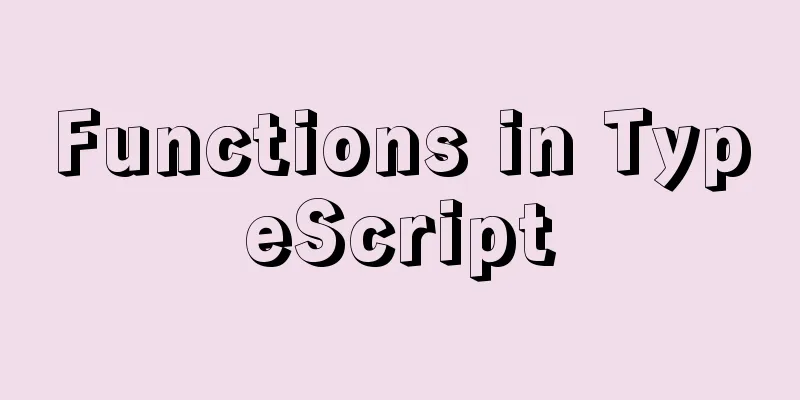
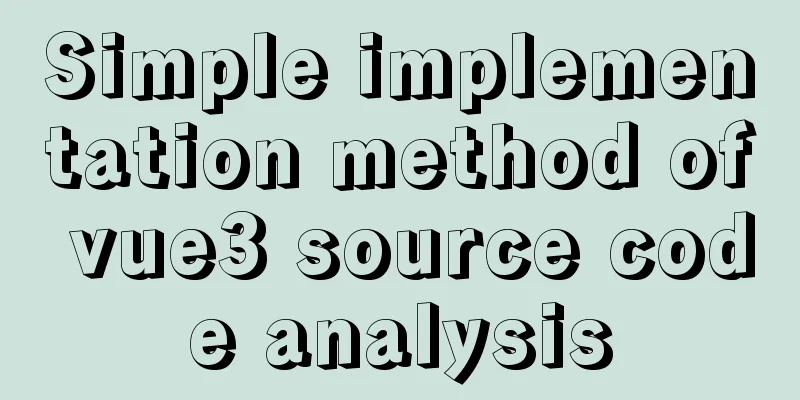
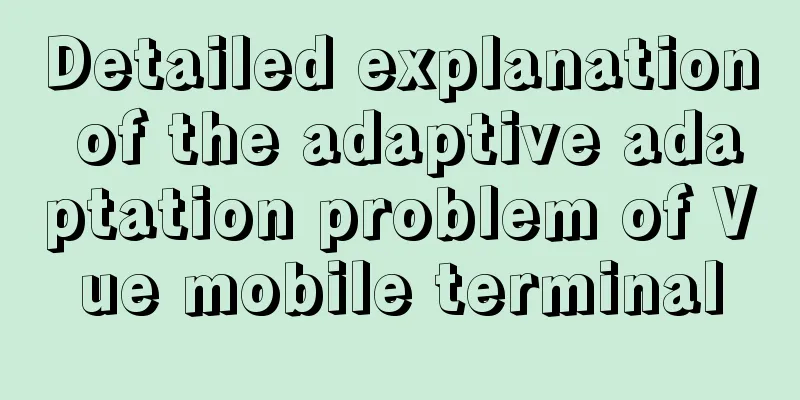
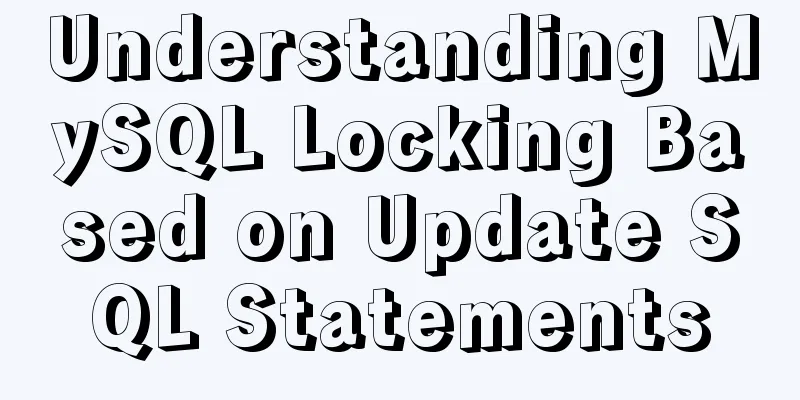
![MySQL code execution structure example analysis [sequence, branch, loop structure]](/upload/images/67cad610123a3.webp)