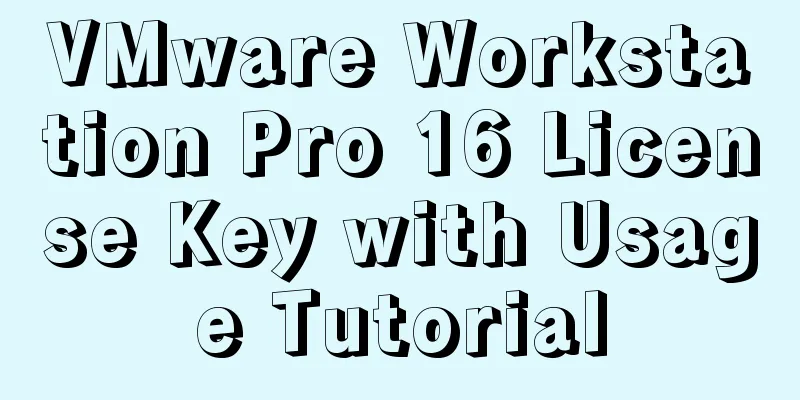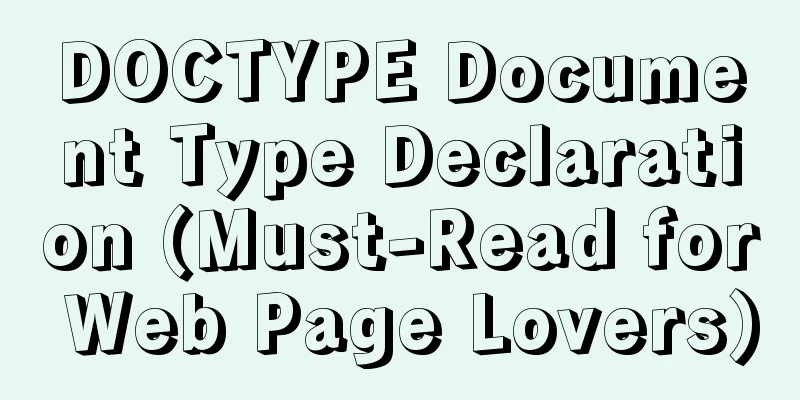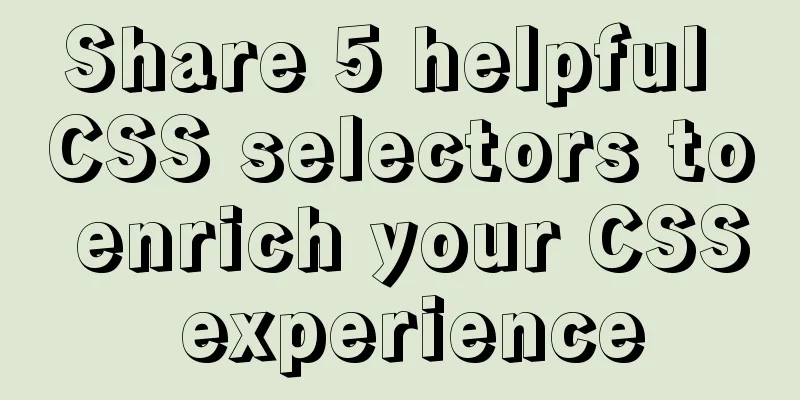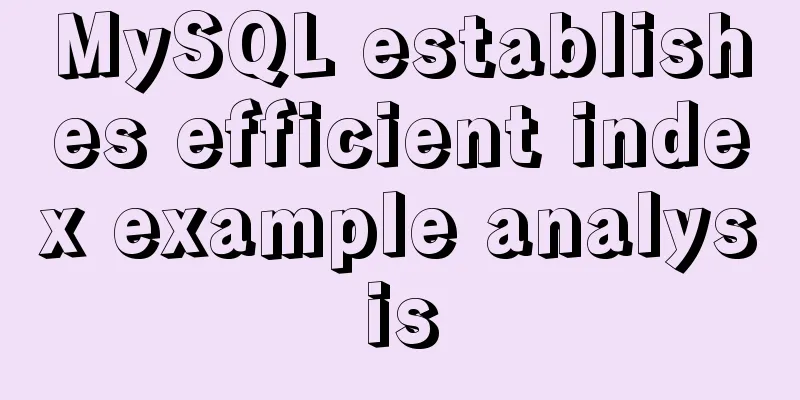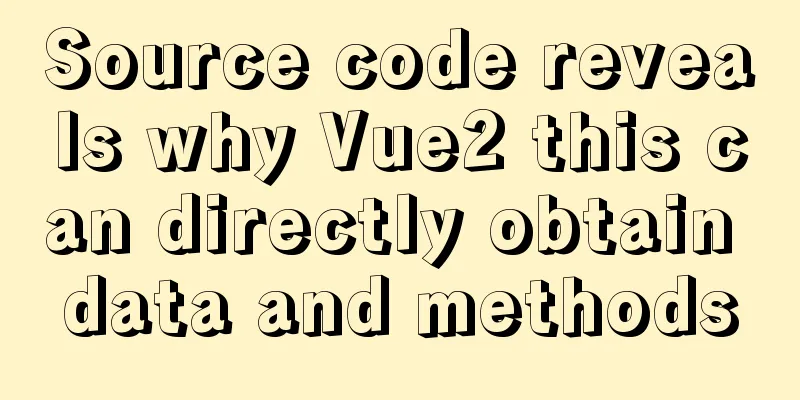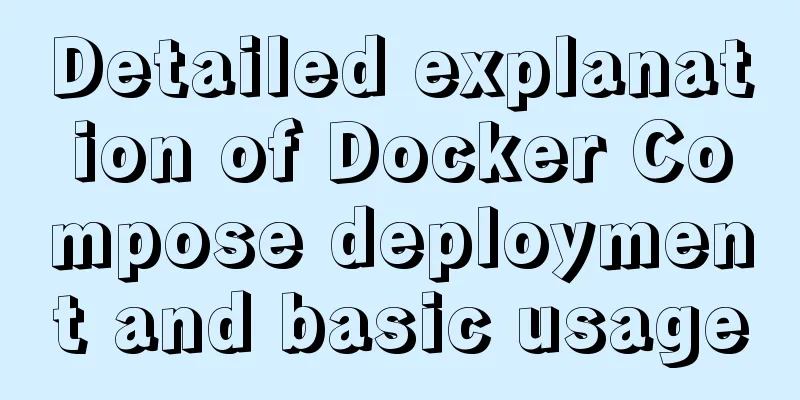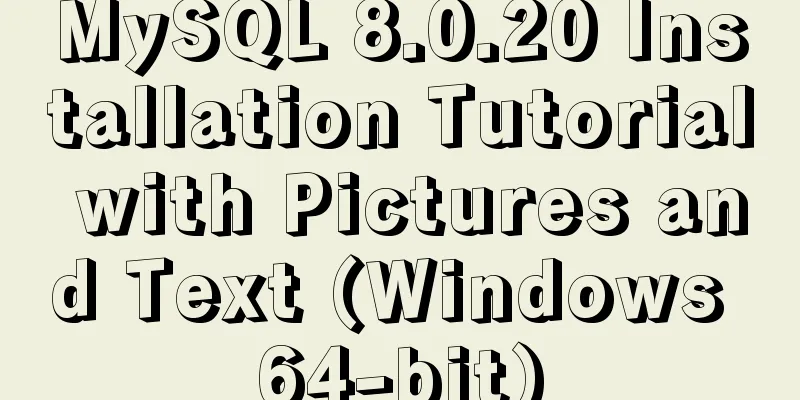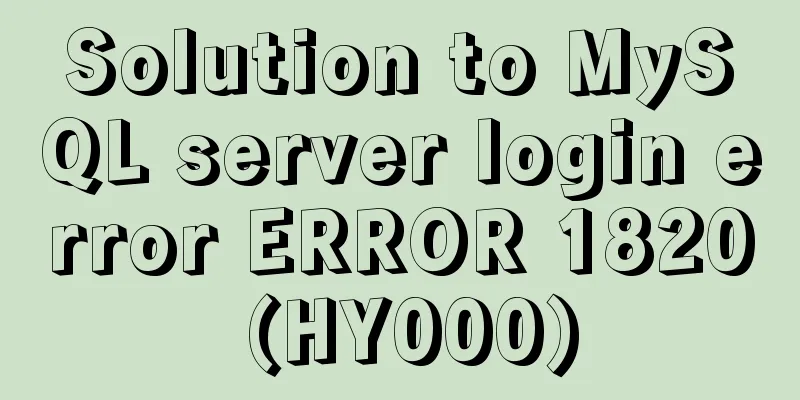MySQL 8.0.18 deployment and installation tutorial under Windows 7
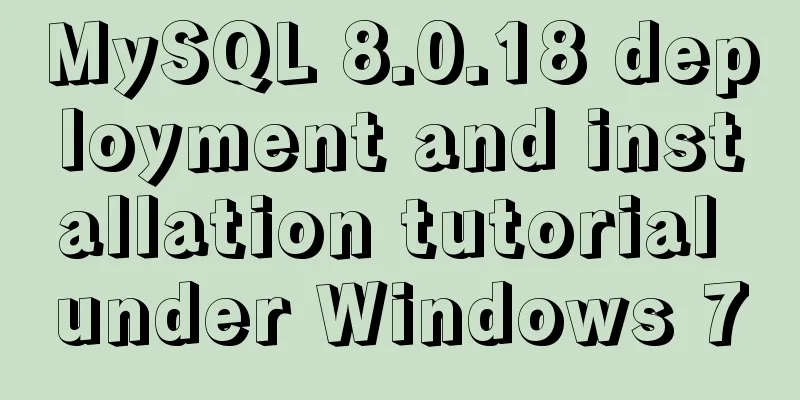
|
1. Preliminary preparation (windows7+mysql-8.0.18-winx64) 1. Download address: https://dev.mysql.com/downloads/
2. Choose to download directly without logging in. The downloaded compressed package is about 200M, and after decompression it is about 1G
3. Compress the file, remember the location of the compressed file, and add the environment variable below. Mine is: C:\Program Files\mysql-8.0.18-winx64. Put the file in a place you are used to, and create a data folder and a my.ini file. The data file is empty. There are many combinations of my.ini on the Internet, depending on your needs. my.ini: [mysqld] character-set-server=utf8 #Bind IPv4 and port 3306 bind-address = 0.0.0.0 port = 3306 sql_mode="STRICT_TRANS_TABLES,NO_ENGINE_SUBSTITUTION" default_storage_engine=innodb innodb_buffer_pool_size=1000M innodb_log_file_size=50M # Set the mysql installation directory basedir=C:\Program Files\mysql-8.0.18-winx64 # Set the storage directory of mysql database data datadir=C:\Program Files\mysql-8.0.18-winx64\data # Maximum number of connections allowed max_connections=20 # skip_grant_tables [mysql] default-character-set=utf8 [mysql.server] default-character-set=utf8 [mysql_safe] default-character-set=utf8
4. Add environment variables, search for environment variables, or right-click My Computer Properties Advanced System Configuration
Click on Environment Variables
Click New
Put the path of mysql's bin directory and confirm it.
2. Install MYSQL 1. Initialize mysql and open the cmd command line mysqld --initialize --user=mysql – There is a warning below the console, you can ignore the error, remember the temporary password, right-click to mark and then right-click to complete the copy and paste it elsewhere
2. Installation successful
3. Start the mysql service
Or start the mysql service in the service. The service name here is mysqld –install + plus the service name. I didn’t add it here, it should be the default service name
4. Log in to mysql and enter the password you recorded previously
5. Reset password set password = '123456';
6. Create a database to test it. After using Oracle for a long time, MySQL still feels very comfortable and concise.
In fact, this way of installing MySQL is also very quick and green, just download it from the official website Summarize The above is the illustrated tutorial on how to deploy and install MySQL 8.0.18 under Windows 7 that I introduced to you. I hope it will be helpful to you. If you have any questions, please leave me a message and I will reply to you in time. I would also like to thank everyone for their support of the 123WORDPRESS.COM website! You may also be interested in:
|
<<: Method of implementing recursive components based on Vue technology
>>: Solution to the conflict between Linux kernel and SVN versions
Recommend
About converting textarea text to html, that is, carriage return and line break
Description: Change the carriage return in the tex...
Analysis and solution of data loss during Vue component value transfer
Preface In the previous article Two data types in...
Steps for installing MySQL 8.0.16 on Windows and solutions to errors
1. Introduction: I think the changes after mysql8...
Using CSS3 to achieve transition and animation effects
Why should we use CSS animation to replace JS ani...
MySQL 5.7.12 installation and configuration tutorial under Mac OS 10.11
How to install and configure MySQL on Mac OS 10.1...
Sharing tips on using vue element and nuxt
1. Element time selection submission format conve...
Introduction to using window.open, a jump menu that opens in a new window
Copy code The code is as follows: <pre> <...
Docker builds jenkins+maven code building and deployment platform
Table of contents Docker Basic Concepts Docker in...
WeChat applet picker multi-column selector (mode = multiSelector)
Table of contents 1. Effect diagram (multiple col...
How to remove carriage return characters from text in Linux
When the carriage return character ( Ctrl+M ) mak...
Mysql uses the kill command to solve the deadlock problem (kill a certain SQL statement being executed)
When using MySQL to run certain statements, a dea...
Vue image cropping component example code
Example: tip: This component is based on vue-crop...
Detailed example of concatenating multiple fields in mysql
The MySQL query result row field splicing can be ...
JavaScript canvas to achieve mirror image effect
This article shares the specific code for JavaScr...
Solve the problem that ElementUI custom CSS style does not take effect
For example, there is an input box <el-input r...