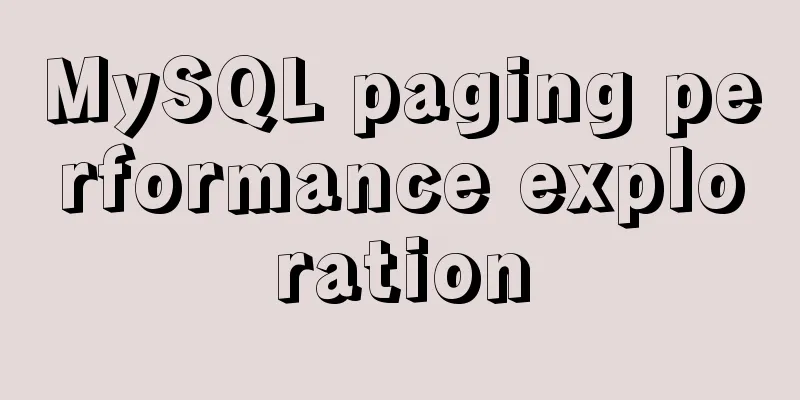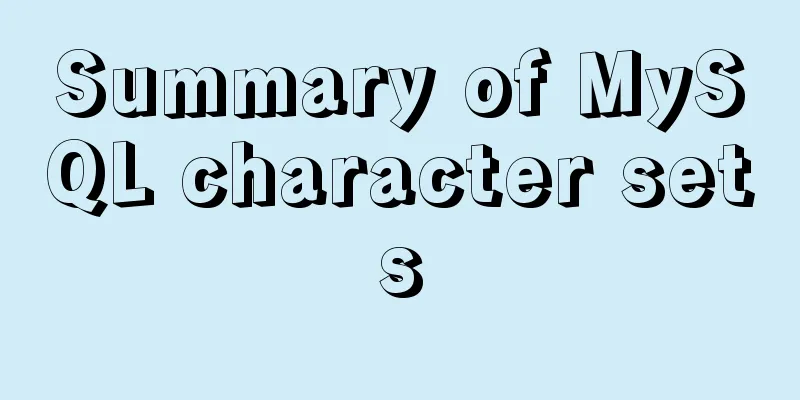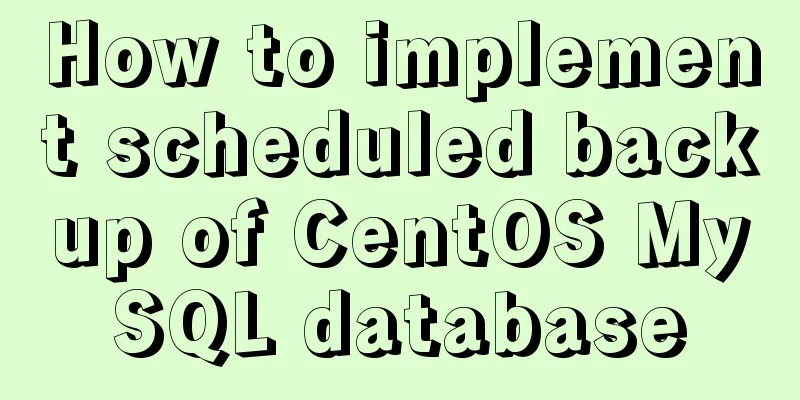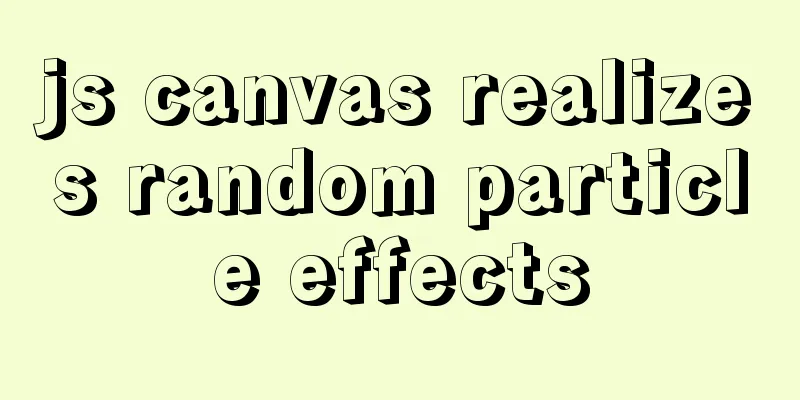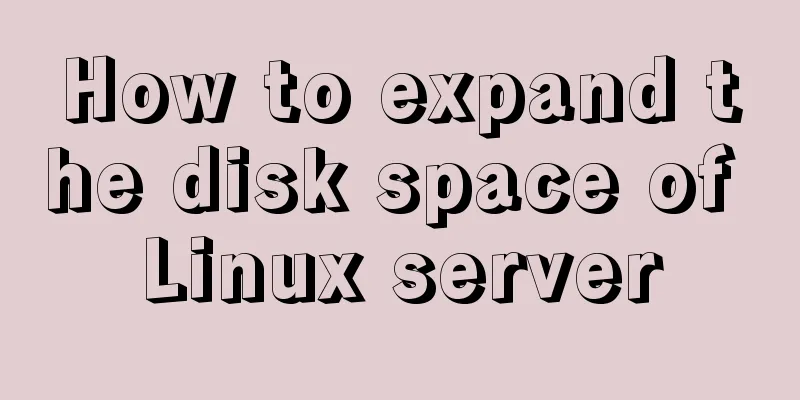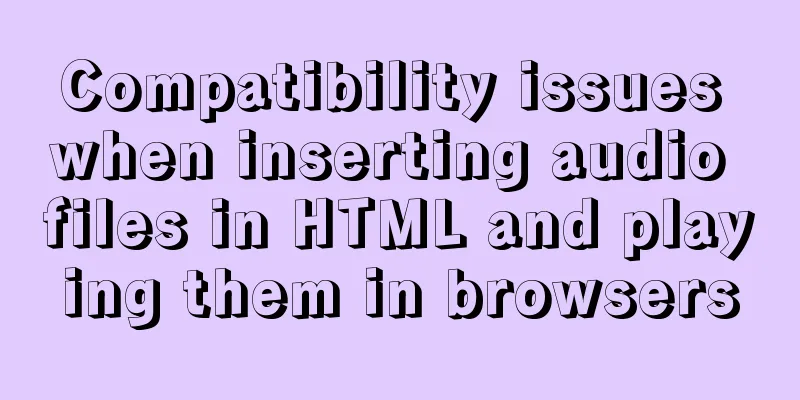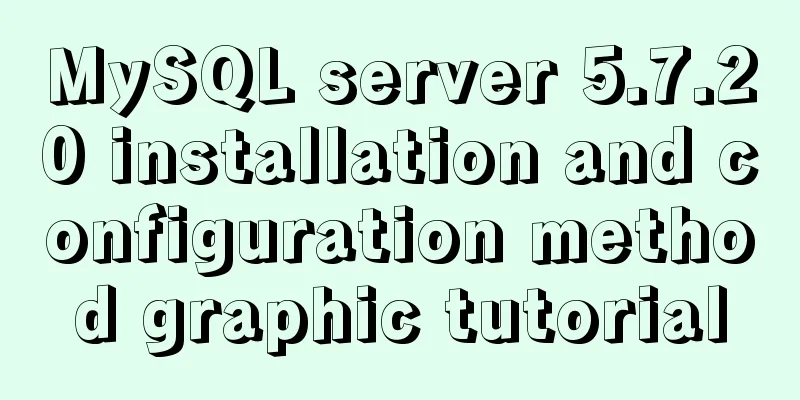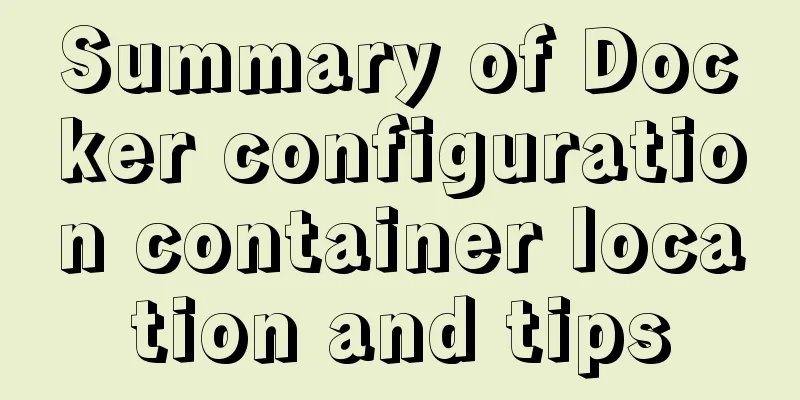Vue3 realizes the image magnifying glass effect
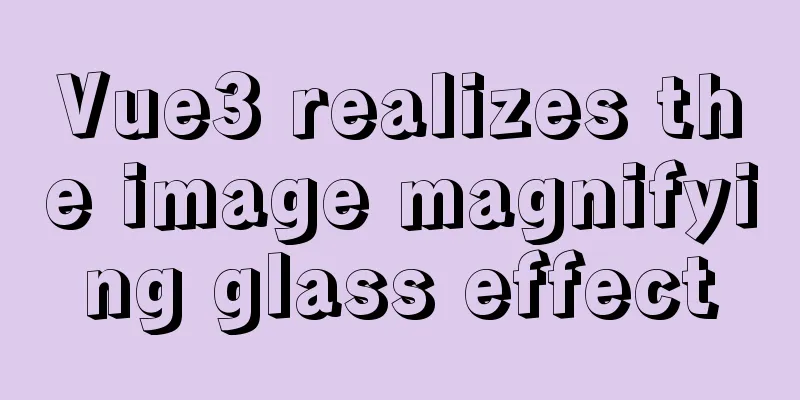
|
This article example shares the specific code of Vue3 to achieve the image magnifying glass effect for your reference. The specific content is as follows Achieve results
Code
<template>
<div class="goods-image">
<!-- Large image container -->
<div
class="large"
:style="[
{
backgroundImage: `url(${imageList[curId]})`,
backgroundPositionX: position.backgroundPositionX,
backgroundPositionY: position.backgroundPositionY,
},
]"
v-if="isShow"
></div>
<div class="middle" ref="target">
<img :src="imageList[curId]" alt="" />
<!-- Mask container -->
<div class="layer" :style="{ left: left + 'px', top: top + 'px' }" v-if="isShow"></div>
</div>
<ul class="small">
<li
v-for="(img, i) in imageList"
:key="i"
@mouseenter="curId = i"
:class="{ active: curId === i }"
>
<img :src="img" alt="" />
</li>
</ul>
</div>
</template>
<script>
import { reactive, ref, watch } from 'vue'
import { useMouseInElement } from '@vueuse/core'
export default {
name: 'GoodsImage',
props: {
imageList: {
type: Array,
default: () => {
return []
}
}
},
setup () {
const curId = ref(0)
const target = ref(null)
// elementX: the offset value of the mouse from the left side // elementY: the offset value of the table from the top // isOutside: whether it is outside the container (true for outside and false for inside)
const { elementX, elementY, isOutside } = useMouseInElement(target)
const left = ref(0) // The distance from the slider to the left const top = ref(0) // The distance from the slider to the top const isShow = ref(false) // Show and hide the large image and the mask image const position = reactive({ // The position of the large image display, the default is 0
backgroundPositionX: 0,
backgroundPositionY: 0
})
watch(
//Monitoring object [elementX, elementY, isOutside],
() => {
if (elementX.value < 100) {
// Minimum distance on the left left.value = 0
}
if (elementX.value > 300) {
left.value = 200
}
if (elementX.value > 100 && elementX.value < 300) {
left.value = elementX.value - 100
}
if (elementY.value < 100) {
// Minimum distance on the left top.value = 0
}
if (elementY.value > 300) {
top.value = 200
}
if (elementY.value > 100 && elementY.value < 300) {
top.value = elementY.value - 100
}
// Control the movement of the background image // 1. The direction of the mask layer's movement is opposite to that of the background image // 2. Since the area ratio of the mask layer and the background image is 1:2, the background image moves two pixels for every pixel the mask layer moves // backgrondPosition: x, y;
position.backgroundPositionX = -left.value * 2 + 'px'
position.backgroundPositionY = -top.value * 2 + 'px'
// When the value of isOutside changes, immediately negate it and assign it to isShow
// isOutside: Is it outside the container? True for outside and false for inside
isShow.value = !isOutside.value
},
{}
)
return {
curId,
target,
left,
top,
position,
isShow
}
}
}
</script>The above is the full content of this article. I hope it will be helpful for everyone’s study. I also hope that everyone will support 123WORDPRESS.COM. You may also be interested in:
|
<<: Detailed explanation of common operations of Docker images and containers
Recommend
The process of installing Docker on Windows Server 2016 and the problems encountered
Prerequisites To run containers on Windows Server...
Win32 MySQL 5.7.27 installation and configuration method graphic tutorial
The installation tutorial of MySQL 5.7.27 is reco...
How to create a database in navicat 8 for mysql
When developing a website, you often need to use ...
Detailed steps to install and uninstall Apache (httpd) service on centos 7
uninstall First, confirm whether it has been inst...
Docker image compression and optimization operations
The reason why Docker is so popular nowadays is m...
An example of how Tomcat manages Session
Learned ConcurrentHashMap but don’t know how to a...
Two implementation codes of Vue-router programmatic navigation
Two ways to navigate the page Declarative navigat...
User experience analysis of facebook dating website design
<br />Related article: Analysis of Facebook&...
Docker build PHP environment tutorial detailed explanation
Docker installation Use the official installation...
Docker container monitoring and log management implementation process analysis
When the scale of Docker deployment becomes large...
A brief analysis of mysql index
A database index is a data structure whose purpos...
The iframe frame sets the white background to transparent in IE browser
Recently, I need to frequently use iframe to draw ...
Detailed code examples of seven methods for vertical centering with CSS
When we edit a layout, we usually use horizontal ...
Summary of Problems in Installation and Usage of MySQL 5.7.19 Winx64 ZIP Archive
Today I learned to install MySQL, and some proble...
MySQL backup table operation based on Java
The core is mysqldump and Runtime The operation i...