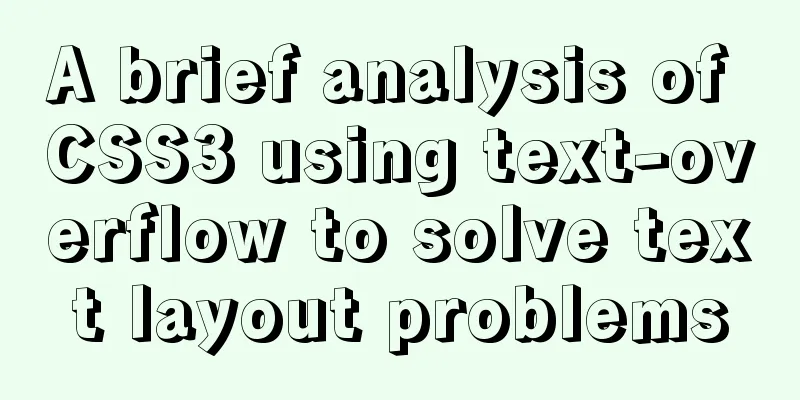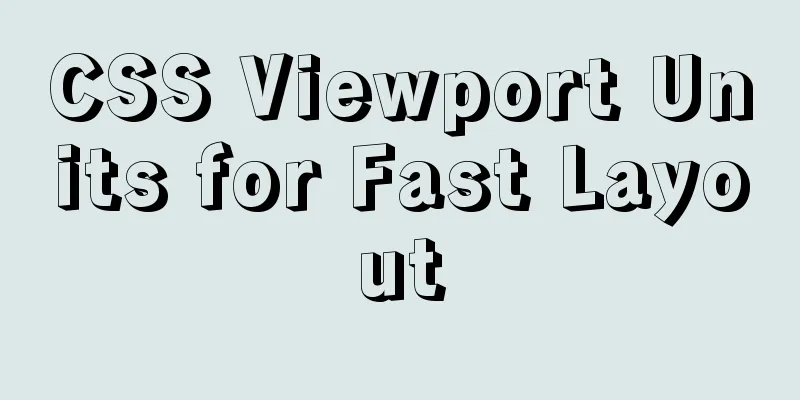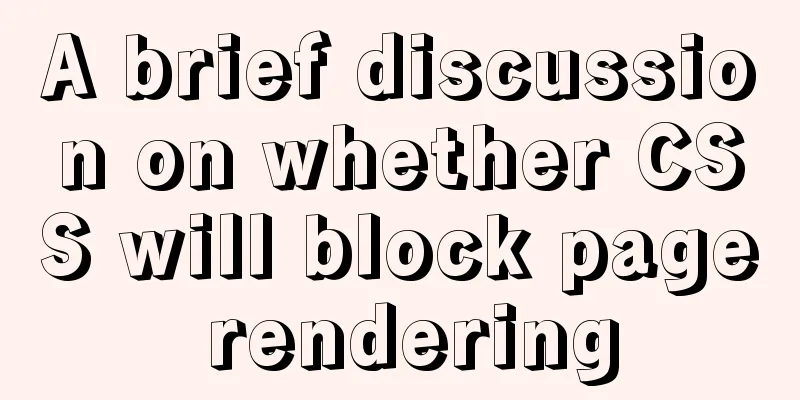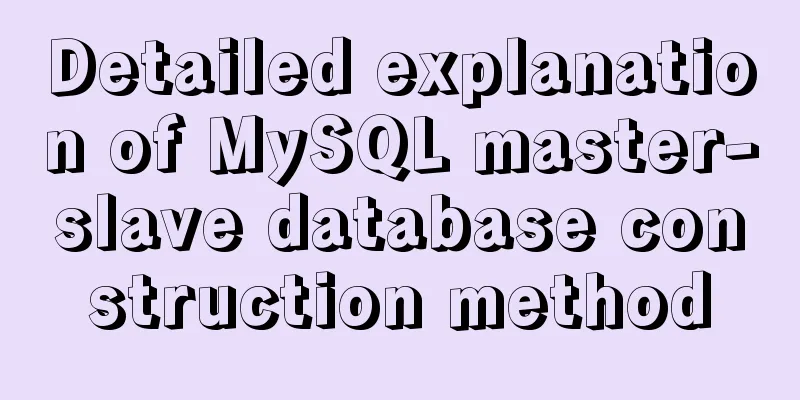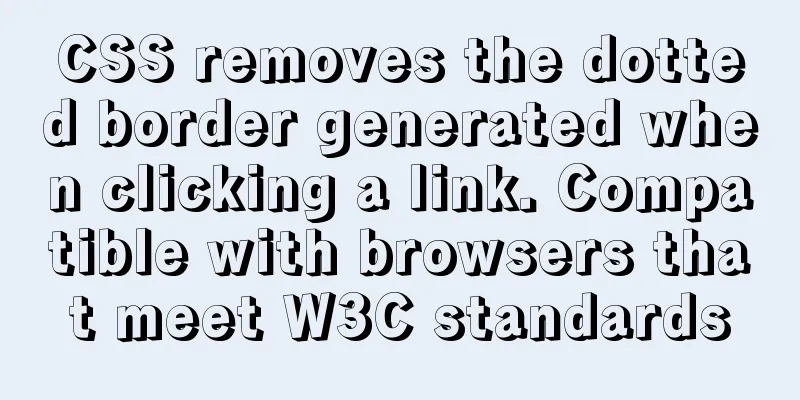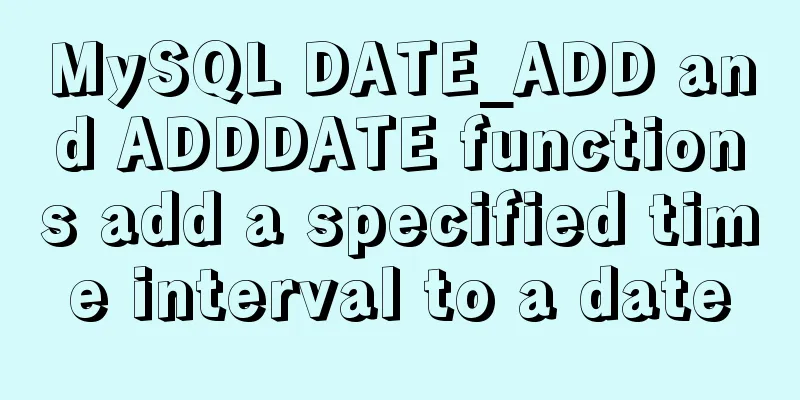Detailed graphic tutorial on downloading and installing VirtualBox software and installing and deploying it in Linux environment

|
1. Download and install VirtualBox software First, go to the official website of VirtualBox to download the software, https://www.virtualbox.org/. The latest version of VirtualBox is 6.1, as shown in the figure below:
Click the "Downloads" button to jump to the "VirtualBox 6.1.4 platform packages" download page
Select "Windows hosts" to download the VirtualBox software
Double-click the "VirtualBox-6.1.4-136177-Win.exe" file to install it. See the figure below for details.
Click the "Next" button to install
The default installation path is "C:\Program Files\Oracle\VirtualBox\"
It is recommended to install a non-C drive, click the "Browse" button, customize the installation path, my installation path is "D:\wpath\VirtualBox\", click "Next"
Continue to click the "Next" button
Click the "Yes" button
Click the "Install" button to install
The installation is in progress and displays the progress
After the installation is complete, the installation completion button will pop up. Click the "Finish" button to complete the installation of the VirtualBox software. 2. Linux environment installation and deployment Open the VirtualBox software, as shown below:
Click the "New" button, set the "Virtual Machine Name", "Folder", "Type (T)", "Version (V)", and click the "Next" button to install
After setting the memory size, click the "Next" button.
Click the Create button
After selecting the "Disk file type", click the "Next" button
Select "Dynamically allocated (D)" and click the "Next" button
Click the Create button
Click the "Settings" button to configure the virtual machine.
Click “Storage” -> “No disk” -> “Choose a disk file…”
Click the "ok" button
Click the "Start" button to install the virtual machine
Click "Install CentOS 7" to install the virtual machine
Click "Esc" on the keyboard to skip the detection and install directly
Select the language and click the "Continue" button
Click the INSTALLATION DESTINATION button
Click the Done button
Click the "Begin installation" button
Click on the "ROOT PASSWORD" button
After setting the password, click the "Done" button
The system is being installed
After the installation is complete, click the "Reboot" button to restart the virtual machine.
After the restart is complete, the Linux system is installed. See the figure below for details. You can then log in and perform other operations.
Summarize This is the end of this article about VirtualBox software download and installation and Linux environment installation and deployment with graphic tutorials. For more relevant virtualbox software download and installation and Linux installation and deployment content, please search 123WORDPRESS.COM's previous articles or continue to browse the following related articles. I hope everyone will support 123WORDPRESS.COM in the future! You may also be interested in:
|
<<: Teach you how to use MySQL8 recursive method
>>: Detailed explanation of the principles and usage of MySQL stored procedures
Recommend
The marquee element implements effects such as scrolling fonts and pictures
The marquee element can achieve simple font (image...
Vue recursively implements three-level menu
This article example shares the specific code of ...
Build a high-availability MySQL cluster with dual VIP
Table of contents 1. Project Description: 2. Proj...
Super detailed basic JavaScript syntax rules
Table of contents 01 JavaScript (abbreviated as: ...
Share 20 JavaScript one-line codes
Table of contents 1. Get the value of browser coo...
HTML table markup tutorial (9): cell spacing attribute CELLSPACING
A certain distance can be set between cells in a ...
How to find out uncommitted transaction information in MySQL
A while ago, I wrote a blog post titled "Can...
Detailed explanation of the front-end method of passing parameters between HTML pages
A situation that often occurs in a project is tha...
The best solution for resetting the root password of MySQL 8.0.23
This method was edited on February 7, 2021. The v...
Method for comparing the size of varchar type numbers in MySQL database
Create a test table -- --------------------------...
Summary of the installation process of MySql 8.0.11 and the problems encountered when linking with Navicat
My system and software versions are as follows: S...
Problems with nodejs + koa + typescript integration and automatic restart
Table of contents Version Notes Create a project ...
Detailed explanation of Vue's SSR server-side rendering example
Why use Server-Side Rendering (SSR) Better SEO, s...
Detailed explanation of the basic usage of the Linux debugger GDB
Table of contents 1. Overview 2. gdb debugging 2....
Solution to slow network request in docker container
Several problems were discovered during the use o...