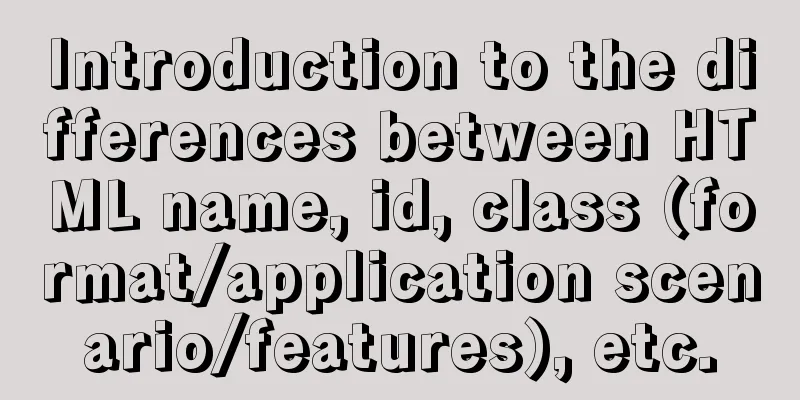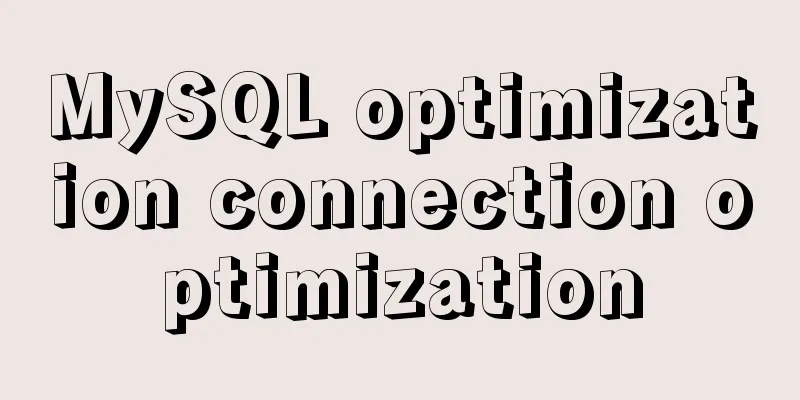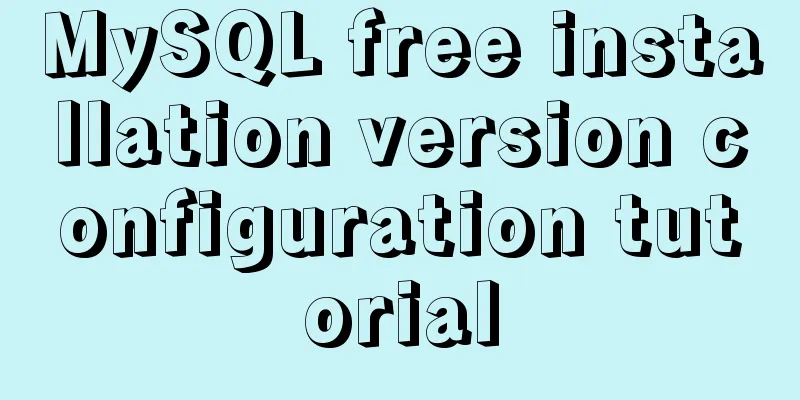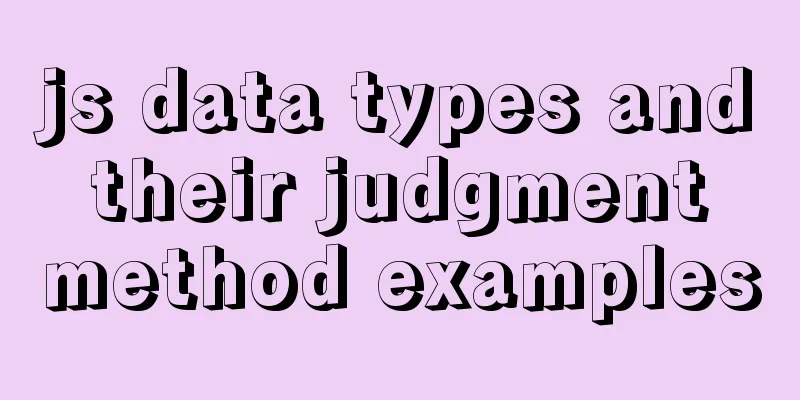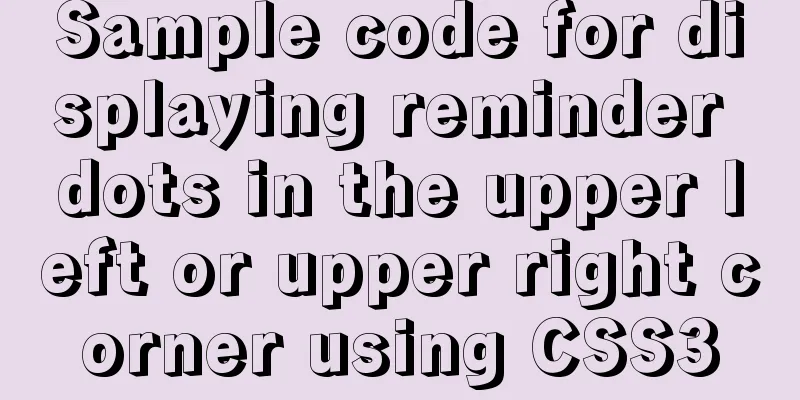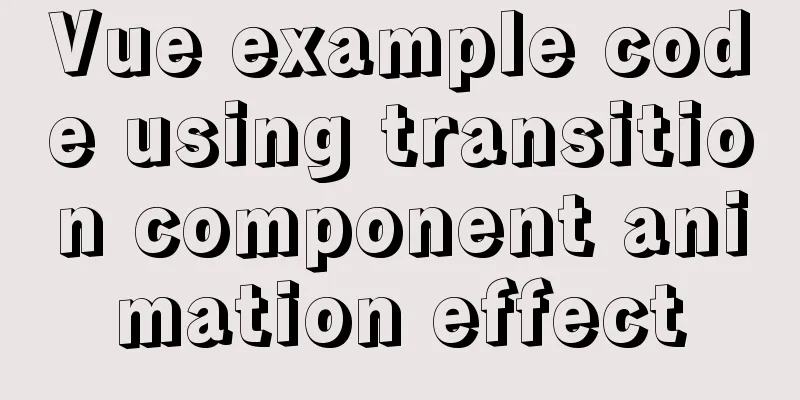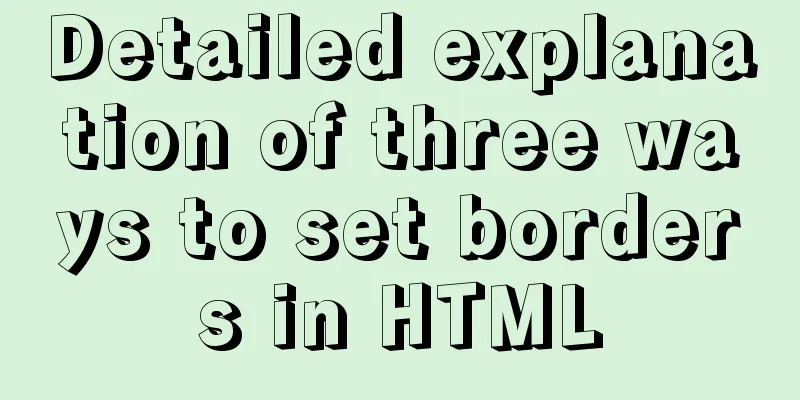How to view and configure password expiration on Linux
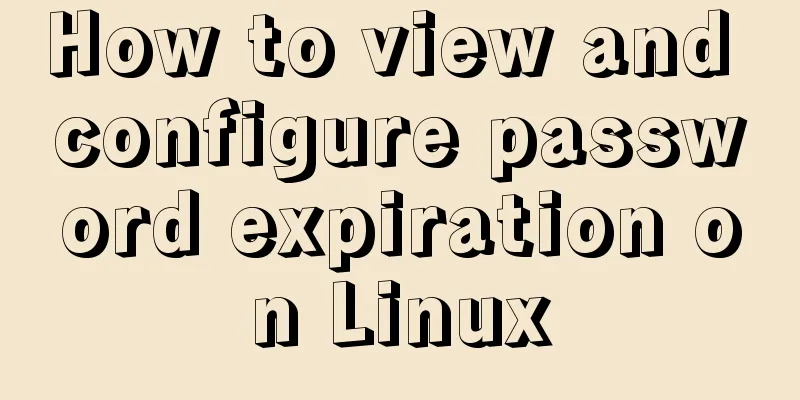
|
With the right settings, you can force Linux users to change their passwords regularly. Here's how to check your password aging settings and how to change them. User passwords on Linux systems can be configured to be permanent or to have an expiration date so that people have to reset them periodically. For security reasons, it is generally considered good practice to change passwords regularly, but this is not configured by default. To view and modify password expiration, you need to be familiar with several important commands: the View password expiration settings The way to determine whether a password expiration has been set for a specific account is to use the following $ sudo chage -l dory Last password change : Mar 15, 2020 Password expires: Jun 13, 2020 <== Password inactive : never Account expires: never Minimum number of days between password change: 10 Maximum number of days between password changes: 90 Number of days of warning before password expires: 14 If password aging is not applied, the account information will look like this: $ sudo chage -l nemo Last password change : Jan 14, 2019 Password expires: never <== Password inactive : never Account expires: Mar 26, 2706989 Minimum number of days between password change: 0 Maximum number of days between password changes: 99999 Number of days of warning before password expires: 7 You can also use the dory$ passwd -S dory P 03/15/2020 10 90 14 -1 The seven fields here represent:
One thing to note is that the $ sudo passwd -S dorothy dorothy L 07/09/2019 0 99999 7 10 This is done by changing the "hash" field in the $ sudo grep dorothy /etc/shadow dorothy:!:18086:0:99999:7:10:: <== The fact that the account is locked is not obvious from the $ sudo chage -l dorothy Last password change : Jul 09, 2019 Password expires: never Password inactive : never Account expires: never Minimum number of days between password change: 0 Maximum number of days between password changes: 99999 Number of days of warning before password expires: 7 Some options for password aging The most common settings are the minimum and maximum number of days. They are often used in combination. For example, you can configure a password so that it cannot be used for more than 90 days (maximum), and then add a password that is valid for a week or 10 days (minimum). This ensures that users do not revert to their old passwords immediately after they are required to change their passwords. $ sudo chage -M 90 -m 10 shark $ sudo chage -l shark Last password change : Mar 16, 2020 Password expires: Jun 14, 2020 Password inactive : never Account expires: never Minimum number of days between password change: 10 <== Maximum number of days between password change: 90 <== Number of days of warning before password expires: 7 You can also set a specific expiration date for the account using the -E option. $ sudo chage -E 2020-11-11 tadpole $ sudo chage -l tadpole Last password change : Oct 15, 2019 Password expires: never Password inactive : never Account expires: Nov 11, 2020 <== Minimum number of days between password change: 0 Maximum number of days between password changes: 99999 Number of days of warning before password expires: 7 Password aging can be an important option, as long as it does not encourage users to use passwords that are too simple or to write them down in an insecure manner. For more information on controlling password characters (e.g., a combination of uppercase and lowercase letters, numbers, etc.), refer to this article on password complexity. Summarize This is the end of this article about viewing and configuring password expiration on Linux. For more information about viewing and configuring password expiration on Linux, please search for previous articles on 123WORDPRESS.COM or continue to browse the related articles below. I hope you will support 123WORDPRESS.COM in the future! You may also be interested in:
|
<<: MySQL triggers: creating multiple triggers operation example analysis
>>: Vue implements the operation code of clicking a button to download a file (backend Java)
Recommend
Detailed tutorial on deploying Apollo custom environment with docker-compose
Table of contents What is the Apollo Configuratio...
CSS3 solution to the problem of freezing on mobile devices (animation performance optimization)
1. Use CSS, jQuery, and Canvas to create animatio...
Uniapp WeChat applet: Solution to key failure
uniapp code <template> <view> <ima...
Summary of MySql storage engine and index related knowledge
Storage Engine What is a database storage engine?...
Web design tips on form input boxes
1. Dashed box when cancel button is pressed <br...
Detailed explanation of CSS3 flex box automatic filling writing
This article mainly introduces the detailed expla...
How to deploy springcloud project with Docker
Table of contents Docker image download Start mys...
Solution to the system abnormality (unable to boot) caused by upgrading glibc in Centos7
Table of contents Cause of the problem: Solution:...
Simple writing of MYSQL stored procedures and functions
What is a stored procedure Simply put, it is a se...
Some findings and thoughts about iframe
This story starts with an unexpected discovery tod...
Solution to nginx-ingress-controller log persistence solution
Recently I saw an article on a public account tha...
Detailed analysis of GUID display issues in Mongodb
Find the problem I recently migrated the storage ...
How to quickly modify the host attribute of a MySQL user
When you log in to MySQL remotely, the account yo...
Detailed explanation of Nginx configuration required for front-end
Nginx (engine x) is a lightweight, high-performan...
Steps to deploy Spring Boot project using Docker
Table of contents Create a simple springboot proj...