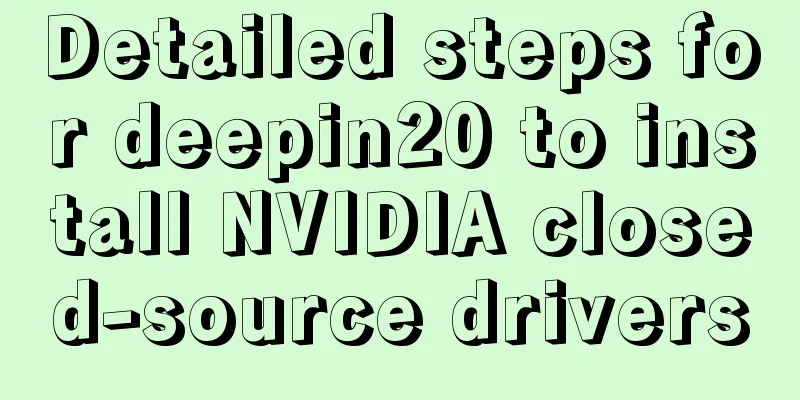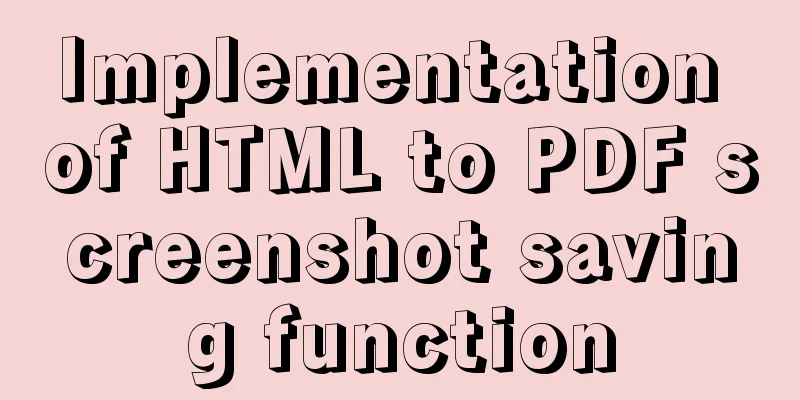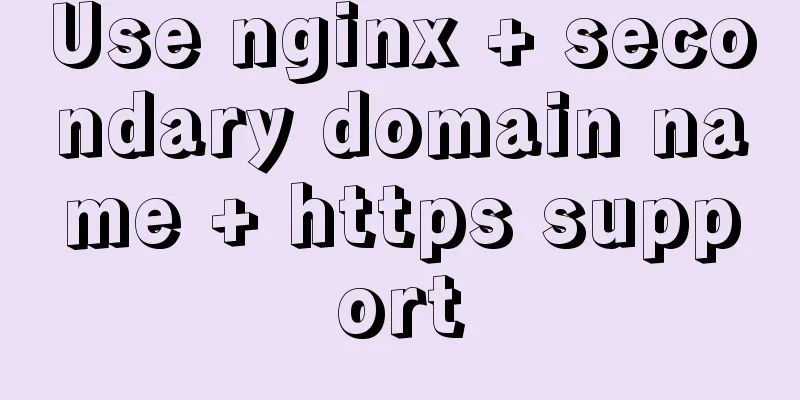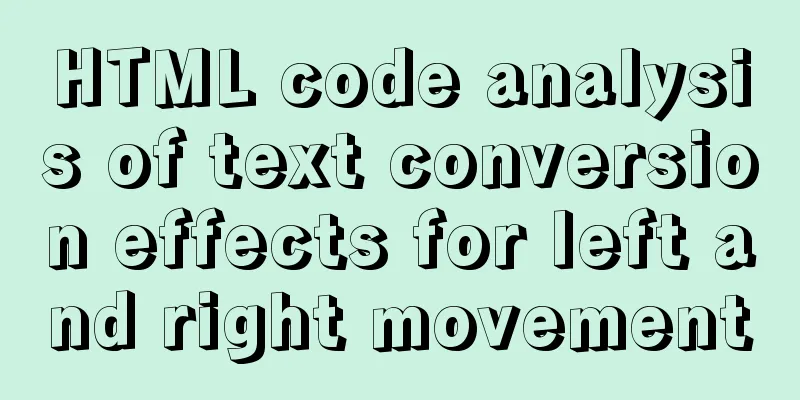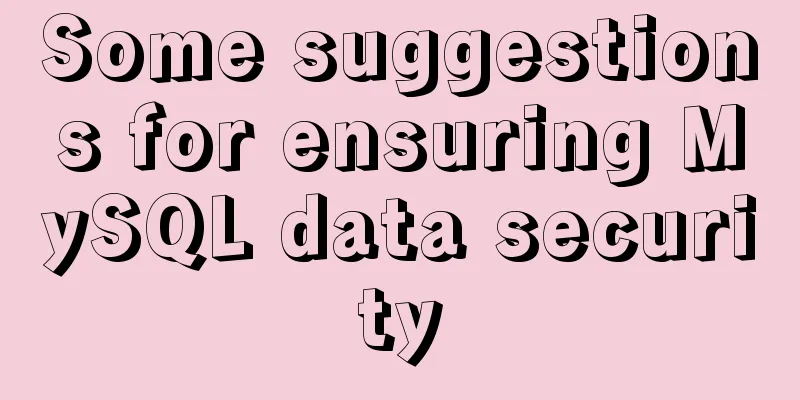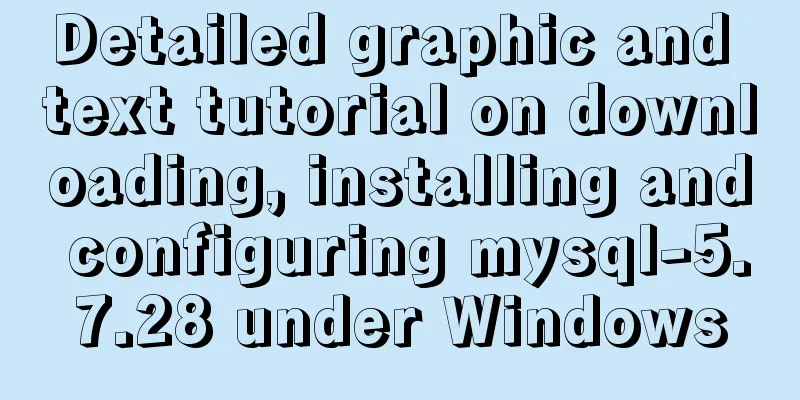Installation, configuration and uninstallation of MySQL 8.0 in Windows environment
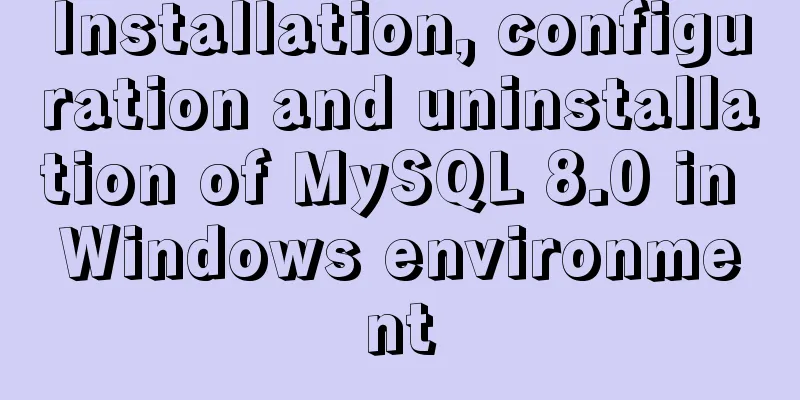
|
Software Version
Installation Steps 1. Configure environment variables name:Path value: C:\Program Files\MySQL\mysql-8.0.17-winx64\bin 2. Create a new my.ini file File location: C:\Program Files\MySQL\mysql-8.0.17-winx64\my.ini [mysqld] # Port number (default: 3306) port=3306 # Set the installation directory of mysql basedir=C:\Program Files\MySQL\mysql-8.0.17-winx64 # Set the storage directory of mysql database data datadir=C:\Program Files\MySQL\mysql-8.0.17-winx64\data # Maximum number of connections allowed max_connections=1000 # Maximum waiting time (non-interactive connection: jdbc connection database) wait_timeout=60 # Maximum wait time (interactive connection: mysql client) interactive_timeout=600 # Set the default time zone default-time_zone='+8:00' The default port of mysql-8.0 is 3306 and the encoding is utf8mb4, so there is no need to set it again. 3. Run the command prompt as an administrator // 1. Initialize the MySQL database C:\Program Files\MySQL\mysql-8.0.17-winx64\bin> mysqld --initialize --console // If "initializing of server has completed" appears, or if many files are generated in the data folder, it means that the initialization is successful. // A random password will be displayed on the console after root@localhost: // 2. Install MySQL service C:\Program Files\MySQL\mysql-8.0.17-winx64\bin> mysqld install // If you do not use the default service name, enter mysqld install mysql8.0 and specify the service name as mysql8.0 // If "Service successfully installed." appears, or there is a MySQL service in the service, it means that the installation is successful. // 3. Start the MySQL service C:\Program Files\MySQL\mysql-8.0.17-winx64\bin> net start mysql // Start mysql with the specified service name: net start mysql8.0 // 4. At this point, the installation is complete. You can log in and try. The password is the random password generated when the database is initialized. C:\Program Files\MySQL\mysql-8.0.17-winx64\bin> mysql -uroot -p // Start mysql on the specified port: mysql -uroot -P3305 -p // 5. Change the root passwordmysql> alter user 'root'@'localhost' identified by 'root'; Uninstallation tutorial 1. Run the command prompt as an administrator // 1. Stop MySQL D:\ProgramFiles\MySQL\mysql-8.0.16-winx64\bin> net stop mysql // Stop mysql with the specified service name: net stop mysql8.0 // 2. Uninstall MySQL D:\ProgramFiles\MySQL\mysql-8.0.16-winx64\bin>mysqld remove // Uninstall mysql with the specified service name: mysqld remove mysql8.0 2. Open the registry: run -> regedit, delete the following directories HKEY_LOCAL_MACHINE\SYSTEM\ControlSet001\Services\Eventlog\Application\MySQL HKEY_LOCAL_MACHINE/SYSTEM/CurrentControlSet/Services/Eventlog/Applications/MySQL Errors and solutions 1. Error: Install/Remove of the Service Denied! Solution: Run the command line as an administrator Summarize The above is the installation, configuration, uninstallation and data migration of MySQL 8.0 in Windows environment introduced by the editor. I hope it will be helpful to everyone. If you have any questions, please leave me a message and the editor will reply to you in time. I would also like to thank everyone for their support of the 123WORDPRESS.COM website! You may also be interested in:
|
<<: Vue implements a simple timer component
>>: How to use Vue3 asynchronous data loading component suspense
Recommend
Methods for defragmenting and reclaiming space in MySQL tables
Table of contents Causes of MySQL Table Fragmenta...
Solution to the problem that the entry cannot be found when installing mysql5.7.18
The following problem occurred when installing my...
Solve the problem that document.getElementBy series methods cannot obtain objects
getElementById cannot get the object There is a s...
A brief analysis of how to upgrade PHP 5.4 to 5.6 in CentOS 7
1. Check the PHP version after entering the termi...
Solve the problem of running node process in Linux system but unable to kill the process
Let me first introduce to you that the node proce...
The design process of Alibaba's Mid-Autumn Festival logo combined with the website
<br />First think of the idea, then draw a s...
8 examples of using killall command to terminate processes in Linux
The Linux command line provides many commands to ...
Implementation of Nginx operation response header information
Prerequisite: You need to compile the ngx_http_he...
Correct way to load fonts in Vue.js
Table of contents Declare fonts with font-face co...
Web page comments cause text overflow in IE
The experimental code is as follows: </head>...
Pricing table implemented with CSS3
Result: Implementation Code html <div id="...
Automatic backup of MySQL database using shell script
Automatic backup of MySQL database using shell sc...
Solution to the problem that the MySQL configuration file cannot be modified (Win10)
Record the problems you solve for others. Problem...
MySql COALESCE function usage code example
COALESCE is a function that refers to each parame...
【Web Design】Share E-WebTemplates exquisite foreign web page templates (FLASH+PSD source file+HTML)
They are all web page templates from the foreign ...