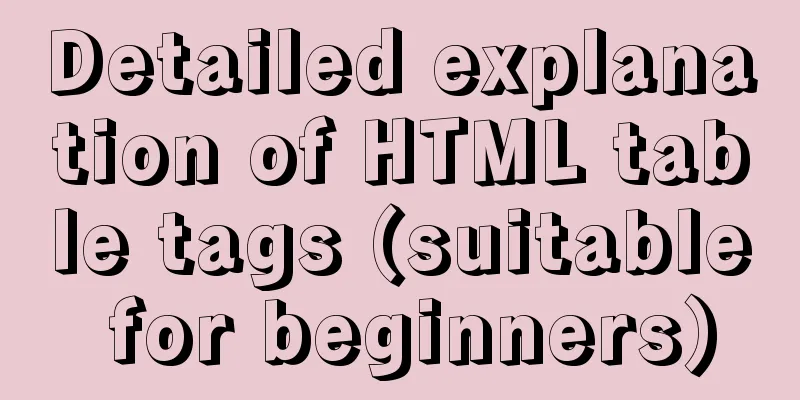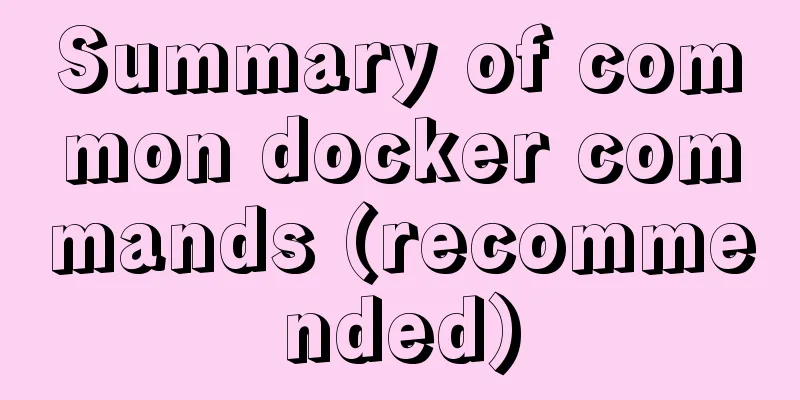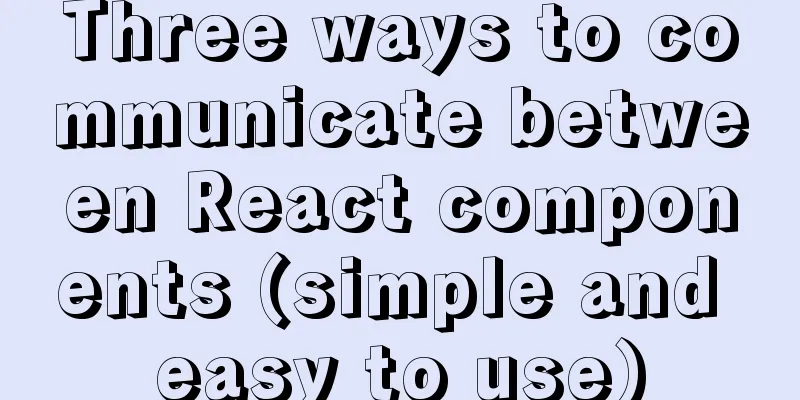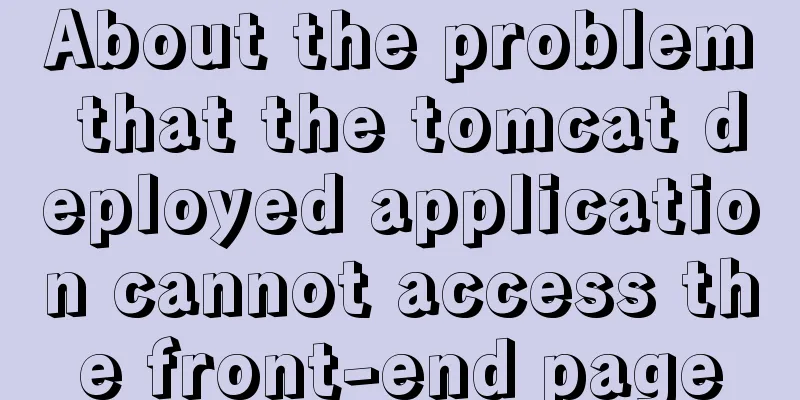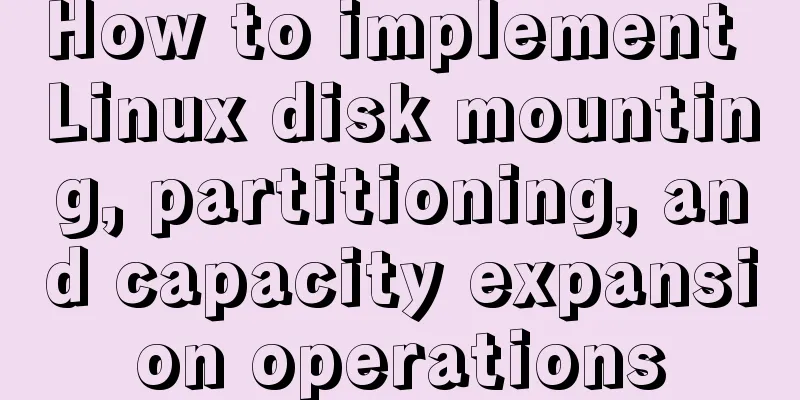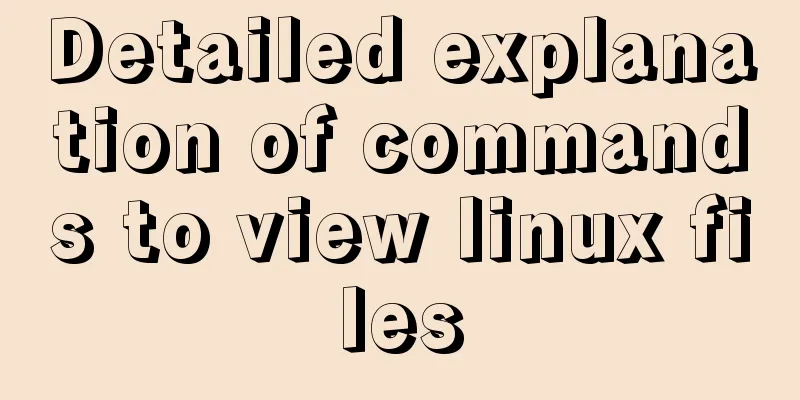Hyper-V Introduction and Installation and Use (Detailed Illustrations)
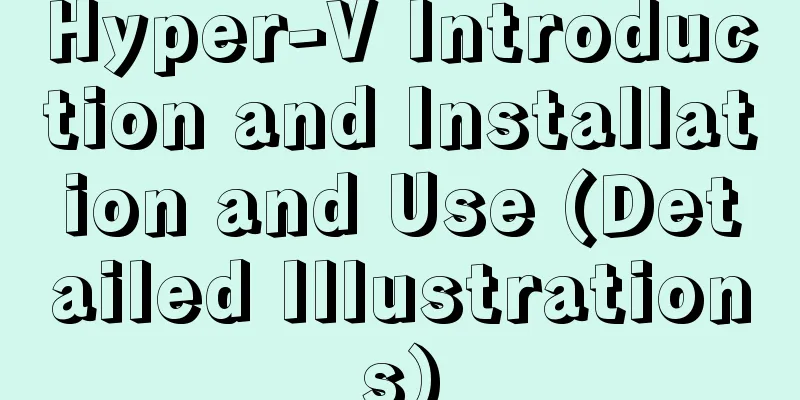
|
Preface: As a giant in the IT industry, Microsoft's own virtualization technology is also the first virtualization technology based on hypervisor adopted by Microsoft like VMware and CitrixXen. It has its own remarkable features. Microsoft's own virtualization technology has basically no problem supporting Windows. According to official information, it can even install Integrated Components designed specifically for Linux (including VMbus drivers for disks and network adapters) to enable Linux virtual machines to achieve high performance. Similarly, similar to mainstream virtualization technology, hyper-v also supports semi-virtualization and full virtualization, but its semi-virtualization only supports the same version of the system as the host machine. If you don't like its graphical interface, you can also install the hyper-v virtualization program on Server Core (command line windows) to meet your needs. In a word, Hyper-V virtualization technology inherits the advantages of convenient operation and intuitive display of the graphical interface of its creator, Microsoft. According to it, its virtualization performance is no worse than the mainstream virtualization performance in the industry. Let time prove its authenticity. This article aims to introduce how to install Hyper-V on the Windows Server 2012 operating system and use it to create your first virtual machine program. Hyper-V operating platform: Windows Server 2008R2 and higher server systems, Windows 7 and higher desktop operating systems, Hyper-V server operating systems Hardware requirements: Intel or AMD 64-bit processor CPUs must have hardware data execution protection (DEP) and this function must enable hardware-assisted virtualization, i.e. Intel VT or AMD-V Install the Hyper-V virtualization tool: 1. Open Server Manager>Manage>Add Roles/Features
2. Next Steps
3. Default configuration next step
4. Default configuration next step
5. Check Hyper-V
6. Click Add Function in the pop-up interface.
7. Next Steps
8. Next Steps
9. Next Steps
10. Check or select the network adapter of the current server > Next
11. Check the migration service according to your needs, if not, click next
12. Next Steps
13. You can choose whether to restart automatically or not. If other services are running, do not check it.
14. Wait for the installation to complete.
15. Restart. If automatic restart is not checked, restart manually. The restart process is slower than usual and you need to wait a few minutes longer. If there is no problem after the restart, it means that the Hyper-V virtualization function has been added successfully. Use Hyper-V to create a virtual machine that meets project requirements: 1. Open Server Manager and click Hyper-V Manager
2. Click New > Create a new virtual machine
3. Click Next
4. The name and location of the virtual machine storage are allocated according to the actual situation
5. Memory is also allocated according to actual needs or the host machine's memory, and then the next step
6. You must select a network card, otherwise the virtual machine cannot connect to the network, and then the next step
7. According to the actual disk, select a suitable location, and then the next step
8. Select to install the operating system later, and then click Next
9. Click Finish
10. Click the newly created virtual machine and click Settings
11. Connect to the virtual machine
12. Media>DVD Drive>Insert Disk
13. Select the image file and click Open
14. After the preparation is completed, power on the virtual machine and start installing the system.
OK, the next screen you see is the normal system installation screen. With proper configuration, you can complete the installation of the first hyper-v virtual machine! The above is the full content of this article. I hope it will be helpful for everyone’s study. I also hope that everyone will support 123WORDPRESS.COM. You may also be interested in:
|
<<: Ideas and practice of multi-language solution for Vue.js front-end project
>>: How to store images in MySQL
Recommend
CSS3 gradient background compatibility issues
When we make a gradient background color, we will...
Installation tutorial of MySQL 5.1 and 5.7 under Linux
The operating system for the following content is...
How to install the graphical interface in Linux
1. Linux installation (root user operation) 1. In...
Vue achieves the top effect through v-show
html <div class="totop" v-show="...
JavaScript using Ckeditor + Ckfinder file upload case detailed explanation
Table of contents 1. Preparation 2. Decompression...
Detailed tutorial on minimizing the installation of CentOS 8.1 virtual machine in VirtualBox
1. Download related tools and images Download Lin...
Build nginx virtual host based on domain name, port and IP
There are three types of virtual hosts supported ...
Let's talk about my understanding and application of React Context
Table of contents Preface First look at React Con...
How to change the root password of Mysql5.7.10 on MAC
First, start MySQL in skip-grant-tables mode: mys...
Sample code for making a drop-down menu using pure CSS
Introduction: When I looked at interview question...
Detailed explanation of the usage of the ESCAPE keyword in MySQL
MySQL escape Escape means the original semantics ...
Recommend some useful learning materials for newbies in web design
Many people also asked me what books I read when ...
A set of code based on Vue-cli supports multiple projects
Table of contents Application Scenario Ideas Proj...
Summary of several common methods of JavaScript arrays
Table of contents 1. Introduction 2. filter() 3. ...
Vue implements horizontal scrolling of marquee style text
This article shares the specific code for Vue to ...