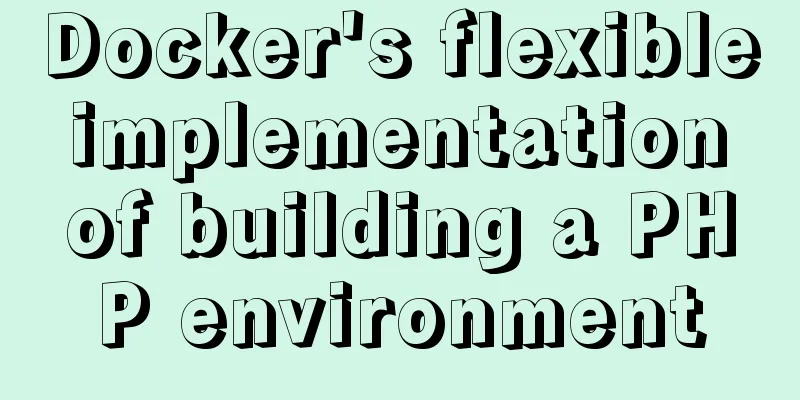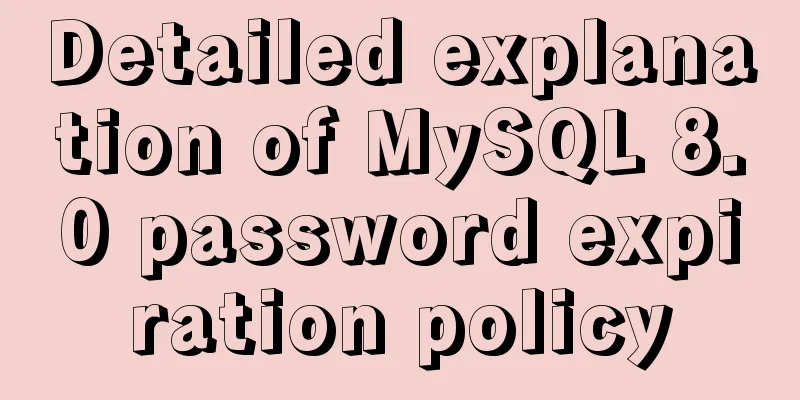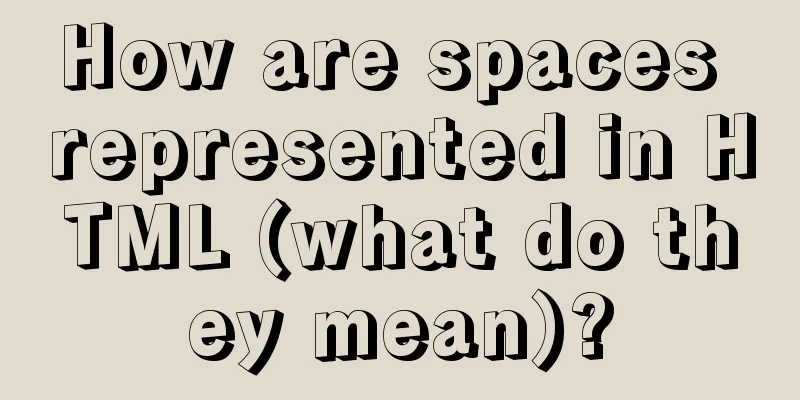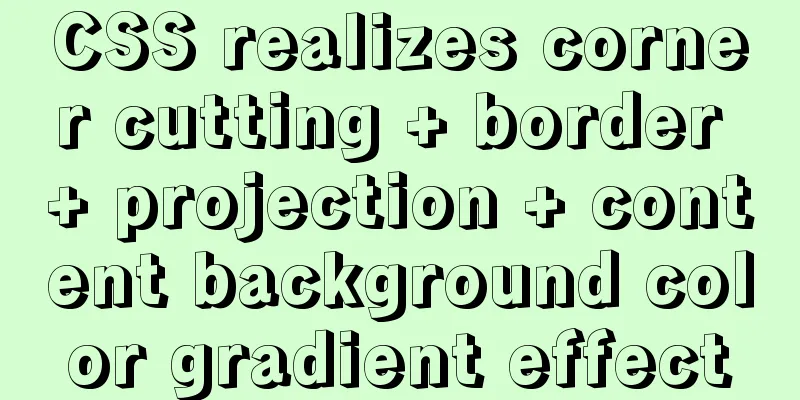Detailed instructions for installing SuPHP on CentOS 7.2
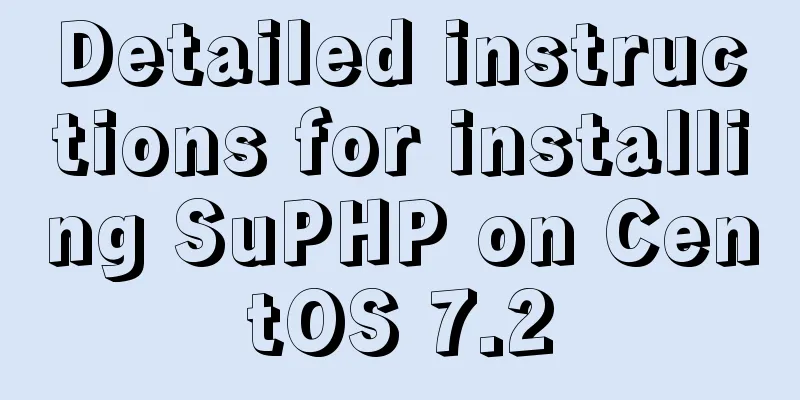
|
By default, PHP on CentOS 7 runs as apache or nobody. This method requires large permissions to run PHP, which may pose a security risk and may also be affected by other users of the server. SuPHP is an apache module that allows PHP to be run under a different Linux user than the Apache user. This can increase the security of your hosted websites because you can run each website's PHP scripts under a different user. This tutorial covers SuPHP on CentOS 7.2 installed from source because there are no SuPHP packages available for CentOS 7.2. Prerequisites You will have a CentOS 7.2 or higher server installed. I will be using this tutorial as the basis for my setup. In this first chapter, I will install the Apache web server. If you already have Apache installed, start now with Chapter 2. My server will use the hostname server1.example.com and the IP address 192.168.1.100. Replace these values in the following tutorials with your server’s hostname and IP address. For security reasons, it is recommended to install a firewall. If you have not installed a firewall yet, you can install it using the following command:
Start the firewall and enable it to start at boot time.
Next, open your SSH port to ensure you are able to connect to your server via SSH.
1. Install Apache 2.4 and PHP 5 Apache and PHP are available in the CentOS base repositories, so we can install both packages using yum. Install Apache and Aapache development packages, which contain files required for later SuPHP compilation.
PHP installation (I added some common PHP modules):
We must enable Apache to start at boot time and start the service.
We must open HTTP (80) and HTTPS (443) ports to make the web server accessible from other computers. Run the following command to configure the firewall:
2. Install SuPHP In this step, we will compile SuPHP from source. Install the development tools to set up the required build chain.
And wget can download source files and nano editor.
Download the SuPHP source tar.gz archive and extract it.
CentOS 7 uses Apache 2.4, so we have to patch suphp and then we can compile it aganst Apache. The patch is applied as follows:
The autoreconf command applies the patch and now we can configure the new source as follows. NOTE: The configure command is one line!
Then compile and install SuPHP.
Then add the suPHP module to your Apache configuration by adding a new suphp.conf file.
With the following content. LoadModule suphp_module modules/mod_suphp.so ...and create the file /etc/suphp.conf as follows: nano /etc/suphp.conf
Finally, we restart Apache:
3. Configure Apache Vhost using SuPHP In this chapter, I will explain how to add virtual hosts in apache running PHP under separate users. I will use the domain www.example.com for the website, PHP will run as the user and group "web1", and the document root of the website is /var/www/example.com First, add a new user and group 'web1'.
Add the website root directory.
Now add the virtual host configuration file in the apache conf.d directory.
For this content: <VirtualHost *> DocumentRoot /var/www/example.com ServerName example.com ServerAdmin [email protected] <FilesMatch ".+\.ph(p[345]?|t|tml)$"> SetHandler None </FilesMatch> <IfModule mod_suphp.c> suPHP_Engine on <FilesMatch "\.php[345]?$"> SetHandler x-httpd-suphp </FilesMatch> suPHP_AddHandler x-httpd-suphp </IfModule> </VirtualHost> Replace the domain name with your own domain in the ServerName and ServerAdmin lines. Then restart apache to apply the configuration changes.
4. Test SuPHP settings In this chapter, I will show you several ways to test PHP on this website. First, I will create a file that uses the phpinfo() function to show if PHP is working correctly and is currently running in CGI mode. Create an info.php file using nano:
And add the following lines to the new file:
Then change the owner of the file to the web1 user and group.
Open the URL of the file http://example.com/info.php in a web browser, it will display the following page.
The important one is the ServerAPI line which shows CGI/FastCGI. This indicates that PHP is running through SuPHP instead of mod_php. Now I will test if PHP is running under the correct user (web1). How does SuPHP know which user to use? SuPHP switches PHP to the user that owns the PHP scripts, so it is very important that all PHP files in our web root folder /var/www/example.com are owned by the web1 user and group. So, how do I test that PHP is using the correct user? One way is to execute the "whoami" command which returns the username. I will create a new script testuser.php in the website root:
with this content:
Then change the owner of the file to the web1 user and group.
Open http://example.com/testuser.php in a web browser. The result should be: web1
SuPHP is configured to execute PHP files as the user of this website. Remove the test files from the website directory and start adding your website scripts. 5. Download this CentOS 7.2 server as a virtual machine This setting can be used to download virtual machines in ova/ovf format (compatible with VMWare and Virtualbox) knowing the identity of the user. Login details for the VM The root password is: howtoforge The IP address of the virtual machine is 192.168.1.100 6. Links CentOS Apache Web Server SuPHP You may also be interested in:
|
<<: MySQL 8.0.11 Installation Guide for Mac
>>: Several ways to implement 0ms delay timer in js
Recommend
How to migrate the data directory in Docker
Table of contents View Disk Usage Disk Cleanup (D...
Solutions to common problems using Elasticsearch
1. Using it with redis will cause Netty startup c...
Use the more, less, and cat commands in Linux to view file contents
In Linux, the commands cat, more, and less can al...
The latest mysql-5.7.21 installation and configuration method
1. Unzip the downloaded MySQL compressed package ...
How to implement controllable dotted line with CSS
Preface Using css to generate dotted lines is a p...
Detailed installation and configuration of hadoop2.7.2 under ubuntu15.10
There are many Hadoop installation tutorials on L...
Recommend a cool interactive website made by a front-end engineer
Website link: http://strml.net/ By Samuel Reed Ti...
How to build a virtual machine with vagrant+virtualBox
1. Introduction Vagrant is a tool for building an...
React implements multi-component value transfer function through conetxt
The effect of this function is similar to vue的pro...
Linux CentOS6.5 yum install mysql5.6
This article shares the simple process of install...
A detailed introduction to seata docker high availability deployment
Version 1.4.2 Official Documentation dockerhub st...
Detailed code of the example of downloading the docker installation package from yum and installing it on an offline machine
1. On a networked machine, use the default centos...
Detailed explanation of the use of state in React's three major attributes
Table of contents Class Component Functional Comp...
Detailed explanation of slave_exec_mode parameter in MySQL
Today I accidentally saw the parameter slave_exec...
MySQL 8.0.22 winx64 installation and configuration graphic tutorial
mysql 8.0.22 winx64 installation and configuratio...