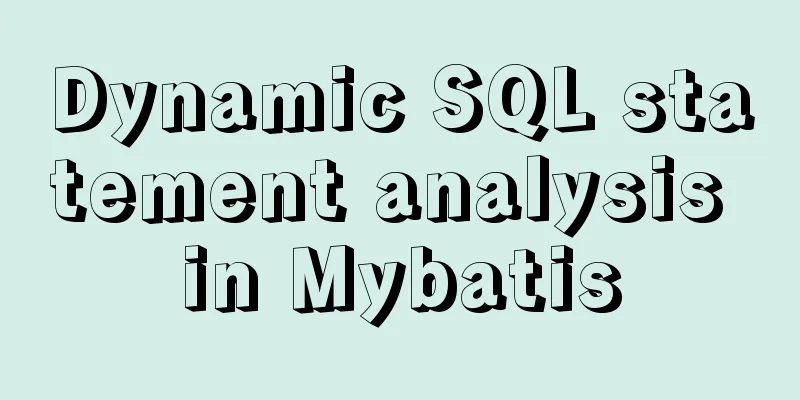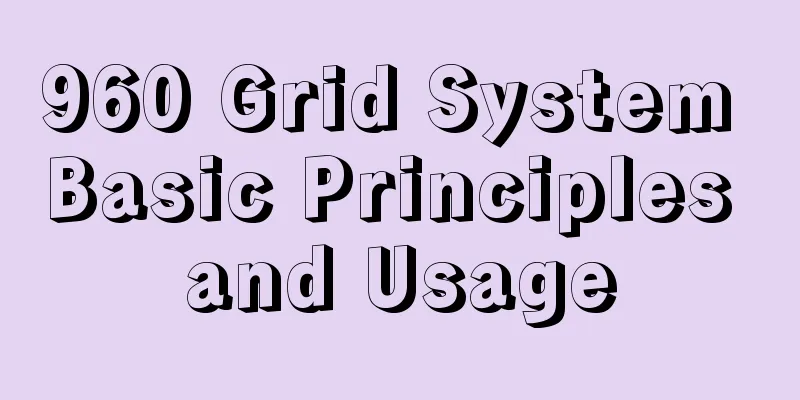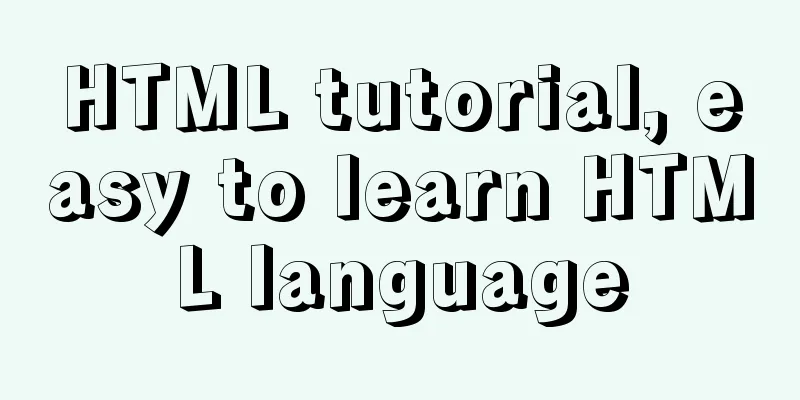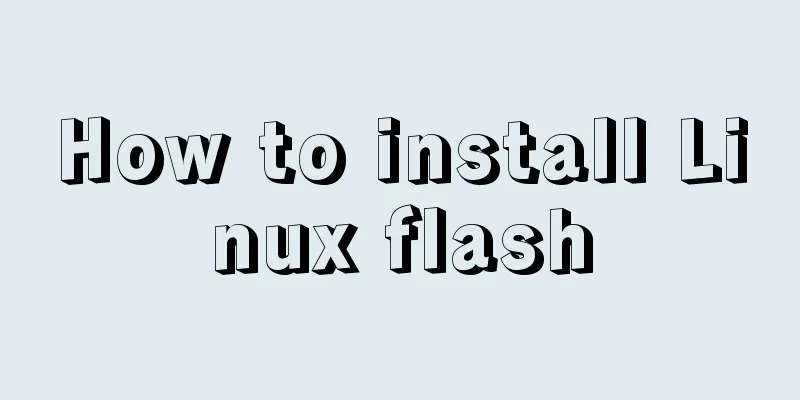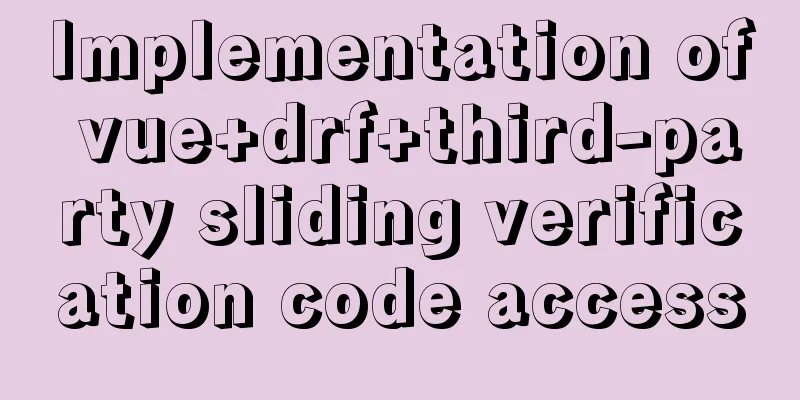vitrualBox+ubuntu16.04 install python3.6 latest tutorial and detailed steps
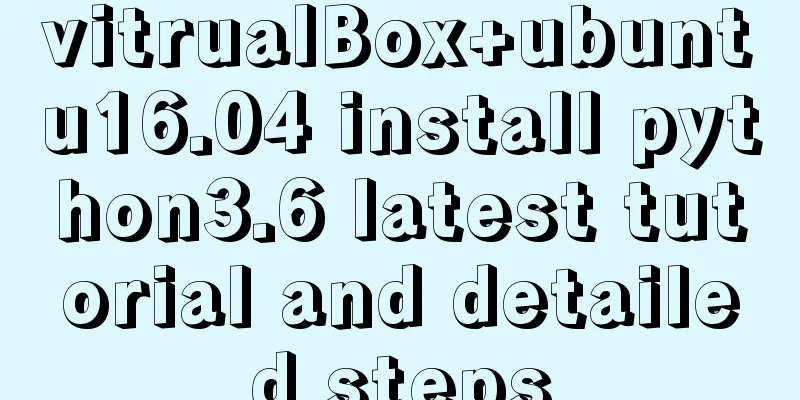
|
Because I need to use Ubuntu+Python 3.6 version to learn deep learning these days, I installed it according to the online instructions, but Ubuntu 16.04 comes with Python 2.7 and 3.5 versions, so they need to be installed separately. But I spent half a day installing it and wasted a whole day hitting various pitfalls. Finally, I succeeded. Therefore, I wrote this tutorial to help future generations avoid going astray. Here are some tips along the way: When installing Ubuntu 16, the language pack will be downloaded at the end. Since it uses foreign sources, it will take a lot of time, so you can click skip to skip it first. Modify the source later and continue the installation.
Find Software and Updates in the search, where you can switch the download source. I chose Alibaba Cloud.
Then find language support in the search, download the language pack and you're done. Next is the highlight, install python3.6 Install python3.6 1. I followed the online tutorial to install it and found that I could not add and install it through the following instructions sudo add-apt-repository ppa:jonathonf/python-3.6 //Don't use this It is best to download the installation package from https://www.python.org/ftp/python/3.6.5/ and put the installation package in Ubuntu through a shared folder. 2. If the shared folder cannot be accessed Add the current user name to the vboxsf user group (my user name is frio), and restart the system. 3. Then it is the process of installing python3.6 Right click in the shared folder to open the terminal and access this folder. Then unzip the file Note: The xfz command is used here, and the -xvzf command is not recommended because the released folder requires root permissions to be changed or deleted. Enter the unzipped folder and add configuration cd Python-3.6.5/ ./configure "--prefix=/usr/bin/python3.6" What needs to be configured is the folder where Python is installed. After the configuration is completed, the terminal will display the following paragraph. You can choose to ignore it without affecting subsequent operations. If you want a release build with all optimizations active (LTO, PGO, etc), please run ./configure –enable-optimizations Compile source code The compilation process takes several minutes and may report errors, depending on the version of gcc you installed. Perform the installation The installation process takes a few minutes. After successful installation, the installed Python will be in the /usr/bin/python3.6 folder on your computer. Here it may be reported that the zlib dependency package is missing and the installation fails. Solution Install GCC toolchain Install various dependencies
Go here and re-install. Modify the default Python version Ubuntu 16.04 integrates Python 2.7 and 3.5. The original python in the system is in /usr/bin/python. Through ls -l, you can see that python is a soft link to python 2.7 in this directory. We need to delete this default link first, and then create a new soft link for python3.6. First, make sure the terminal pointer has returned to the root directory before performing the following operations. You need to delete the original Python link file: Note that if the terminal prompts: rm: cannot delete '/usr/bin/python': insufficient permissions, then you need to use sudo or open root permissions to delete the link. Create a link to Python 3.6. If you do not have sufficient permissions, use root or sudo to add the command: ln -s /usr/bin/python3.6/bin/python3.6 /usr/bin/python Query Python version python@ubuntu:~$ python -V Python 3.6.5 The installation is successful here. Summarize The above is the latest tutorial and detailed steps for installing python3.6 on vitrualBox+ubuntu16.04 introduced by the editor. I hope it will be helpful to everyone. If you have any questions, please leave me a message and the editor will reply to you in time. I would also like to thank everyone for their support of the 123WORDPRESS.COM website! If you find this article helpful, please feel free to reprint it and please indicate the source. Thank you! You may also be interested in:
|
<<: The most complete package.json analysis
>>: Steps to enable MySQL database monitoring binlog
Recommend
Linux disk space release problem summary
The /partition utilization of a server in IDC is ...
XHTML: Frame structure tag
Frame structure tag <frameset></frameset...
CSS float (float, clear) popular explanation and experience sharing
I came into contact with CSS a long time ago, but...
How to import CSS styles into HTML external style sheets
The link-in style is to put all the styles in one...
Do you know how to use the flash wmode attribute in web pages?
When doing web development, you may encounter the...
JavaScript implements click toggle function
This article example shares the specific code of ...
Use CSS to achieve three-column adaptive layout (fixed width on both sides, adaptive in the middle)
The so-called three-column adaptive layout means ...
MySQL series tutorial on understanding the use of union (all) and limit and exists keywords
Table of contents 1.union: You can add query resu...
Let's talk about MySQL joint query in detail
Table of contents Union query 1. Query the ID and...
HTML framework_Powernode Java Academy
1. Framework A browser document window can only d...
JavaScript function call, apply and bind method case study
Summarize 1. Similarities Both can change the int...
Small program to implement a simple calculator
This article example shares the specific code of ...
MySQL series: redo log, undo log and binlog detailed explanation
Implementation of transactions The redo log ensur...
nuxt.js multiple environment variable configuration
Table of contents 1. Introduction 2. Scenario 3. ...
About VSCode formatting JS automatically adding or removing semicolons
introduction It is okay to add or not add a semic...