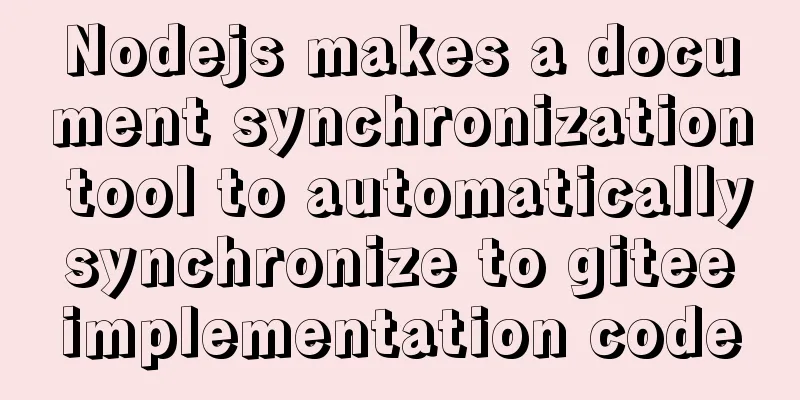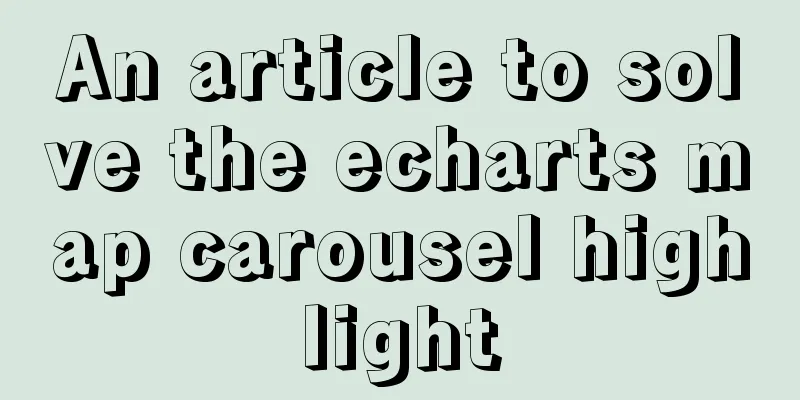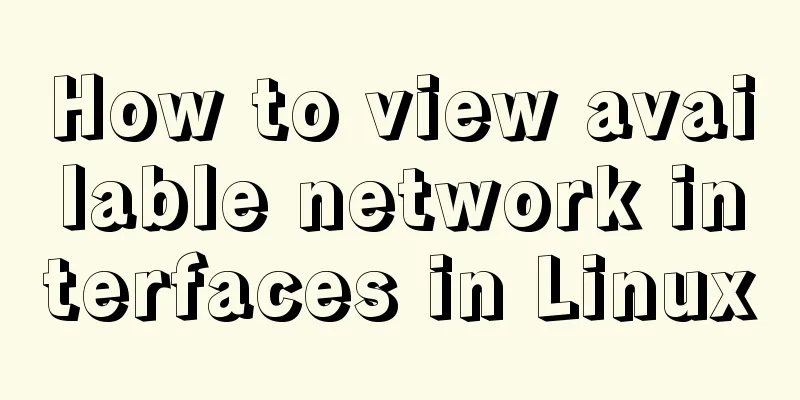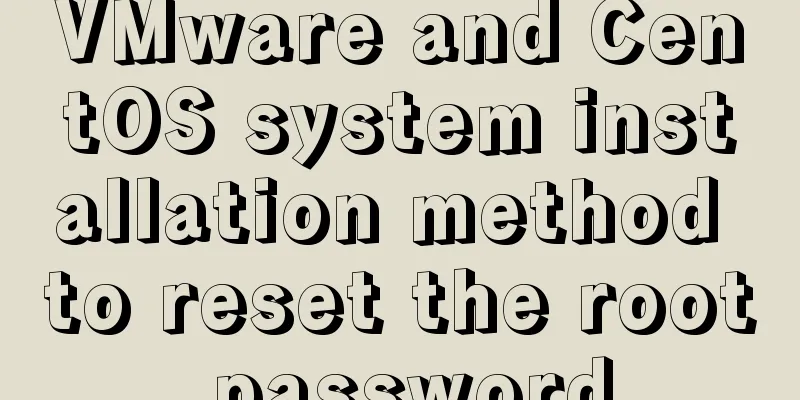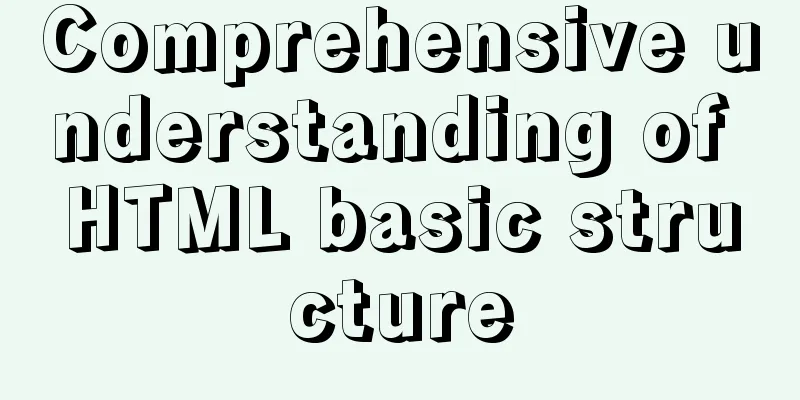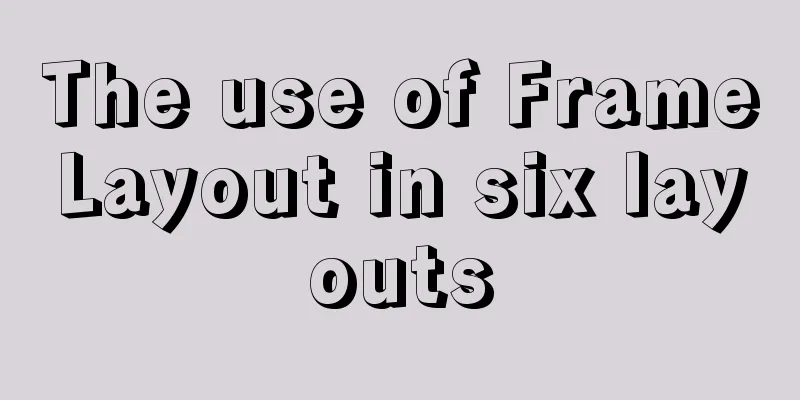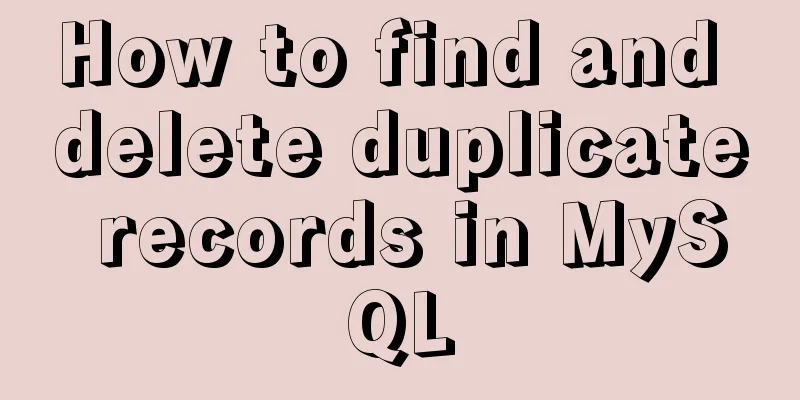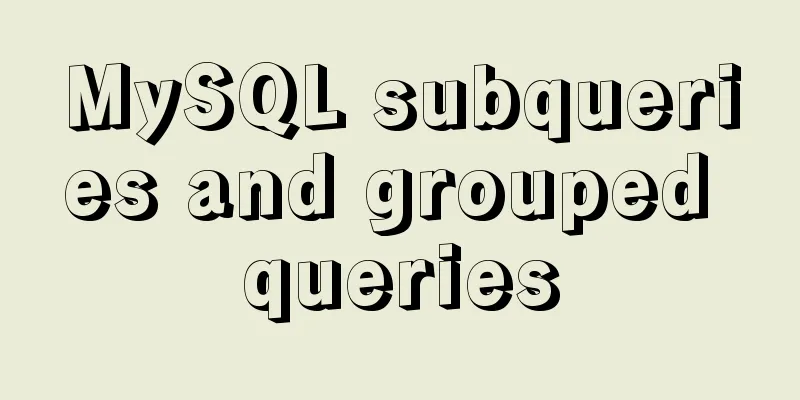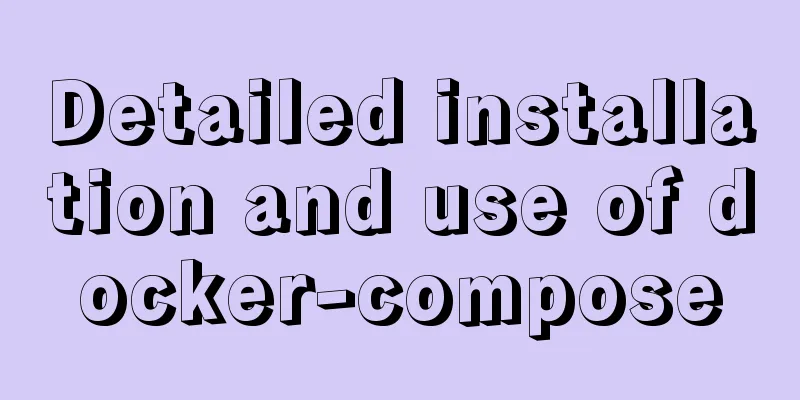JS uses canvas technology to imitate echarts bar chart
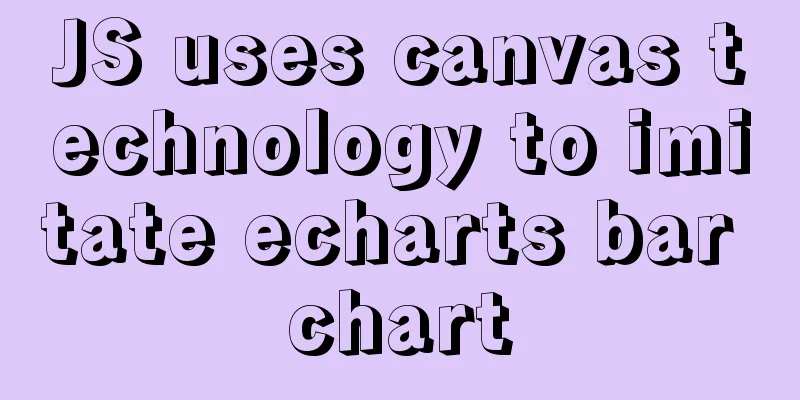
|
Canvas is a new tag in HTML5. You can use js to operate the canvas drawing API to draw images on the web page. Baidu has developed an open source visualization chart library ECharts, which is very powerful and can realize a variety of charts such as line charts, bar charts, scatter charts, pie charts, candlestick charts, maps, etc. Many projects have used ECharts to develop chart functions. This tutorial uses native js to teach you how to develop a bar chart similar to ECharts. Before studying this tutorial, readers need to have HTML and CSS skills, as well as a simple JavaScript foundation. According to the development method of ECharts, charts are generated in an HTML element. Therefore, in this example, we also prepare a div element with the id name canvasWrap, as shown below: <div class="canvas_wrap" id="canvasWrap"></div> Then create a canvas element in the canvasWrap element and draw the bar chart on the canvas element. Before development, as usual, we first analyze the specific operations of the bar chart, then divide the method to implement the function into multiple steps based on the specific operations, and then complete it one step at a time. 1. Write bar chart data The specific code is as follows:
//1 Write bar chart data option = {
//x-axis data xAxis: {
data: ['Mon', 'Tue', 'Wed', 'Thu', 'Fri', 'Sat', 'Sun']
},
//Column chart data series: [{
//Write a few more sets of data to view the chart effects of different data// data: [0.01, 0.2, 0.05, 0.07, 0.04, 0.13, 0.9],
// data: [1, 1, 5, 7, 4, 1, 9],
// data: [1213, 30, 150, 80, 70, 910, 630],
data: [120, 199, 150, 180, 70, 110, 130],
//Graphic style: bar chart type: 'bar'
}]
};
//Create chart function, wrap: chart parent element id; data: chart data function fnCharts(wrap,data){
//2. Get the canvasWrap element var eWrap = document.getElementById(wrap);
//2. Get the width and height of the canvasWrap element to set the canvas size var nWrapW = eWrap.offsetWidth;
var nWrapH = eWrap.offsetHeight;
//3.1 Create canvas var eCanvas = document.createElement('canvas');
//3.2 Set the width and height of the canvas eCanvas.width = nWrapW;
eCanvas.height = nWrapH;
//3.3 Put the canvas into the canvasWrap element eWrap.appendChild(eCanvas);
//3.4 Create a drawing context (to be able to draw on the Canvas canvas)
var oCtx = eCanvas.getContext('2d');
//4. Set the upper left and lower right corners of the coordinate area //The starting point is set to 50.5, not an integer, to make the line clear var nZoneStartX = 50.5;
var nZoneStartY = 50.5;
var nZoneEndX = nWrapW - nZoneStartX;
var nZoneEndY = nWrapH - nZoneStartY;
//5.1 Use the line function to draw the x-axis fnCreatLine(nZoneStartX,nZoneEndY,nZoneEndX,nZoneEndY);
//Calculate the x-axis length var nLonX = nZoneEndX - nZoneStartX;
//Get the length of the x-axis data array var nDataLon = option.xAxis.data.length;
//Loop according to the length of the x-axis data array, and draw the scale lines and scale value names in the loop for(let i=0;i<nDataLon;i++){
//Calculate the value of the starting point of the x-axis scale line on the x-axis let nScaleX = nZoneStartX+Math.floor(nLonX*(i/nDataLon));
//The starting points of the scale lines are all on the x-axis let nScaleY = nZoneEndY;
//5.2 Draw a scale line with a length of 10
fnCreateLine(nScaleX,nScaleY,nScaleX,nScaleY+10);
//Get the scale name string from the data let sName = option.xAxis.data[i];
//Calculate the starting point of the scale name let nNameX = nZoneStartX+Math.floor(nLonX*(i/nDataLon))+Math.floor(nLonX*(1/nDataLon))/2;
let nNameY = nZoneEndY+15;
//5.3 Draw the scale name fnCreatText(sName,nNameX,nNameY,'#aaa','center');
}
//6.1 Use the line function to draw the y-axis line fnCreatLine(nZoneStartX,nZoneEndY,nZoneStartX,nZoneStartY);
//Before drawing the y-axis tick marks, you need the maximum and minimum values of the tick marks, the number of tick line segments, and the interval between the tick marks.
// Maximum scale value First take the maximum value from the array, then calculate the maximum value that should be displayed var nMaxScal = Math.max.apply(null,option.series[0].data);
//The minimum scale value is 0 in this example
var nMinScal = 0;
//The number of scale segments is set to 4 in this example
var nSplit = 4;
//Calculate the scale interval value var nStep = (nMaxScal-nMinScal)/nSplit;
//At this point you may find that the scale interval seems a bit strange, because the scale interval of a general chart is a multiple of 5.
//For example: [0,0.5,1.0,1.5,2] or [0,50,100,150,200].
//So further calculation is needed to see if nStep is a multiple of 5. If not, nIncrease is incremented to the nearest multiple of 5.
//Calculate the first step. According to nStep, the multiple value should be 0.5 or 5 or 50 or...
//In this example, the nStep value is converted into a string before processing (logarithms and exponentials can also be used for calculation).
var sTemp = '' + nStep; //Convert nStep to a string //Declare a number that needs to be incremented, the default is 1
var nIncrease = 1;
//Declare a variable to solve the precision bug caused by decimal multiplication
var nTempMultiple = 1;
//nIncrease takes 10 to the power of n and calculates through the following judgment if(sTemp.indexOf('.')==-1){
//If nStep does not contain a decimal point, nIncrease is 10 raised to the power of sTemp.length-2.
//For example, if nStep is 19, nIncrease = 10 to the power of 0, and the increment is 1
//If nStep is 9, nIncrease = 10 to the power of -1, and the increment is 0.1
//If nStep is 199, nIncrease = 10 to the power of 1, the increment is 10
nIncrease = Math.pow(10,sTemp.length-2);
}else{
//If nStep contains a decimal point, nIncrease is 10 raised to the power of sTemp - 2.
nIncrease = Math.pow(10,sTemp.indexOf('.')-2);
//This variable is used to solve the precision bug that may occur when multiplying decimals, such as when nIncrease is a decimal nTempMultiple = Math.pow(10,sTemp.indexOf('.'));
}
//Round multiples to facilitate increment, such as 165 to 160, 16.5 to 16, 1.65 to 1.6, which can be achieved by the following formula nStep = Math.ceil(nStep/nIncrease)*(nIncrease*nTempMultiple)/nTempMultiple;
//Use loop to increment nIncrease to correct the scale value while(nStep%(nIncrease*5)!=0){
nStep += nIncrease*1;
}
// Modify the maximum scale value nMaxScal = nStep * nSplit by multiplying the interval value by the number of segments;
//Calculate the length of the y-axis. Here, we subtract 3 because we need to leave some distance at the top of the y-axis. var nLonY = nZoneEndY - nZoneStartY - 3;
//Draw the y-axis scale for(let i=0;i<=nSplit;i++){
//The starting points of the scale lines are all on the y-axis let nScaleX = nZoneStartX;
//Calculate the value of the starting point of the y-axis scale line on the y-axis let nScaleY = nZoneEndY-Math.floor(nLonY*(i/nSplit));
//6.2 Draw scale line fnCreatLine(nScaleX,nScaleY,nScaleX-10,nScaleY);
//6.3 Draw scale value fnCreatText(''+i*nStep,nScaleX-20,nScaleY,'#333');
if(i!=0){
//6.4 Non-zero position, draw the x-axis grid line fnCreatLine(nScaleX,nScaleY,nScaleX+nLonX,nScaleY,'#ccc');
}
}
//7.1 Calculate the bar chart width let nBarWidth = Math.ceil(Math.floor(nLonX*(1/nDataLon))*.8);
//Traverse the x-axis data for(let i=0;i<nDataLon;i++){
//7.2 Calculate the bar chart height let nBarHeight = nLonY/nMaxScal*option.series[0].data[i];
//7.3 Calculate the starting point of the bar chart X let nBarStartX = nZoneStartX+Math.floor(nLonX*(i/nDataLon))
+(Math.floor(nLonX*(1/nDataLon))-nBarWidth)/2;
//7.4 Calculate the Y starting point of the bar chart let nBarStartY = nZoneEndY-nBarHeight;
//7.5 Draw a bar chart fnCreatRect(nBarStartX,nBarStartY,nBarWidth,nBarHeight);
}
//Draw line function function fnCreatLine(sX,sY,eX,eY,color='#000'){
//Start drawing the path oCtx.beginPath();
//Set the path color oCtx.strokeStyle = color;
//Set the path start and end point, draw the line oCtx.moveTo(sX,sY);
oCtx.lineTo(eX,eY);
//Add color to the path oCtx.stroke();
}
//Draw text function fnCreatText(text,x,y,color='#000',align='end',baseLine='middle'){
//Set text color oCtx.fillStyle = color;
//Set the horizontal alignment oCtx.textAlign = align;
//Set vertical alignment oCtx.textBaseline = baseLine;
//Draw text oCtx.fillText(text,x,y);
}
//Draw a rectangle function fnCreatRect(x,y,width,height,color='#a00'){
//Set color oCtx.fillStyle = color;
oCtx.fillRect(x,y,width,height);
}
}
//Call the chart function and pass in the element id and option data fnCharts('canvasWrap',option);This example tutorial may require some patience to read the source code. If you encounter something you don’t understand, you can output the value at the source code location you don’t understand, and perhaps it will become clear. The above is the details of how JS uses canvas technology to imitate echarts bar chart. For more information about JS using canvas bar chart, please pay attention to other related articles on 123WORDPRESS.COM! You may also be interested in:
|
<<: Analysis of the problems and solutions encountered in importing large amounts of data into MySQL
>>: Example of how to import nginx logs into elasticsearch
Recommend
The difference and usage of distinct and row_number() over() in SQL
1 Introduction When we write SQL statements to op...
Details of the order in which MySQL reads my.cnf
Table of contents The order in which MySQL reads ...
Detailed explanation of the this pointing problem of JavaScript prototype objects
Table of contents 1. this points to 2. Modify thi...
MySQL 8.0.21 installation and configuration method graphic tutorial
Record the installation and configuration method ...
Implementation example of react project from new creation to deployment
Start a new project This article mainly records t...
Vue implements two-way data binding
This article example shares the specific code of ...
How to set up a shared folder on a vmware16 virtual machine
1. Set up a shared folder on the virtual machine:...
IDEA uses the Docker plug-in (novice tutorial)
Table of contents illustrate 1. Enable Docker rem...
Mysql database recovery actual record by time point
Introduction: MySQL database recovery by time poi...
MySQL query method with multiple conditions
mysql query with multiple conditions Environment:...
Detailed explanation of commands to view linux files
How to view linux files Command to view file cont...
How to modify the contents of an existing Docker container
1. Docker ps lists containers 2. Docker cp copies...
Detailed explanation of how to view the current number of MySQL connections
1. View the detailed information of all current c...
A brief analysis of MySQL locks and transactions
MySQL itself was developed based on the file syst...
mysql root user cannot be authorized and solve the problem of navicat remote authorization prompt 1044
Look at the solution first #------------The probl...