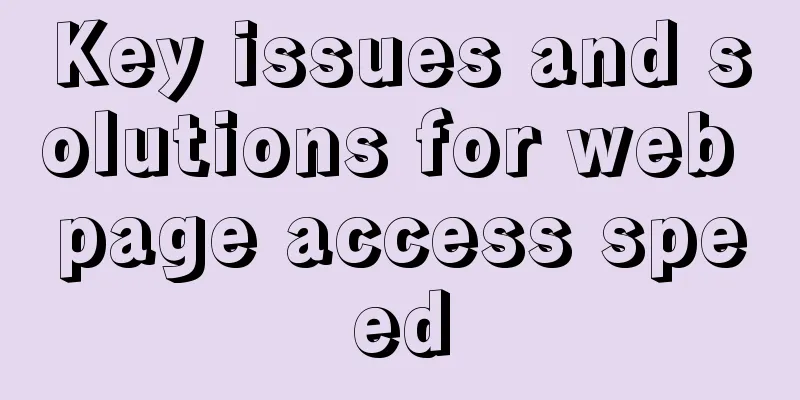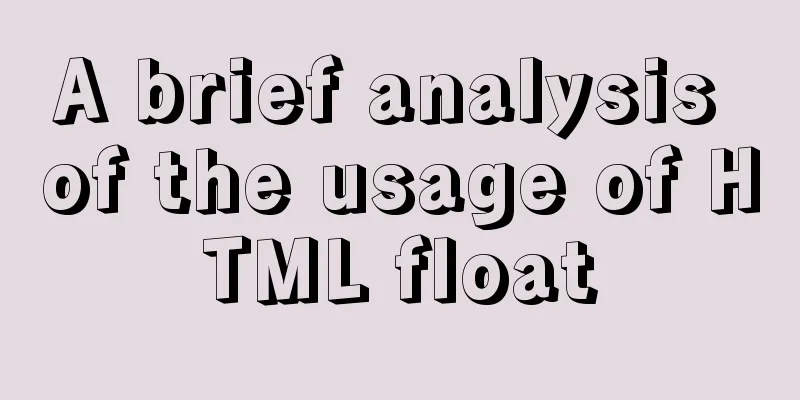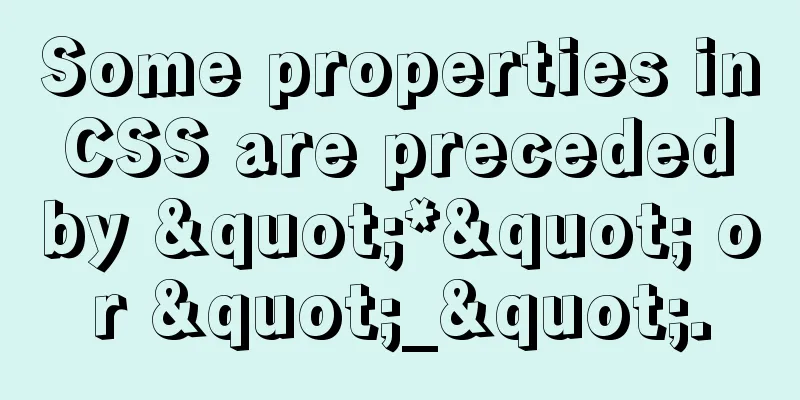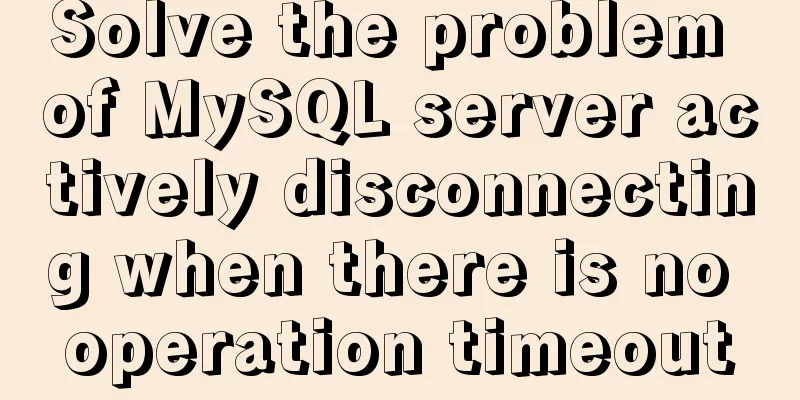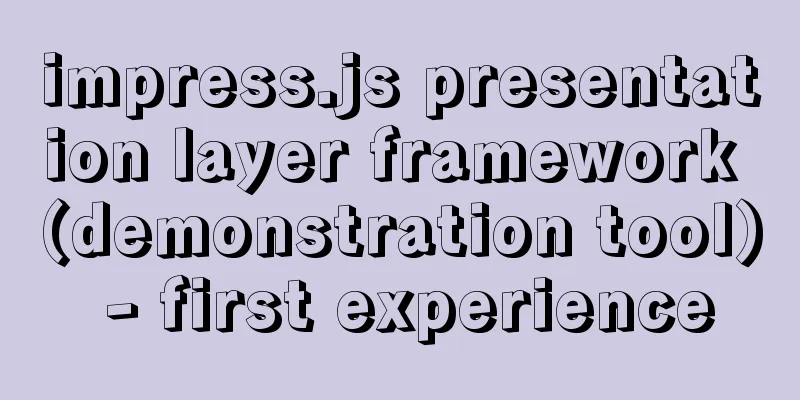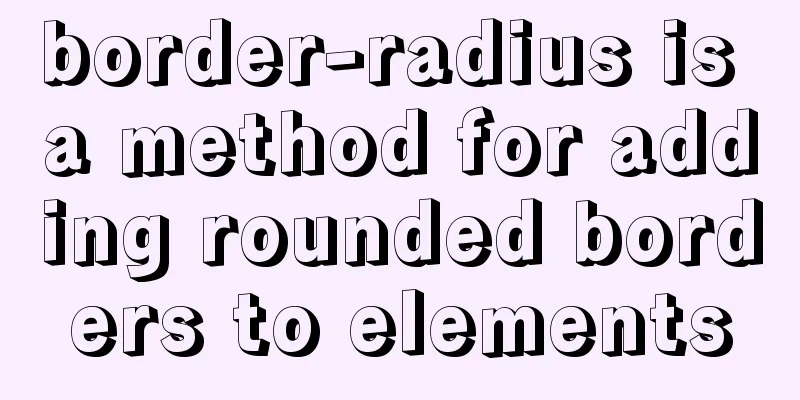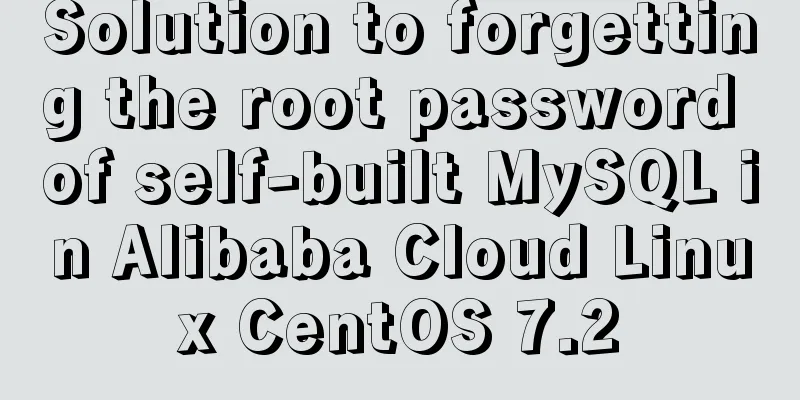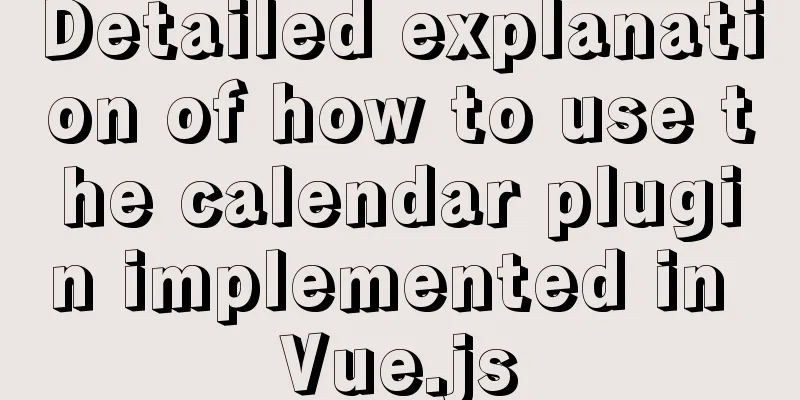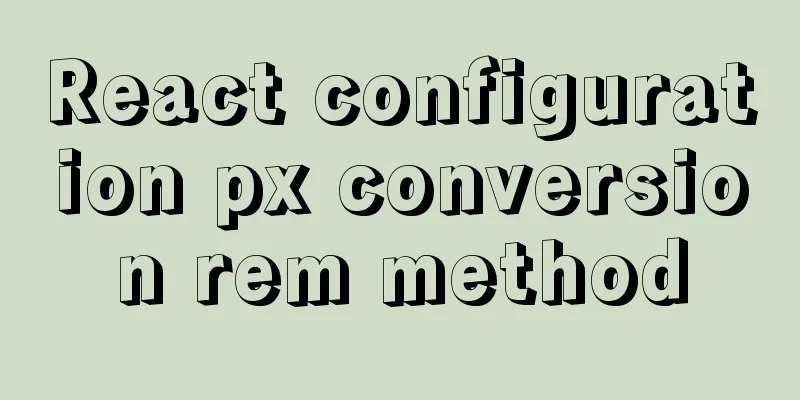MySQL 5.7.17 free installation version configuration method graphic tutorial (windows10)
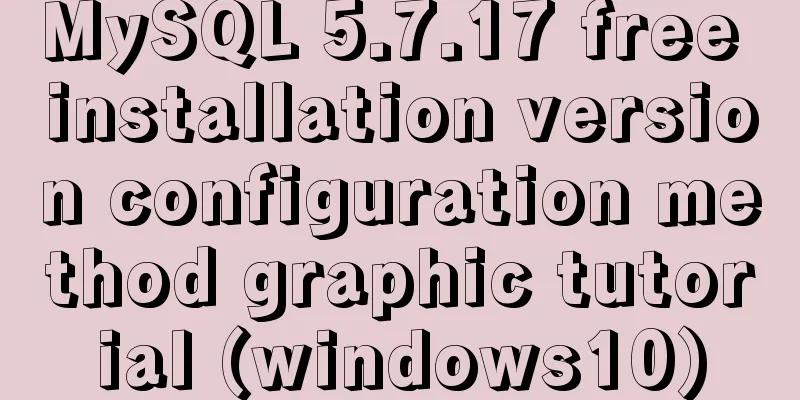
|
1. Overview I searched a lot online and found that many of them were not for Linux systems and were inconsistent with the current new versions. I did a small project myself and practiced it myself, and I would like to share it with everyone for reference. MySQL version: mysql-5.7.17 Download method: 1. MySQL official website: https://www.mysql.com/downloads/ a. Select the corresponding module:
b. Select the corresponding version (I choose Windows here):
c. Select the 32-bit or 64-bit version to download:
d. Click Download, it will ask you to log in or register, you can skip this:
2. MySQL installation and configuration 1. Unzip the downloaded .zip file and put it where you want to install it . The location is arbitrary. Open the folder, create a new my.ini file, and enter: [mysql] # Set the default character set of the mysql client to default-character-set=utf8 [mysqld] #Set port 3306 port = 3306 # Set the installation directory of MySQL basedir=D:\mysql\mysql-5.7.17-winx64 //your own path # Set the storage directory of MySQL database datadatadir=D:\mysql\mysql-5.7.17-winx64\data //your own path # Allow the maximum number of connections max_connections=200 # The default character set used by the server is the 8-bit latin1 character set character-set-server=utf8 # The default storage engine that will be used when creating a new table default-storage-engine=INNODB Then save it in ANSI format. 2. Open the Windows environment variable settings , put the full path of the mysql bin directory in the Path variable of the environment variable, and then add an English semicolon (;) after the path to save it. 3. Install MySQL service: mysqld –install Start: net start MySQL 4. After successfully entering the service, use 5. Change password There are three ways to do this: ①Use the SET PASSWORD command: First log in to MySQL. ②Use mysqladmin (used when not logged in to MySQL) ③Use UPDATE to directly edit the user table. First log in to MySQL.
mysql> use mysql;
mysql> update user set password=password('123') where user='root' and host='localhost';
mysql> flush privileges;
The above is the full content of this article. I hope it will be helpful for everyone’s study. I also hope that everyone will support 123WORDPRESS.COM. You may also be interested in:
|
<<: Implementation of WeChat applet message push in Nodejs
>>: CentOS7 configuration Alibaba Cloud yum source method code
Recommend
Using nginx + fastcgi to implement image recognition server
background A specific device is used to perform i...
In-depth understanding of React Native custom routing management
Table of contents 1. Custom routing 2. Tab naviga...
Two methods of MySql comma concatenation string query
The following two functions are used in the same ...
Detailed explanation of how to find the location of the nginx configuration file
How can you find the location of the configuratio...
Maven project remote deployment && How to configure database connection using tomcat
one. Remote deployment using tomcat 1.1 Problems ...
Solution to the 404/503 problem when logging in to TeamCenter12
TeamCenter12 enters the account password and clic...
XHTML Basic 1.1, a mobile web markup language recommended by W3C
W3C recently released two standards, namely "...
Summary of XHTML application in web design study
<br />Generally speaking, the file organizat...
8 examples of using killall command to terminate processes in Linux
The Linux command line provides many commands to ...
MySQL recursion problem
MySQL itself does not support recursive syntax, b...
Discussion on the problem of garbled characters in iframe page parameters
I encountered a very unusual parameter garbled pro...
CentOS7 upgrade kernel kernel5.0 version
Upgrade process: Original system: CentOS7.3 [root...
WeChat applet to obtain mobile phone number step record
Preface Recently, I encountered such a problem wh...
A brief discussion on the magical uses of CSS pseudo-elements and pseudo-classes
CSS plays a very important role in a web page. Wi...
A brief analysis of understanding Vue components from an object-oriented perspective
When the same function and HTML code are used mul...