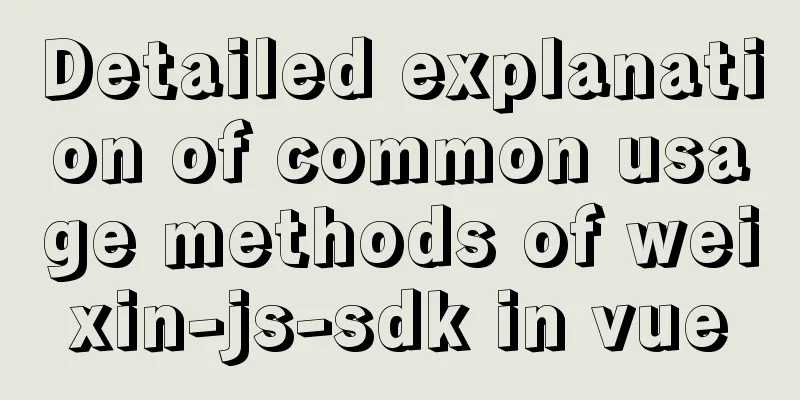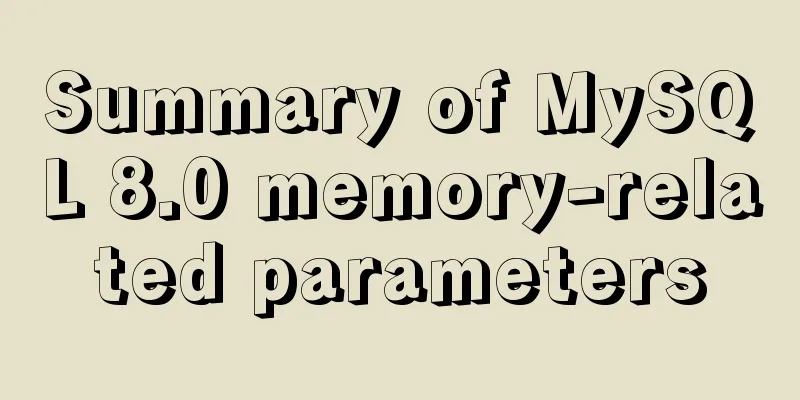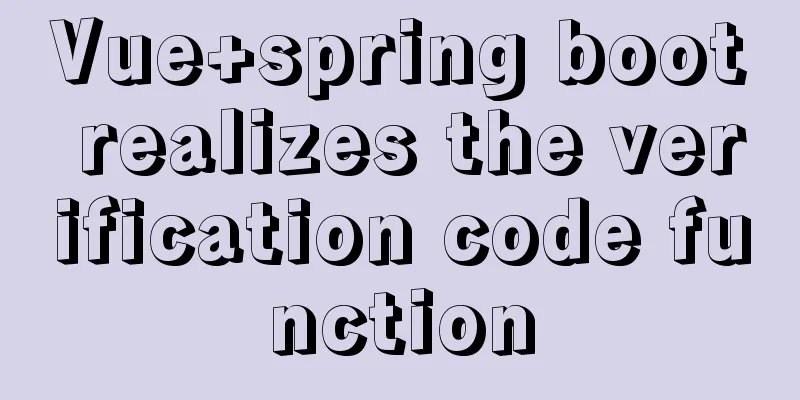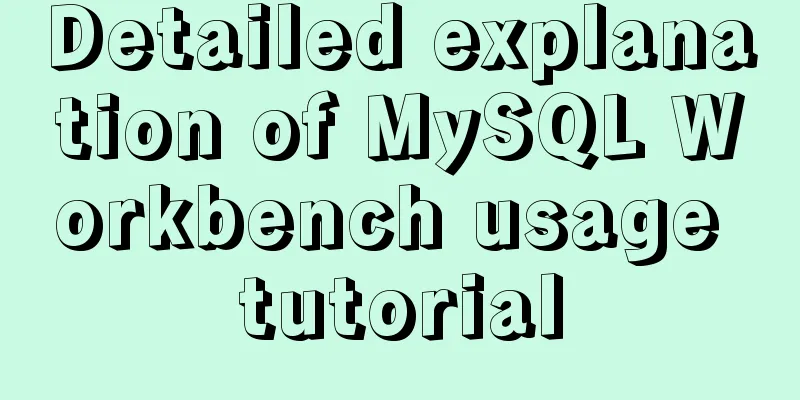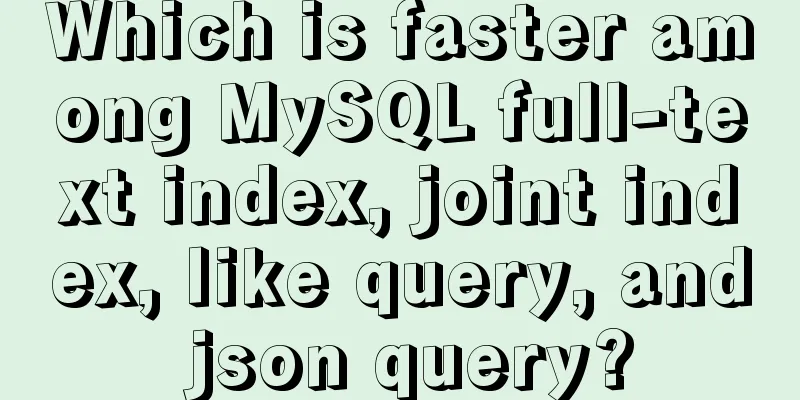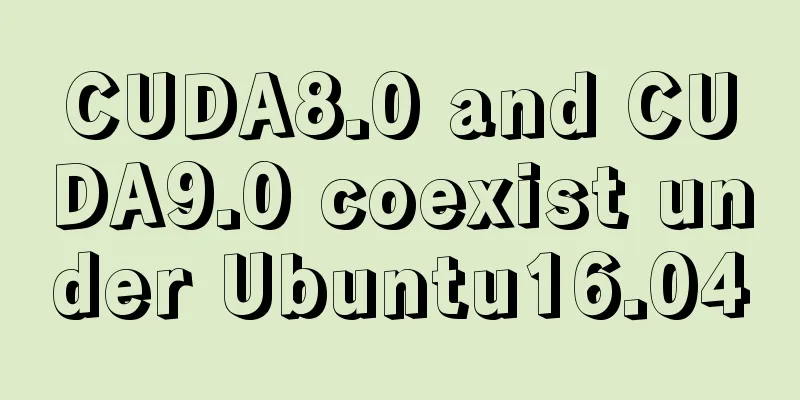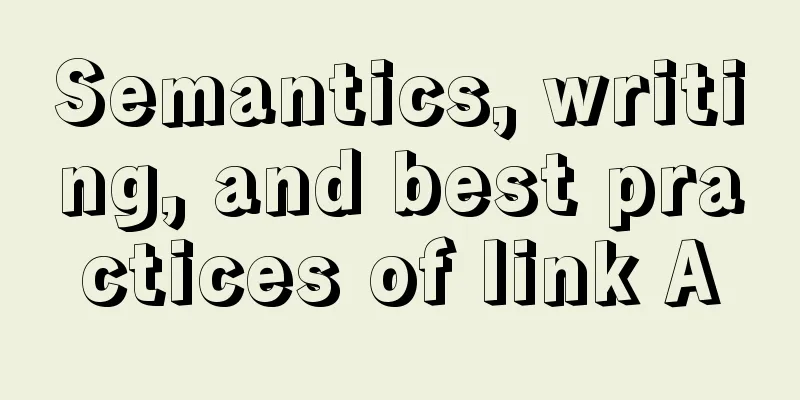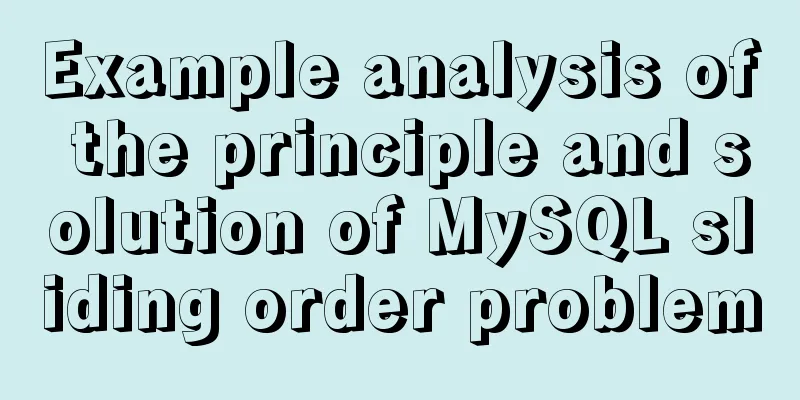Three BOM objects in JavaScript
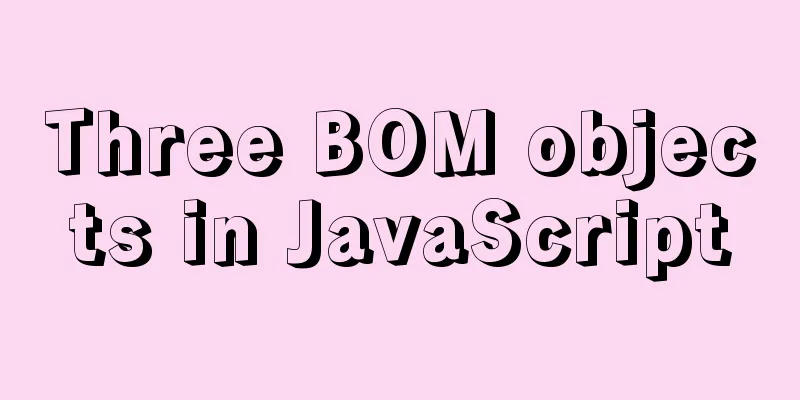
|
The window object provides us with a location property for getting or setting the URL of the form, and can be used to parse the URL. Because this property returns an object, we also refer to this property as the location object. Next, let’s take a closer look. 1. Location Object1. URL Uniform Resource Locator (URL) is the address of a standard resource on the Internet. Every file on the Internet has a unique URL, which contains information about where the file is located and what the browser should do with it. The general syntax of a URL is:
2. Properties of the location object
We can use these properties to get the corresponding information in the address bar, for example: For example : On the csdn homepage, open our developer tools -> console, enter location, and many properties and return values of the location object will appear:
Or we can directly enter the corresponding attributes in the console to get the corresponding return value.
For example, we now make an effect of clicking a button to jump to the page:
<body>
<button>Jump</button>
<div></div>
<script>
var btn = document.querySelector('button');
var div = document.querySelector('div');
var timer = 5;
btn.addEventListener('click',function(){
time()
})
var time = setInterval(function(){
if(timer == 0) {
this.location.href = 'https://www.baidu.com'
}
else{
div.innerHTML = 'The page will jump after '+timer+' seconds'
timer--;
}
},1000);
</script>
</body>
The running results are:
3. Location object methods
For example, we can also jump to the page by using the location object method:
<button>Click to jump</button>
<script>
var btn = document.querySelector('button');
btn.addEventListener('click',function(){
location.assign('https://www.baidu.com')
})
</script>
The jump achieved by 2. Navigator ObjectThe navigator object contains information about the browser. It has many properties, the most commonly used of which is userAgent, which returns the value of the user-agent header sent by the client to the server.
if((navigator.userAgent.match(/(phone|pad|pod|iPhone|iPod|ios|iPad|Android|Mobile|BlackBerry|IEMobile|MQQBrowser|JUC|Fennec|wOSBrowser|BrowserNG|WebOS|Symbian|Windows Phone)/i))) {
window.location.href = ""; //mobile phone} else {
window.location.href = ""; //computer}
3. History Object
For example, if we have two pages and want to use one button to go forward and backward, we can bind the forward method and history method to the buttons of the two pages respectively, as shown below:
<body>
<a href="list.html">Go to the list page</a>
<button>Forward</button>
<script>
var btn = document.querySelector('button');
btn.addEventListener('click',function(){
history.forward()
})
</script>
</body>
<body>
<a href="index.html">Return to the main page</a>
<button>Back</button>
<script>
var btn = document.querySelector('button');
btn.addEventListener('click',function(){
history.back()
})
</script>
</body>
The effect is:
Or we can use SummarizeThis article ends here. I hope it can be helpful to you. I also hope you can pay more attention to more content on 123WORDPRESS.COM! You may also be interested in:
|
<<: A small piece of HTML code will include the Baidu search bar in your page
>>: Detailed explanation of the problems and solutions caused by floating elements
Recommend
Using JS to determine the existence of elements in an array in ten minutes
Preface In front-end development, you often need ...
MySQL data type details
Table of contents 1. Numeric Type 1.1 Classificat...
Difference between querySelector and getElementById methods in JS
Table of contents 1. Overview 1.1 Usage of queryS...
The difference and usage of datetime and timestamp in MySQL
1. How to represent the current time in MySQL? In...
How to configure MySQL8 in Nacos
1. Create the MySQL database nacos_config 2. Sele...
How to delete folders, files, and decompress commands on Linux servers
1. Delete folders Example: rm -rf /usr/java The /...
Implementing Binary Search Tree in JavaScript
The search binary tree implementation in JavaScri...
Detailed explanation of MySQL date addition and subtraction functions
1. addtime() Add the specified number of seconds ...
MySQL query redundant indexes and unused index operations
MySQL 5.7 and above versions provide direct query...
MySQL commonly used SQL and commands from entry to deleting database and running away
Table of contents Start and stop Database related...
A brief discussion of 12 classic problems in Angular
Table of contents 1. Please explain what are the ...
Vue data two-way binding implementation method
Table of contents 1. Introduction 2. Code Impleme...
Vue uses openlayers to load Tiandi Map and Amap
Table of contents 1. World Map 1. Install openlay...
JavaScript Advanced Closures Explained
Table of contents 1. The concept of closure Addit...
Summary of MySQL slow log practice
Slow log query function The main function of slow...