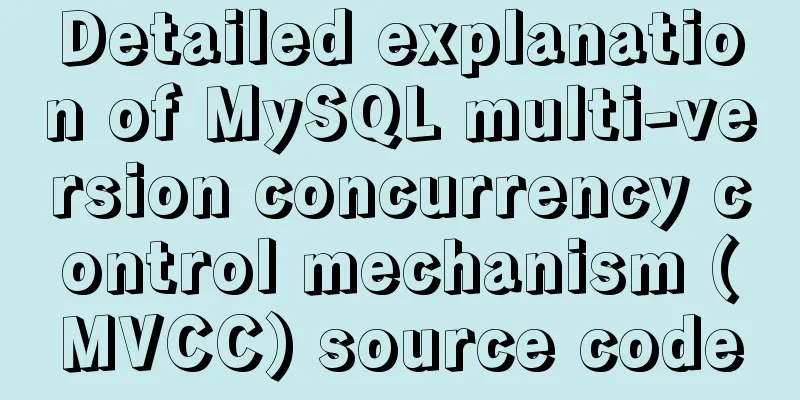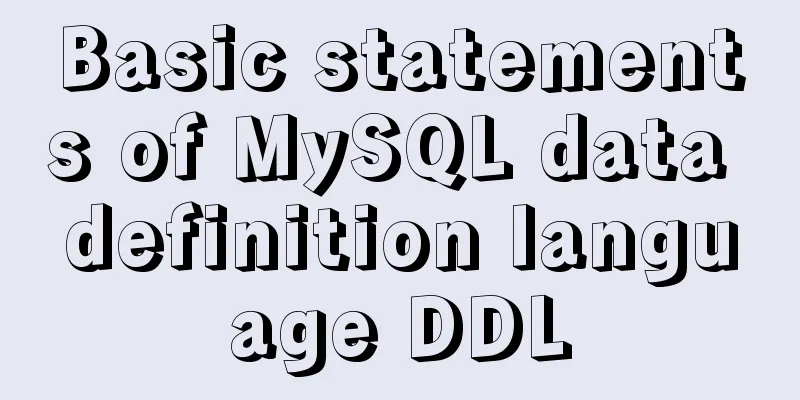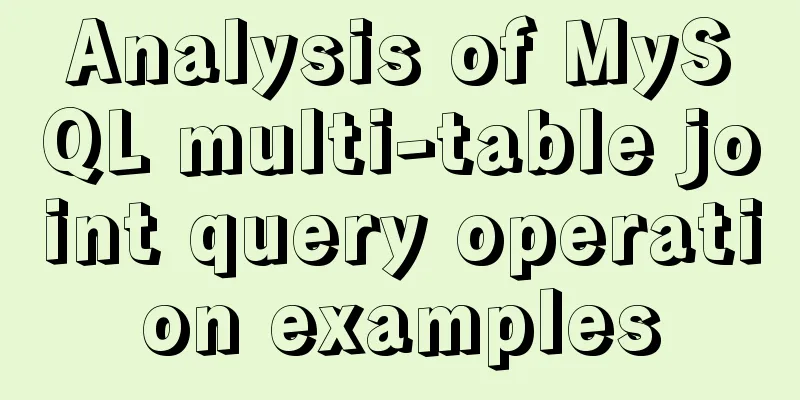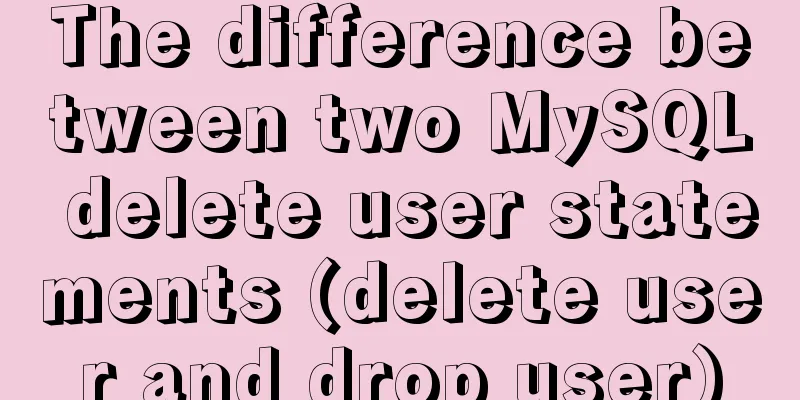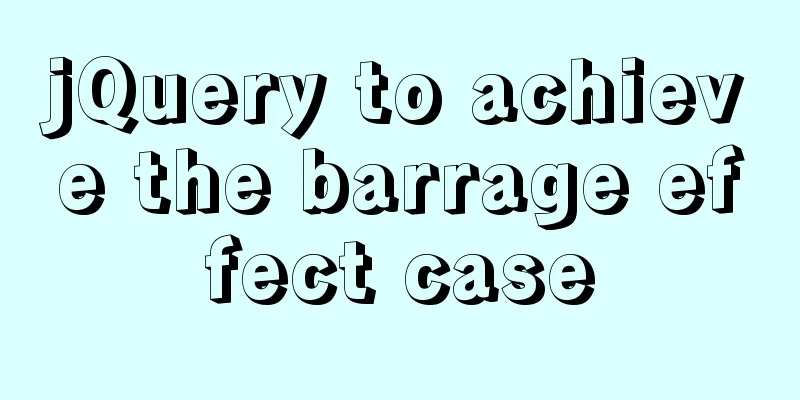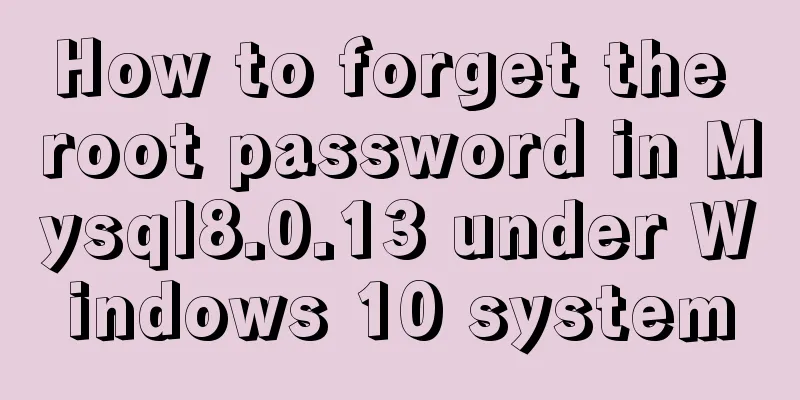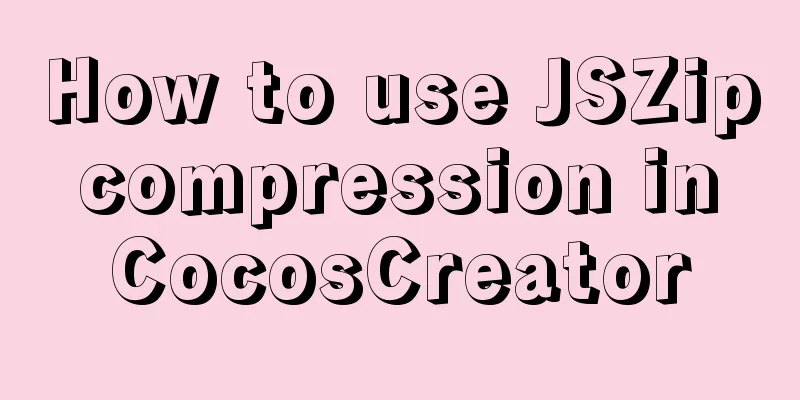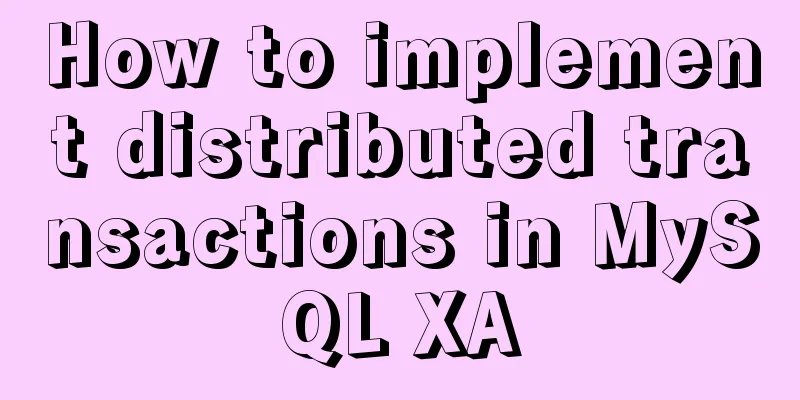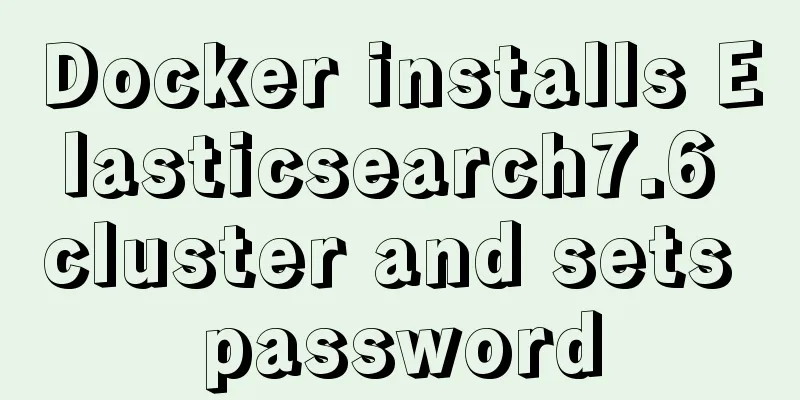Detailed process of installing the docker plugin in IntelliJ IDEA (2018 version)

1. Development Environment
2. Install the docker plugin1. Installation in IdeaOpen Idea, go to File->Settings->Plugins->Install JetBrains plugin to enter the plugin installation interface, enter docker in the search box, you can see Docker integration, click the Install button on the right to install it. Restart Idea after installation. After restarting, configure docker and connect to the remote docker service. Open the configuration interface from File->Settings->Build,Execution,Deployment->Docker.
Click the + sign to add a docker configuration, enter the Name and Engine API URL. The URL is the docker service address, and docker needs to enable the remote connection function. In CentOS, add the following configuration to the docker startup parameters to enable remote connection. Configuration file location: /usr/lib/systemd/system/docker.service, configuration parameter item: ExecStart -H unix:///var/run/docker.sock -H tcp://0.0.0.0:2375 2. Download the installation package and install itDownload the docker installation package from the JetBrains official website (http://plugins.jetbrains.com/plugin/7724-docker-integration), open Idea after downloading, open the file selection interface from File->Settings->Plugins->Install plugin from disk, select the zip installation package you just downloaded, and restart Idea after installation. The configuration is as above. 3. Spring Boot service docker deployment1. Create a new Spring Boot projectYou can refer to the sample project https://github.com/sealire/people/tree/tutorial and write a REST interface in the project as follows, which simply returns a string.
@RequestMapping(value = "test", method = RequestMethod.GET)
@ResponseBody
public Object test(HttpServletRequest request, @RequestParam String param) {
return param;
}Modify the pom file, add properties, and add plugin:
<properties>
<docker.image.prefix>leesia</docker.image.prefix>
</properties>
<build>
<plugins>
<plugin>
<groupId>com.spotify</groupId>
<artifactId>docker-maven-plugin</artifactId>
<version>1.0.0</version>
<configuration>
<imageName>${docker.image.prefix}/${project.artifactId}</imageName>
<dockerDirectory></dockerDirectory>
<resources>
<resource>
<targetPath>/</targetPath>
<directory>${project.build.directory}</directory>
<include>${project.build.finalName}.jar</include>
</resource>
</resources>
</configuration>
</plugin>
</plugins>
</build>2. Configure the Dockerfile fileCreate a new Dockerfile file in the project root directory with the following content: FROM java:8 VOLUME /tmp COPY target/resource-1.0-SNAPSHOT.jar resource.jar RUN bash -c "touch /resource.jar" EXPOSE 8080 ENTRYPOINT ["java","-jar","resource.jar"] # docker run -d -p 18080:8080 --name docker-resource leesia/resource:1.0 The base image is java:8, and the copy command copies the resource jar under /target to the image. ENTRYPOINT is the command to start the container. 3. Create a Docker imagePackage the project and execute the mvn clean package command in the idea Terminal to compile and package it. After packaging, a jar package will be generated in the target directory. After generating the jar package, you can start the service locally for testing. After testing, configure the Docker image creation command. Enter the configuration interface from Run->Edit Configrations.
Click Docker, then click the + sign, add a docker command, enter Name, select Server, select the Dockerfile file, enter the image tag, and complete the configuration. After the configuration is complete, execute this command,
If there are no errors, the Docker server will be connected and the image will be created. After creating the image, start the image on the Docker server and execute the following command to start the image: docker run -d -p 18080:8080 --name docker-resource leesia/resource:1.0 -p binds the Docker server's port 18080 to the container's port 8080. After the container is started, access the service interface. The interface parameter is a string and the character is returned.
This is the end of this article about installing the docker plugin for IntelliJ IDEA. For more information about installing the docker plugin for IDEA, please search for previous articles on 123WORDPRESS.COM or continue to browse the following related articles. I hope you will support 123WORDPRESS.COM in the future! You may also be interested in:
|
<<: MySQL date and time addition and subtraction sample code
>>: Example code for CSS pseudo-classes to modify input selection style
Recommend
MySQL binlog opening steps
Binlog is a binary log file that is used to recor...
Detailed explanation of the use of the built-in function locate instr position find_in_set in MySQL efficient fuzzy search
There are 4 commonly used methods, as follows: 1....
Let's learn about MySQL database
Table of contents 1. What is a database? 2. Class...
HTML table markup tutorial (5): light border color attribute BORDERCOLORLIGHT
In a table, you can define the color of the upper...
Linux steps to configure local yum source, configure domestic yum source, and configure epel source
1. Configure local yum source 1. Mount the ISO im...
Tips on making web pages for mobile phones
Considering that many people now use smartphones, ...
A brief discussion on the principle of js QR code scanning login
Table of contents The essence of QR code login Un...
Detailed explanation of MySQL stored procedures, cursors, and transaction examples
Detailed explanation of MySQL stored procedures, ...
Detailed explanation of MySQL Workbench usage tutorial
Table of contents (I) Using Workbench to operate ...
Vue implements login type switching
This article example shares the specific code of ...
A brief discussion on using Cartesian product principle to query multiple tables in MySQL
MySQL multi-table query (Cartesian product princi...
Detailed explanation of Vue mixin usage and option merging
Table of contents 1. Use in components 2. Option ...
Briefly describe the installation of influxDB distributed time series database and related operations in Docker
Introduction to influxDB influxDB is a distribute...
How to skip errors in mysql master-slave replication
1. Traditional binlog master-slave replication, s...
Recommend several MySQL related tools
Preface: With the continuous development of Inter...