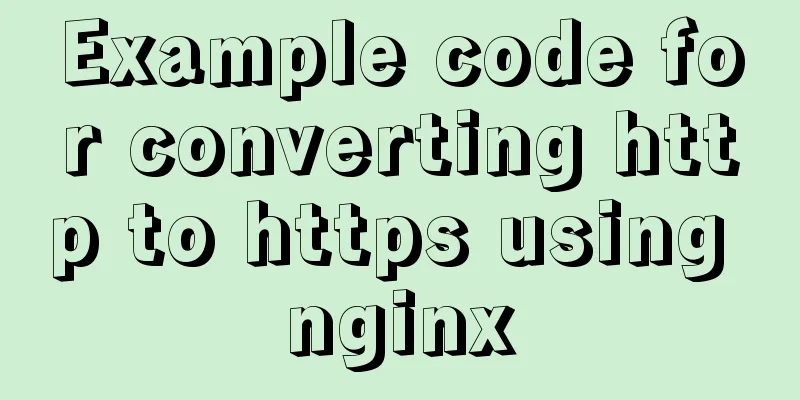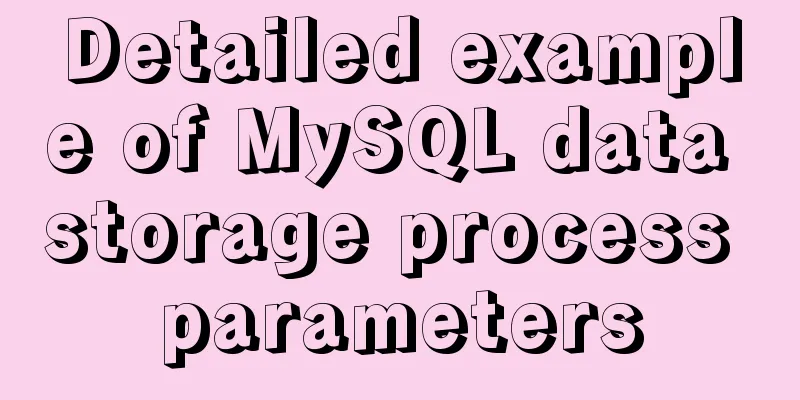Click on the lower right corner of the css pseudo-class to see a check mark to indicate the selected sample code
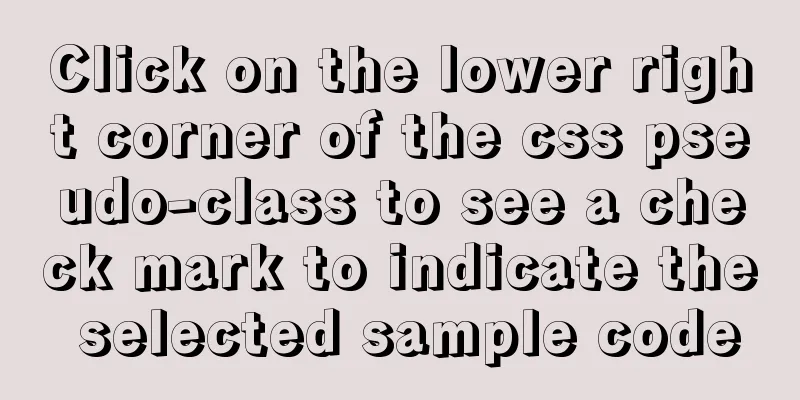
|
Effect:
css:
.s_type {
border: none;
border-radius: 5px;
background-color: #f3f3f3;
padding: 7px 0;
color: #606266;
margin: 5px 2.5% 5px 0;
width: 30%;
position: relative;
}
.select {
background-color: #ebf3ff;
color: #5999fc;
}
.select {
background-color: #ebf3ff;
color: #5999fc;
}
.select:before {
content: '';
position: absolute;
right: 0;
bottom: 0;
border: 9px solid #5999fc;
border-top-color: transparent;
border-left-color: transparent;
}html: <button class="s_type">All</button> <button class="s_type">Summer 2020</button> js:
$('.s_type').on('click',function(){
$(this).toggleClass('select');
}); 1: Design the style of the button itself (.s_type) At first, I thought of many methods, such as directly adding content: '✔' in the pseudo-class; but the result is that the check mark has no background color, and it is directly white, which is not acceptable. I also thought about directly cutting out the UI image and making the background or image float directly on the button, but later I thought this was not right. Then I will work on other functions first, write them out, and then work on this one. I just happened to see an article with the same function as I needed, so I wrote it directly according to this blog. . . Then the effect came out hahahaha Later, I looked at the UI library and found that QQ's UI library also has a special corner mark design (address) Appendix: Let's look at the CSS check box style The following selected styles are often used in projects.
I searched online and found that the idea is to deform the rectangle and implement the subscript CSS style through pseudo elements:
.select {
position: relative;
width:81px;
height:93px;
margin: 0 auto;
text-align: center;
line-height: 93px;
color: #4ABE84;
background-color: #fff;
box-shadow:0px 2px 7px 0px rgba(85,110,97,0.35);
border-radius:7px;
border:1px solid rgba(74,190,132,1);
}
.select:before {
content: '';
position: absolute;
right: 0;
bottom: 0;
border: 17px solid #4ABE84;
border-top-color: transparent;
border-left-color: transparent;
}
.select:after {
content: '';
width: 5px;
height: 12px;
position: absolute;
right: 6px;
bottom: 6px;
border: 2px solid #fff;
border-top-color: transparent;
border-left-color: transparent;
transform: rotate(45deg);
}Then we use div to show the effect: <div class="select">Test</div> Finish. This is the end of this article about the sample code for clicking the check mark in the lower right corner of a CSS pseudo-class to indicate selection. For more information about the check mark in the lower right corner of CSS, please search previous articles on 123WORDPRESS.COM or continue to browse the related articles below. I hope that everyone will support 123WORDPRESS.COM in the future! |
<<: Detailed steps to build a file server in Windows Server 2012
>>: How a select statement is executed in MySQL
Recommend
JavaScript to implement login slider verification
This article example shares the specific code of ...
An article to give you a deep understanding of Mysql triggers
Table of contents 1. When inserting or modifying ...
Summary of MySQL character sets
Table of contents Character Set Comparison Rules ...
Use shell script to install python3.8 environment in CentOS7 (recommended)
One-click execution To install Python 3.8 in a vi...
Implementation of whack-a-mole game in JavaScript
This article shares the specific code for JavaScr...
Using vue3+threejs to imitate the iView official website big wave special effects example
Table of contents Preface 1. Rendering 2. Code 3....
Detailed explanation of the implementation process of Nginx enabling Brotli compression algorithm
Preface In web applications, in order to save tra...
Vue implements adding watermark effect to the page
Recently, when I was working on a project, I was ...
Pure CSS to achieve click to expand and read the full text function
Note When developing an article display list inte...
28 Famous Blog Redesign Examples
1. WebDesignerWall 2. Veerle's Blog 3. Tutori...
JS uses clip-path to implement dynamic area clipping function
background Today, I was browsing CodePen and saw ...
Detailed example of reading speed of js objects
1. Accessing literals and local variables is the ...
Designing the experience: What’s on the button
<br />Recently, UCDChina wrote a series of a...
How to Fix File System Errors in Linux Using ‘fsck’
Preface The file system is responsible for organi...
Detailed explanation of the solution for HTML layout with fixed left and right widths and adaptive middle
This article introduces a detailed explanation of...


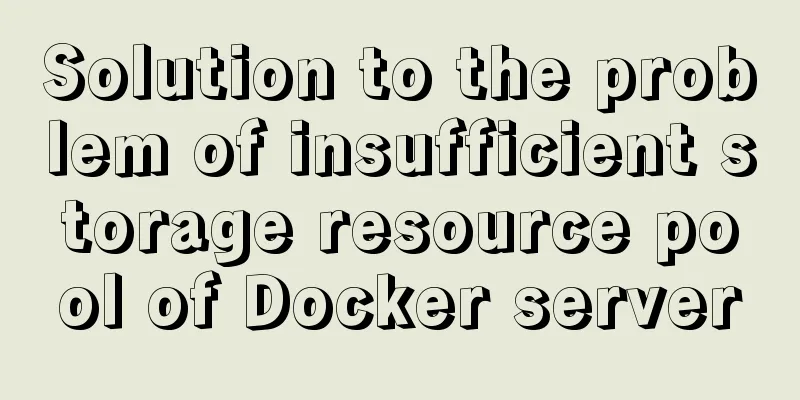
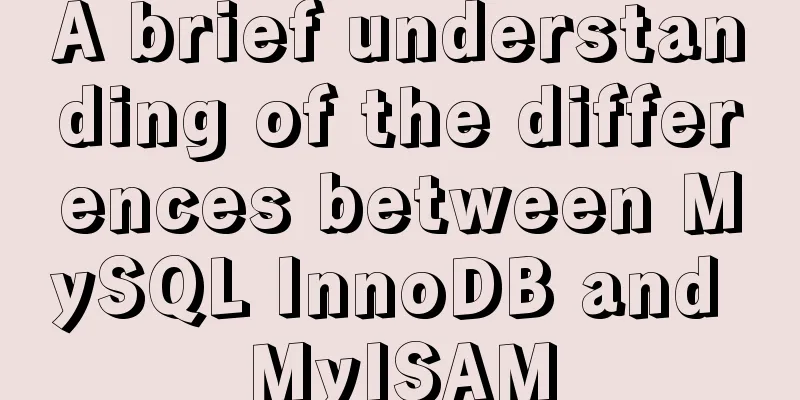
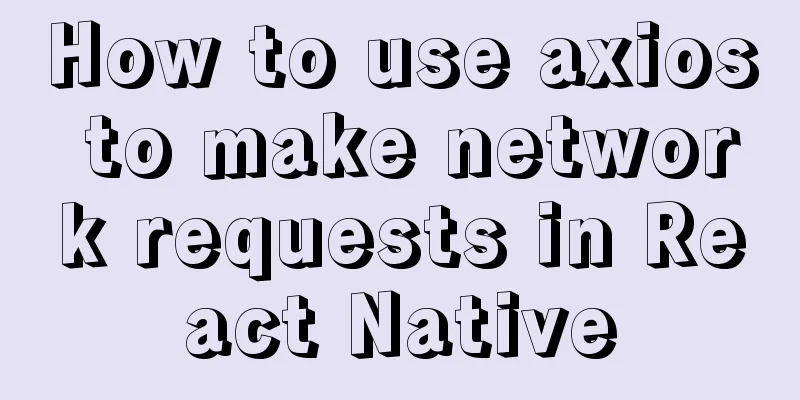
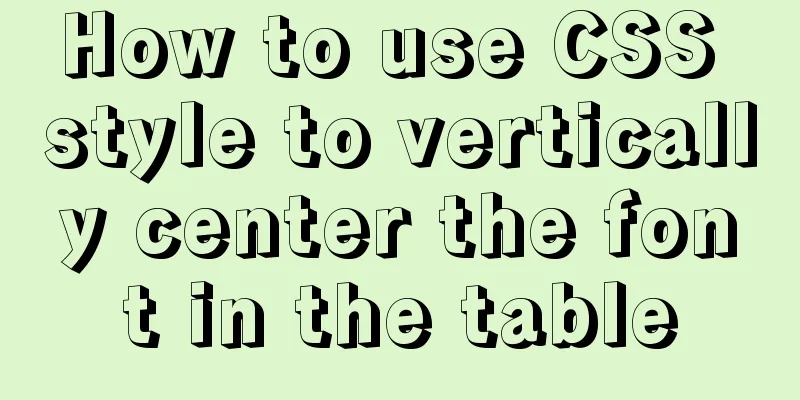
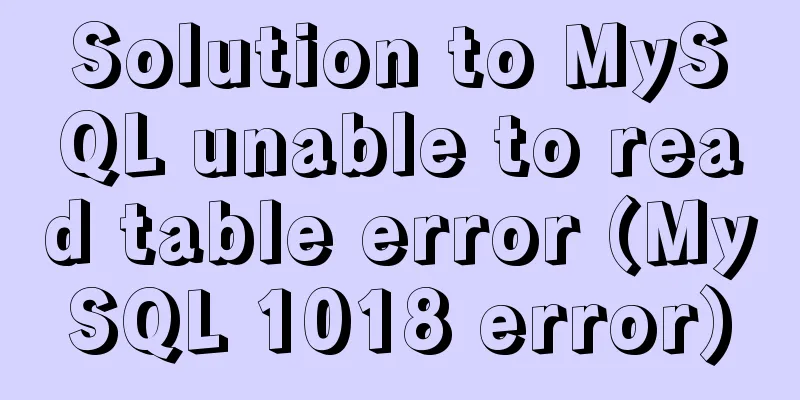
![Use crontab command in Linux environment to set up scheduled periodic execution tasks [including PHP execution code]](/upload/images/67cae6784bd0d.webp)