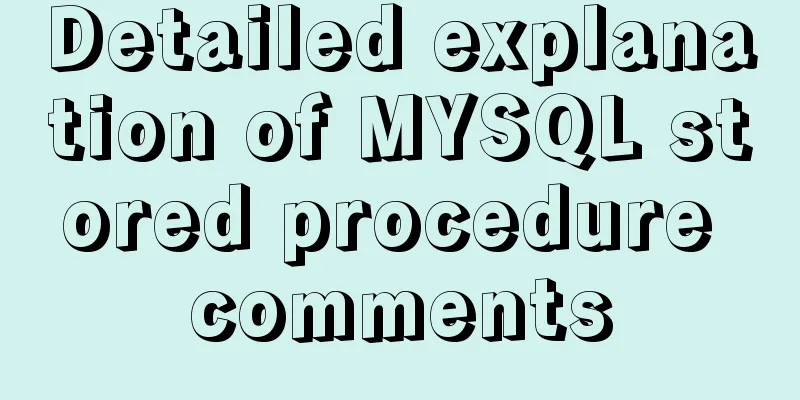CSS3 sample code to achieve element arc motion
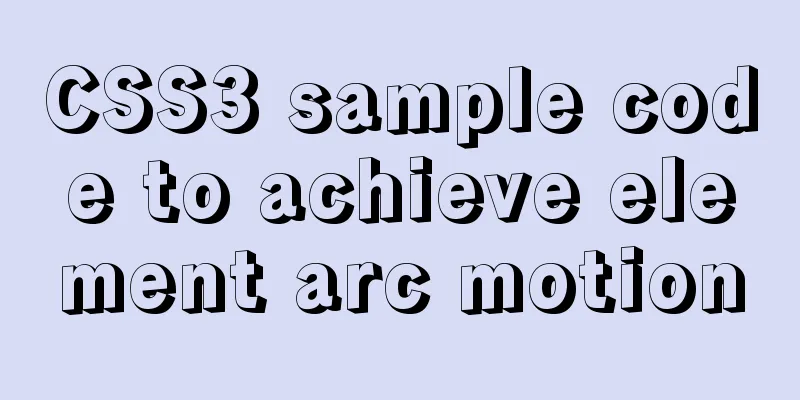
|
How to use CSS to control the arc movement of elements We all know that CSS3's new attribute transfrom transition effect can achieve element displacement, rotation, and scaling. Combined with the animation attribute, you can achieve the animation effect of the element. But how to use CSS to achieve arc movement of elements:
As shown in the animation above, the ball moves in an arc. Analyze the movement:
Cubic Bezier function There is an animation-timing-function property in the animation property, which is the speed function of the animation. This property uses a mathematical function called the Cubic Bezier function to generate the speed curve.
cubic-bezier (x1, y1, x2, y2): (For the specific meaning of cubic Bezier function, please refer to relevant materials):
You can use this website portal to adjust the curve value in real time. The animation-timing-function attribute already provides several packaged speed functions: ease, linear, ease-in, ease-out, and ease-in-out, which we commonly use.
Effect realization The first thing we can think of is to separate the displacement animation of the X-axis and Y-axis. However, an element's animation can only execute one animation (the last one declared) at a time. So we can think from another perspective and use two parent-child elements. Add X-axis displacement animation to the parent element and Y-axis displacement animation to the child element. The specific code is as follows:
<!DOCTYPE html>
<html lang="en">
<head>
<meta charset="UTF-8">
<title>Element arc motion</title>
<style>
.box{
width: 400px;
height: 400px;
border: 2px solid #ff8800;
}
span{
display: block;
width: 40px;
height: 40px;
border: 1px solid #222;
animation: center1 2s ease-in forwards;
}
span:after{
content: '';
display: block;
width: 40px;
height: 40px;
-webkit-border-radius: 20px;
-moz-border-radius: 20px;
border-radius: 20px;
background: greenyellow;
animation: center2 2s ease-out forwards;
}
@keyframes center1 {
to{transform: translateX(360px)}
}
@keyframes center2 {
to{transform: translateY(360px)}
}
</style>
</head>
<body>
<div class="box">
<span></span>
</div>
</body>
</html>At this time, I used the element's pseudo-class after to replace the child element, and the effect is the same. Giving span a colored border allows you to observe the movement trajectories of the two elements for easy observation. The animation effect is as follows:
At this time, it is still relatively obvious that the green ball is moving in an arc. Extensions: If you feel that the arc is not big enough or obvious enough at this time, we can adjust the value of the Cubic Bezier function ourselves. According to the website portal.
The CSS code at this time is as follows:
span{
display: block;
width: 40px;
height: 40px;
border: 1px solid #222;
animation: center1 2s cubic-bezier(.66,.01,1,1) forwards;
}
span:after{
content: '';
display: block;
width: 40px;
height: 40px;
-webkit-border-radius: 20px;
-moz-border-radius: 20px;
border-radius: 20px;
background: greenyellow;
animation: center2 2s cubic-bezier(0,0,.36,1) forwards;
} The arc of the animation effect at this time is even more obvious:
This concludes this article about sample code for implementing element arc motion with CSS3. For more relevant content on CSS3 element arc motion, please search previous articles on 123WORDPRESS.COM or continue browsing the related articles below. I hope you will support 123WORDPRESS.COM in the future! |
<<: Learning about UDP in Linux
>>: Beginner's guide to building a website ⑦: It's so easy to make a beautiful website
Recommend
In-depth explanation of currying of JS functions
Table of contents 1. Supplementary knowledge poin...
MySQL installation and configuration method graphic tutorial (CentOS7)
1. System environment [root@localhost home]# cat ...
Several magical uses of JS ES6 spread operator
Table of contents 1. Add attributes 2. Merge mult...
How to shrink the log file in MYSQL SERVER
The transaction log records the operations on the...
Detailed explanation of how to use relative paths in HTML to obtain files at all levels of directories
The concept of relative path Use the current file...
Three ways to implement animation in CSS3
This is a test of the interviewee's basic kno...
In-depth understanding of HTML relative path (Relative Path) and absolute path (Absolute Path)
I have been engaged in Java web development for mo...
Ant designing vue table to achieve a complete example of scalable columns
Perfect solution to the scalable column problem o...
Summary of several situations in which MySQL indexes fail
1. Indexes do not store null values More precisel...
About Tomcat combined with Atomikos to implement JTA
Recently, the project switched the environment an...
JavaScript implements fireworks effects with sound effects
It took me half an hour to write the code, and th...
Implementing a web calculator based on JavaScript
This article shares the specific code of JavaScri...
Solution to the blank page after vue.js packaged project
I believe that many partners who have just come i...
Processing ideas for decrypting WeChat applet packages on PC in node.js
Table of contents Where is the source code of the...
Summary of 11 common mistakes made by MySQL call novices
Preface You may often receive warning emails from...






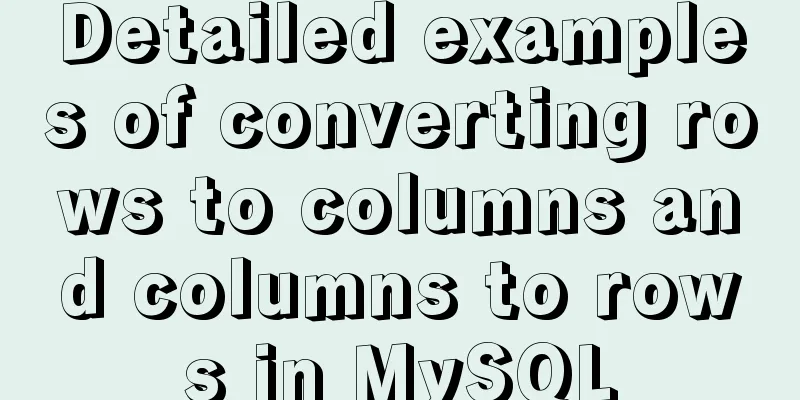

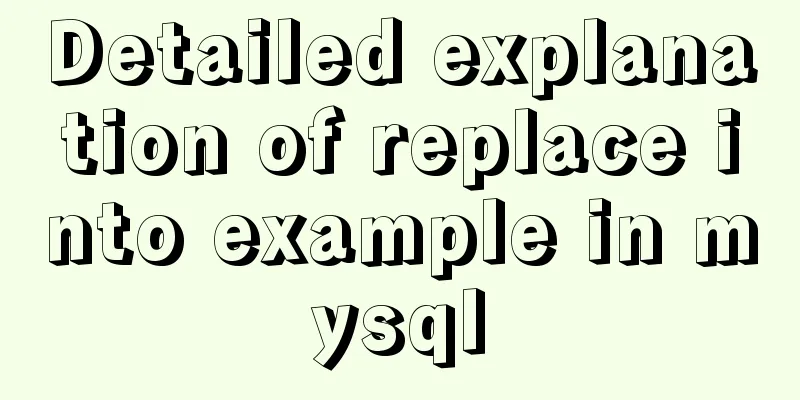

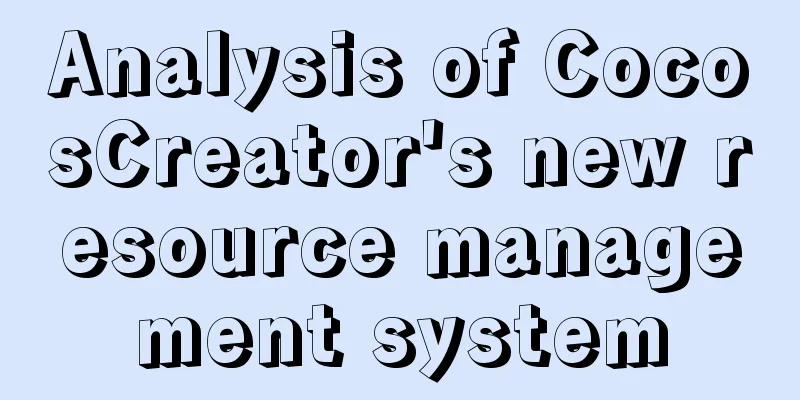
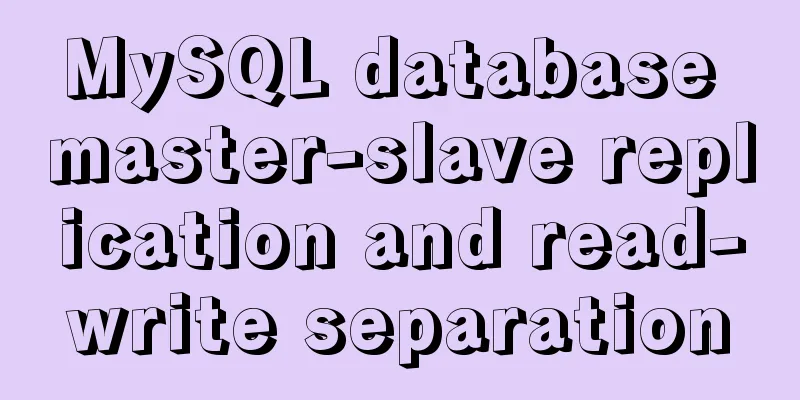
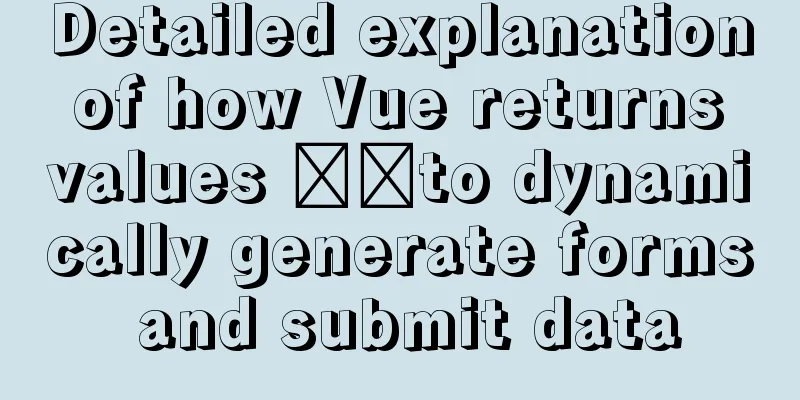
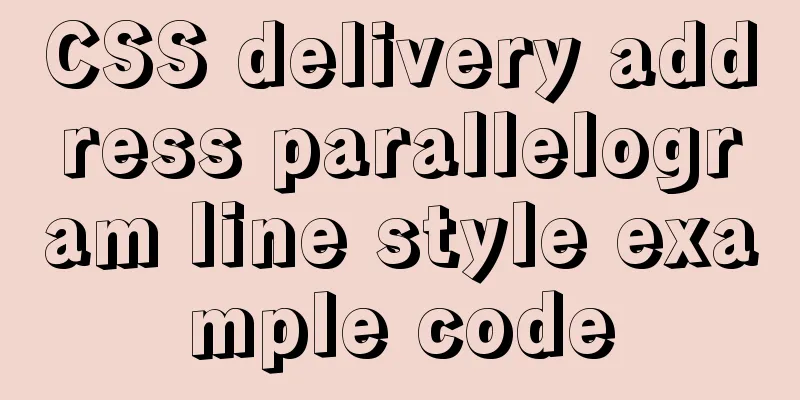
![Centos 7.4 server time synchronization configuration method [based on NTP service]](/upload/images/67caeb8a142d5.webp)