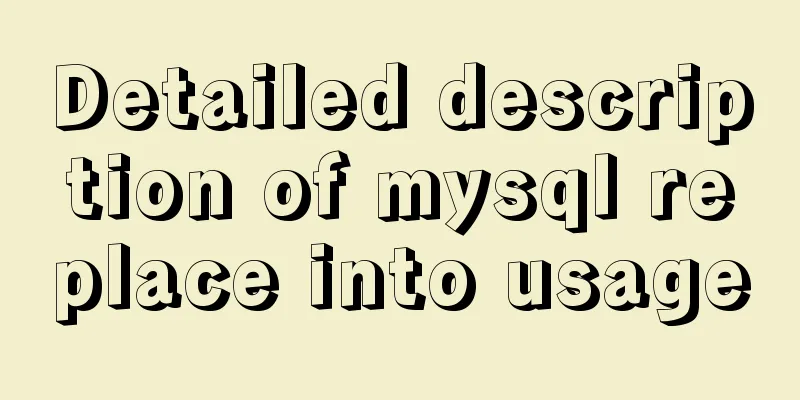How to automatically back up the mysql database regularly
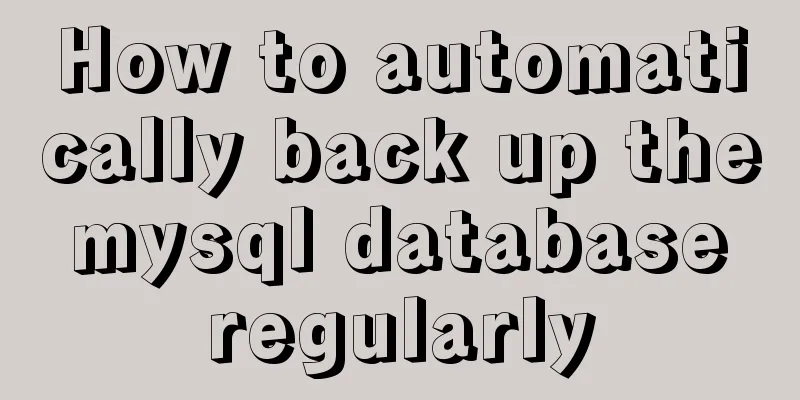
|
We all know that data is priceless. If we don’t back up the data, it is equivalent to leaving the data naked. Once the server has problems, we can only cry. The following will introduce the automatic backup of the MySQL database. You can choose where to store the backup data according to the situation. The first one is that the data runs on the server. If you only want to regularly backup the database on the server (the server system here is centos7), you can set it as follows:First, write the sh file: /usr/local/backup/bkDatabase.sh: #!/bin/bash mysqldump -uusername -ppassword DatabaseName | gzip > /home/backup/DatabaseName_$(date +%Y%m%d_%H%M%S).sql.gz Add permissions: Test whether the execution is Add scheduled tasks to the system Execute the command Edit the content and add the example of executing the script file regularly at 23:00 every day for backup: 00 23 * * * /usr/local/backup/bkDatabaseName.sh Check whether the scheduled task is effective: crontab -l Restart the crontab service: service crond restart The second method is to automatically and regularly back up the MySQL database of the remote server and store it locally (the local operating system is Windows 7). This method is safer and is therefore recommended.First, write the backup.bat file. @echo off set "Ymd=%date:~,4%%date:~5,2%%date:~8,2%" md D:\mysite-backup\%Ymd%\ C:\"Program Files"\"mysql-server 5.7.14"\bin\mysqldump --opt -hx.xxx database > D:\database-backup\%Ymd%\database_%Ymd%.sql echo "Database backup completed" Then modify the my.ini file to add the following content and restart the mysql service. [mysqldump] user=root password=xyq Click backup.bat to test whether the backup file is generated successfully. Create a scheduled task locally to back up the remote database 1. Open Control Panel > Administrative Tools > Task Scheduler and create a task:
2. Fill in the trigger and set the execution time:
3. Add execution script file:
Now you are done. The system will regularly back up the MySQL database on the remote server at the specified time. This is the end of this article about the method and steps of MySQL scheduled automatic database backup. For more relevant MySQL scheduled automatic backup content, please search 123WORDPRESS.COM's previous articles or continue to browse the following related articles. I hope everyone will support 123WORDPRESS.COM in the future! You may also be interested in:
|
<<: Use href in html to pop up a file download dialog box when clicking a link
>>: Implementation of building custom images with Dockerfile
Recommend
The complete usage of setup, ref, and reactive in Vue3 combination API
1. Getting started with setUp Briefly introduce t...
Specific use of lazy loading and preloading in js
Delayed loading (lazy loading) and preloading are...
Linux service monitoring and operation and maintenance
Table of contents 1. Install the psutil package S...
A brief analysis of the count tracking of a request in nginx
First, let me explain the application method. The...
Mini Program Development to Implement Unified Management of Access_Token
Table of contents TOKEN Timer Refresher 2. Intern...
Solve the error of starting MongoDB: error while loading shared libraries: libstdc++.so.6:cannot open shared object file:
When starting MongoDB, the prompt is: error while...
Detailed explanation of how to use JavaScript paging component
The pagination component is a common component in...
Summary of the difference between using from and join to query two tables in MySQL
Preface In MySQL, multi-table join query is a ver...
Nexus private server construction principle and tutorial analysis
one. Why build a Nexus private server? All develo...
JS implements a detailed plan for the smooth version of the progress bar
The progress bar is not smooth I believe that mos...
How to use React slots
Table of contents need Core Idea Two ways to impl...
3 Tips You Must Know When Learning JavaScript
Table of contents 1. The magical extension operat...
Implementation of nginx proxy port 80 to port 443
The nginx.conf configuration file is as follows u...
Detailed explanation of html download function
The new project has basically come to an end. It ...
Beginner's guide to building a website ⑥: Detailed usage of FlashFXP
Today I will introduce the most basic functions of...



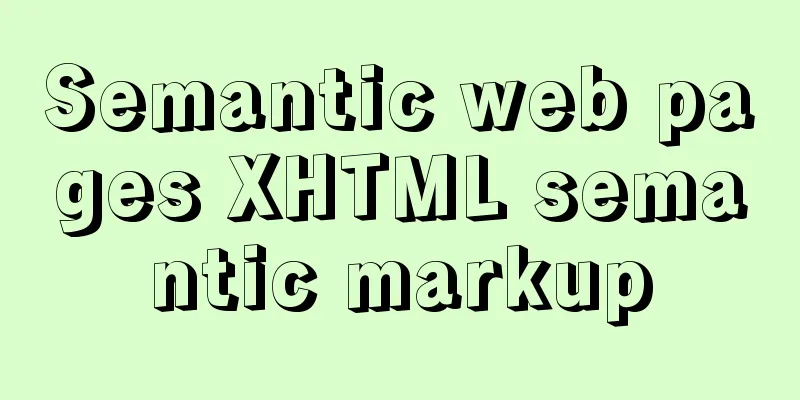

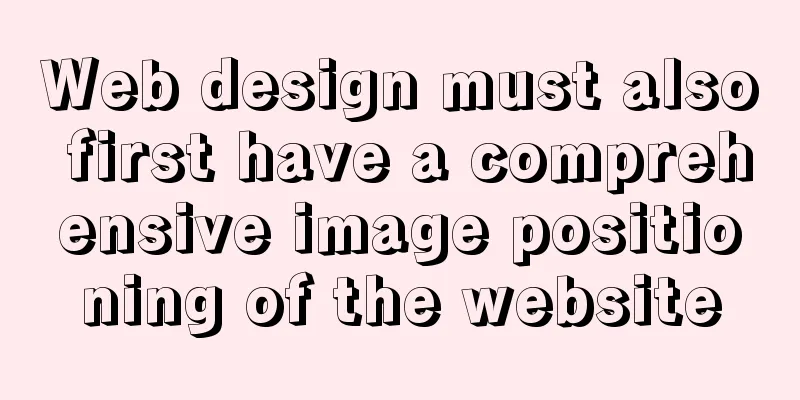
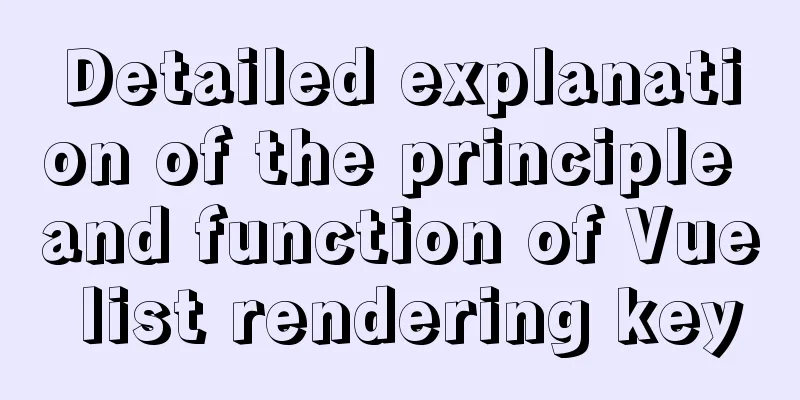
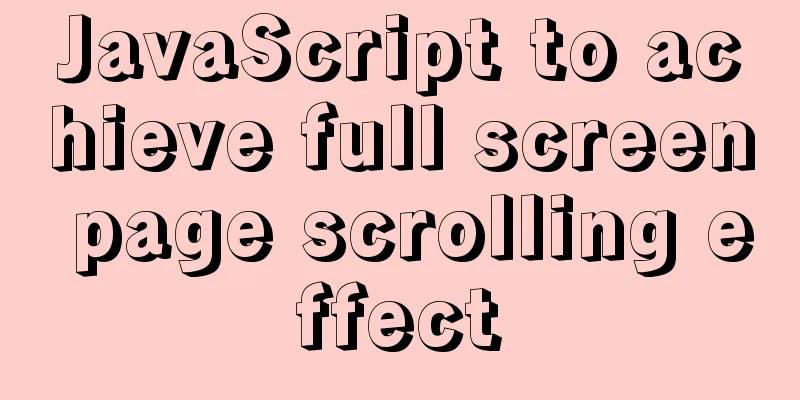
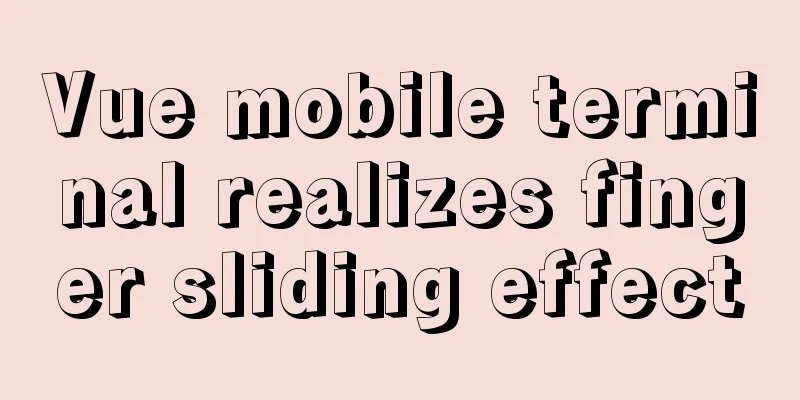
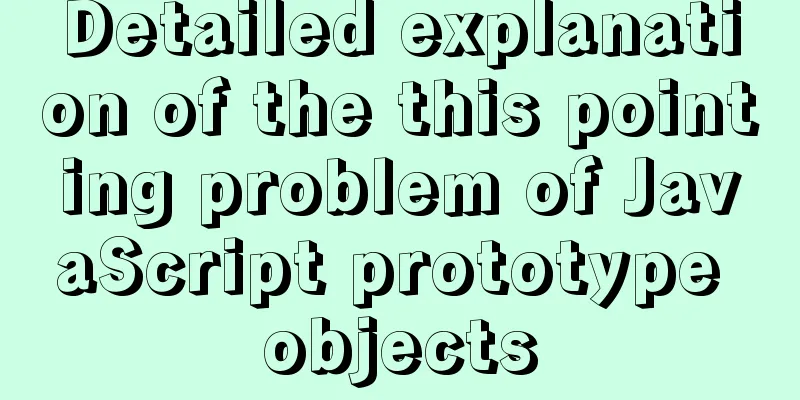
![Detailed explanation of MySQL view management view example [add, delete, modify and query operations]](/upload/images/67cad902507b7.webp)