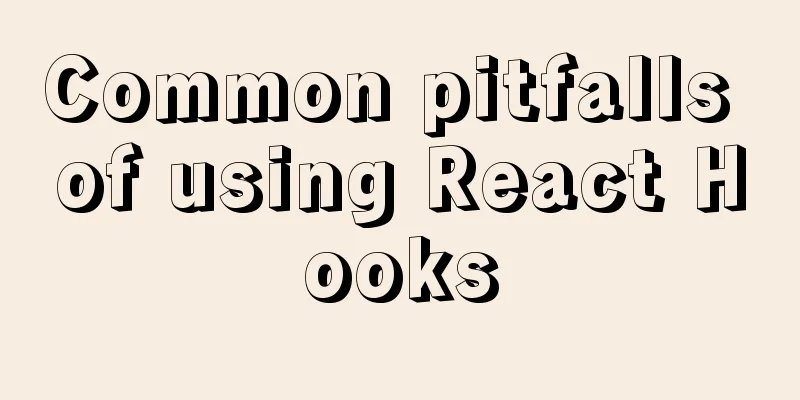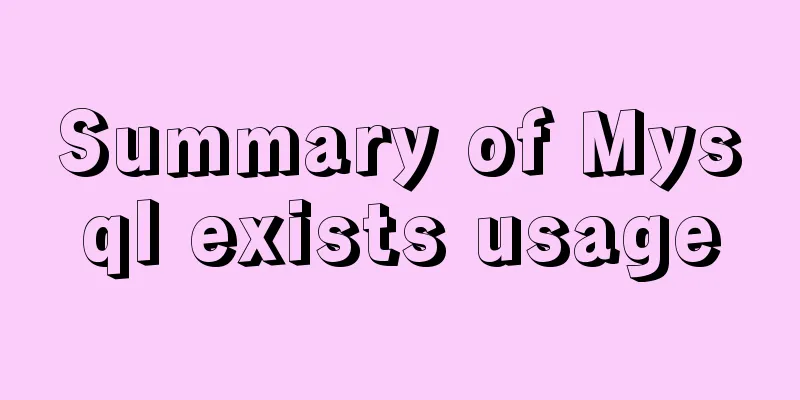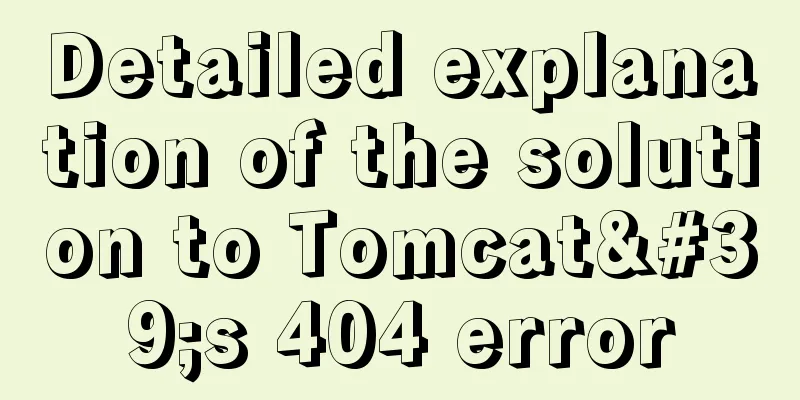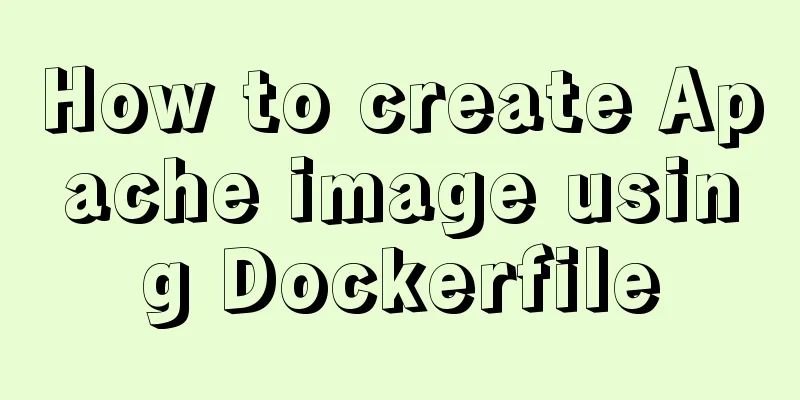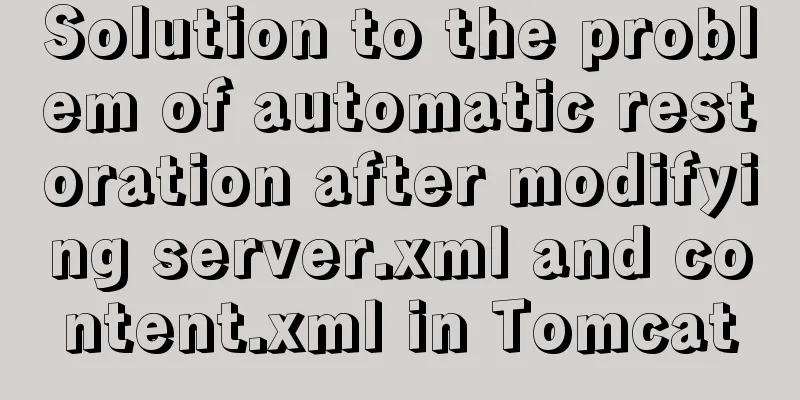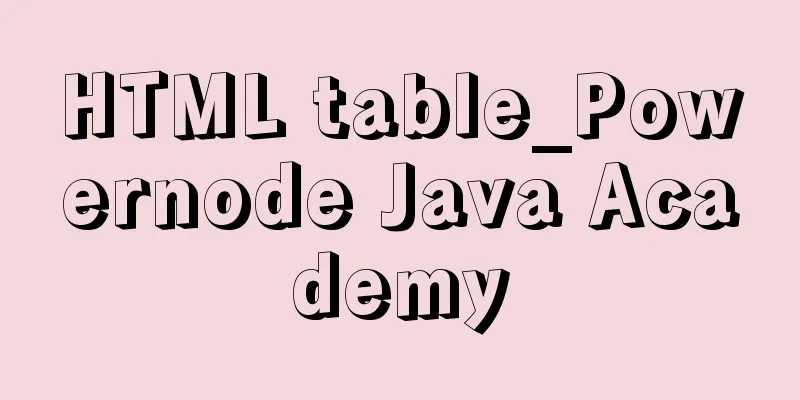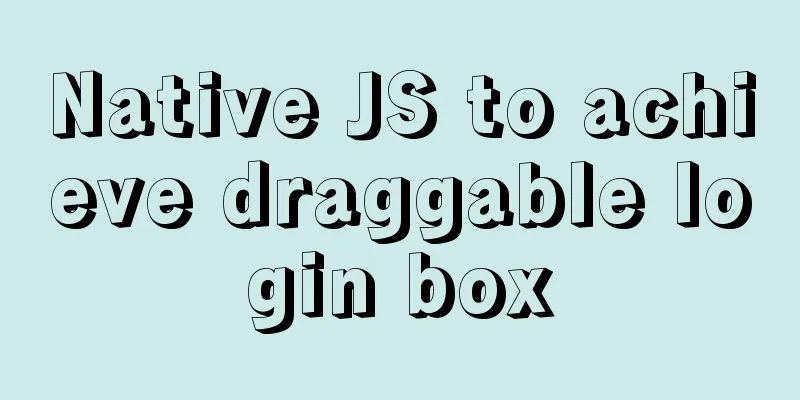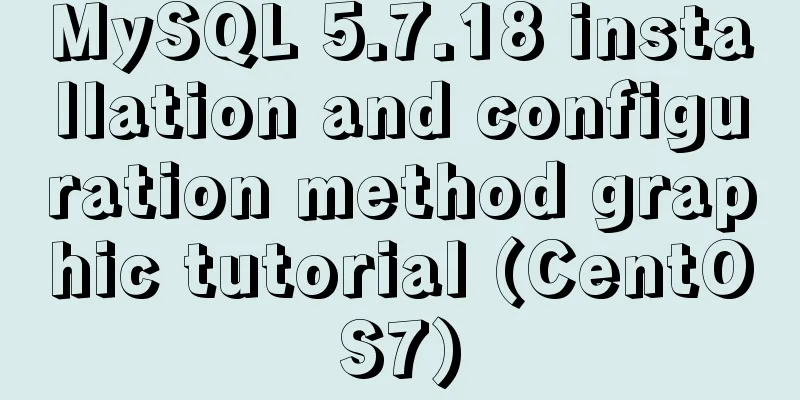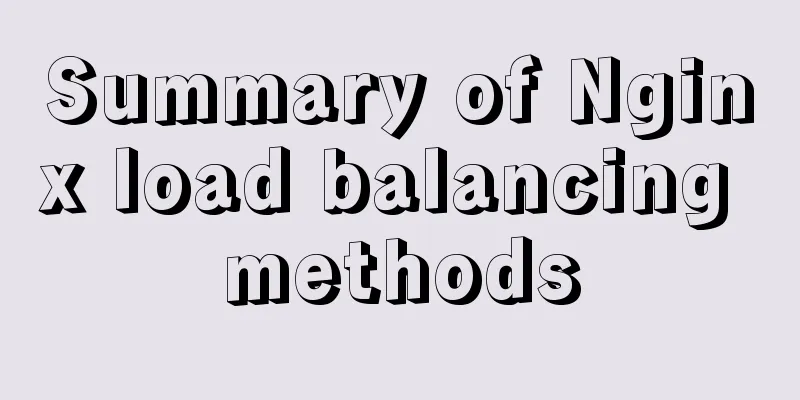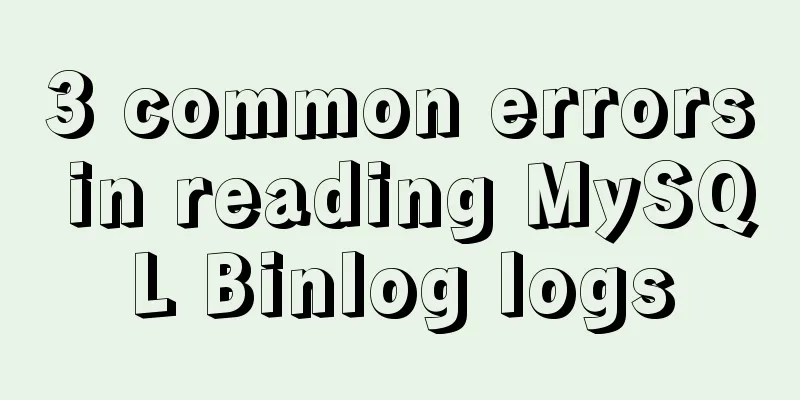Beginner's guide to building a website ⑥: Detailed usage of FlashFXP
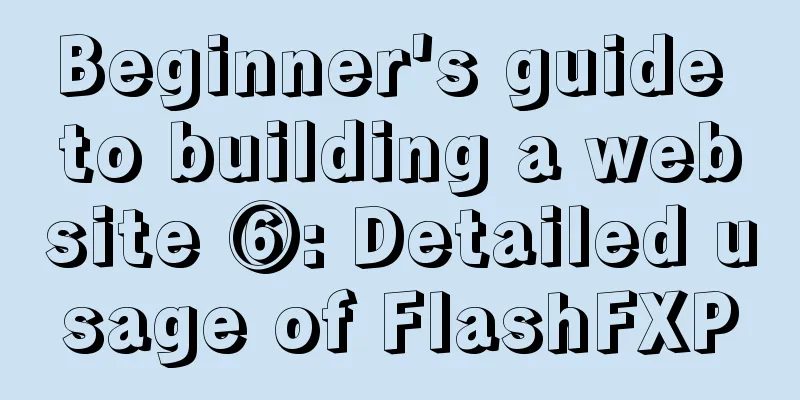
|
Today I will introduce the most basic functions of FlashFXP, such as setting up sites, uploading websites, etc. 1) Open FlashFXP, click "Site" > "Site Manager"; or press the shortcut key F4. 2) In the "Site Manager" dialog box, click "New Site" and enter a site name in the pop-up dialog box.
3) In the general panel, enter the IP address, port, user name, and password of the ftp space, then click the "Apply" button and the site will be set up. Click the "Connect" button to connect to the site. 4) After connecting to the site, find the file or data to be uploaded on the local disk, select it, right-click it, and click "Transfer". Uploading to the website is so easy. If there are many files to upload, you can also select them all and then transfer them. In the same way, select the file or folder in the remote space, right-click, and click "Transfer" to download it to the local computer. The most special feature of FlashFXP is that it can realize mutual transmission between sites, which is also reflected in its name FlashFXP, instead of FlashFTP. If you have multiple websites and need to transfer files between them, make full use of this feature. 1. In the "Site Manager", enter the FTP information of the site and define the two sites to be transferred. 2. In the Site Manager, click Connect to connect to one of the sites first, and then to the other site. Select a file or folder in a site, right-click, and select "Transfer". The button in the red circle in the picture below is used to switch between local and Internet. If you need to transfer data between sites, you need to use this button to switch one side of the local to the Internet and then connect. 3) When maintaining the site, you need to synchronize the files of the two sites. If there are many identical files, it is very tiring to find the different files with the naked eye. You can use FlashFXP's "Compare Folders Function". First select the two folders to be compared in the two sites, then select "Tools" / "Compare Folders". Maybe you will also encounter the following problem when uploading a website: "I made a part of the webpage before, and after a while I changed the machine to make it again, and found that the uppercase and lowercase are different after uploading. It was lowercase before, but now the uploaded files are all uppercase, so the connection is problematic. Is there a quick way to change the uppercase to lowercase at once?" In FlashFXP, you can easily change the case of uploaded or downloaded file names. Method 1: For a file on a certain site, open the Site Manager, and in the Advanced tab, select Lowercase. Method 2: For a large number of sites that need to change the case of file names, you need to change the default parameters of the site. 1) Click "Options"/"Preferences".
2) In the "Transfer" tab, select "Lowercase" in the "Upload file name conversion" drop-down box. FlashFXP also has an idle avoidance feature to prevent being kicked off the site. 1) Click "Options"/"Preferences".
2) In the "General" tab, select "Send keep-alive command" and set the corresponding parameters. FlashFXP can let you know the used FTP space. 1) Connect to the site. 2) Select "Tools" / "Calculate used FTP space". 3) In the "Used Disk Space" dialog box, select the folder to be calculated. "/" represents the entire site. 4) After the scan is completed, the results will appear, as shown in the figure below. How about it? After reading this blog post, do you think FlashFXP is convenient and easy to use? In fact, the functions of FlashFXP are far more than these. There are many fun and powerful functions, but, to be honest, I don’t know how to use them. However, the most important function of FlashFXP is to upload files to the space and download files from the space to the local. As long as you know how to make a website, it’s completely fine. For other fun and powerful functions, you can search on Baidu or Google when you have time. It’s also a pleasure to play with them slowly. If you find any better or more practical functions of FlashFXP, you are welcome to post them on the forum. Okay, that’s all for today. So far, a total of 6 posts have been opened in the "Daily Post for Newbies Building a Website", and they have always been talking about very basic things. People with a little experience don't really need to read them. However, the purpose of opening the "Daily Post for Newbies Building a Website" is not for experts or experienced webmaster friends. I open it for those friends who want to build a website but don't know how to start. I hope that my daily post can guide these friends on the path to becoming webmasters, or at least let these friends know how to start. |
<<: How to set up Spring Boot using Docker layered packaging
>>: Implementing long shadow of text in less in CSS3
Recommend
Implementation steps for docker deployment lnmp-wordpress
Table of contents 1. Experimental Environment 2. ...
MySQL enables slow query (introduction to using EXPLAIN SQL statement)
Today, database operations are increasingly becom...
Simple implementation of Mysql add, delete, modify and query statements
Simple implementation of Mysql add, delete, modif...
Descending Index in MySQL 8.0
Preface I believe everyone knows that indexes are...
Detailed explanation of the binlog log analysis tool for monitoring MySQL: Canal
Canal is an open source project under Alibaba, de...
Basic usage of find_in_set function in mysql
Preface This is a new function I came across rece...
How to quickly install Nginx in Linux
Table of contents What is nginx 1. Download the r...
How to set up a deployment project under Linux system
1. Modify the firewall settings and open the corr...
Diagram of the Hyperledger Fabric 1.4 environment construction process under Windows 10
ContentsHyperledger fabric1.4 environment setup u...
Detailed steps for installing and configuring MySQL 8.0 on CentOS 7.4 64-bit
Step 1: Get the MySQL YUM source Go to the MySQL ...
Vue3+Vite+TS implements secondary encapsulation of element-plus business components sfasga
Table of contents 1. Structure string 2. Return t...
Method of building redis cluster based on docker
Download the redis image docker pull yyyyttttwwww...
Summary of 76 Experience Points of User Experience
Classification of website experience 1. Sensory e...
Analysis and solution of the cause of web page style loss caused by browser automatic form filling
From the backend to the front end, what a tragedy....
Detailed explanation of HTML page header code example
Knowledge point 1: Set the base URL of the web pa...